We will go through how to install VirtualBox Guest Additions on Rock Linux 9. Your installation of VirtualBox comes with additional bits of software called the VirtualBox Guest Additions, which improve virtual machine performance and functionality. Some of the capabilities offered by VirtualBox Guest Additions include mouse pointer integration and arbitrary screen solutions.
Install Rocky Linux 9 on VirtualBox
How to Install VirtualBox Guest Additions on Rock Linux 9
- Install EPEL repos using the command below.
sudo dnf install epel-release -y- Update your system.
sudo dnf update --refresh -y- Next, install kernel headers using the following command.
sudo dnf install dkms kernel-devel kernel-headers gcc make bzip2 perl elfutils-libelf-devel- Then update your kernel version.
sudo dnf update kernel*- Make a kernel directory environment variable.
KERN_DIR=/usr/src/kernels/`uname -r`- Export the kernel directory environment variable.
export KERN_DIR- Click on the Devices tab on the VirtualBox then on the drop-down menu select Insert Guest Additions CD image as shown below.
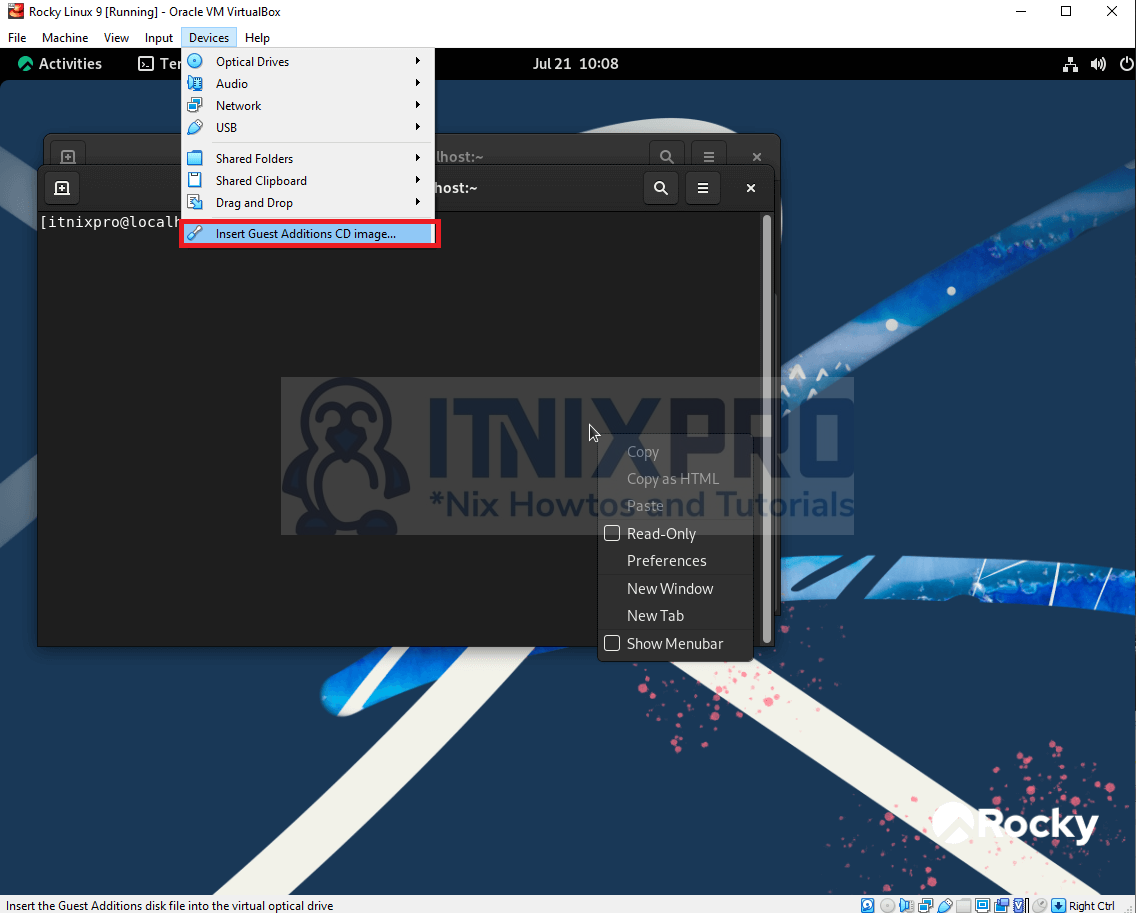
- On the pop window that will appear click on Run to install automatically as shown below.
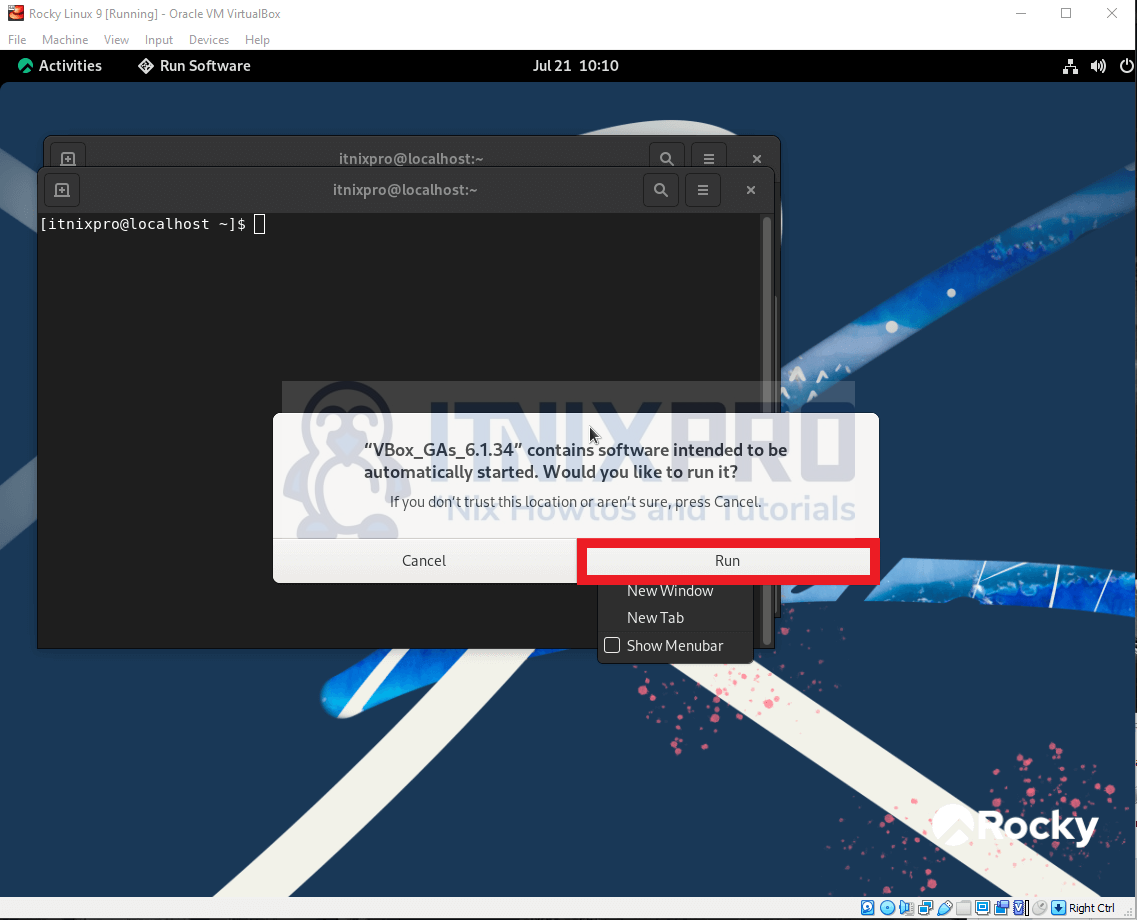
- Next, authenticate your installation.
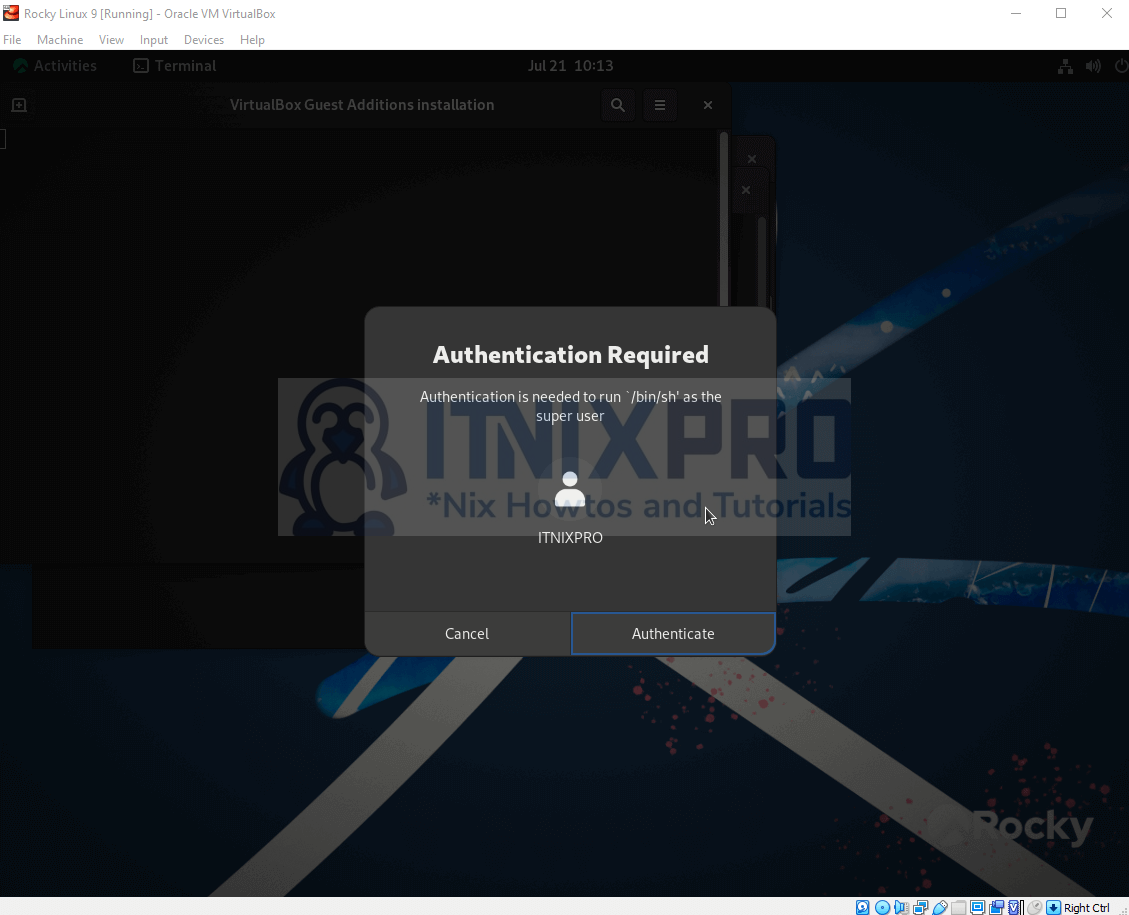
- Alternatively, you can open the terminal from the CD image by right-clicking.
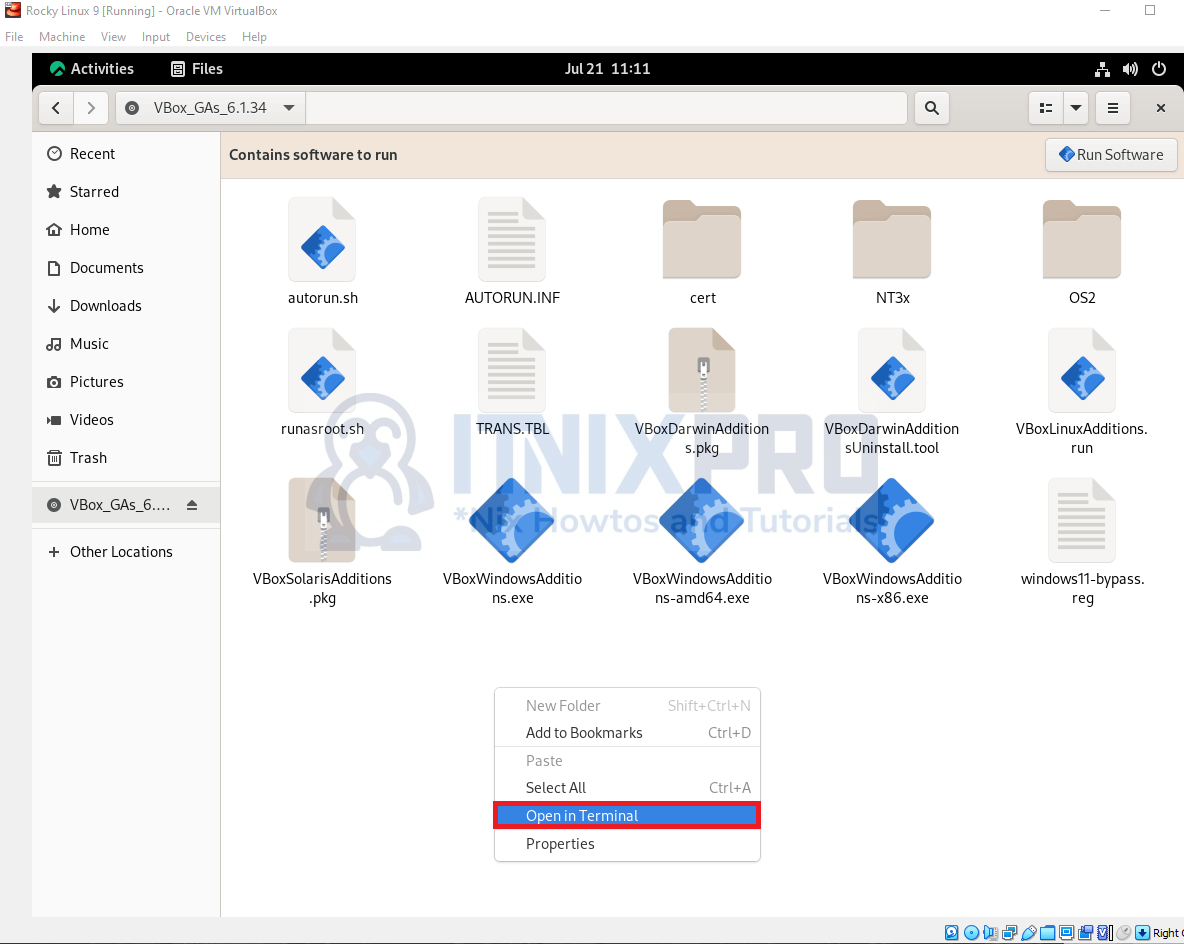
- Then run the command below to start the installer.
sudo ./VBoxLinuxAdditions.run- After the installation, reboot your system for changes to take effect.
reboot- You can now enable clipboard and directory sharing among other features.
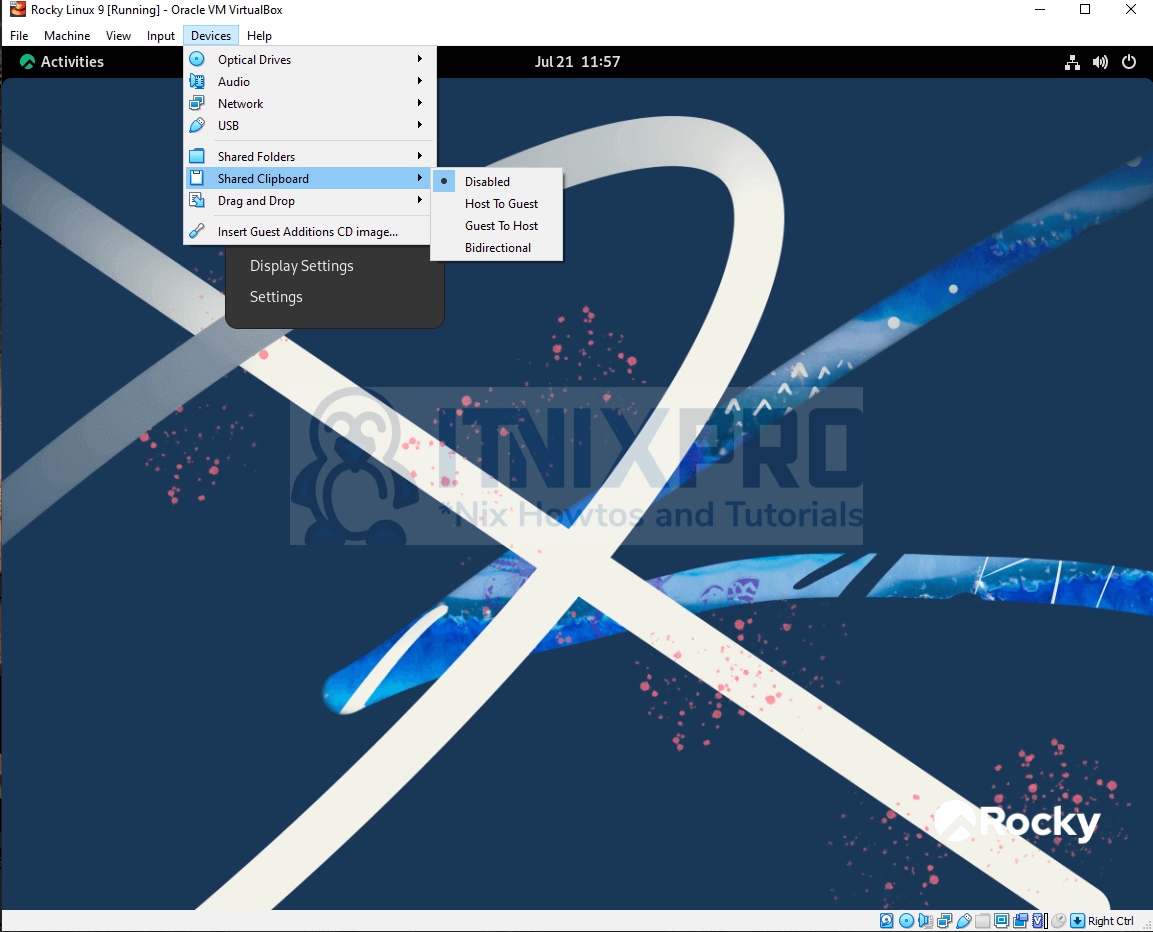
- You have reached the end of our article. We have gone through how to install VirtualBox Guest Additions on Rock Linux 9.
Read more on VirtualBox Documentation
Other Tutorials
Install VirtualBox Guest Additions on Fedora 36
