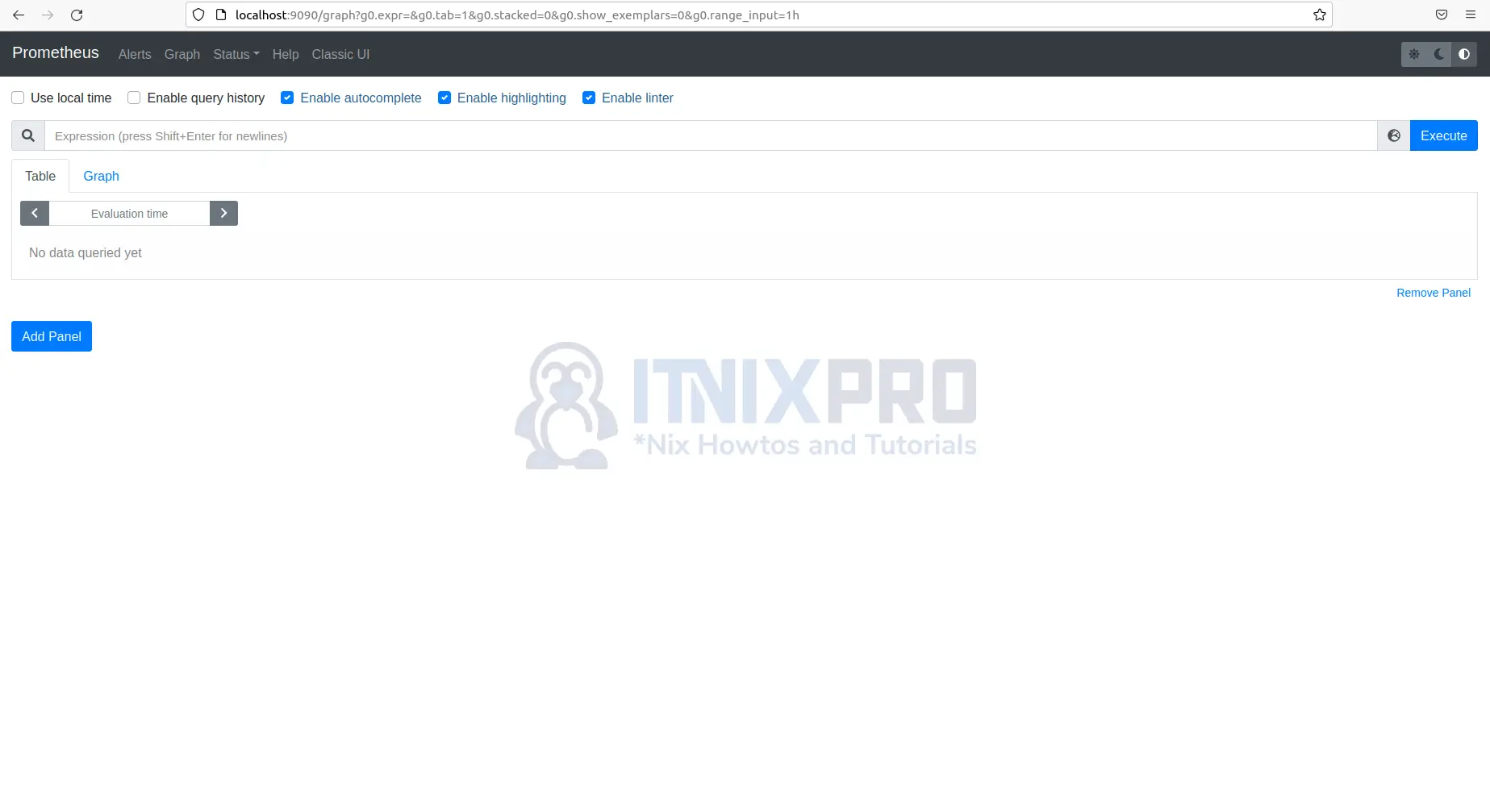This tutorial is going to teach you how to Install Prometheus on Ubuntu 22.04. Prometheus is a free event monitoring and alerting software program.It uses an HTTP pull mechanism to store real-time metrics in a time series database with configurable searches and real-time alerting.
How to Install Prometheus on Ubuntu 22.04
- To install Prometheus on Ubuntu 22.04, begin by creating a user and a group for the Prometheus system.
sudo groupadd --system prometheus- Next add a user and assign it to the group created.
sudo useradd -s /sbin/nologin --system -g prometheus prometheusCreate directory for Prometheus on Ubuntu 22.04
- You need to create directory required to run Prometheus, run the following commands to create.
sudo mkdir /etc/prometheusThen
sudo mkdir /var/lib/prometheusDownload Prometheus on Ubuntu 22.04
- Check for latest version of Prometheus here and download it. Alternatively use the following command to download.
curl -s https://api.github.com/repos/prometheus/prometheus/releases/latest | grep browser_download_url | grep linux-amd64 | cut -d '"' -f 4 | wget -qi -- After downloading extract it using the command below.
tar xvf prometheus*.tar.gzSample output
prometheus-2.33.3.linux-amd64/ prometheus-2.33.3.linux-amd64/consoles/ prometheus-2.33.3.linux-amd64/consoles/index.html.example prometheus-2.33.3.linux-amd64/consoles/node-cpu.html prometheus-2.33.3.linux-amd64/consoles/node-disk.html prometheus-2.33.3.linux-amd64/consoles/node-overview.html prometheus-2.33.3.linux-amd64/consoles/node.html prometheus-2.33.3.linux-amd64/consoles/prometheus-overview.html prometheus-2.33.3.linux-amd64/consoles/prometheus.html prometheus-2.33.3.linux-amd64/console_libraries/ prometheus-2.33.3.linux-amd64/console_libraries/menu.lib prometheus-2.33.3.linux-amd64/console_libraries/prom.lib prometheus-2.33.3.linux-amd64/prometheus.yml prometheus-2.33.3.linux-amd64/LICENSE prometheus-2.33.3.linux-amd64/NOTICE prometheus-2.33.3.linux-amd64/prometheus
- Navigate to the directory extracted.
cd prometheus*/- Place the binary files in the
/usr/local/bin/folder.
sudo mv prometheus promtool /usr/local/bin/- Confirm if everything is working okay.
prometheus --versionSample output
prometheus, version 2.33.3 (branch: HEAD, revision: 56e14463bccfbb6a8facfb663fed5e0ca9f8b387) build user: root@4ee34e4f7340 build date: 20220211-20:48:21 go version: go1.17.7 platform: linux/amd64
- In the
/etcdirectory, copy the Prometheus configuration template.
sudo mv prometheus.yml /etc/prometheus/prometheus.yml- Consoles and console libraries should also be moved to the /etc/prometheus directory.
sudo mv consoles/ console_libraries/ /etc/prometheus/
cd $HOME- Grant the newly formed Prometheus user directory access
sudo chown prometheus:prometheus /etc/prometheus
sudo chown prometheus:prometheus /var/lib/prometheus
sudo chown -R prometheus:prometheus /etc/prometheus/consoles
sudo chown -R prometheus:prometheus /etc/prometheus/console_librariesCreate Prometheus Systemd Service on Ubuntu 22.04
- If you want Prometheus to start and run automatically in the background as a system service every time you turn on your computer, you need to create systemd service file for Prometheus.
- Run the following command, you can use your favorite text editor in my case it’s nano.
sudo nano /etc/systemd/system/prometheus.service- Paste the following, save and exit.
[Unit] Description=Prometheus Documentation=https://prometheus.io/docs/introduction/overview/ Wants=network-online.target After=network-online.target [Service] User=prometheus Group=prometheus Type=simple ExecStart=/usr/local/bin/prometheus \ --config.file /etc/prometheus/prometheus.yml \ --storage.tsdb.path /var/lib/prometheus/ \ --web.console.templates=/etc/prometheus/consoles \ --web.console.libraries=/etc/prometheus/console_libraries [Install] WantedBy=multi-user.target
- Next run the commands below to start and enable Prometheus on Ubuntu 22.04.
sudo systemctl daemon-reload
sudo systemctl enable --now prometheus- After running the above commands, Prometheus should be running. Confirm using the command below.
systemctl status prometheusSample output
● prometheus.service - Prometheus
Loaded: loaded (/etc/systemd/system/prometheu>
Active: active (running) since Sun 2022-02-20>
Docs: https://prometheus.io/docs/introducti>
Main PID: 6935 (prometheus)
Tasks: 7 (limit: 4588)
Memory: 18.5M
CGroup: /system.slice/prometheus.service
└─6935 /usr/local/bin/prometheus --co>
Feb 20 20:37:39 ubuntu prometheus[6935]: ts=2022-0>
Feb 20 20:37:39 ubuntu prometheus[6935]: ts=2022-0>
Feb 20 20:37:39 ubuntu prometheus[6935]: ts=2022-0>
Feb 20 20:37:39 ubuntu prometheus[6935]: ts=2022-0>
Feb 20 20:37:39 ubuntu prometheus[6935]: ts=2022-0>
Feb 20 20:37:39 ubuntu prometheus[6935]: ts=2022-0>
Feb 20 20:37:39 ubuntu prometheus[6935]: ts=2022-0>
Feb 20 20:37:39 ubuntu prometheus[6935]: ts=2022-0>
Feb 20 20:37:39 ubuntu prometheus[6935]: ts=2022-0>
Feb 20 20:37:39 ubuntu prometheus[6935]: ts=2022-0>
Access Prometheus Web Interface on Ubuntu 22.04
- By default Prometheus run on port 9090, allow port 9090 on your firewall using the command below.
sudo ufw allow 9090/tcp- Prometheus can be accessed from your favorite web browser by entering your server IP followed by port 9090 e.g.
server-ip-address:9090orlocalhost:9090if you are testing it locally.
- You have reached the end of the article, Congratulations, you have learned how to Install Prometheus on Ubuntu 22.04.
Other Tutorials
Install and Configure VNC server on Ubuntu 22.04