This article will walk you through the process of how to install CockroachDB cluster on Rocky Linux. CockroachDB is an open-source distributed and scalable SQL database that was created specifically for cloud-native applications and development.
CockroachDB features database replication with strong consistency, SQL query language support, fault tolerance, automated scaling and repairing, and high availability.
CockroachDB can be deployed as a dedicated, serverless or self-hosted database. This tutorial features installing CockroachDB cluster on Rocky Linux using self-hosted deployment option with two servers/nodes.
Install CockroachDB cluster on Rocky Linux
Prerequisites
- Two or more Rocky Linux servers
- Root privileges on both servers
The IP addresses for the servers/nodes are:
- Server 1 IP:
192.168.0.13 - Server 2 IP:
192.168.0.14
Connection through firewall
Allow connection through ports 8080 and 26257 on both your servers. Rocky Linux has firewall running by default.
So open ports 8080 and 26257:
sudo firewall-cmd --permanent --add-port={8080,26257}/tcpReload the firewall
sudo firewall-cmd –-reloadConfigure SELinux policy
Set permissive mode temporarily for now
sudo setenforce 0To disable SELinux enforcing mode permanently upon reboot, run the commands below:
sudo sed -i 's/enforcing/permissive/g' /etc/selinux/configInstall CockroachDB cluster on Rocky Linux
Download the binary file on server 1. Extract and copy the files to your system’s path
curl https://binaries.cockroachdb.com/cockroach-v22.1.0.linux-amd64.tgz | \
tar -xz && sudo cp -i cockroach-v22.1.0.linux-amd64/cockroach /usr/local/bin/Create a directory to store library files that provide spatial features.
mkdir -p /usr/local/lib/cockroachCopy the library files to the directory:
sudo cp -i cockroach-v22.1.0.linux-amd64/lib/libgeos.so /usr/local/lib/cockroach/cp -i cockroach-v22.1.0.linux-amd64/lib/libgeos_c.so /usr/local/lib/cockroach/CockroachDB is now installed on the first server. Confirm installation by checking the version:
$ cockroach version Build Tag: v22.1. Build Time: 2022/0/22 1:7:47 Distribution: CCL Platform: linux amd64 (x86_64-pc-linux-gnu) Go Version: go1.17.11 C Compiler: gcc 6.5.0 Build Commit ID: fc456a26830067b6dfbb8cd87e093a28d9b833d1 Build Type: release
Move to the second server and install CockroachDB by repeating the process.
Create clusters
First, create the first cluster on the first server by entering the --store, --listen-addr and --http-addr.
cockroach start --insecure --store=server1 \
--listen-addr=192.168.0.13:26257 \
--http-addr=192.168.0.13:8080 \
--join=192.168.0.13:26257,192.168.0.14:26258 --backgroundMeaning of the above flags:
- –store is the cluster for storing the data
- –listen-addr is the IP address for running on the server using port
25267. - –http-addr is the IP address the Cockroachdb web-based administration will be accessed via port
8080. - –insecure is for using unsecure(http) connection
Create the second cluster on the second server with the IP address(192.168.0.14)
cockroach start --insecure --store=server2 \
--listen-addr=192.168.0.14:26258 --http-addr=192.168.0.14:8081 \
--join=192.168.0.13:26257,192.168.0.14:26258 --backgroundThen join the clusters into one cluster using the first server.
cockroach init --insecure --host=192.168.0.13:26257Cluster successfully initializedAccess the web interface
Enter URL http://SERVER:8080 in your browser (SERVER is the IP address of server1), for instance, http://192.168.0.13:8080
The web-base management console loads:
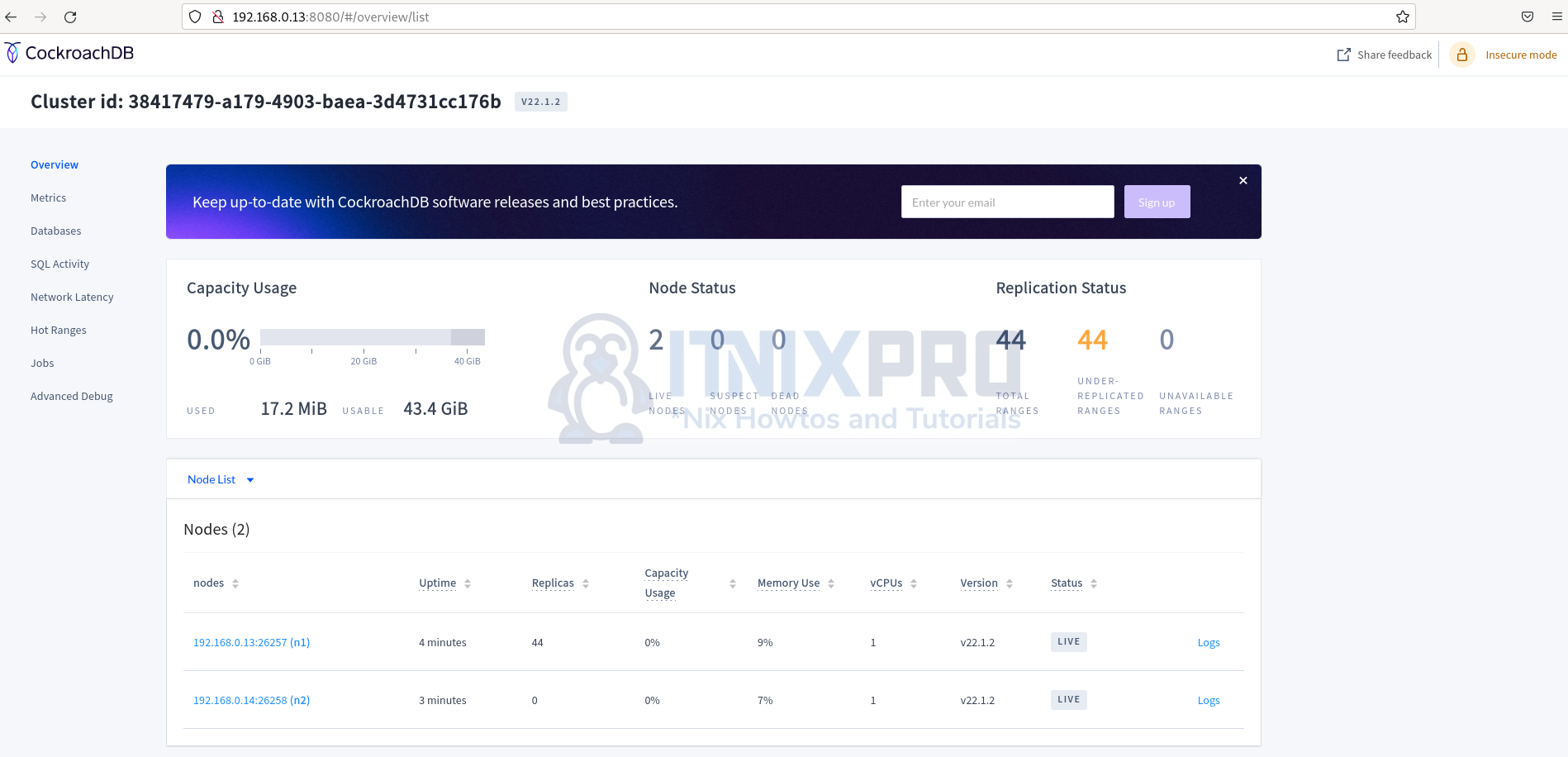
Testing the clusters
Write simple SQL statements check if data can be duplicated to all the servers.
Connect to server 1 cluster shell using the command:
cockroach sql --insecure --host=192.168.0.13:26257Create a database i.e. itnixpro
CREATE DATABASE itnixpro;Next create a table users under the above database
CREATE TABLE itnixpro.users (id INT PRIMARY KEY, name TEXT); Now insert some data to the table:
INSERT INTO itnixpro.users (id, name) values (1,'Barasa');Display the data:
select * from itnixpro.users; id | name -----+-------- 1 | Barasa (1 row) Time: 3ms total (execution 2ms / network 1ms)
Check if the data was replicated to the second server. Connect to the second cluster shell:
cockroach sql --insecure --host=192.168.0.14:26257Display the data on the second cluster. The data has been duplicated to the second cluster successfully.
select * from itnixpro.users; id | name -----+-------- 1 | Barasa (1 row) Time: 101ms total (execution 101ms / network 0ms)
Conclusion
You have successfully managed to install CockroachDB Cluster on Rocky Linux. Remember to secure your database in a production environment by using SSL certificates.
More information is found on CockroachDB documentation
Similar interesting tutorials
Install CockroachDB on Ubuntu 22.04
Install CockroachDB on Debian 11
