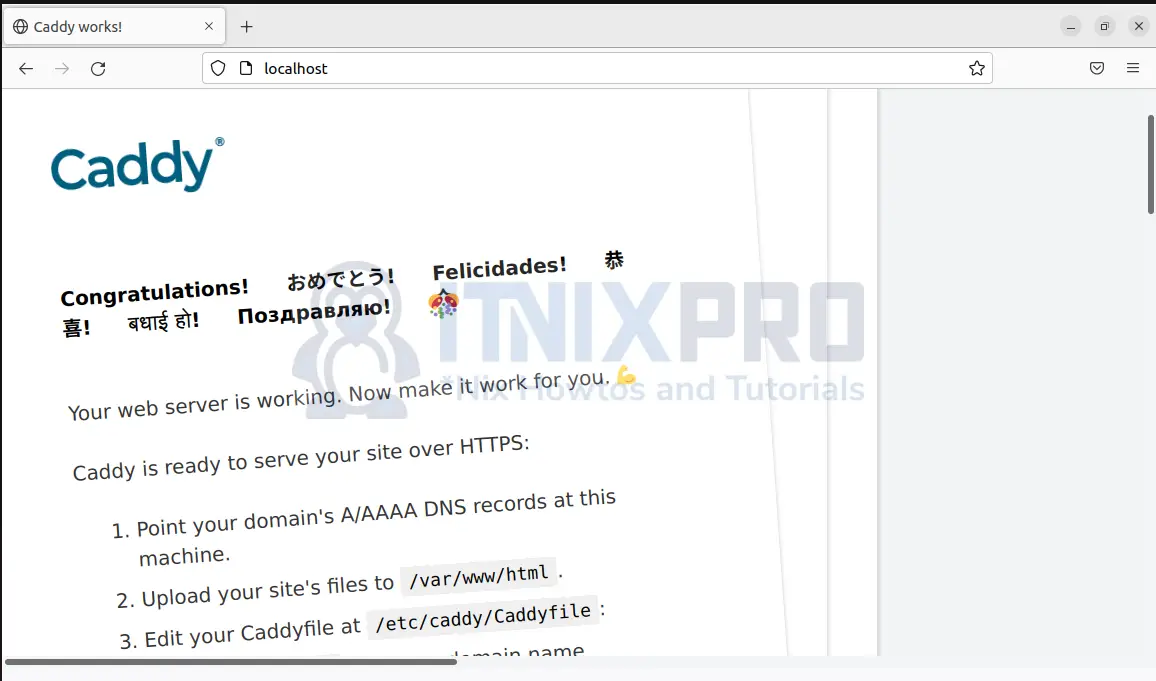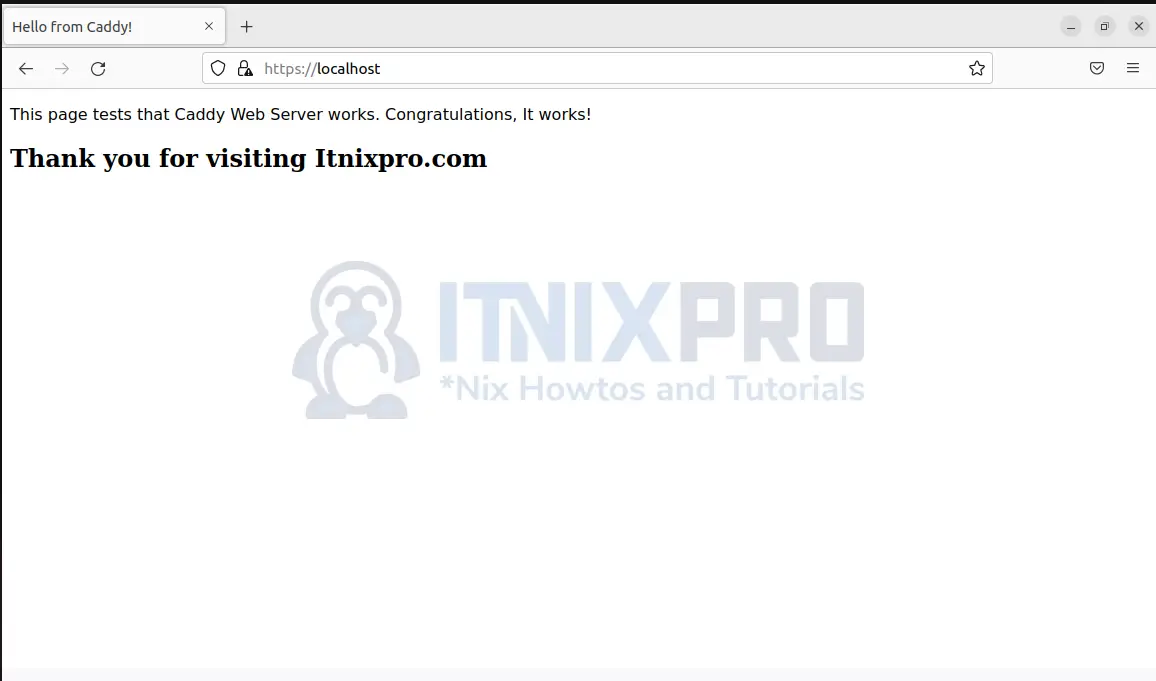Now that you have landed here, let me show you how to install Caddy Web Server on Ubuntu 22.04. Caddy is a powerful and open-source web server written in Go programming language. It can can used use to host simple applications to complex apps in production environment. It has great security features with automatic HTTPS and fast than other web servers utilizes the power of CPUs.
Having familiarized yourself with the software, continue with the rest of the tutorial to install Caddy Web Server on Ubuntu 22.04.
Install Caddy Web Server on Ubuntu 22.04
There are many ways to install Caddy Web Server on Ubuntu 22.04. They include:
- Through Docker
- Official repositories
- Compiling from source
You will learn how to install Caddy Web Server on Ubuntu 22.04 using the official repositories.
Install Caddy Web Server on Ubuntu 22.04 using the official repositories
Update system packages to avoid dependency problems:
sudo apt updatesudo apt install -y debian-keyring debian-archive-keyring apt-transport-https curlInstall Caddy repository GPG key
curl -1sLf 'https://dl.cloudsmith.io/public/caddy/stable/gpg.key' \
> /etc/apt/trusted.gpg.d/caddy-stable.ascAdd Caddy package repository key to Ubuntu.
curl -1sLf 'https://dl.cloudsmith.io/public/caddy/stable/debian.deb.txt' \
> /etc/apt/sources.list.d/caddy-stable.listUpdate system package cache once more:
sudo apt updateInstall Caddy Web Server on Ubuntu 22.04
sudo apt install caddyCaddy web server will be up and running after installation.
Run the command below to check the version of Caddy validating that is is installed:
caddy versionTo check the status, run the command below.
sudo systemctl status caddyYou can always start Caddy web server service by:
sudo systemctl start caddyStop Caddy web server by the command:
sudo systemctl stop caddyEnable Caddy web server service by executing the command:
sudo systemctl enable caddyRestart;
sudo systemctl restart caddyTest Caddy Web Server
Open your browser and type in a new tab localhost. If you see the screen below, that means Caddy running properly:
You have managed to install Caddy Web Server on Ubuntu 22.04.
To allow non-root user to bind to port 80 and 443, run the following command in your terminal:
sudo ufw allow proto tcp from any to any port 80,443Serving your site using Caddy Web Server
Assuming our site will be stored under the folder /var/www/html/caddy or create the directory.
sudo mkdir -p /var/www/html/caddyAssign your site files to caddy group”
sudo chown -R caddy:caddy /var/www/html/caddyNow create a simple HTML named index.html under you website directory i.e. /var/www/html/caddy
sudo nano /var/www/html/caddy/index.htmlCopy the content below into the file and save it.
<title>Hello from Caddy!</title> <p style="font-family: sans-serif"> This page tests that Caddy Web Server works. Congratulations, It works! </p> <h2>Thank you for visiting Itnixpro.com</h2>
Configure the Caddyfile
Open the Caddyfile configuration file you created earlier for editing:
sudo nano /etc/caddy/CaddyfileAdd the following lines. You can replace localhost with the domain name of your site.
localhost {
root * /var/www/html/caddy
encode gzip
file_server
}This file tells Caddy to direct all HTTP traffic to your server and be served with files (file_server) from /var/www and compressed using gzip to reduce page loading times on the client side.
Now reload the restart Caddy Web server:
sudo systemctl reload caddyVisit your browser and type in a new tab: localhost
The page you created loads:
You can also setup you site using a CMS like WordPress, Drupal etc.
Conclusion
That is the end of the guide on how to install Caddy Web Server on Ubuntu 22.04.
Read more on Caddy Server official website and see some tutorials of using Caddy Web Server in Caddy Web Server documentation.
More similar interesting tutorials
Install NFS Server on Ubuntu 22.04