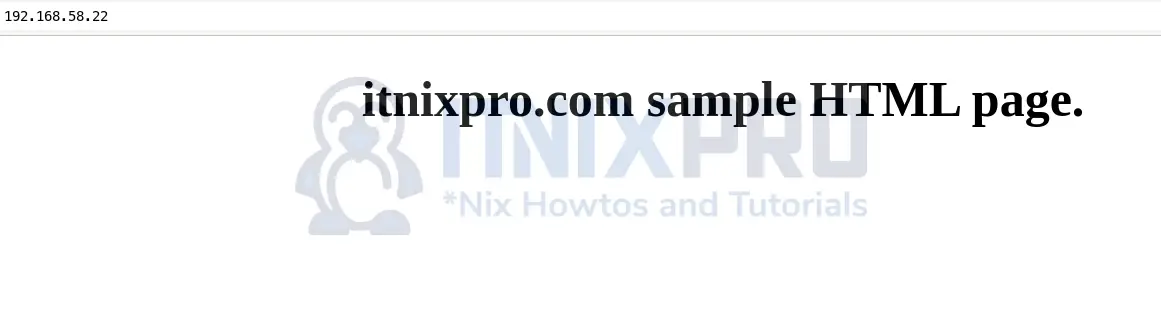This guide serves as quick demo on how to install Apache HTTP server on Debian 11. Apache is the number one HTTP server on the Internet for modern operating systems including UNIX and Windows. Apache provides a secure, efficient and extensible server that provides HTTP services in sync with the current HTTP standards.
Install Apache HTTP Server on Debian 11
To install Apache HTTP server on Debian 11;
Run system Update
Ensure your system package cache is up-to-date by executing the commands below;
apt updateapt upgradeInstall Apache HTTP Server on Debian 11
Apache is available on the default Debian 11 repositories/sources lists.
apt-cache policy apache2apache2:
Installed: (none)
Candidate: 2.4.48-3.1+deb11u1
Version table:
2.4.48-3.1+deb11u1 500
500 http://security.debian.org/debian-security bullseye-security/main amd64 Packages
2.4.48-3.1 500
500 http://deb.debian.org/debian bullseye/main amd64 PackagesThus, the installation can be easily done by running the command below;
apt install apache2Reading package lists... Done
Building dependency tree... Done
Reading state information... Done
The following additional packages will be installed:
apache2-bin apache2-data apache2-utils libapr1 libaprutil1 libaprutil1-dbd-sqlite3 libaprutil1-ldap libcurl4 liblua5.3-0 ssl-cert
Suggested packages:
apache2-doc apache2-suexec-pristine | apache2-suexec-custom www-browser
The following NEW packages will be installed:
apache2 apache2-bin apache2-data apache2-utils libapr1 libaprutil1 libaprutil1-dbd-sqlite3 libaprutil1-ldap libcurl4 liblua5.3-0 ssl-cert
0 upgraded, 11 newly installed, 0 to remove and 0 not upgraded.
Need to get 2,786 kB of archives.
After this operation, 9,122 kB of additional disk space will be used.
Do you want to continue? [Y/n] yRunning Apache Service
Once the command above completes, Apache should now be installed on your Debian 11 server.
When installed, it is started automatically;
systemctl status apache2● apache2.service - The Apache HTTP Server
Loaded: loaded (/lib/systemd/system/apache2.service; enabled; vendor preset: enabled)
Active: active (running) since Fri 2021-08-20 08:20:05 EAT; 14s ago
Docs: https://httpd.apache.org/docs/2.4/
Main PID: 1441 (apache2)
Tasks: 55 (limit: 1133)
Memory: 9.0M
CPU: 38ms
CGroup: /system.slice/apache2.service
├─1441 /usr/sbin/apache2 -k start
├─1443 /usr/sbin/apache2 -k start
└─1444 /usr/sbin/apache2 -k start
Aug 20 08:20:05 debian11 systemd[1]: Starting The Apache HTTP Server...
Aug 20 08:20:05 debian11 apachectl[1440]: AH00557: apache2: apr_sockaddr_info_get() failed for debian11
Aug 20 08:20:05 debian11 apachectl[1440]: AH00558: apache2: Could not reliably determine the server's fully qualified domain name, using 127.0.0.1. Set the 'ServerName' di>
Aug 20 08:20:05 debian11 systemd[1]: Started The Apache HTTP Server.Also, it is enabled to run on system boot;
systemctl is-enabled apache2Sample output;
enabledIf for some reason it is not started nor enabled to run on boot, simply run the command below to start and enable it to run on system boot;
systemctl enable --now apache2You can restart or reload Apache2 service by running the commands below, respectively;
systemctl restart apache2systemctl reload apache2Accessing Apache Web Pages
You can access Apache web pages via the address http://server-IP-or-domain. By default, you will be served with a default Apache web page;
If you want to restrict access to various services running on your Debian 11 server, simply install UFW.
apt install ufw -yEnable UFW. Before you can do this, ensure that you allow the IP from which you SSHed from;
ufw allow from YOUR_IP to any port 22 proto tcpufw enableNext, Open Apache ports on firewall;
ufw allow "WWW Full"Creating a Simple Apache Web Page
You can now create your custom pages and virtual hosts to define how these pages are served.
For example, to serve a simple html page, create your site configuration for that page;
cat > /etc/apache2/sites-available/itnixpro.conf << EOL
<VirtualHost *:80>
ServerAdmin webmaster@localhost
ServerName itnixpro.com
ServerAlias www.itnixpro.com
DocumentRoot /var/www/html
ErrorLog ${APACHE_LOG_DIR}/error.log
CustomLog ${APACHE_LOG_DIR}/access.log combined
</VirtualHost>
EOLCreate your page on the Apache DocumentRoot directory. You can run the command below to create a simple HTML page;
cat > /var/www/html/index.html << 'EOL'
<!DOCTYPE html>
<html>
<head>
<meta name="viewport" content="width=device-width, initial-scale=1">
</head>
<body>
<div class="content">
<center>
<h1>itnixpro.com sample HTML page.</h1>
</center>
</div>
</body>
</html>
EOLCheck Apache configuration syntax;
apachectl -tIf the out is, Syntax OK, proceed to enable the site.
a2ensite itnixpro.confDisable the default site;
a2dissite 000-default.confRestart Apache;
systemctl restart apache2Accessing your page, http://server-IP-or-hostname.
Sample page;
And that is how you can install Apache HTTP server on Debian 11.
Other Tutorials
Install Debian 11 Bullseye on VirtualBox