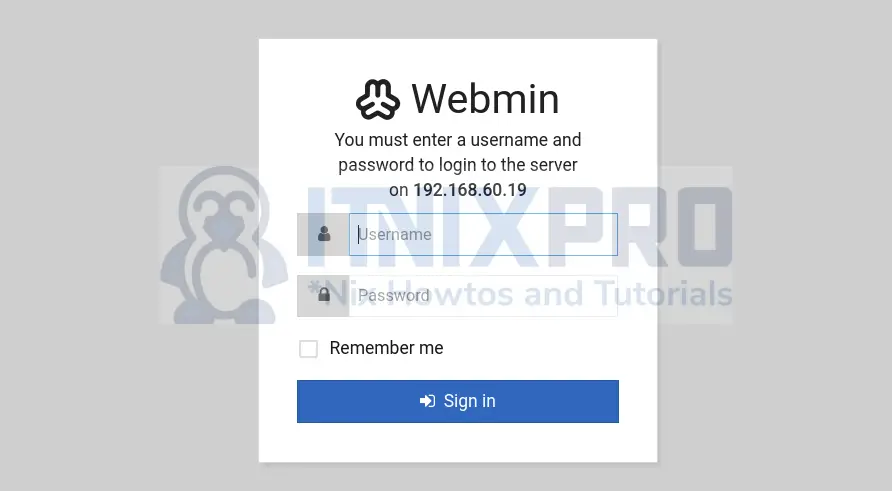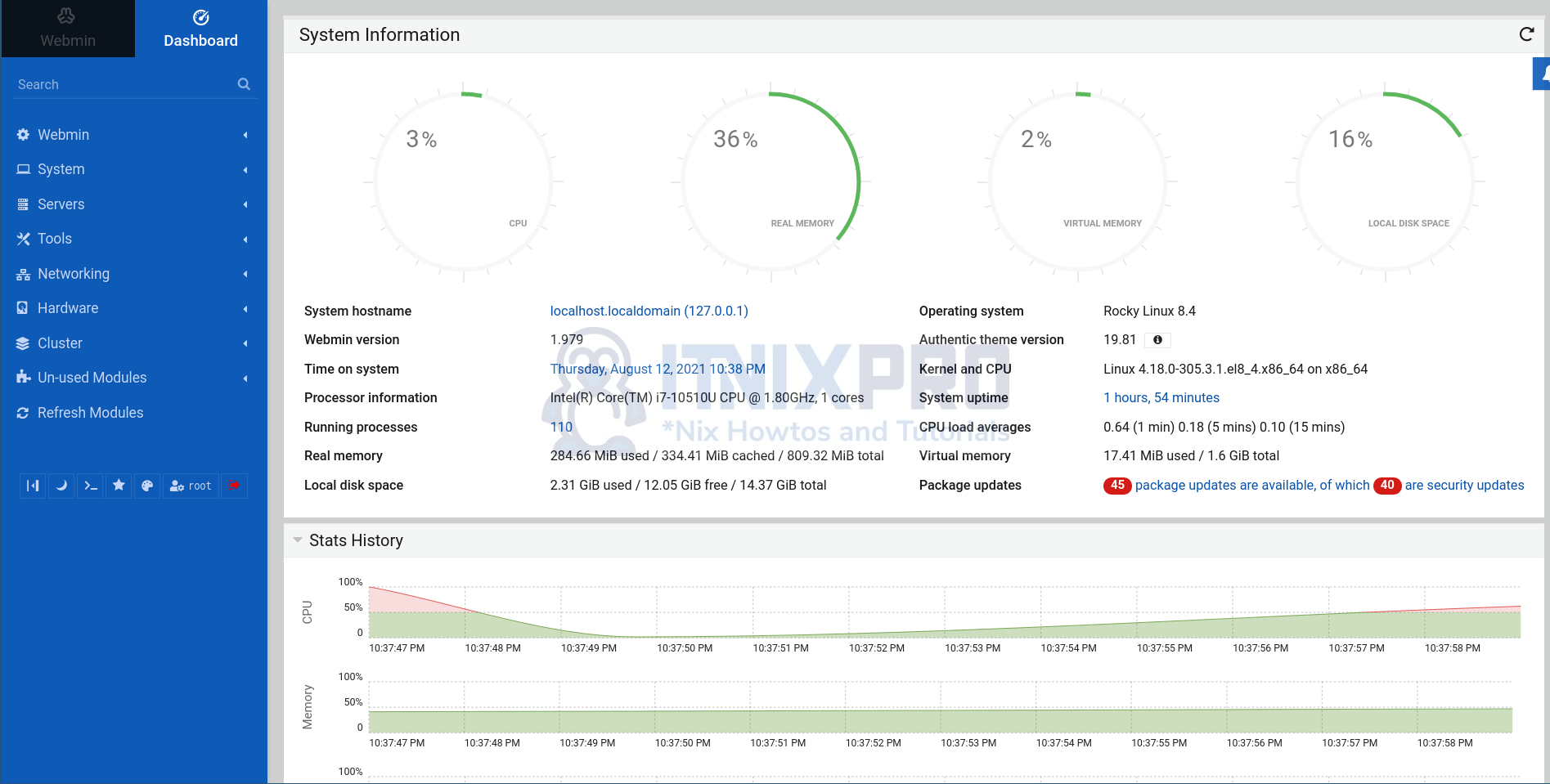In this tutorial, you will learn how to install Webmin on Rocky Linux 8. Webmin is a web-based interface for system administration for Unix.
Install Webmin on Rocky Linux 8
You can install Webmin directly using the RPM binary file or simply install it from the Webmin YUM repositories.
Install Webmin using RPM binary file
Obtain the link to the latest stable release Webmin RPM file from Webmin downloads page.
Run, the installation command using the command below
dnf install link-to.rpmFor example, to install Webmin 1.979;
dnf install https://prdownloads.sourceforge.net/webadmin/webmin-1.979-1.noarch.rpm -yInstall Webmin on Rocky Linux 8 from YUM/DNF Repository
You can also choose to install Webmin from YUM repository.
If you choose to do so, then run the command below to create Webmin YUM repository;
cat > /etc/yum.repos.d/webmin.repo << 'EOL'
[Webmin]
name=Webmin Distribution Neutral
mirrorlist=https://download.webmin.com/download/yum/mirrorlist
enabled=1
gpgkey=https://download.webmin.com/jcameron-key.asc
gpgcheck=1
EOLNext, install Webmin;
dnf install webmin -yAccess Webmin Web Interface
Webmin is started when installed;
service webmin statusWebmin (pid 20383) is runningNote that, there is no SystemD service created for Webmin.
Create Webmin Systemd Service
However, if you want to create Systemd, run the commands below;
chkconfig --add webminchkconfig webmin oncp /run/systemd/generator.late/webmin.service /etc/systemd/system/webmin.serviceecho -e '[Install]\nWantedBy=multi-user.target' >> /etc/systemd/system/webmin.servicechkconfig webmin off && chkconfig --del webminservice webmin stopStart as systemd service and enable it to run on boot;
systemctl enable --now webminChecking the status;
systemctl status webminWebmin listens on port 10000/tcp by default;
ss -atlnp | grep 10000LISTEN 0 128 0.0.0.0:10000 0.0.0.0:* users:(("miniserv.pl",pid=20383,fd=6))Open this port on firewall to allow external access;
firewall-cmd --add-port=10000/tcp --permanentfirewall-cmd --reloadNext, access Webmin from browser using the address https://<webmin-server-IP>:10000.
Accept the self-signed SSL warning and proceed to Webmin login page.
Login using your root user credentials.
Login using the root user credentials.
NOTE:
If your root user account is locked, you need to set the password to Webmin root user account;
/usr/libexec/webmin/changepass.pl /etc/webmin/ root <pass>Replace <pass> with your password.
Note, the changes are only updated on the Webmin password file
You can now administer your system via Webmin;