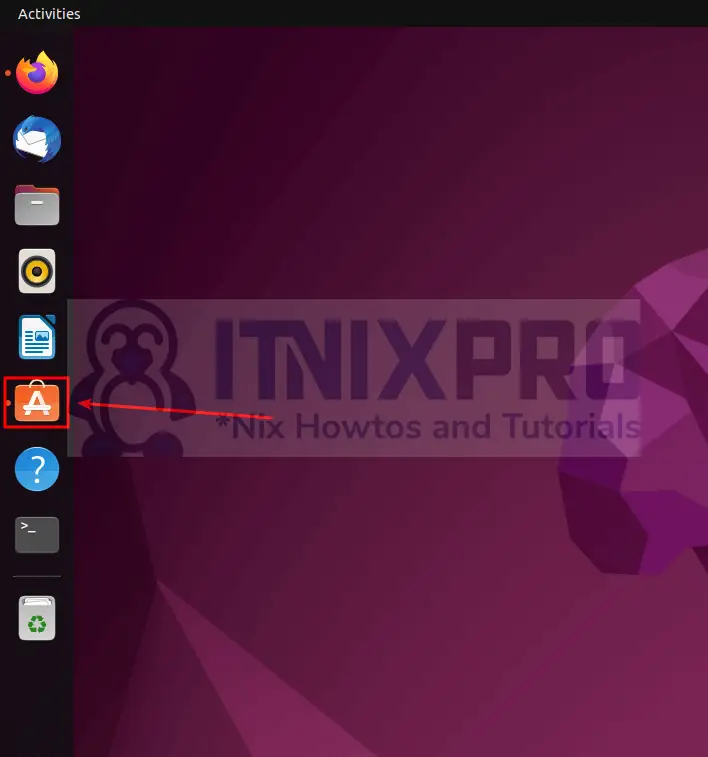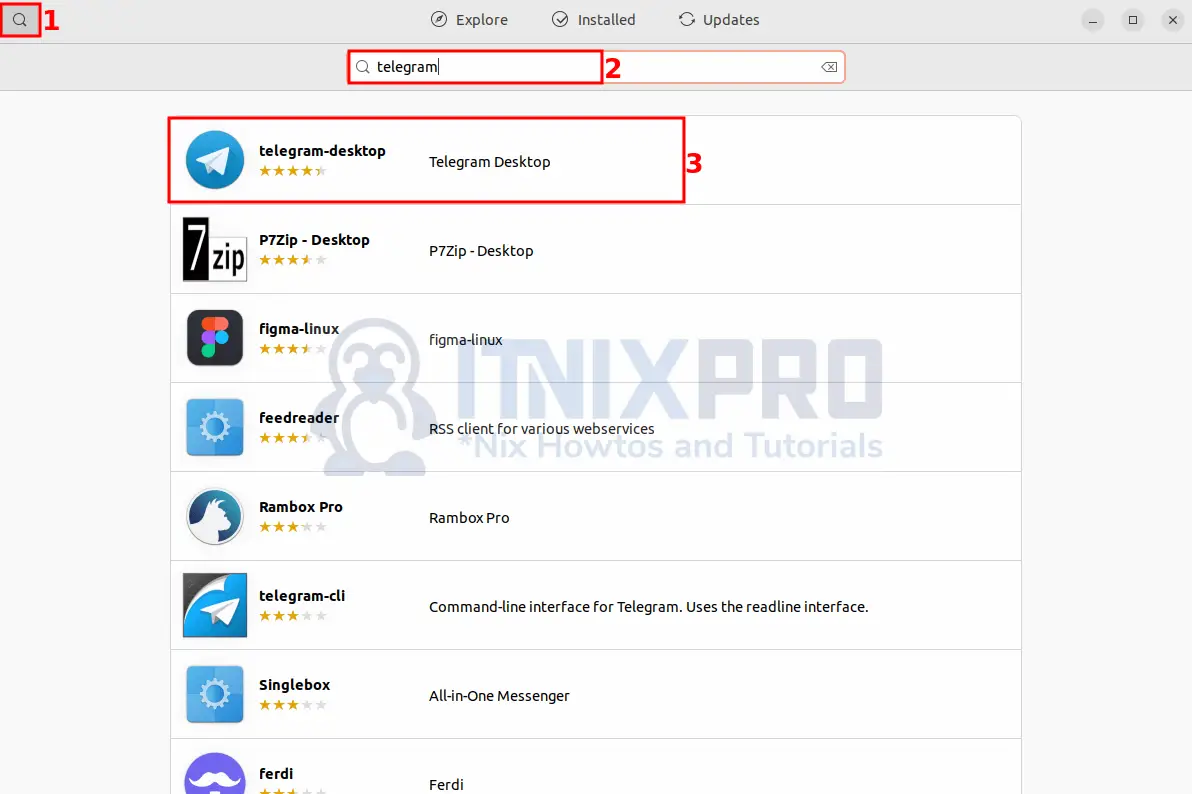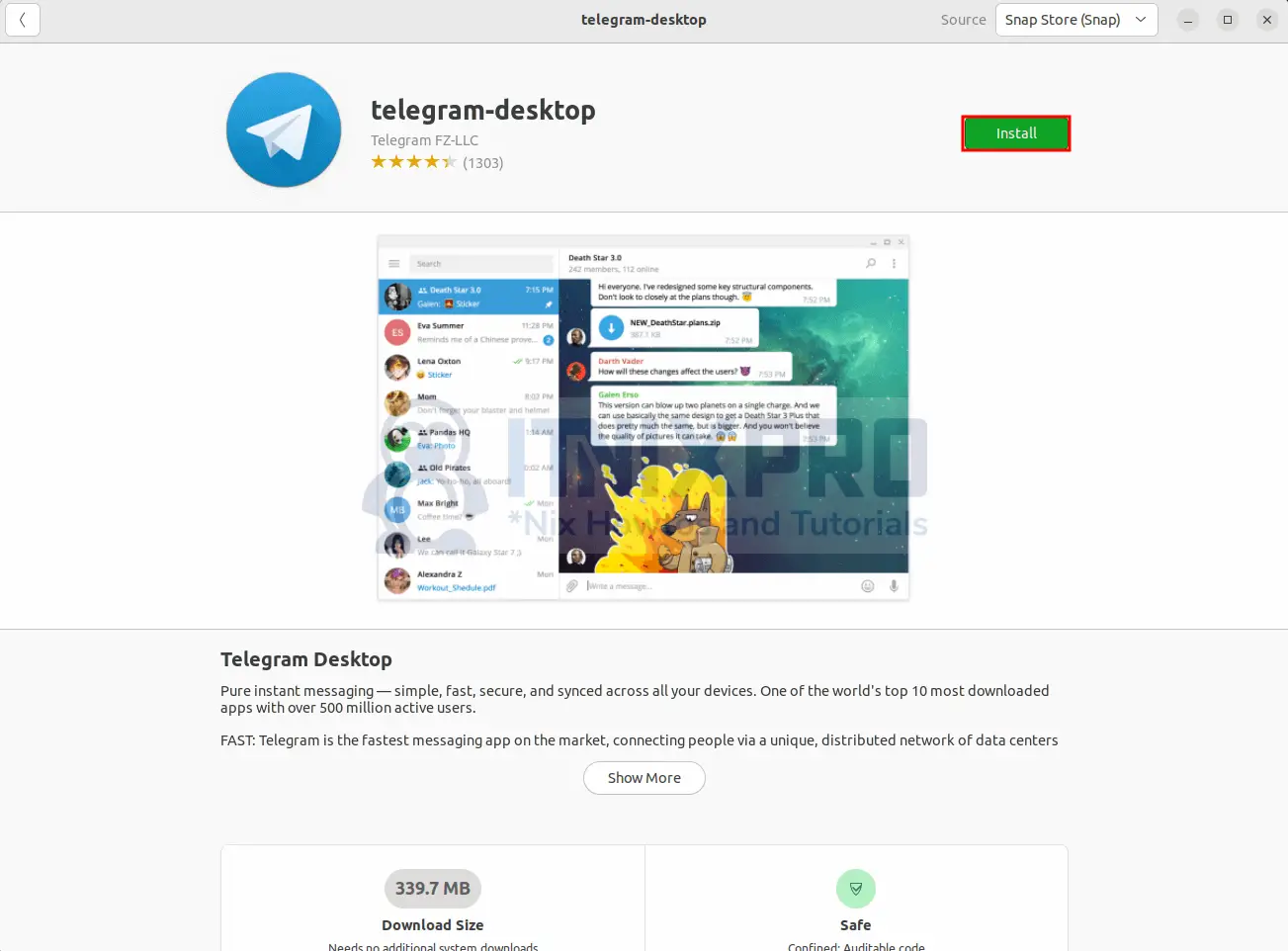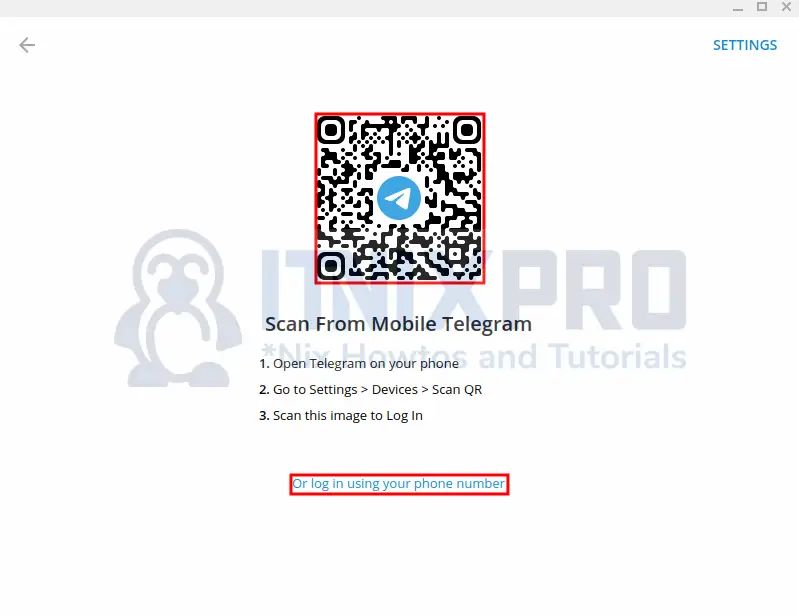This article is going to take you through on how to Install Telegram Desktop App on Ubuntu 22.04. Telegram is a freeware and cross-platform cloud-based instant messaging (IM) service. End-to-end encrypted voice and video calls are available, as well as optional end-to-end encrypted “secret” chats. Telegram cloud chats and groups are encrypted between the client and the server, preventing data from being accessed by third parties on the network.
We are going to install Telegram Desktop using the following methods;
- Install Telegram Desktop App on Ubuntu 22.04 via Snap Store
- Install Telegram Desktop App on Ubuntu 22.04 via Snap command
- Install Telegram Desktop App on Ubuntu 22.04 via APT Package Manager
- Install Telegram Desktop App on Ubuntu 22.04 via TAR Binary
- Install Telegram Desktop App on Ubuntu 22.04 via Flatpak
Install Telegram Desktop App on Ubuntu 22.04 via Snap Store
- Open Ubuntu Software Center as shown below.
- Then search for Telegram.
- Next open it, click Install button to begin the installation.
When the installation percentage reaches 100% Telegram Desktop would have been installed on your system.
- Telegram can be launched using the command below.
telegram-desktop- Alternatively, it can be launched from the application menu.
- When launched, you can log in by scanning the QR code using your existing Telegram mobile app or by using your phone number.
Install Telegram Desktop App on Ubuntu 22.04 via Snap command
- To install Telegram desktop using snap run the following command.
sudo snap install telegram-desktopUninstall Telegram Desktop via Snap
- Run the command below to remove Telegram from your system.
sudo snap remove telegram-desktopInstall Telegram Desktop App on Ubuntu 22.04 via APT Package Manager
- Start by updating your system
sudo apt update- Next install telegram desktop using the following command.
sudo apt install telegram-desktopSample output
Reading package lists... Done Building dependency tree... Done Reading state information... Done The following additional packages will be installed: fonts-open-sans i965-va-driver intel-media-va-driver kwayland-data libaacs0 libavcodec58 libavformat58 libavutil56 libbdplus0 libbluray2 libchromaprint1 libcodec2-1.0 libdouble-conversion3 libgme0 libgsm1 libigdgmm12 libkf5waylandclient5 libmd4c0 libmfx1 libminizip1 libmng2 libnorm1 libopenal-data libopenal1 libopenmpt0 libpcre2-16-0 libpgm-5.3-0 libqrcodegencpp1 libqt5core5a libqt5dbus5 libqt5gui5 libqt5network5 libqt5svg5 libqt5waylandclient5 libqt5widgets5 librabbitmq4 librlottie0-1 libshine3 libsndio7.0 libsrt1.4-gnutls libssh-gcrypt-4 libswresample3 libswscale5 libudfread0 libva-drm2 libva-x11-2 libva2 libvdpau1 libx264-163 libxcb-record0 libxcb-screensaver0 libxcb-xinerama0 libxcb-xinput0 libxvidcore4 libzmq5 libzvbi-common libzvbi0 mesa-va-drivers mesa-vdpau-drivers ocl-icd-libopencl1 qt5-gtk-platformtheme qt5-image-formats-plugins qttranslations5-l10n va-driver-all vdpau-driver-all Suggested packages: i965-va-driver-shaders libcuda1 libnvcuvid1 libnvidia-encode1 libbluray-bdj libportaudio2 qtwayland5 sndiod opencl-icd libvdpau-va-gl1 The following NEW packages will be installed: fonts-open-sans i965-va-driver intel-media-va-driver kwayland-data libaacs0 libavcodec58 libavformat58 libavutil56 libbdplus0 libbluray2 libchromaprint1 libcodec2-1.0 libdouble-conversion3 libgme0 libgsm1 libigdgmm12 libkf5waylandclient5 libmd4c0 libmfx1 libminizip1 libmng2 libnorm1 libopenal-data libopenal1 libopenmpt0 libpcre2-16-0 libpgm-5.3-0 libqrcodegencpp1 libqt5core5a libqt5dbus5 libqt5gui5 libqt5network5 libqt5svg5 libqt5waylandclient5 libqt5widgets5 librabbitmq4 librlottie0-1 libshine3 libsndio7.0 libsrt1.4-gnutls libssh-gcrypt-4 libswresample3 libswscale5 libudfread0 libva-drm2 libva-x11-2 libva2 libvdpau1 libx264-163 libxcb-record0 libxcb-screensaver0 libxcb-xinerama0 libxcb-xinput0 libxvidcore4 libzmq5 libzvbi-common libzvbi0 mesa-va-drivers mesa-vdpau-drivers ocl-icd-libopencl1 qt5-gtk-platformtheme qt5-image-formats-plugins qttranslations5-l10n telegram-desktop va-driver-all vdpau-driver-all 0 upgraded, 66 newly installed, 0 to remove and 1 not upgraded. Need to get 73.6 MB of archives. After this operation, 239 MB of additional disk space will be used. Do you want to continue? [Y/n] y Get:1 http://ke.archive.ubuntu.com/ubuntu jammy/universe amd64 libdouble-conversion3 amd64 3.1.7-4 [39.0 kB] Get:2 http://ke.archive.ubuntu.com/ubuntu jammy/main amd64 libpcre2-16-0 amd64 10.39-3build1 [203 kB] Get:3 http://ke.archive.ubuntu.com/ubuntu jammy/universe amd64 libqt5core5a amd64 5.15.3+dfsg-1 [2,005 kB] Get:4 http://ke.archive.ubuntu.com/ubuntu jammy/universe amd64 libmd4c0 amd64 0.4.8-1 [42.0 kB]
Telegram can be launched from the application menu.
Uninstall Telegram Desktop via APT
- To uninstall telegram via APT use the following command.
sudo apt remove telegram-desktopInstall Telegram Desktop App on Ubuntu 22.04 via TAR Binary
- Start by downloading telegram using the
wgetcommand below.
wget "https://telegram.org/dl/desktop/linux" -O telegram.tar.xz- Next extract it.
tar -xvf telegram.tar.xz- Change to the telegram directory where it has been extracted.
cd Telegram- Then run the binary.
./Telegram- To remove it, you basically delete the installed directory.
sudo rm -r TelegramInstall Telegram Desktop App on Ubuntu 22.04 via Flatpak
- Begin by Installing Flatpak using the command below.
sudo apt install flatpak -y
sudo flatpak remote-add --if-not-exists flathub https://flathub.org/repo/flathub.flatpakrepo- Reboot your system for changes to take effect.
sudo reboot- Next install telegram using the following command.
flatpak install flathub org.telegram.desktop- Telegram can be launched from the application menu or by using the command below.
flatpak run org.telegram.desktopUninstall Telegram Desktop via Flatpak
- Use the following command to uninstall telegram.
flatpak remove org.telegram.desktop- You have made it to the end of the article, Congratulations! You have learned how to Install Telegram Desktop App on Ubuntu 22.04.
Read more on Telegram FAQ
Other Tutorials
Install Sublime Text on Ubuntu 22.04