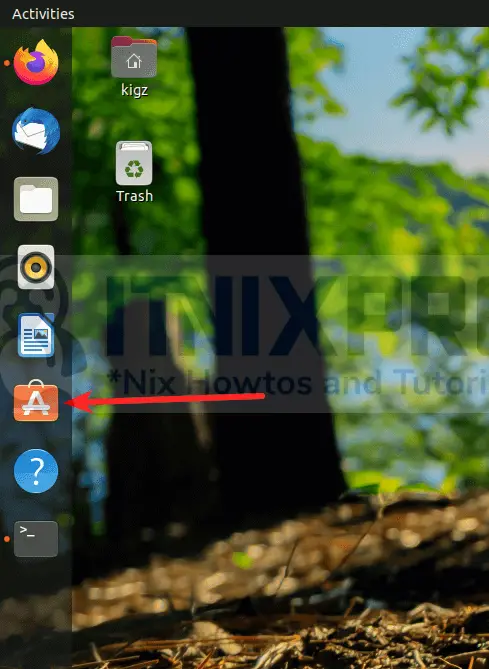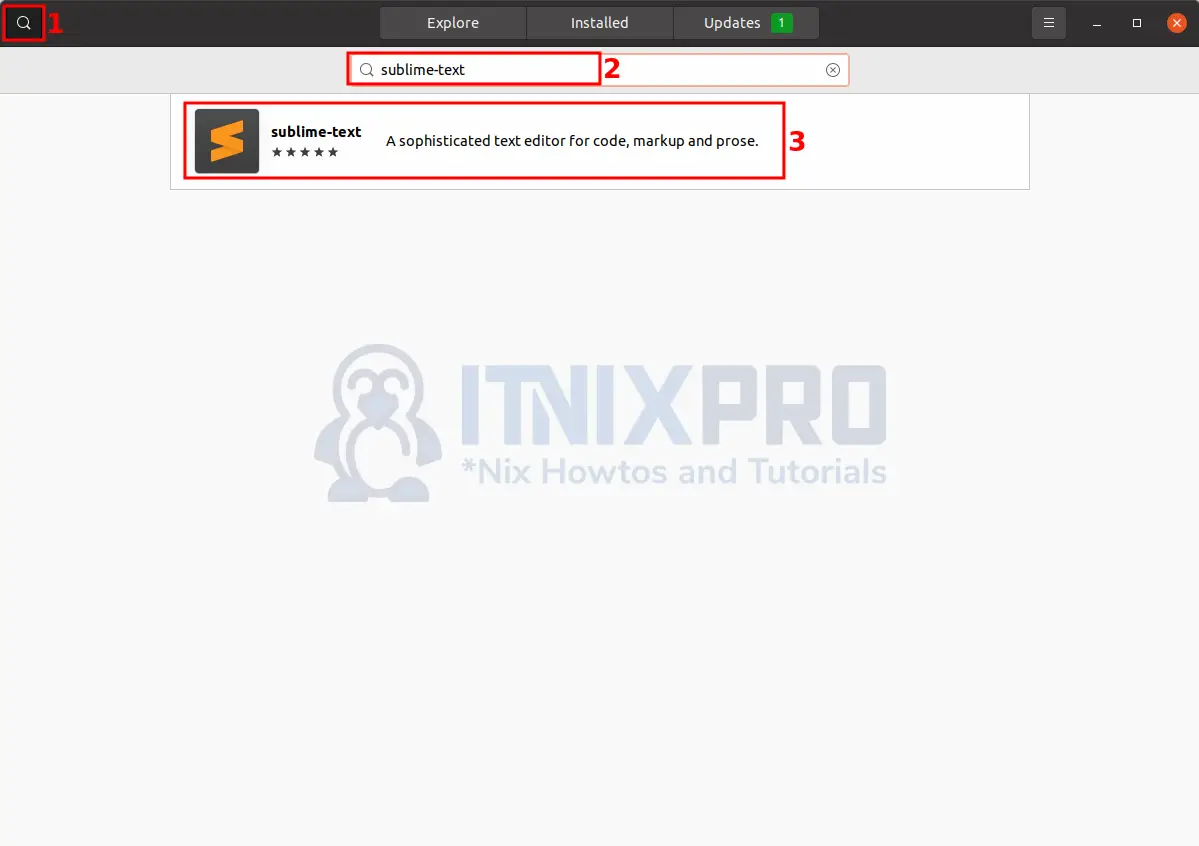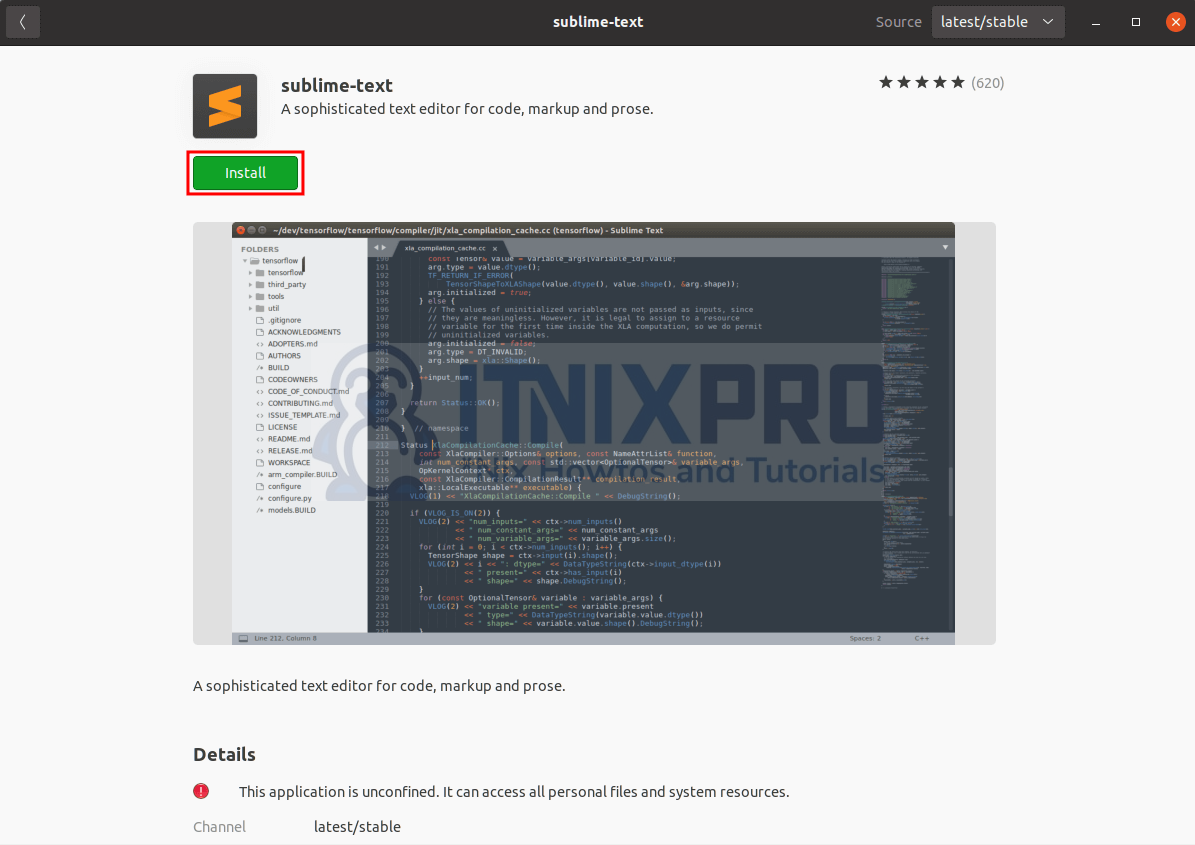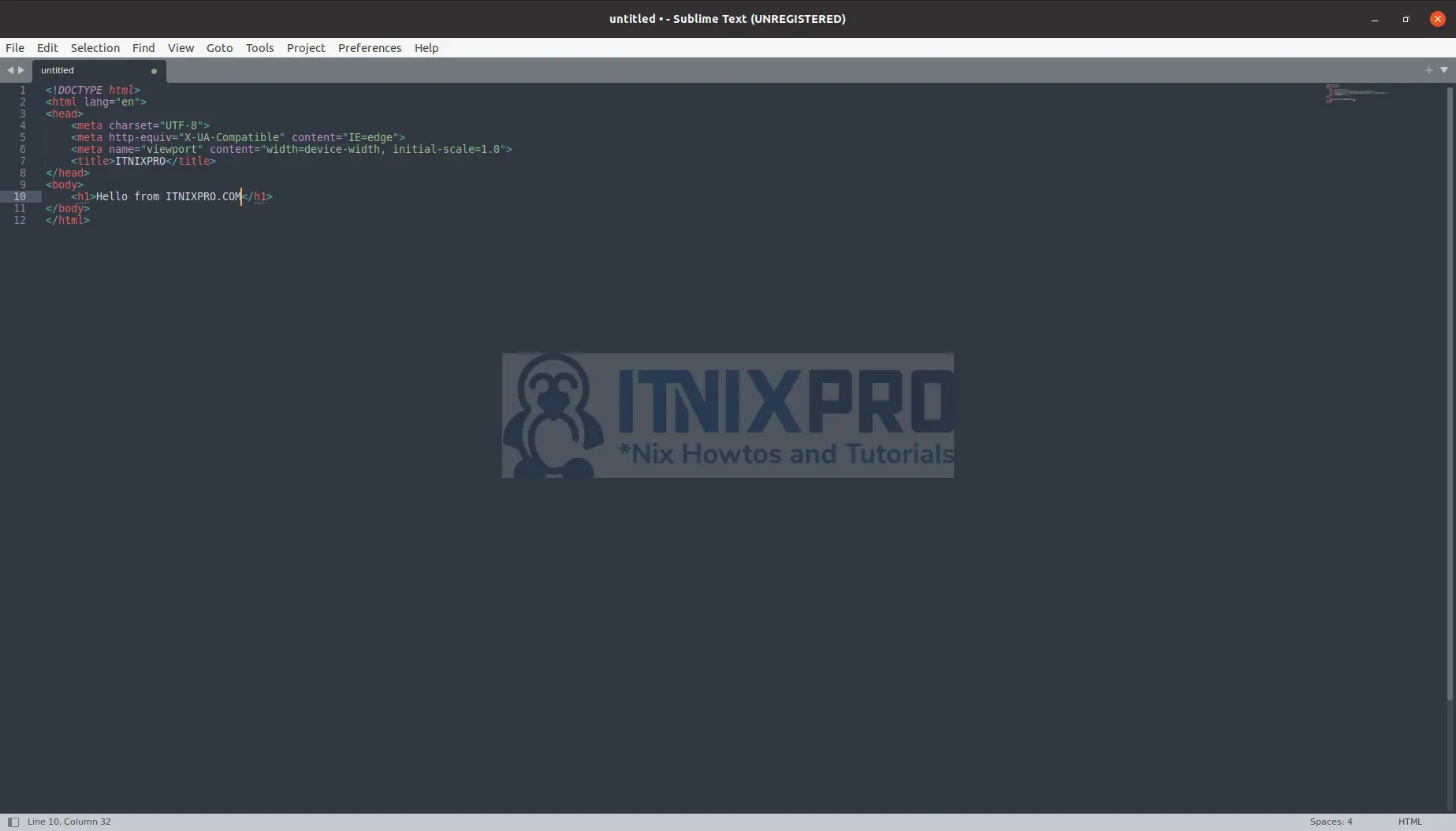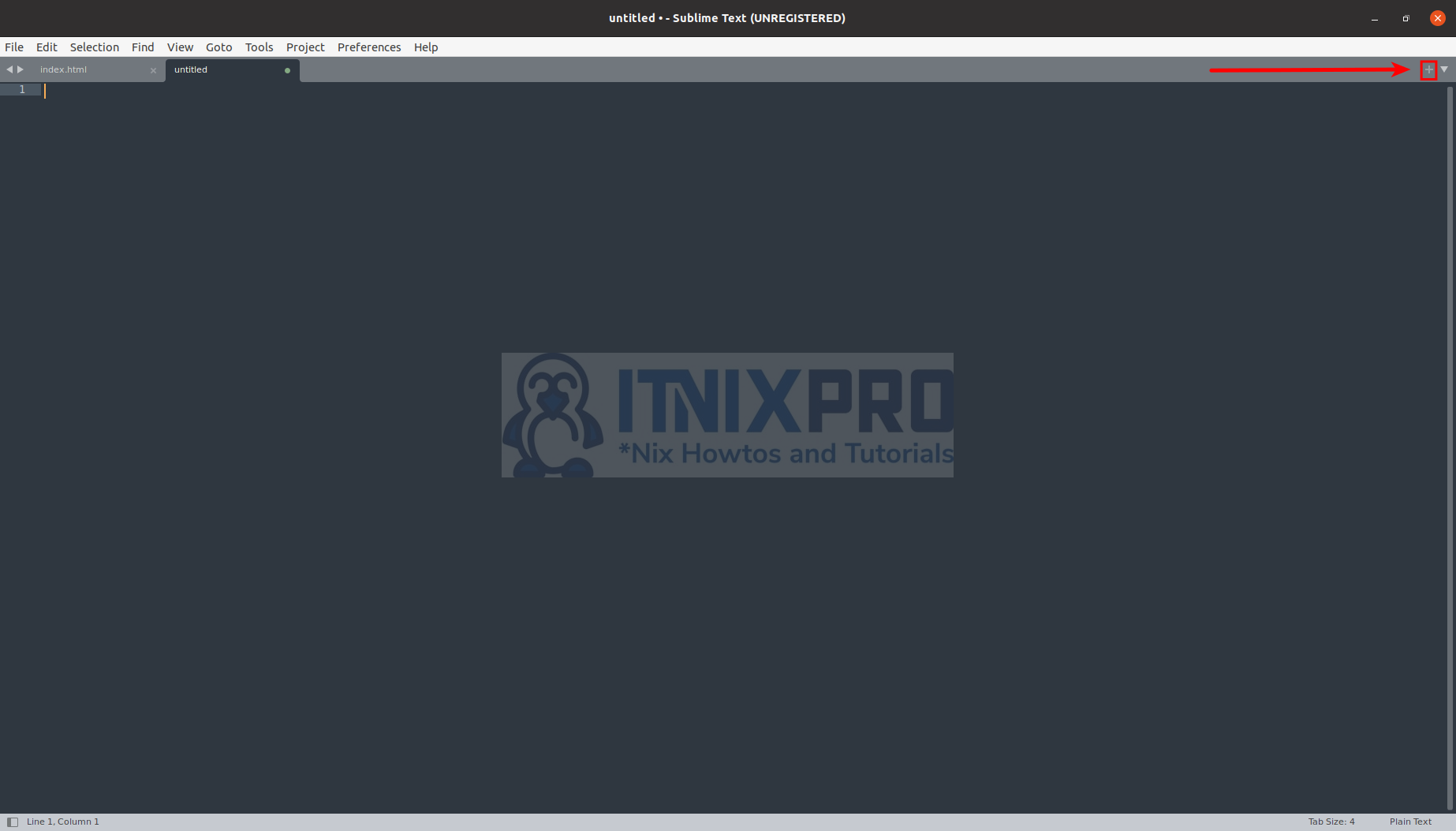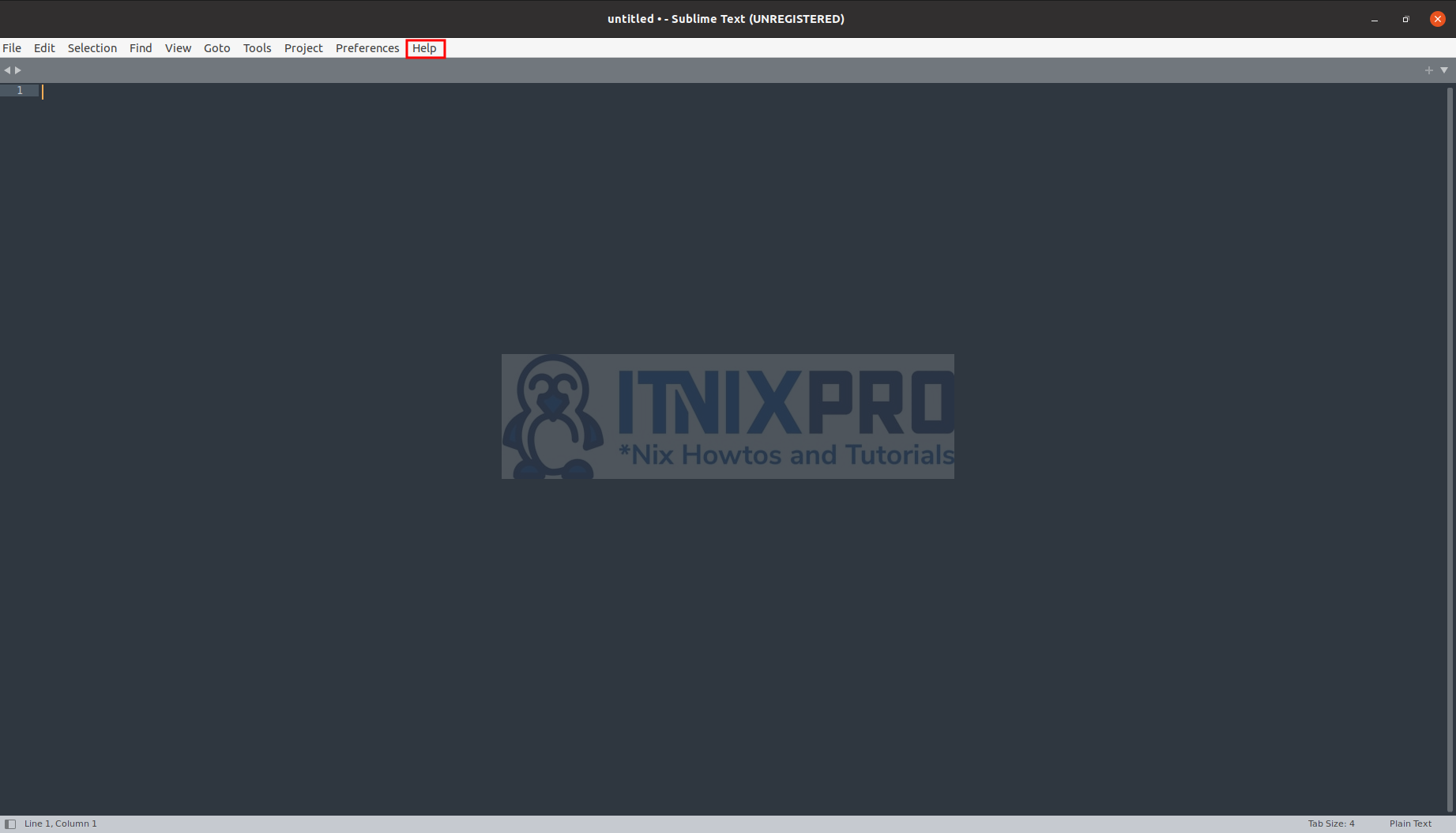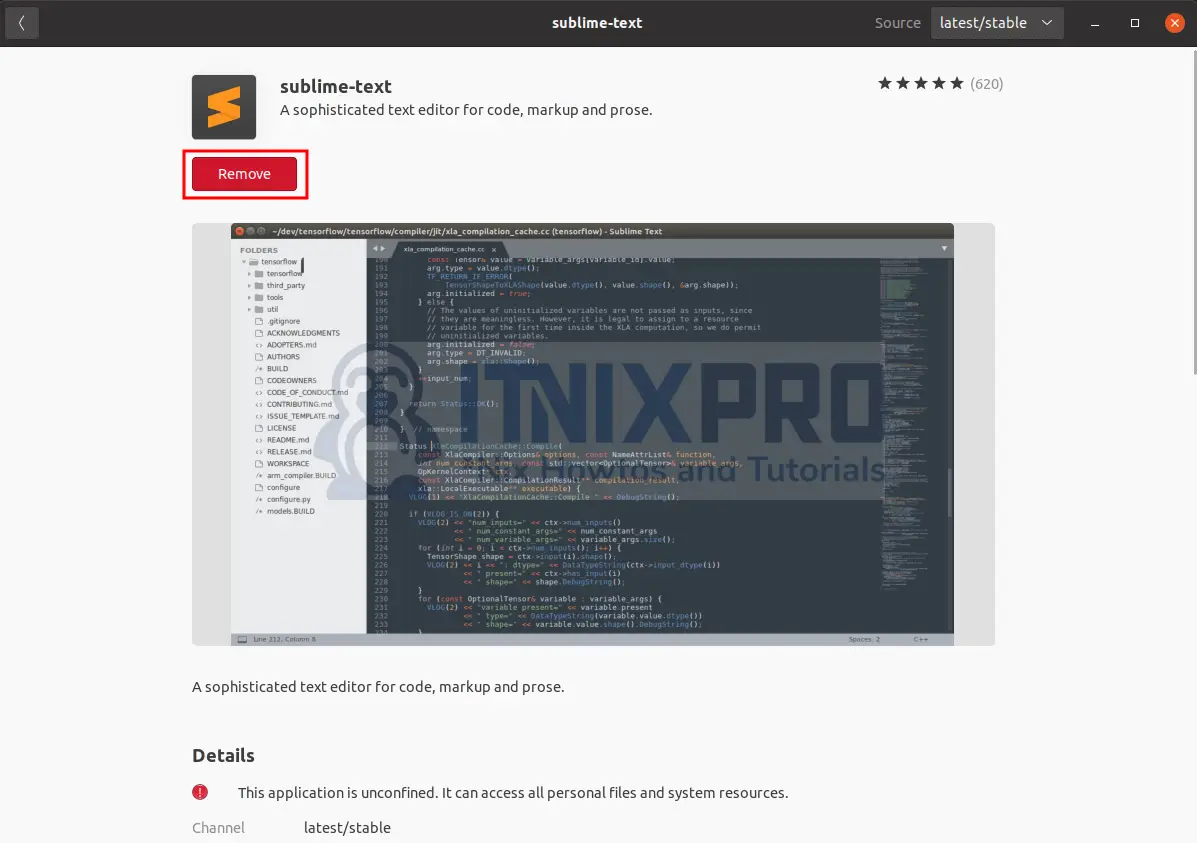This article is going to take you through on how to Install Sublime Text on Ubuntu 22.04. Sublime Text is a source code editor that is available for purchase. It comes with built-in support for a variety of programming and markup languages. Plugins, which are often community-built and maintained under free-software licenses, allow users to extend the functionality of the text editor.
How to Install Sublime Text on Ubuntu 22.04
We are going to Install Sublime Text using three methods;
Install Sublime Text on Ubuntu 22.04 via Snap GUI
- Open Ubuntu software center.
- Search for Sublime text on the search bar and click it to open.
- Next click install button to install sublime text on your system.
- When installation percentage reaches 100% sublime text would have been installed on your system. Launch Sublime Text from the application menu by searching it.
- When launched, you can start coding or open existing project from the File menu then open folder or from the Project tab.
- Sublime Text allows you to work on several tabs, to open new click on the top right + sign.
- To buy license click on Help then Purchase License on the drop menu that will appear.
Uninstall Sublime Text via GUI on Ubuntu 22.04
- Repeat the installation process, you will get Remove button instead of Install. Click it to uninstall.
Install Sublime Text on Ubuntu 22.04 via Snap Terminal
- Run the following command to Install Sublime Text via snap.
sudo snap install sublime-text --classic- Sublime Text can be launched from the application menu or my running the following command.
sublUninstall Sublime Text via snap
- Run the command below to remove Sublime Text via snap.
sudo snap remove sublime-textInstall Sublime Text on Ubuntu 22.04 via APT Repository
- Start by adding Sublime Text GPG Key using the command below.
wget -qO - https://download.sublimetext.com/sublimehq-pub.gpg | sudo apt-key add -- Next add Sublime Text repo using the following command.
echo "deb https://download.sublimetext.com/ apt/stable/" | sudo tee /etc/apt/sources.list.d/sublime-text.list- Then update your system for changes to take effect.
sudo apt update- After updating your system, install Sublime text using the command below.
sudo apt install sublime-textSample output
Reading package lists... Done Building dependency tree Reading state information... Done The following NEW packages will be installed: sublime-text 0 upgraded, 1 newly installed, 0 to remove and 0 not upgraded. Need to get 16.4 MB of archives. After this operation, 50.6 MB of additional disk space will be used. Get:1 https://download.sublimetext.com apt/stable/ sublime-text 4126 [16.4 MB] Fetched 16.4 MB in 13s (1,306 kB/s) Selecting previously unselected package sublime-text. (Reading database ... 231282 files and directories cur rently installed.) Preparing to unpack .../sublime-text_4126_amd64.deb .. . Unpacking sublime-text (4126) ... Setting up sublime-text (4126) ... Processing triggers for desktop-file-utils (0.24-1ubun tu3) ... Processing triggers for mime-support (3.64ubuntu1) ... Processing triggers for hicolor-icon-theme (0.17-2) .. . Processing triggers for gnome-menus (3.36.0-1ubuntu1) ...
Uninstall Sublime Text on Ubuntu 22.04
- To completely remove Sublime Text on your system run the following commands in there respective order.
sudo apt autoremove sublime-text
sudo rm /etc/apt/sources.list.d/sublime-text.list
sudo rm /usr/share/keyrings/sublimehq.gpgSample output
Reading package lists... Done Building dependency tree Reading state information... Done The following packages will be REMOVED: sublime-text 0 upgraded, 0 newly installed, 1 to remove and 0 not upgraded. After this operation, 50.6 MB disk space will be freed. Do you want to continue? [Y/n] y (Reading database ... 231382 files and directories cur rently installed.) Removing sublime-text (4126) ... dpkg: warning: while removing sublime-text, directory '/opt' not empty so not removed Processing triggers for mime-support (3.64ubuntu1) ... Processing triggers for hicolor-icon-theme (0.17-2) .. . Processing triggers for gnome-menus (3.36.0-1ubuntu1) ... Processing triggers for desktop-file-utils (0.24-1ubun tu3) ...
- You have reached the end of the article, Congratulations. You have learned how to Install sublime text on Ubuntu 22.04.
Read more on Sublime Text Documentation
Other Tutorials
Install VS Code Editor on Ubuntu 22.04