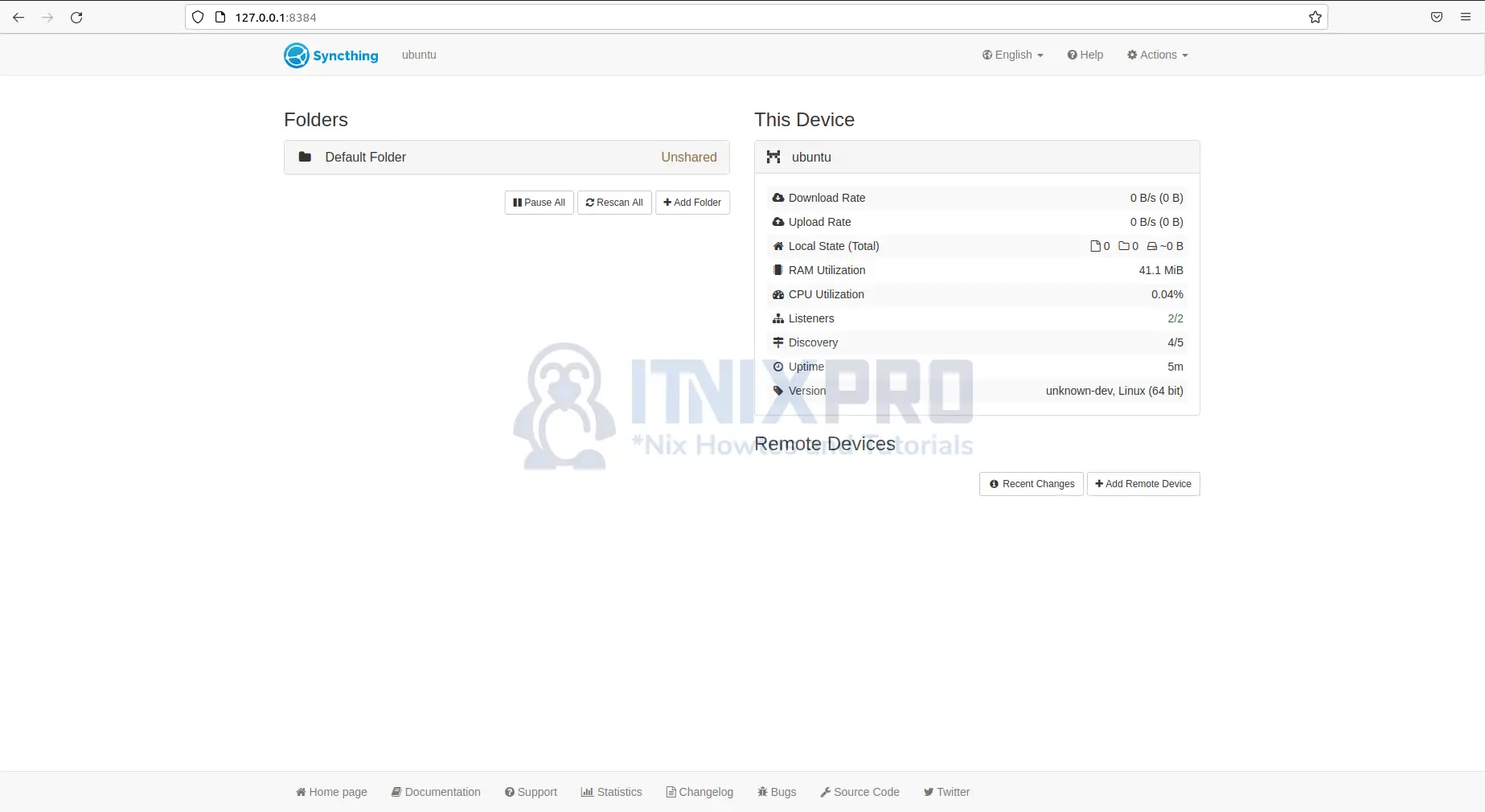This article is going to show you how to Install Syncthing on Ubuntu 22.04. Syncthing is an application that automatically syncs your files. It synchronizes files in real time across two or more computers, while keeping them safe from prying eyes. It can be used to share data with many users or different devices owned by the same user through the Internet or local area network. Windows, macOS, Linux, Android, Solaris, Darwin, and BSD are all supported. When you share a folder on Syncthing, any files you create, delete, move, or edit are updated in real time on all linked devices.
How to Install Syncthing on Ubuntu 22.04
- Start by adding Syncthing APT repos to Ubuntu 22.04 system.
echo "deb https://apt.syncthing.net/ syncthing stable" | sudo tee /etc/apt/sources.list.d/syncthing.list- Then, using the following command, we’ll add the PGP key for the Syncthing repository to our apt keys.
curl -s https://syncthing.net/release-key.txt | sudo apt-key add -- Next run update command below to obtain the most up-to-date packages and dependencies
sudo apt updateSample output
Hit:1 http://ppa.launchpad.net/linuxuprising/shutter/ubuntu focal InRelease Hit:2 http://us.archive.ubuntu.com/ubuntu focal InRelease Get:3 http://security.ubuntu.com/ubuntu focal-security InRelease [114 kB] Get:5 http://us.archive.ubuntu.com/ubuntu focal-updates InRelease [114 kB] Hit:6 http://ppa.launchpad.net/ondrej/php/ubuntu focal InRelease Get:7 https://dlm.mariadb.com/repo/mariadb-server/10.7/repo/ubuntu focal InRelease [7,758 B] Hit:8 http://ppa.launchpad.net/unit193/encryption/ubuntu focal InRelease Get:9 https://dlm.mariadb.com/repo/maxscale/latest/apt focal InRelease [6,384 B] Get:10 http://us.archive.ubuntu.com/ubuntu focal-backports InRelease [108 kB] Hit:4 https://downloads.mariadb.com/Tools/ubuntu focal InRelease Get:11 http://security.ubuntu.com/ubuntu focal-security/main amd64 DEP-11 Metadata [40.6 kB] Get:12 http://us.archive.ubuntu.com/ubuntu focal-updates/main amd64 Packages [1,581 kB]
Install Syncthing on Ubuntu 22.04
- To install Syncthing on Ubuntu 22.04, run the command below.
sudo apt install syncthingSample output
Reading package lists... Done Building dependency tree Reading state information... Done The following packages were automatically installed and are no longer required: galera-4 libaio1 libconfig-inifiles-perl libdbd-mariadb-perl libfprint-2-tod1 libhtml-template-perl libllvm9 libmariadb3 libpmem1 libreadline5 libterm-readkey-perl mariadb-client-10.7 mariadb-client-core-10.7 mariadb-common mariadb-server-10.7 mariadb-server-core-10.7 socat Use 'sudo apt autoremove' to remove them. The following NEW packages will be installed: syncthing 0 upgraded, 1 newly installed, 0 to remove and 1 not upgraded. Need to get 6,202 kB of archives. After this operation, 17.4 MB of additional disk space will be used. Get:1 http://us.archive.ubuntu.com/ubuntu focal/universe amd64 syncthing amd64 1.1.4~ds1-4ubuntu1 [6,202 kB] Fetched 6,202 kB in 29s (213 kB/s) Selecting previously unselected package syncthing. (Reading database ... 198820 files and directories current ly installed.) Preparing to unpack .../syncthing_1.1.4~ds1-4ubuntu1_amd64 .deb ... Unpacking syncthing (1.1.4~ds1-4ubuntu1) ... Setting up syncthing (1.1.4~ds1-4ubuntu1) ... Created symlink /etc/systemd/system/sleep.target.wants/syn cthing-resume.service → /lib/systemd/system/syncthing-resu me.service. Processing triggers for mime-support (3.64ubuntu1) ... Processing triggers for hicolor-icon-theme (0.17-2) ... Processing triggers for gnome-menus (3.36.0-1ubuntu1) ... Processing triggers for ufw (0.36-6ubuntu1) ... Processing triggers for man-db (2.9.1-1) ... Processing triggers for desktop-file-utils (0.24-1ubuntu3) ...
- You can check which version of Syncthing have been installed using the command below.
syncthing --versionConfigure Syncthing on Ubuntu 22.04
- Run the command below to set Syncthing to have it start automatically when you turn on your computer. Note, under /lib/systemd/system/[email protected], the official Syncthing package contains the necessary systemd service file.
- Replace username with your actual username in the following command to activate syncthing.
sudo systemctl enable [email protected]- Now that the service is enabled to start automatically, run the command below to start it.
sudo systemctl start [email protected]- Check if it’s running.
sudo systemctl status [email protected]Sample output
● [email protected] - Syncthing - Open Source Contin> Loaded: loaded (/lib/systemd/system/[email protected]> Active: active (running) since Sun 2022-02-20 00:13:> Docs: man:syncthing(1) Main PID: 42774 (syncthing) Tasks: 13 (limit: 4588) Memory: 28.8M CGroup: /system.slice/system-syncthing.slice/syncthi> └─42774 /usr/bin/syncthing -no-browser -no-r> Feb 20 00:13:46 ubuntu syncthing[42774]: [6ZKHN] INFO: Us> Feb 20 00:13:46 ubuntu syncthing[42774]: [6ZKHN] INFO: TC> Feb 20 00:13:46 ubuntu syncthing[42774]: [6ZKHN] INFO: Re> Feb 20 00:13:46 ubuntu syncthing[42774]: [6ZKHN] INFO: Co> Feb 20 00:13:46 ubuntu syncthing[42774]: [6ZKHN] INFO: Lo> Feb 20 00:13:46 ubuntu syncthing[42774]: [6ZKHN] INFO: Cr> Feb 20 00:13:46 ubuntu syncthing[42774]: [6ZKHN] INFO: GU> Feb 20 00:13:46 ubuntu syncthing[42774]: [6ZKHN] INFO: Ac> Feb 20 00:13:46 ubuntu syncthing[42774]: [6ZKHN] INFO: My> Feb 20 00:13:56 ubuntu syncthing[42774]: [6ZKHN] INFO: De>
Access Syncthing Web UI on Ubuntu 22.04
- The Syncthing service listens on port 8384 by default. To use the Syncthing Web UI, type
127.0.0.1:8384into your browser’s address bar. - You will be taken to Syncthing dashboard as shown below.
- You have reached the end of the article, Congratulations. You have learned how to Install Syncthing on Ubuntu 22.04.
Other Tutorials
Install Nextcloud on Ubuntu 22.04