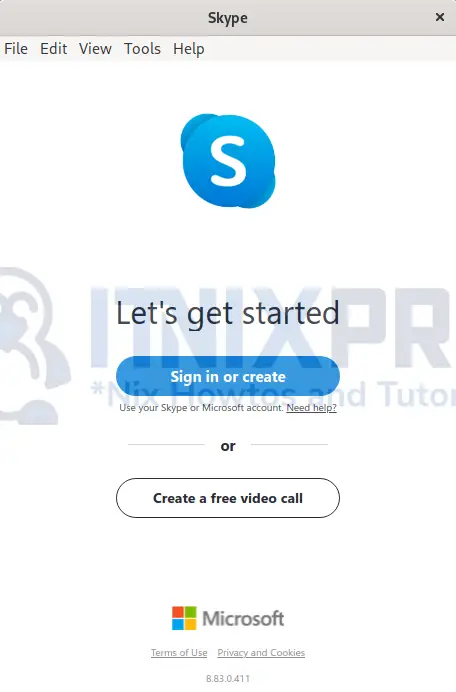This article will take you through how to install Skype on OpenSUSE. Skype is a proprietary telecommunications application that uses VoIP technology to provide videoconferencing, phone conversations and video telephony. Its features include instant messaging, file transfer, and debit-based calls to landlines and mobile phones, to name a few.
How to Install Skype on OpenSUSE
We are going to install Skype on OpenSUSE using the following methods;
Install Skype on OpenSUSE using RPM Repository
- Start by adding Skype Repo to your system.
sudo zypper addrepo https://repo.skype.com/rpm/stable/skype-stable.repo- Next, update your systems so as to update repo changes.
sudo zypper update- Then install Skype using the following command.’
sudo zypper install skypeforlinuxSample output
Loading repository data...
Reading installed packages...
Resolving package dependencies...
The following NEW package is going to be installed:
skypeforlinux
1 new package to install.
Overall download size: 134.1 MiB. Already cached: 0 B. After the operation,
additional 134.1 MiB will be used.
Continue? [y/n/v/...? shows all options] (y): y
Retrieving package skypeforlinux-8.83.0.411-1.x86_64
(1/1), 134.1 MiB (134.1 MiB unpacked)
Retrieving: skypeforlinux_8.83.0.411-1.x86_64.rpm .........[done (530.3 KiB/s)]
Checking for file conflicts: ............................................[done]
service: no such service atd
(1/1) Installing: skypeforlinux-8.83.0.411-1.x86_64 .....................[done]
- After the installation, Skype can be launched using the command below.
skypeforlinux- Alternatively, it can be launched from the application menu.
- Create an account or sign in to continue.
Install Skype on OpenSUSE using RPM package
- Download the Skype RPM package using
wgetcommand below.
wget https://repo.skype.com/latest/skypeforlinux-64.rpm- Next, install it using the following command.
sudo zypper install skypeforlinux-64.rpmSample output
Loading repository data...
Reading installed packages...
Resolving package dependencies...
The following 2 NEW packages are going to be installed:
libatomic1 skypeforlinux
2 new packages to install.
Overall download size: 134.1 MiB. Already cached: 0 B. After the operation,
additional 365.4 MiB will be used.
Continue? [y/n/v/...? shows all options] (y): y
Retrieving package libatomic1-12.1.0+git27-1.3.x86_64
(1/2), 22.3 KiB ( 34.2 KiB unpacked)
Retrieving: libatomic1-12.1.0+git27-1.3.x86_64.rpm ......................[done]
Retrieving package skypeforlinux-8.83.0.411-1.x86_64......................[done]
(1/2) Installing: libatomic1-12.1.0+git27-1.3.x86_64 ....................[done]
(2/2) Installing: skypeforlinux-8.83.0.411-1.x86_64 .....................[done]
Uninstall Skype on OpenSUSE
- Run the command below to remove Skype on OpenSUSE.
sudo zypper remove skypeforlinux-64.rpmSample output
Reading installed packages... Package 'skypeforlinux-64.rpm' not found. Resolving package dependencies... Nothing to do. itnixpro@localhost:~> sudo zypper remove skypeforlinux Reading installed packages... Resolving package dependencies... The following package is going to be REMOVED: skypeforlinux 1 package to remove. After the operation, 365.4 MiB will be freed. Continue? [y/n/v/...? shows all options] (y): y (1/1) Removing skypeforlinux-8.83.0.411-1.x86_64 ........................[done]
- That marks the end of our article. We have gone through how to install Skype on OpenSUSE. Cheers!
Read more about Skype