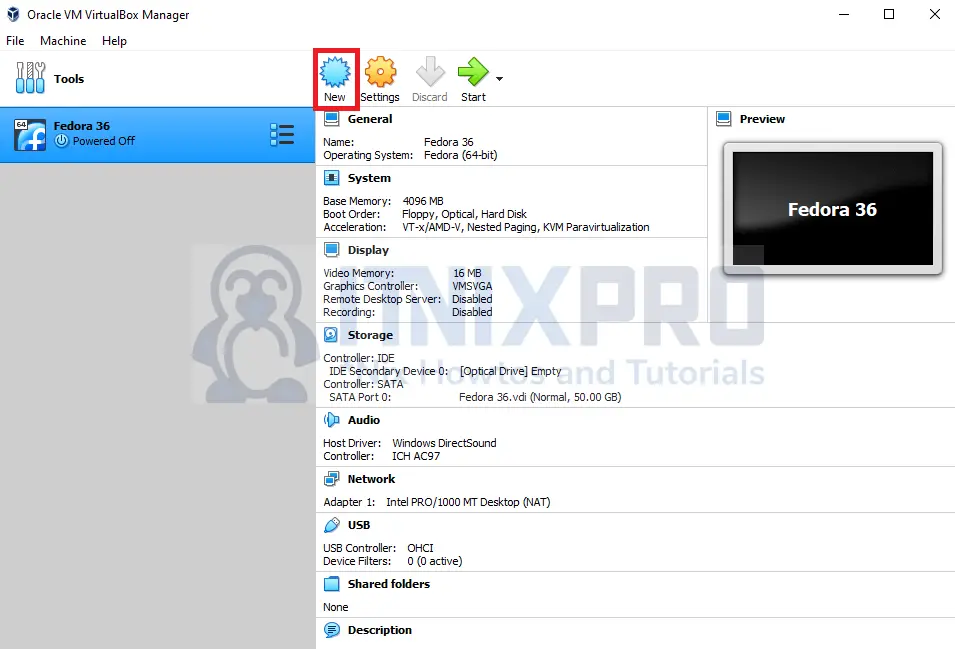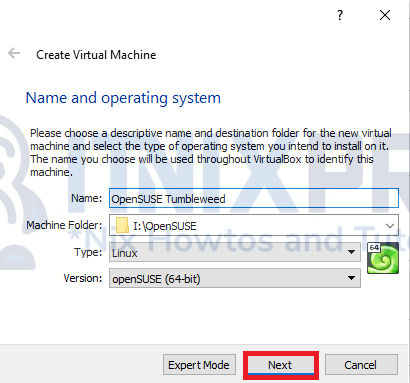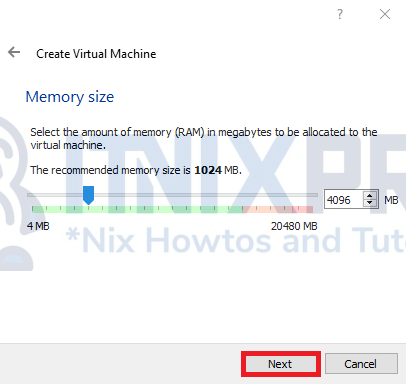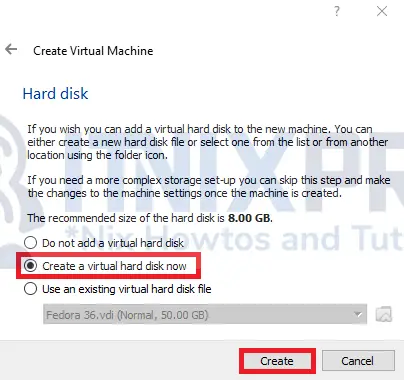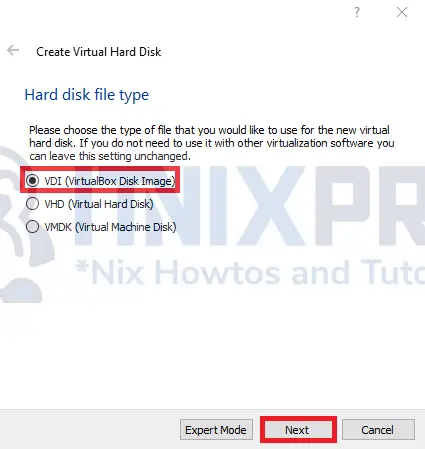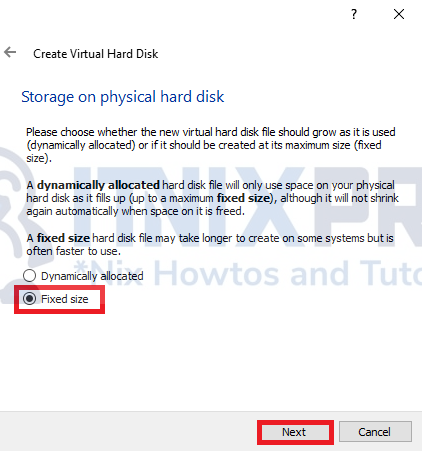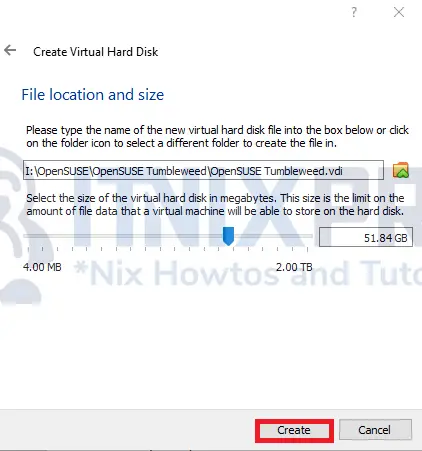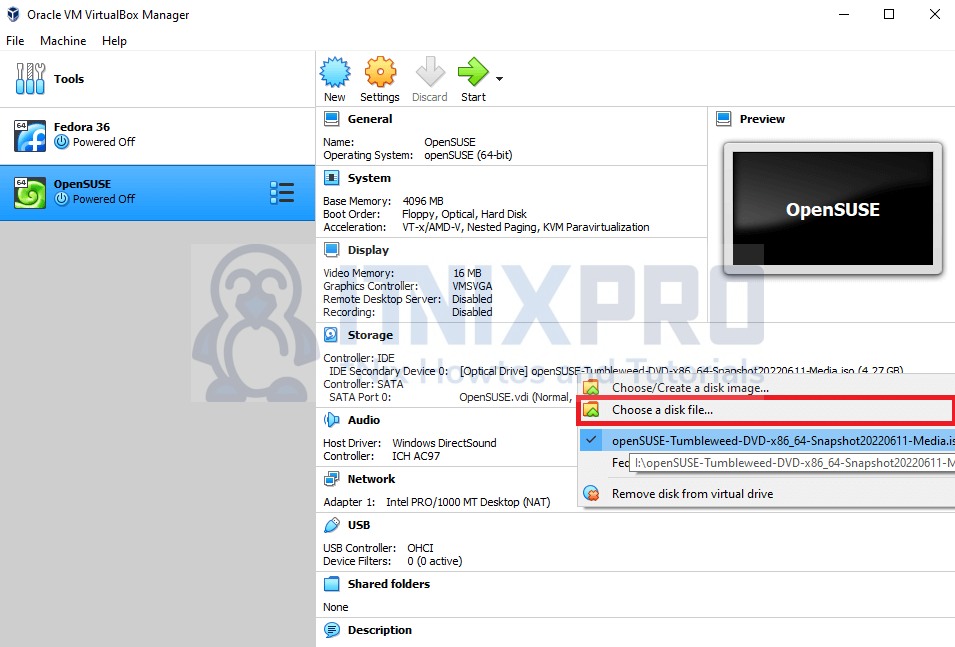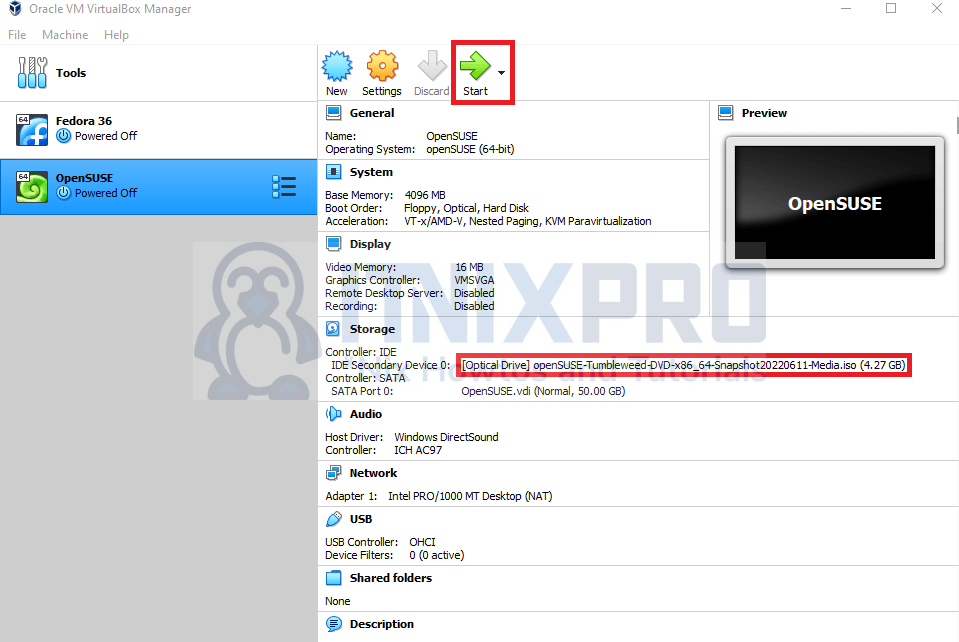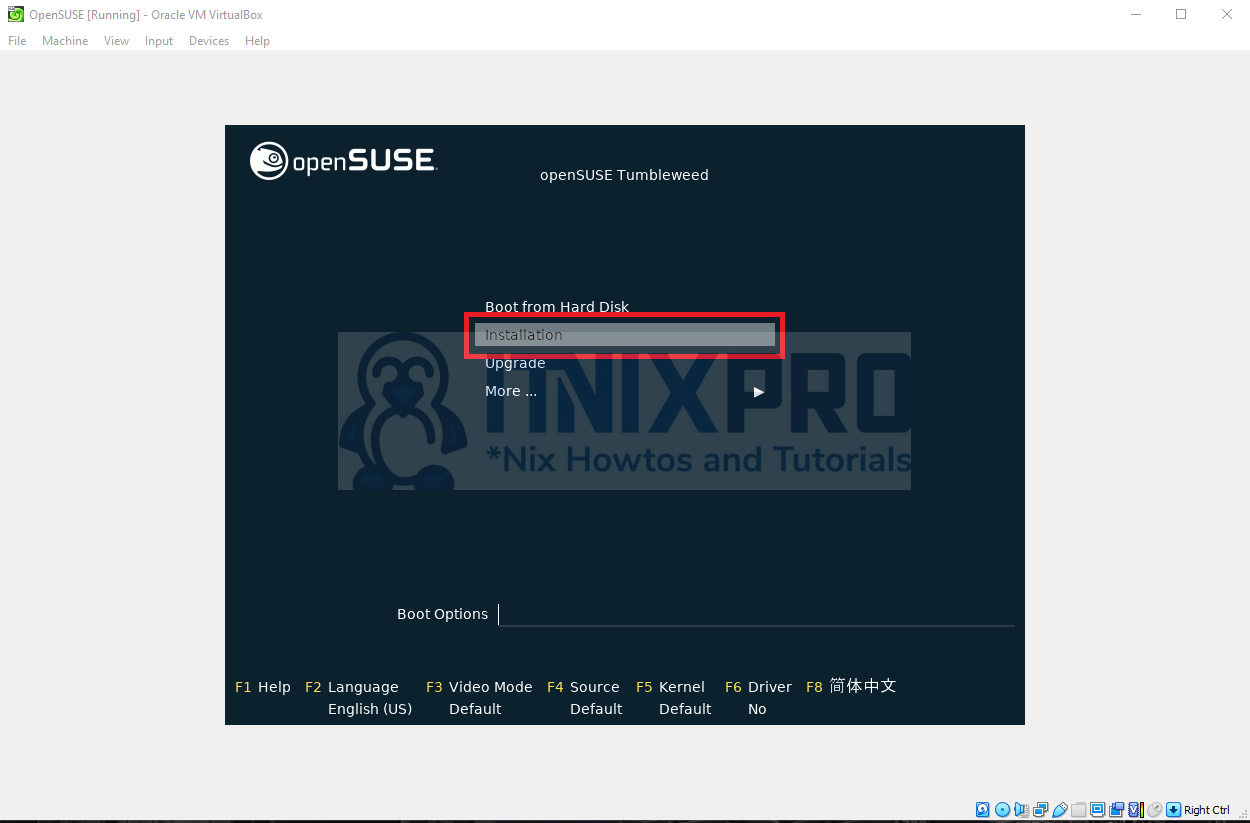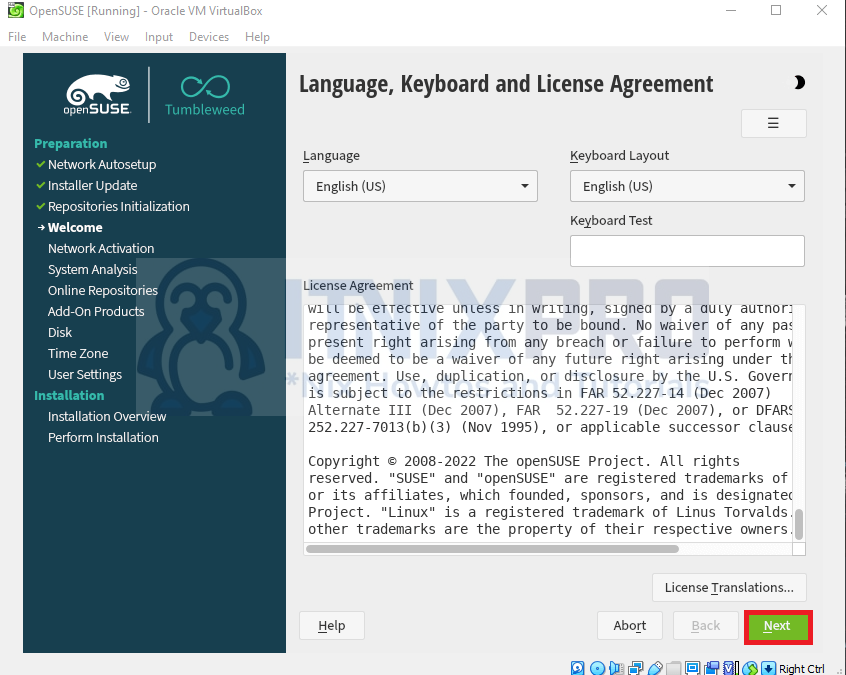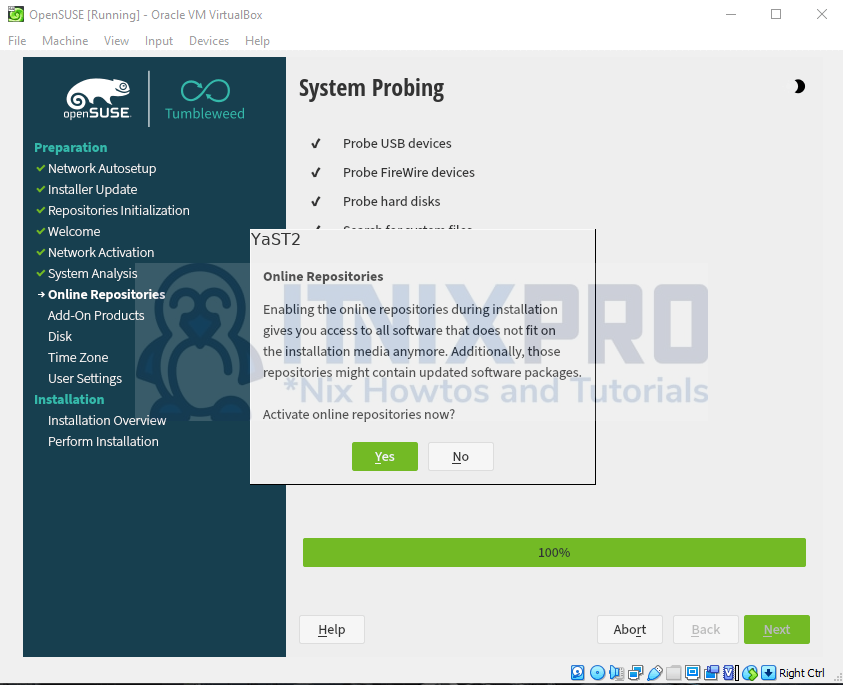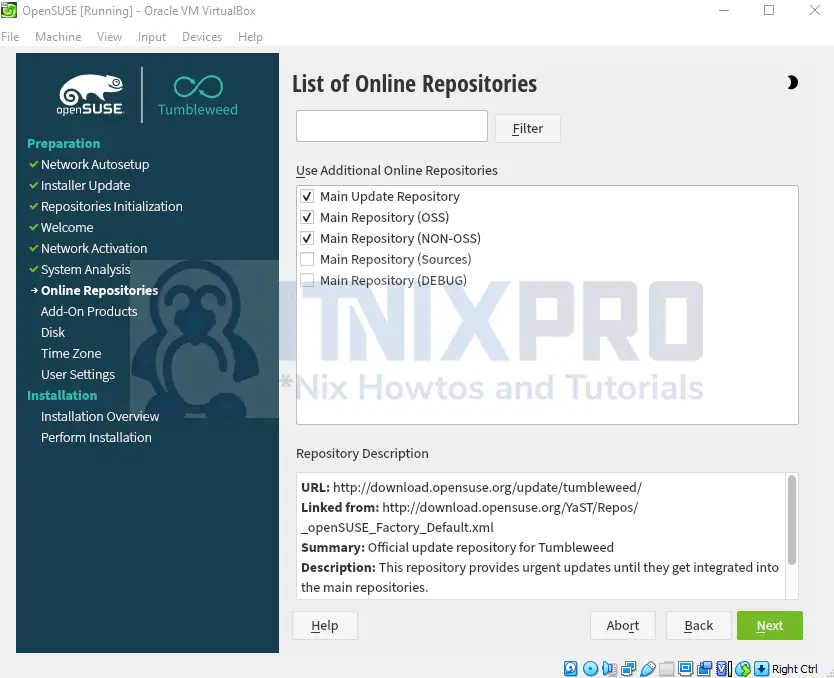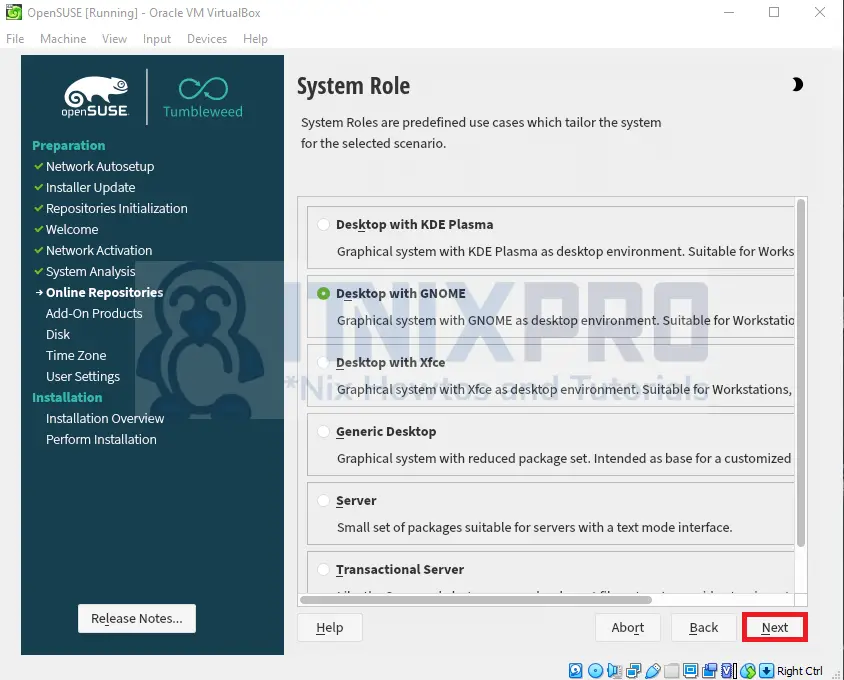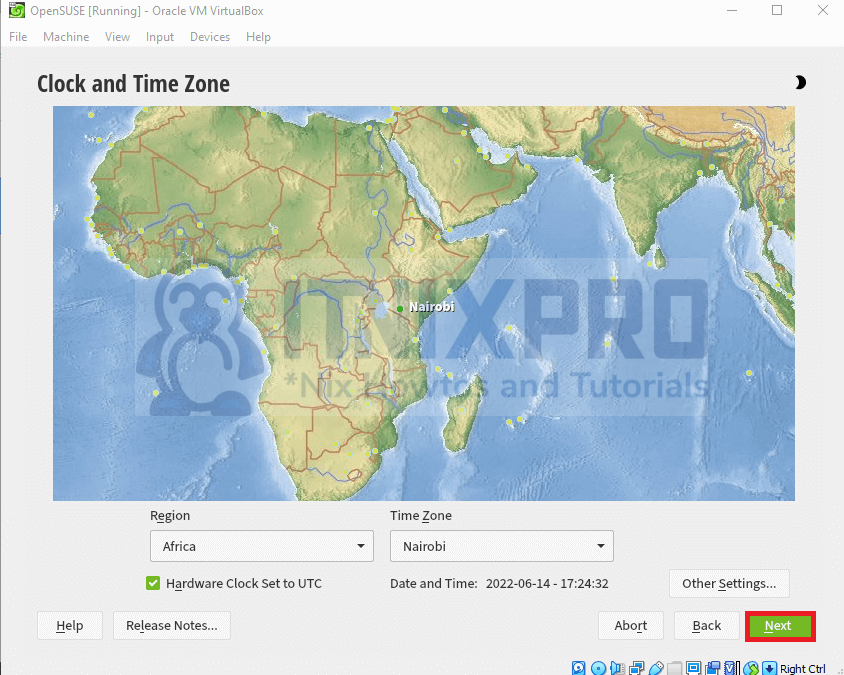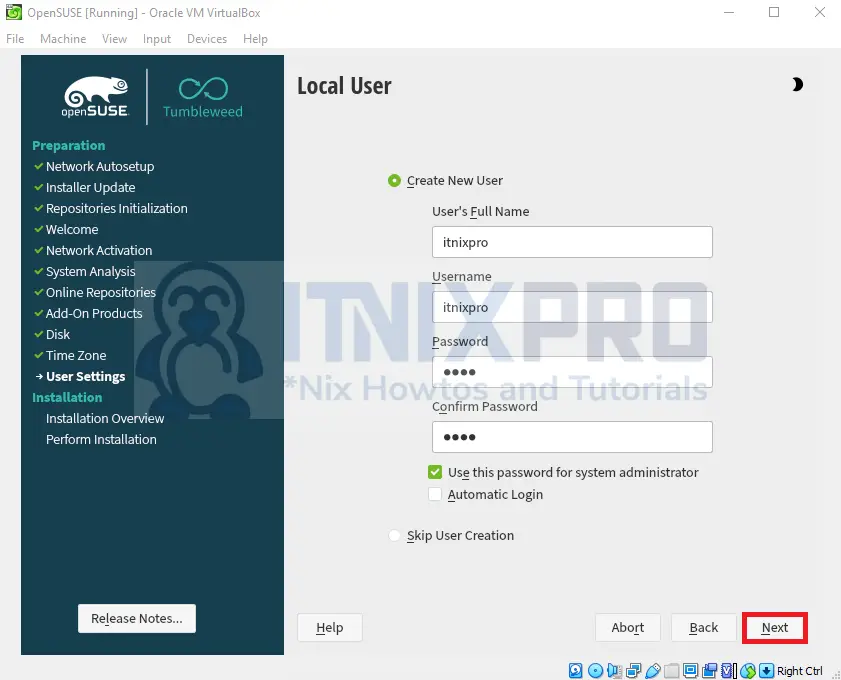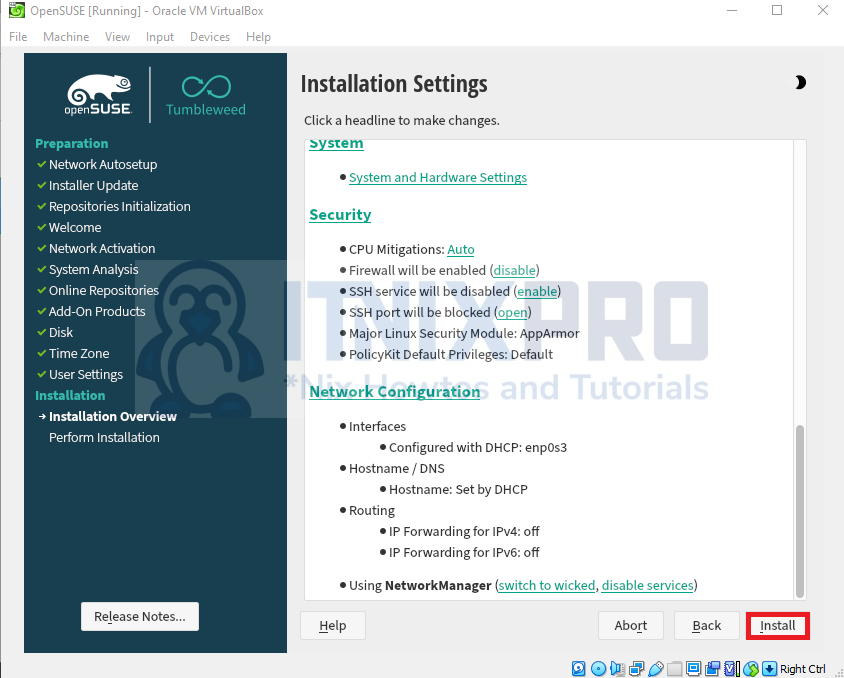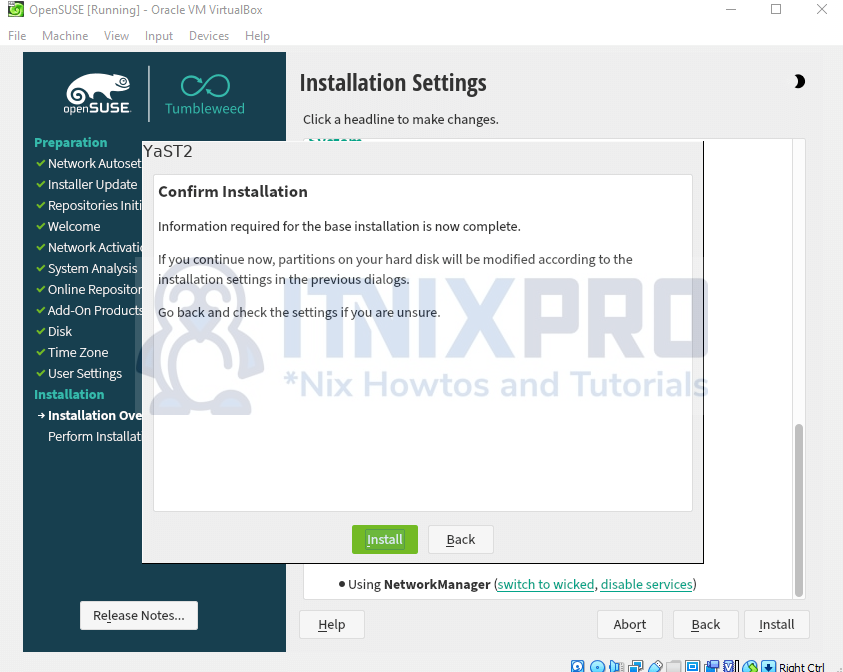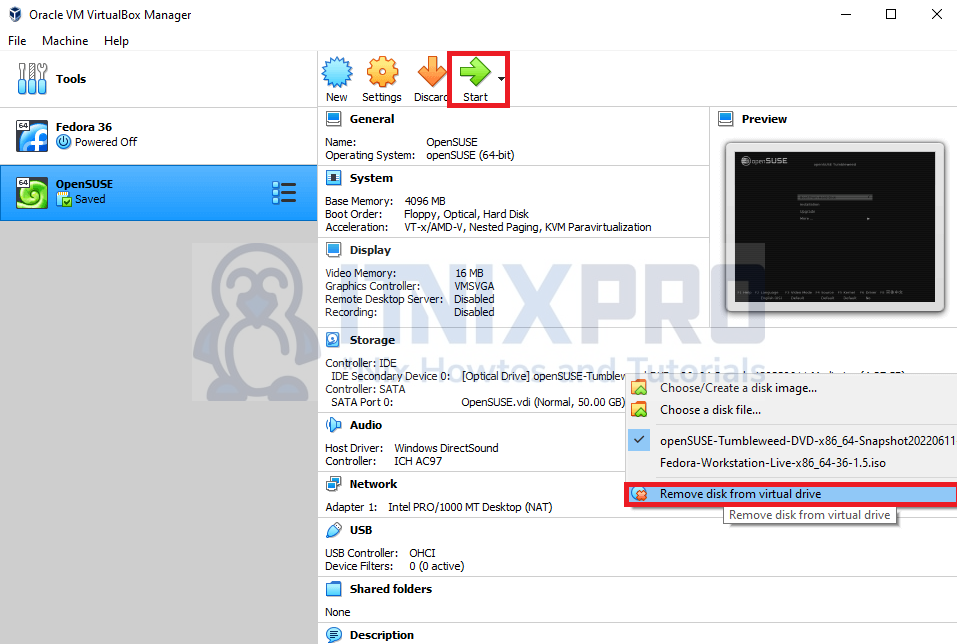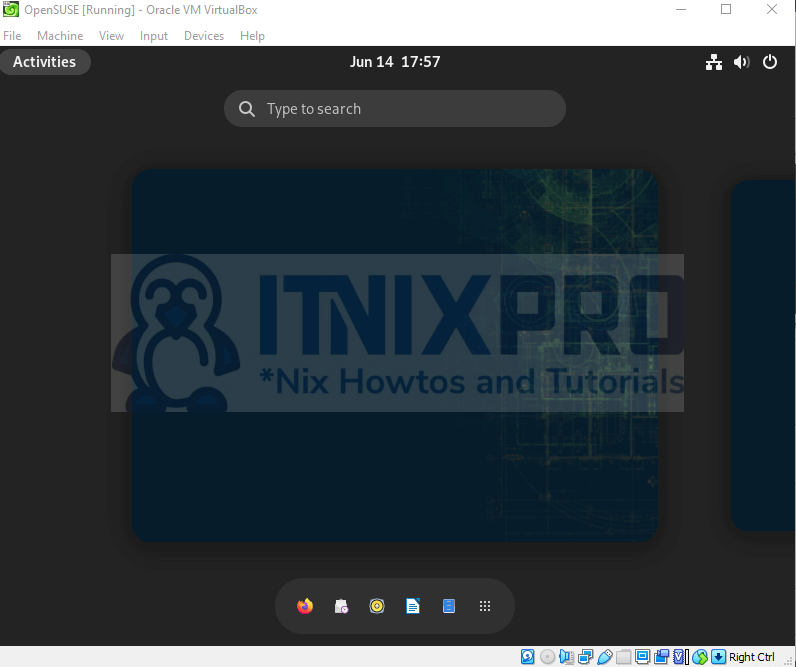This article will take you through how to install OpenSUSE on VirtualBox. Oracle VM VirtualBox is a type-2 hypervisor for x86 virtualization developed by Oracle Corporation. It supports Windows, macOS, Linux, Solaris, and OpenSolaris. It lets you create and manage virtual machines that run Windows, Linux, BSD, OS/2, Solaris, Haiku, and OSx86, as well as virtualize macOS guests on Apple hardware.
How to Install OpenSUSE on VirtualBox
- Download VirtualBox from its download page and install it.
- Then download OpenSUSE operating system.
Install OpenSUSE on VirtualBox
- Create a new virtual machine by clicking the new button as shown below.
- Next, enter Name, Type, and Version then click the next button to continue.
- Allocate your Virtual Machine Memory.
- Create a virtual hard disk.
- Select VDI as the disk file type.
- Choose storage type according to your preference as shown below.
- Allocate storage amount.
- Next, click on the empty drive then choose OpenSUSE image by clicking on choose a disk.
- After adding your image, click on the start button.
- Select Installation.
- Select language.
- Select yes to activate the online repositories.
- Select your online repositories.
- Select your desktop type.
- Update your time zone.
- Create a user and password.
- Then install.
- Confirm you want to install.
- When the installation is completed, remove your image disk then click on the start button to boot.
- Your OpenSUSE is ready for use.
- You have reached the end of our article, congratulations. We have gone through how to install OpenSUSE on VirtualBox.
Read more on OpenSUSE Documentation
Other Tutorials
Install Garuda Linux on VirtualBox