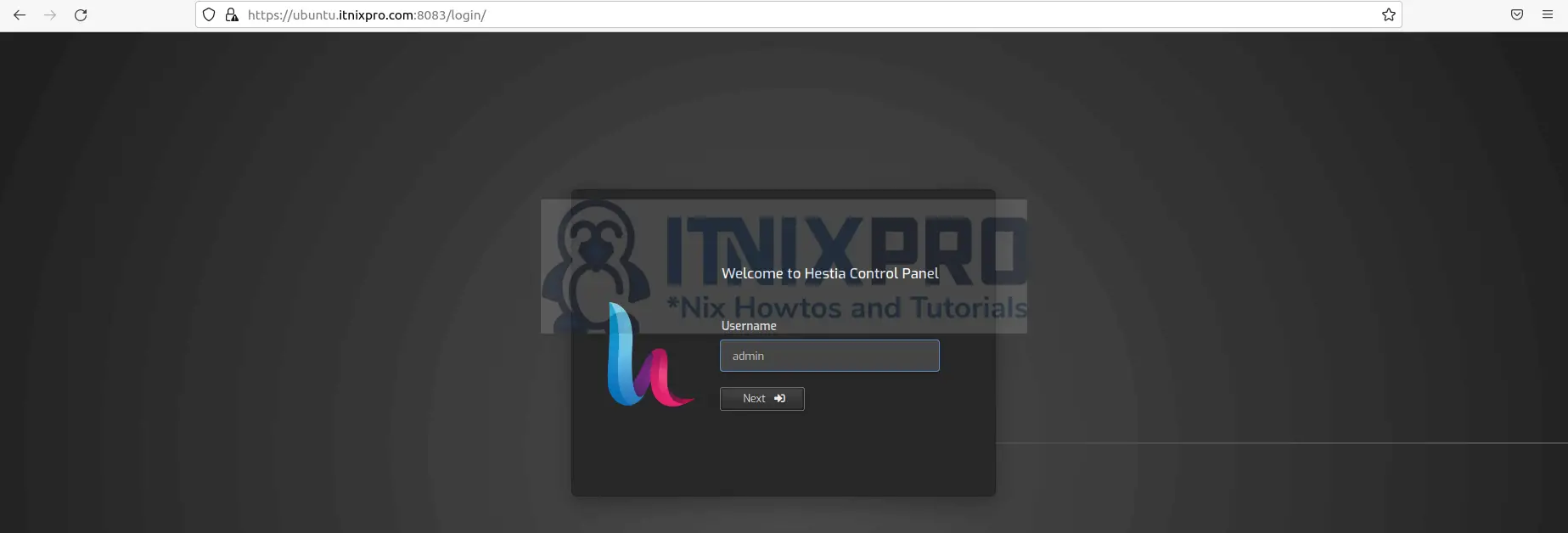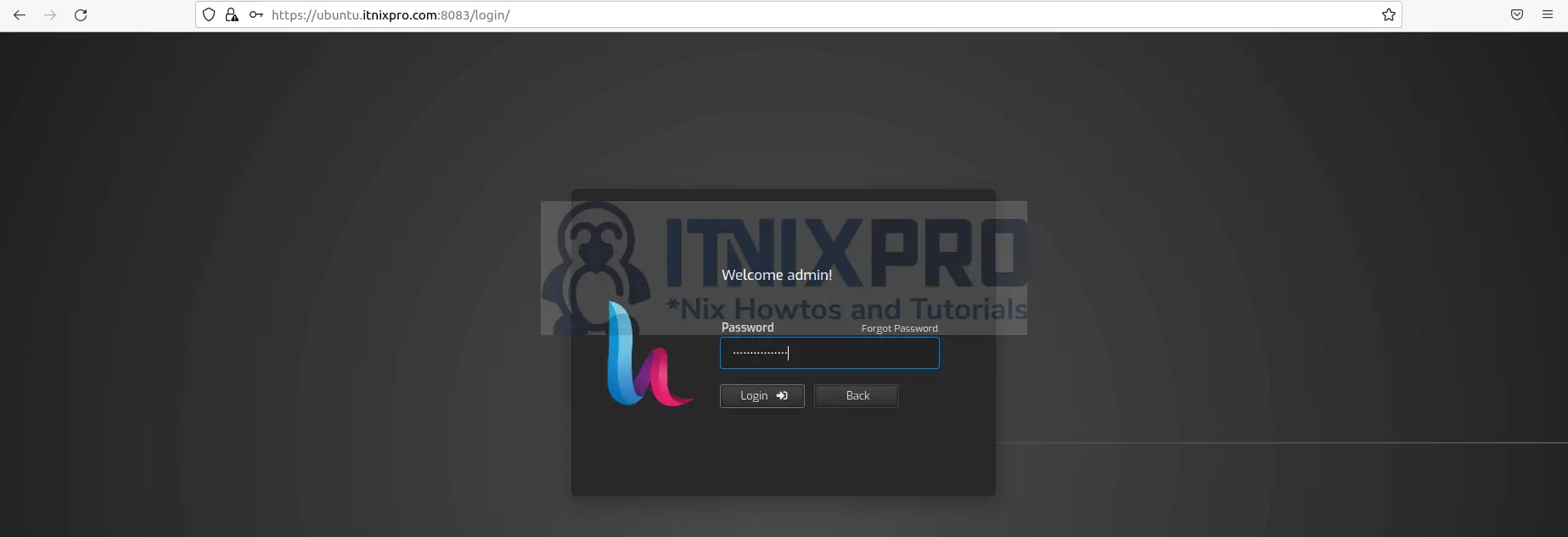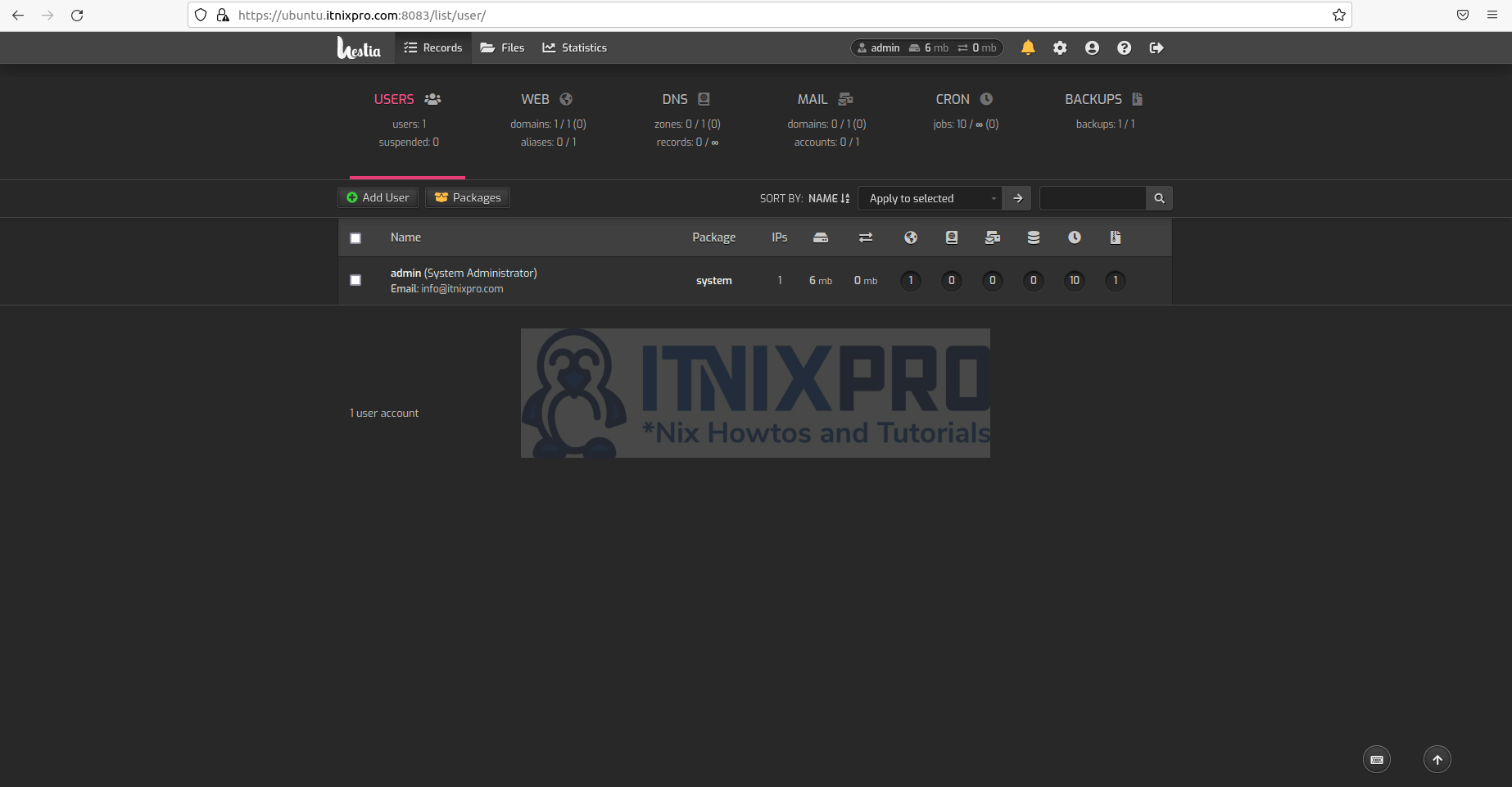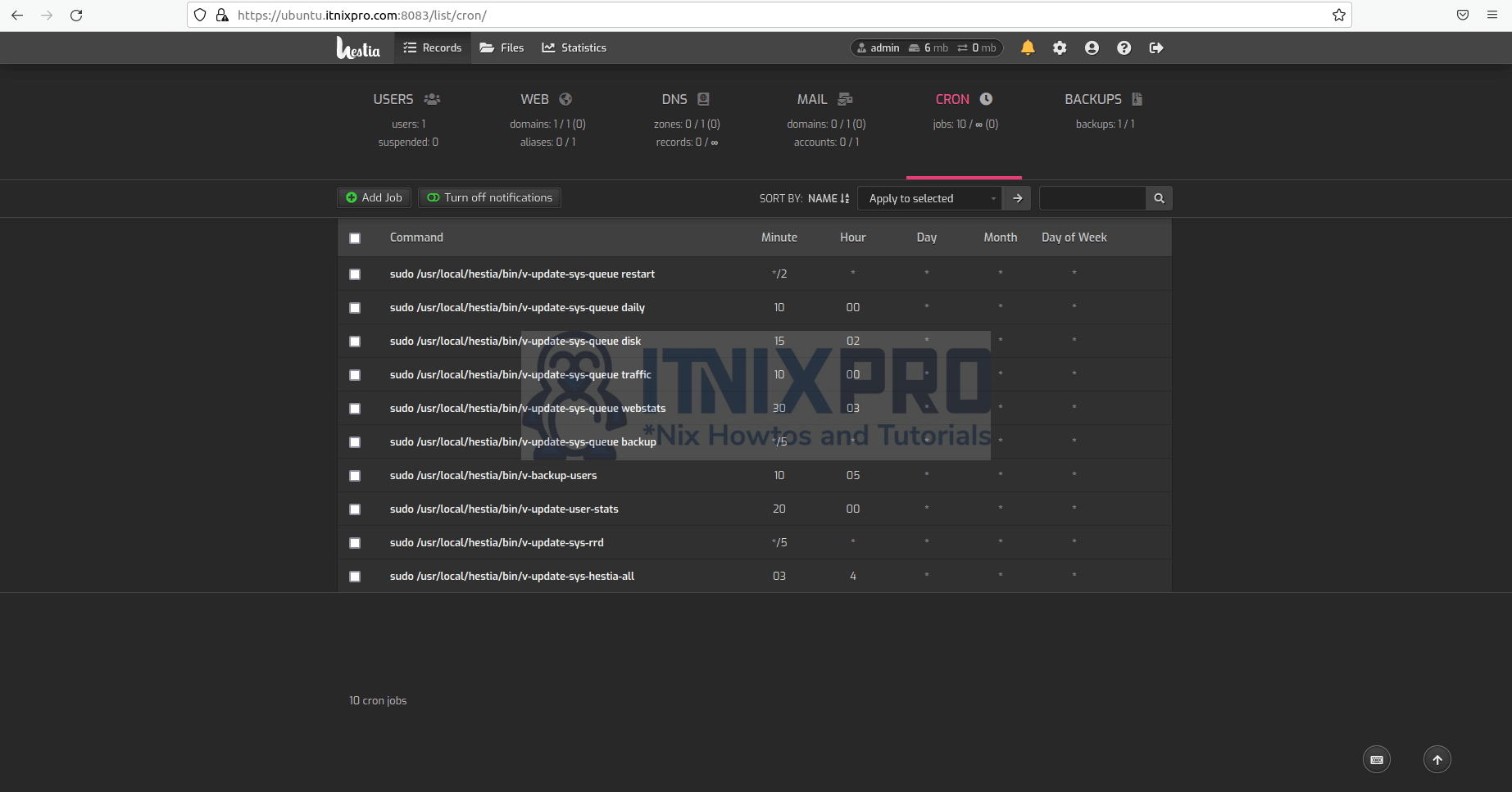This article is going to take you through how to install Hestia Control Panel on Ubuntu 20.04. Hestia Control Panel is an open-source web hosting control panel that allows you to manage your websites, mail servers, DNS, and other web hosting tasks all from one place. It’s designed to be fast, secure, and dependable, and it can run on a server with minimum resources. Hestia Control Panel has an easy-to-use web and command-line interface for setting up and managing web domains, email accounts, and DNS zones.
How to Install Hestia Control Panel on Ubuntu 20.04
- Update your system packages using the command below.
sudo apt update- Next set your hostname using the following command.
sudo hostnamectl set-hostname {hostname here}- Then open the hosts’ config file.
sudo nano /etc/hosts- Add your server domain in the host config file e.g.
127.0.1.1 server.itnixpro.comSample
127.0.0.1 localhost 127.0.1.1 ubuntu.itnixpro.com # The following lines are desirable for IPv6 capable hosts ::1 localhost ip6-localhost ip6-loopback ff02::1 ip6-allnodes ff02::2 ip6-allrouters
Download Hestia Control Panel Installer
- To download Hestia Control Panel installer script run the command below.
wget https://raw.githubusercontent.com/hestiacp/hestiacp/release/install/hst-install.sh- Give the downloaded script the appropriate permissions.
sudo chmod 755 hst-install.shInstall Hestia Control Panel on Ubuntu 20.04
- After downloading the installer script, run the command below to start the installation of the Hestia Control Panel on Ubuntu 20.04.
sudo bash hst-install.sh --forceIf you already have the LAMP stack installed, you’ll be prompted to remove any conflicting packages before proceeding with the installation. Note before pressing any key to restart your server, remember to save your default username and password.
Sample output
_ _ _ _ ____ ____
| | | | ___ ___| |_(_) __ _ / ___| _ \
| |_| |/ _ \/ __| __| |/ _` | | | |_) |
| _ | __/\__ \ |_| | (_| | |___| __/
|_| |_|\___||___/\__|_|\__,_|\____|_|
Hestia Control Panel
1.5.15
www.hestiacp.com
========================================================================
Thank you for downloading Hestia Control Panel! In a few moments,
we will begin installing the following components on your server:
- NGINX Web / Proxy Server
- Apache Web Server (as backend)
- PHP-FPM Application Server
- Bind DNS Server
- Exim Mail Server + ClamAV + SpamAssassin
- Dovecot POP3/IMAP Server
- MariaDB Database Server
- Vsftpd FTP Server
- Firewall (iptables) + Fail2Ban Access Monitor
========================================================================
Would you like to continue with the installation? [Y/N]: y
Please use a valid emailadress (ex. [email protected]).
Please enter admin email address: [email protected]
Please enter FQDN hostname [ubuntu.itnixpro.com]:
Installation backup directory: /root/hst_install_backups/020620222238
Installation log file: /root/hst_install_backups/hst_install-020620222238.log
Adding required repositories to proceed with installation:
[ * ] NGINX
[ * ] PHP
[ * ] Apache2
[ * ] MariaDB
[ * ] Hestia Control Panel
Extracting templates from packages: 100%lease wait.../
|
The installer is now downloading and installing all required packages.
NOTE: This process may take 10 to 15 minutes to complete, please wait...
|
========================================================================
[ * ] Configuring system settings...
Failed to enable unit: Unit file /etc/systemd/system/systemd-timesyncd.service is masked.
Failed to start systemd-timesyncd.service: Unit systemd-timesyncd.service is masked.
[ * ] Configuring Hestia Control Panel...
[ * ] Generating default self-signed SSL certificate...
[ * ] Adding SSL certificate to Hestia Control Panel...
[ * ] Enable SFTP jail...
[ * ] Create admin account...
[ * ] Configuring NGINX...
[ * ] Configuring Apache Web Server...
[ * ] Install PHP 8.0...
[ * ] Configuring PHP-FPM 8.0...
[ * ] Configuring PHP...
[ * ] Configuring Vsftpd server...
[ * ] Configuring MariaDB database server...
[ * ] Installing phpMyAdmin version v5.1.4...
[ * ] Configuring Bind DNS server...
[ * ] Configuring Exim mail server...
[ * ] Configuring Dovecot POP/IMAP mail server...
[ * ] Installing ClamAV anti-virus definitions...-
[ * ] Configuring SpamAssassin...
[ * ] Configuring fail2ban access monitor...
[ * ] Install Roundcube...
[ * ] Configuring System IP...
[ * ] Installing remaining software updates...
[ * ] Configuring File Manager...
[ * ] Updating configuration files...
[ * ] Configuring PHPMailer...
====================================================================
Congratulations!
You have successfully installed Hestia Control Panel on your server.
Ready to get started? Log in using the following credentials:
Admin URL: https://197.232.128.95:8083
Username: admin
Password: CohDWZu1gXMvjCIk
Thank you for choosing Hestia Control Panel to power your full stack web server,
we hope that you enjoy using it as much as we do!
Please feel free to contact us at any time if you have any questions,
or if you encounter any bugs or problems:
Documentation: https://docs.hestiacp.com/
Forum: https://forum.hestiacp.com/
Discord: https://discord.gg/nXRUZch
GitHub: https://www.github.com/hestiacp/hestiacp
Note: Automatic updates are enabled by default. If you would like to disable them,
please log in and navigate to Server > Updates to turn them off.
Help support the Hestia Control Panel project by donating via PayPal:
https://www.hestiacp.com/donate
--
Sincerely yours,
The Hestia Control Panel development team
Made with love & pride by the open-source community around the world.
[ ! ] IMPORTANT: The system will now reboot to complete the installation process.
Press any key to continue
- Use the command below to verify that Apache is running once the system has been rebooted.
systemctl status apache2Sample output
● apache2.service - The Apache HTTP Server
Loaded: loaded (/lib/systemd/system/apache2.service; enabled; vendor preset: enabled)
Active: active (running) since Fri 2022-06-03 08:54:19 EAT; 21min ago
Docs: https://httpd.apache.org/docs/2.4/
Process: 4759 ExecStart=/usr/sbin/apachectl start (code=exited, status=0/SUCCESS)
Main PID: 4763
Tasks: 7 (limit: 4578)
Memory: 23.2M
CGroup: /system.slice/apache2.service
├─4763 /usr/sbin/apache2 -k start
├─4764 /usr/sbin/apache2 -k start
├─4765 /usr/sbin/apache2 -k start
├─4766 /usr/sbin/apache2 -k start
├─4767 /usr/sbin/apache2 -k start
├─4768 /usr/sbin/apache2 -k start
└─4769 /usr/sbin/apache2 -k start
Jun 03 08:54:19 ubuntu.itnixpro.com systemd[1]: Starting The Apache HTTP Server...
Jun 03 08:54:19 ubuntu.itnixpro.com systemd[1]: Started The Apache HTTP Server.
- If it isn’t already running, run the following command to start it.
sudo systemctl start apache2- Enable Apache to run on boot.
sudo systemctl enable apache2Access Hestia Control Panel on Ubuntu 20.04
- After successful installation, Hestia Control Panel can now be accessed from your favorite web browser by entering the domain specified above in the hosts’ config file followed by port 8083 e.g.
ubuntu.itnixpro.com:8083. You will be required to enter your username which is admin by default as shown below.
- Next, enter the password generated during the installation to log in.
- You will be redirected to the Hestia Control Panel dashboard after a successful login as shown below.
- Your server can now be managed from Hestia Control Panel.
- You have made it to the end of our article, Cheers! You have gone through how to install Hestia Control Panel on Ubuntu 20.04.
Read more on Hestia Documentation
Other Tutorials
Install Mattermost on Rocky Linux 8