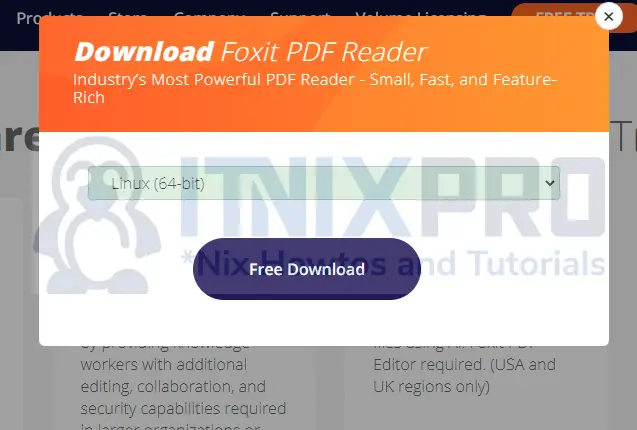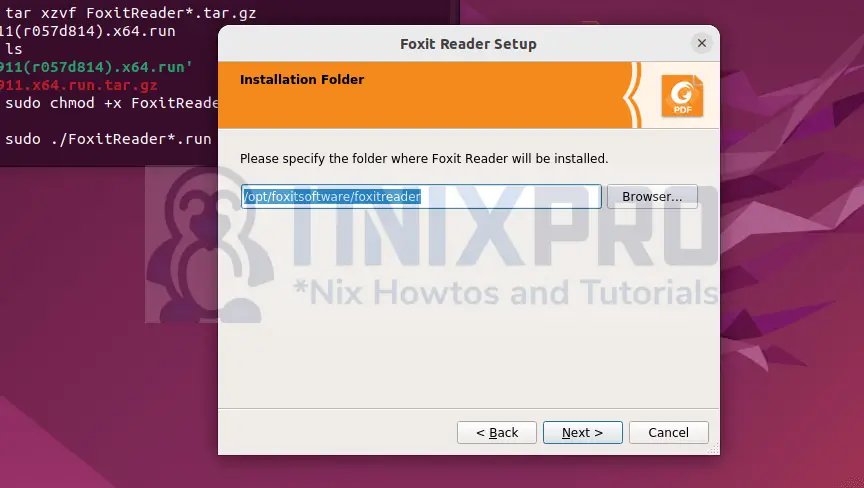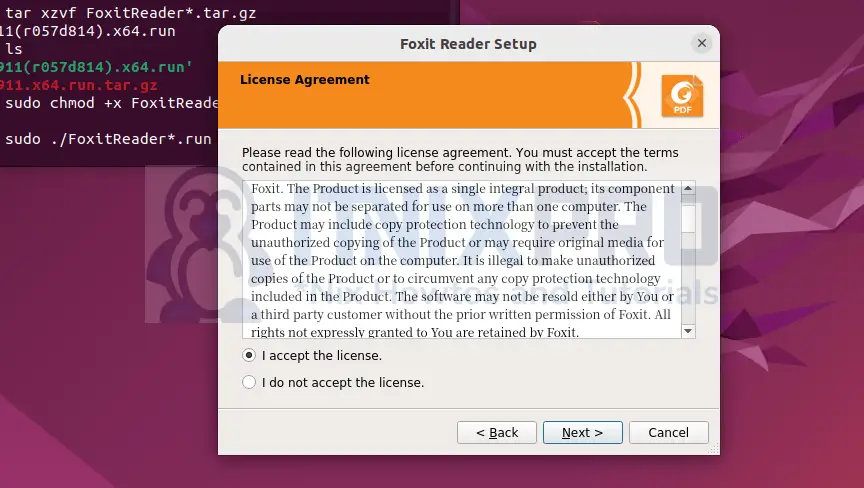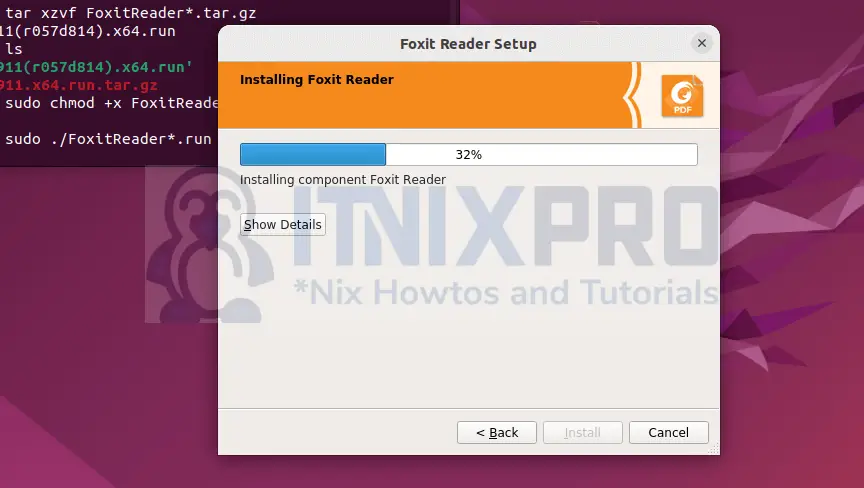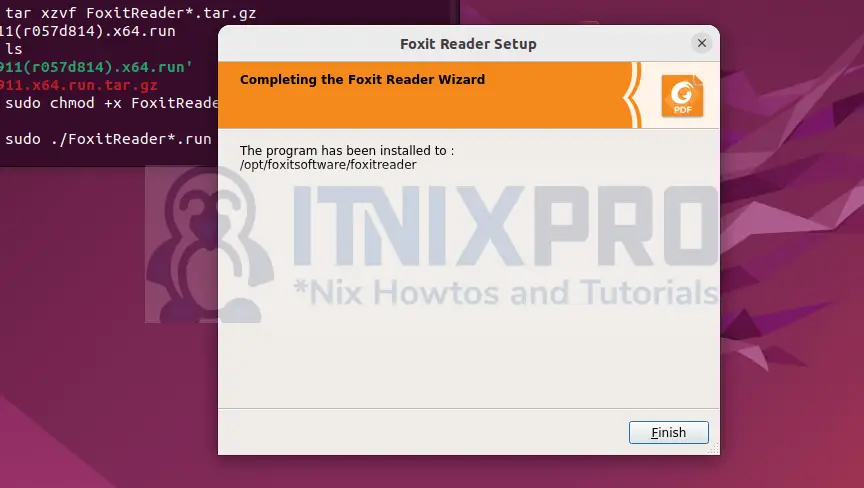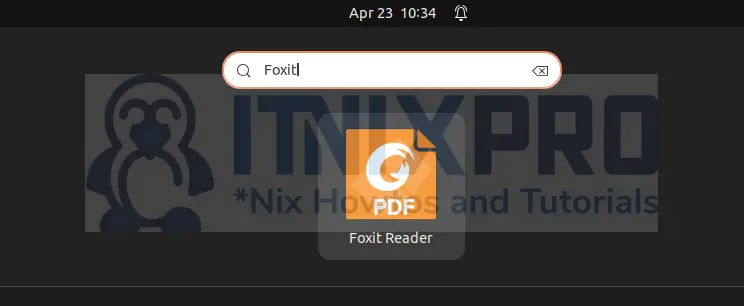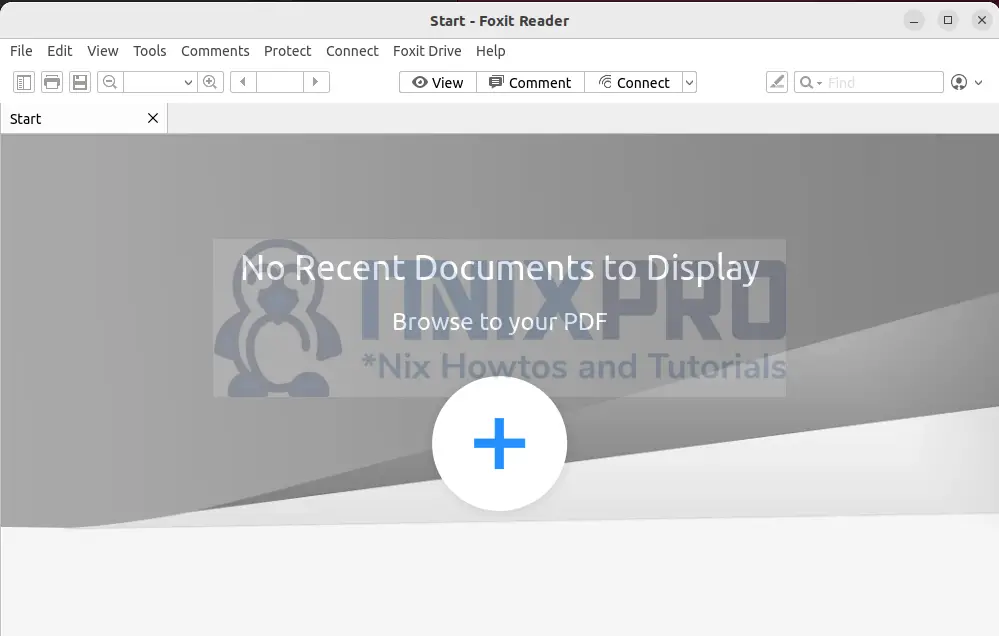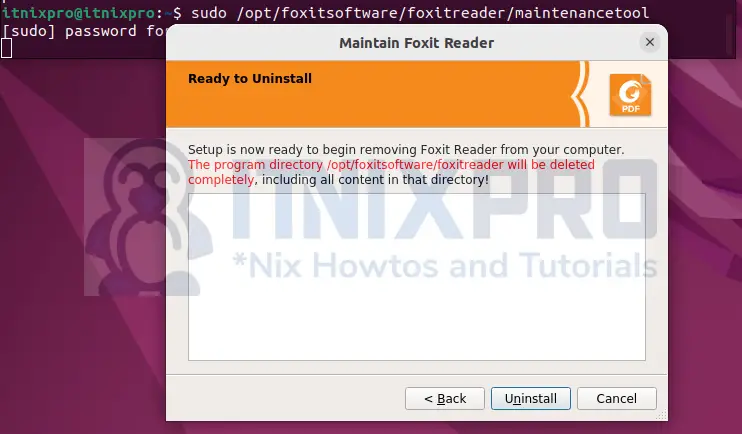This is a guide to show you to install Foxit PDF Reader on Ubuntu 22.04. Most of the features are free. You can test premium features for a limited time or buy a full pro version.
Foxit PDF Reader can be used to perform the functions below on PDF documents:
- Viewing
- Creating
- Editing
- Organizing
- Scanning
- Printing
- Annotating
- Form-filling
- Protecting and Signing
- OCR
- Collaborating and sharing
This is a tested method that works. So let’s continue with the rest of the guide and learn how to install Foxit PDF Reader on Ubuntu 22.04.
Prerequisites
You need to have Ubuntu 22.04 installed, stable internet connection and root privileges for installation.
Install Foxit PDF Reader on Ubuntu 22.04
Foxit PDF Reader is not included in the Snap store. So you need to download the installation file from Foxit PDF Reader download page.
Choose an option of Linux (64-bit) from the popup window.
Alternatively, grab the file using wget command and save it in the Downloads directory.
wget -P ~/Downloads https://cdn01.foxitsoftware.com/pub/foxit/reader/desktop/linux/2.x/2.4/en_us/FoxitReader.enu.setup.2.4.4.0911.x64.run.tar.gzIf wget is not installed, quickly install using the command
sudo apt install wgetChange to directory to where we saved the file, Downloads directory.
cd ~/DownloadsExtract the downloaded file using tar:
tar xzvf FoxitReader*.tar.gzGrant executable permission to FoxitReader.enu.setup.2.4.4.0911(r057d814).x64.run to all users
sudo chmod a+x FoxitReader*.runYou can remove a from a+x if you want to be the only user to run the application.
Install Foxit PDF Reader on Ubuntu 22.04
Begin installation by running the command:
sudo ./FoxitReader*.runThe installation wizard launches as below. Leave the location unchanged and click Next
Read to understand the license agreement, accept it and click Next
Wait installation to complete:
Once the installation is done, click Finish
Running Foxit PDF Reader on Ubuntu 22.04
Open Foxit PDF Reader from the activities menu by searching “Foxit“.
You can also open the Terminal, type in FoxitReader & to free up the terminal and hit enter.
FoxitReader &You can check option to use Foxit PDF reader as the default PDF viewer or not.
Foxit launches successfully.
Uninstall Foxit PDF Reader on Ubuntu 22.04
There is a file named maintenancetool in the installation directory. To uninstall Foxit PDF Reader, run the command below:
sudo /opt/foxitsoftware/foxitreader/maintenancetoolThe uninstall screen loads. Now click Uninstall:
Conclusion
I hope this tutorial was short and helpful. Now that you have managed to install Foxit PDF Reader on Ubuntu 22.04, it’s time to put into test some of the features you have learned.
More information about Foxit PDF Reader can be found on Foxit PDF Reader website.
More interesting tutorials
Install Sublime Text on Ubuntu 22.04