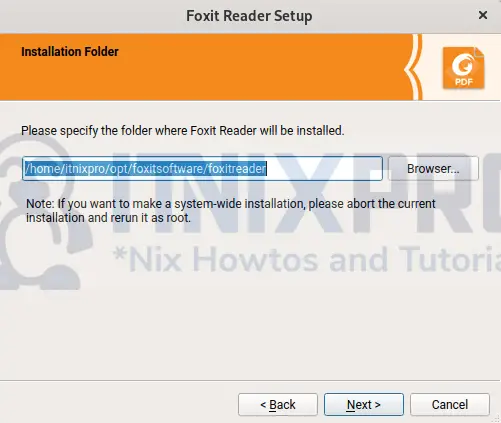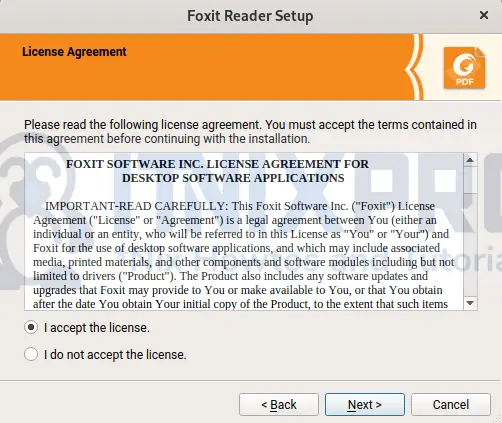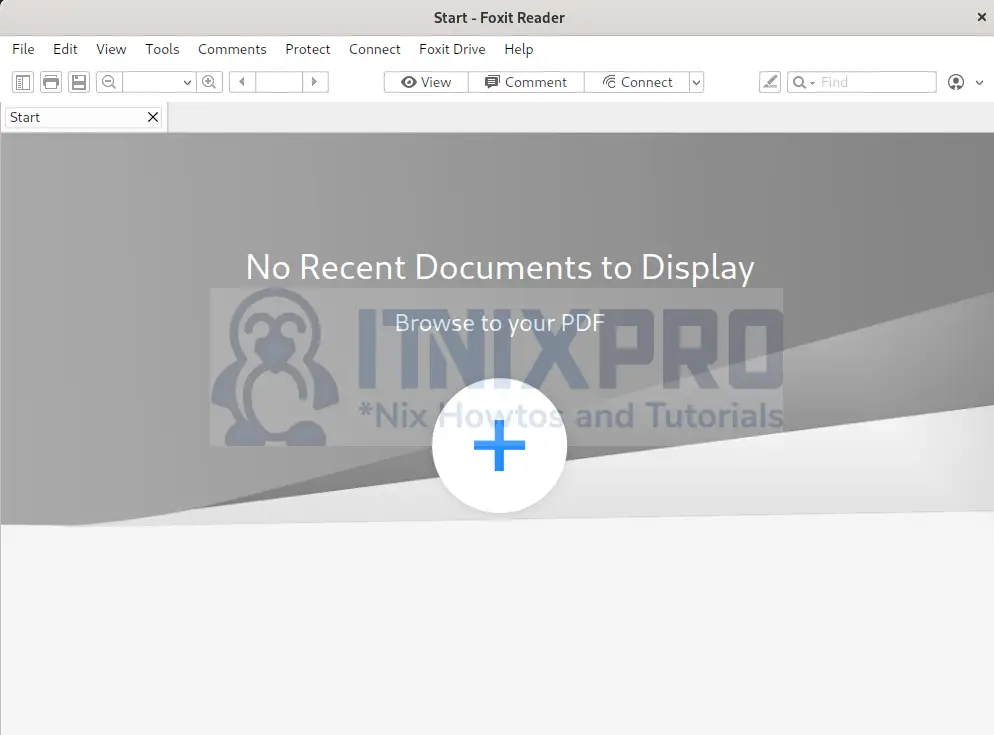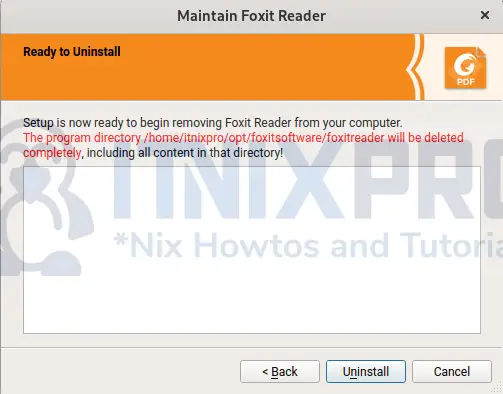This guide will take you through how to install Foxit Reader PDF Reader on OpenSUSE. Foxit PDF Reader is a freemium PDF application that allows you to create, view, edit, sign, and print PDF files in a variety of languages. Foxit Reader is a product of Foxit Software, which is situated in Fuzhou, China.
How to Install Foxit PDF Reader on OpenSUSE
- Get the latest Foxit PDF Reader from the download page then download it using
wgetcommand.
wget https://cdn01.foxitsoftware.com/pub/foxit/reader/desktop/linux/2.x/2.4/en_us/FoxitReader.enu.setup.2.4.4.0911.x64.run.tar.gz- After downloading, extract it using the following command.
sudo tar xzvf FoxitReader*.tar.gz- Next, run the installer to begin the installation.
./FoxitReader*.run- When the installer wizard window pops up, click next to proceed.
- On the next window, accept the license.
- After the installation finishes, click the Finish button.
- Foxit PDF Reader can be launched from the application menu as shown below.
- Foxit PDF Reader interface after opening it.
Uninstall Foxit PDF Reader on OpenSUSE
- Uninstall Foxit PDF Reader by running the following command.
./opt/foxitsoftware/foxitreader/maintenancetool- Then click uninstall button.
- It’s a warp, you have made it to the end of our article, Cheers! we have gone through how to install Foxit PDF Reader on OpenSUSE.
Read more on Foxit Reader User Manuals
Other Tutorials
Install Foxit Reader on Fedora 36