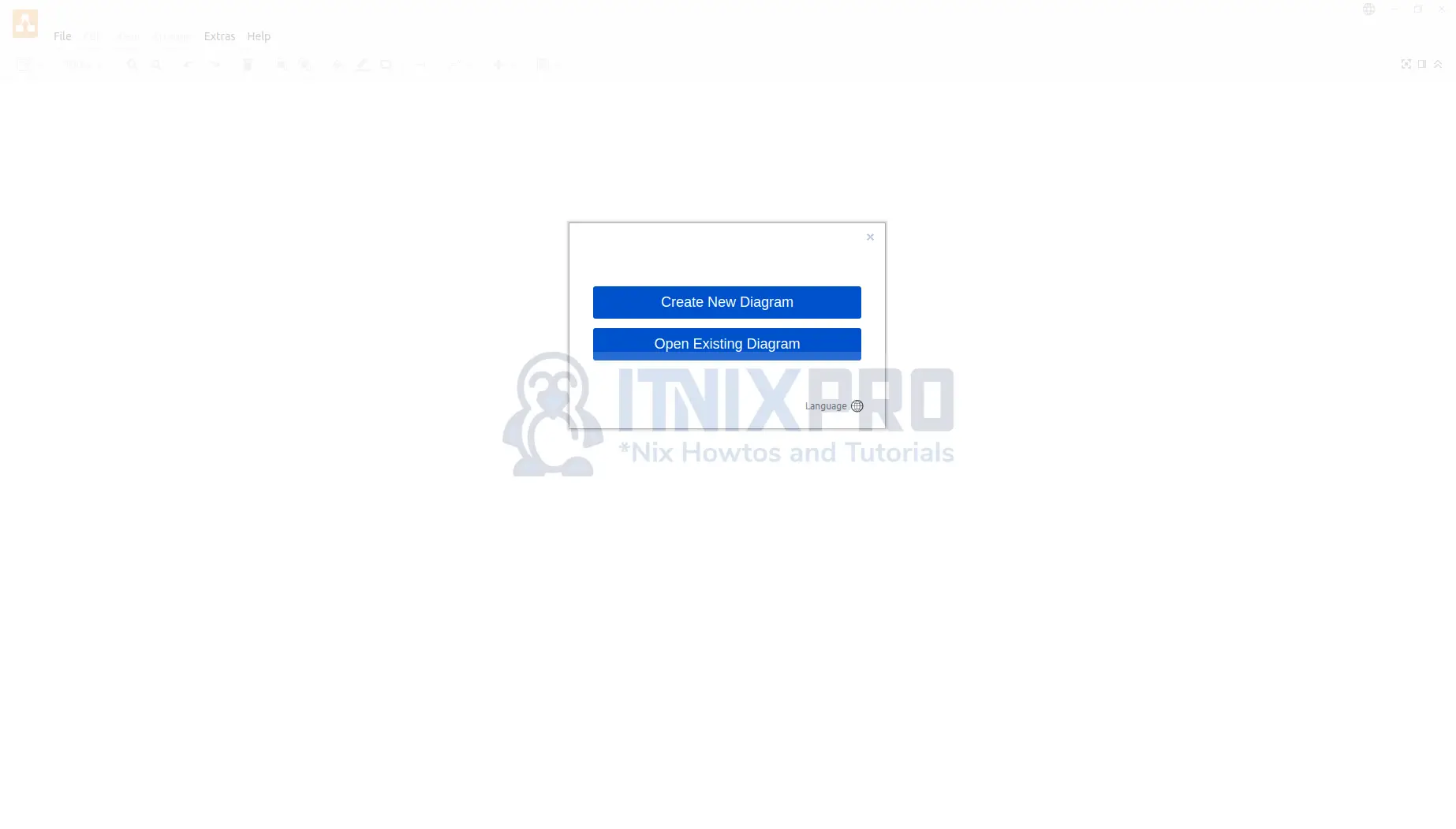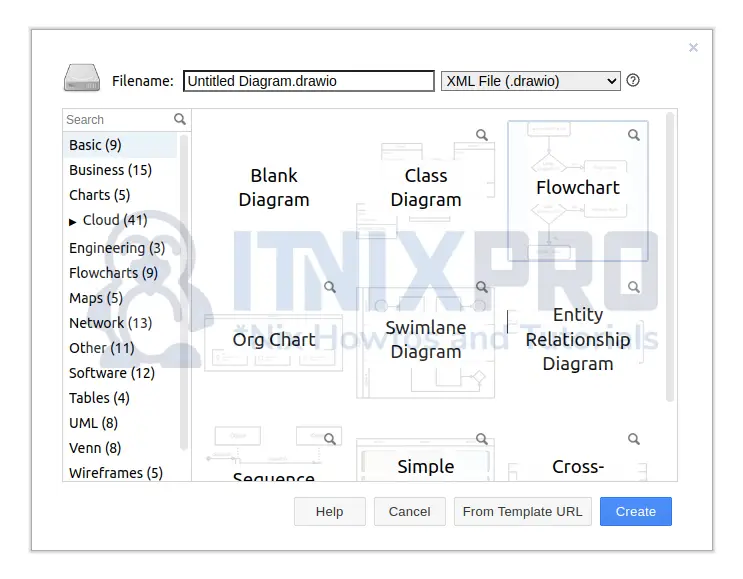This article will take you through how to install Draw.io Desktop App on Rocky Linux. Draw.io, also known as diagrams.net, is a cross-platform graph sketching software created in HTML5 and JavaScript that is free and open source. Flowcharts, wireframes, UML diagrams, organizational charts, and network diagrams can all be created using its interface.
It’s available as a cross-browser web app for Linux, macOS, and Windows, as well as offline desktop software. Its offline application is built using the Electron framework. The web app can be launched and saved locally without requiring an online login or registration. The available storage and output formats for download include PNG, JPEG, SVG, and PDF.
How to Install Draw.io Desktop App on Rocky Linux
We’ll use the following methods to install Draw.io;
- Install Draw.io Desktop App on Rocky Linux using RPM package
- Install Draw.io Desktop App on Rocky Linux using Snapd
Install Draw.io Desktop App on Rocky Linux using RPM package
- Install curl using the command below.
sudo dnf install wget curl -y- Download Draw.io rpm package using the following command.
curl -s https://api.github.com/repos/jgraph/drawio-desktop/releases/latest | grep browser_download_url | grep '\.rpm' | cut -d '"' -f 4 | wget -i -- Install Draw.io.
sudo yum install ./drawio-x86_64-*.rpmSample output
Last metadata expiration check: 0:13:05 ago on Thu 09 Jun 2022 02:37:23 AM EAT. Dependencies resolved. ===================================================================== Package Arch Version Repository Size ===================================================================== Installing: draw.io x86_64 19.0.3-1 @commandline 83 M Installing dependencies: libXScrnSaver x86_64 1.2.3-1.el8 appstream 30 k Transaction Summary ===================================================================== Install 2 Packages Total size: 83 M Total download size: 30 k Installed size: 347 M Is this ok [y/N]: y Downloading Packages: libXScrnSaver-1.2.3-1.el8.x86_64.rpm 5.0 kB/s | 30 kB 00:05 --------------------------------------------------------------------- Total 4.3 kB/s | 30 kB 00:06 Running transaction check Transaction check succeeded. Running transaction test Transaction test succeeded. Running transaction Preparing : 1/1 Installing : libXScrnSaver-1.2.3-1.el8.x86_64 1/2 Installing : draw.io-19.0.3-1.x86_64 2/2 Running scriptlet: draw.io-19.0.3-1.x86_64 2/2 Verifying : libXScrnSaver-1.2.3-1.el8.x86_64 1/2 Verifying : draw.io-19.0.3-1.x86_64 2/2 Installed: draw.io-19.0.3-1.x86_64 libXScrnSaver-1.2.3-1.el8.x86_64 Complete!
- Draw.io can be launched using the command below.
drawioInstall Draw.io Desktop App on Rocky Linux using Snapd
- Install snap using the command below.
sudo dnf install snapdSample output
Last metadata expiration check: 0:03:54 ago on Thu 09 Jun 2022 02:18:31 AM EAT. Dependencies resolved. ===================================================================== Package Arch Version Repo Size ===================================================================== Installing: snapd x86_64 2.55.3-1.el8 epel 17 M Installing dependencies: snap-confine x86_64 2.55.3-1.el8 epel 3.6 M snapd-selinux noarch 2.55.3-1.el8 epel 504 k Transaction Summary ===================================================================== Install 3 Packages Total download size: 21 M Installed size: 66 M Is this ok [y/N]: y Downloading Packages: (1/3): snapd-selinux-2.55.3-1.el8.no 35 kB/s | 504 kB 00:14 (2/3): snap-confine-2.55.3-1.el8.x86 189 kB/s | 3.6 MB 00:19 (3/3): snapd-2.55.3-1.el8.x86_64.rpm 250 kB/s | 17 MB 01:10 --------------------------------------------------------------------- Total 303 kB/s | 21 MB 01:11 Running transaction check Transaction check succeeded. Running transaction test Transaction test succeeded. Running transaction Preparing : 1/1 Running scriptlet: snapd-selinux-2.55.3-1.el8.noarch 1/3 Installing : snapd-selinux-2.55.3-1.el8.noarch 1/3 Running scriptlet: snapd-selinux-2.55.3-1.el8.noarch 1/3 Installing : snap-confine-2.55.3-1.el8.x86_64 2/3 Installing : snapd-2.55.3-1.el8.x86_64 3/3 Running scriptlet: snapd-2.55.3-1.el8.x86_64 3/3 Running scriptlet: snapd-selinux-2.55.3-1.el8.noarch 3/3 Running scriptlet: snapd-2.55.3-1.el8.x86_64 3/3 Verifying : snap-confine-2.55.3-1.el8.x86_64 1/3 Verifying : snapd-2.55.3-1.el8.x86_64 2/3 Verifying : snapd-selinux-2.55.3-1.el8.noarch 3/3 Installed: snap-confine-2.55.3-1.el8.x86_64 snapd-2.55.3-1.el8.x86_64 snapd-selinux-2.55.3-1.el8.noarch Complete!
- Enable snap communication socket.
sudo systemctl enable --now snapd.socket- Enable classic snap support using the command below.
sudo ln -s /var/lib/snapd/snap /snap- Install Draw.io using the following command.
sudo snap install drawio-desktop --edge- After installation, Draw.io can be launched from the application menu.
- Create a new diagram.
- Select a category to design a diagram.
- After selecting the category, an interface will open where you can design your diagrams.
- You made it to the end of our article, Congrats! You have gone through how to install Draw.io Desktop App on Rocky Linux.
Read more on Draw.io Documentation
Other Tutorials
How to Add/Import assets to Snipe-IT Asset Management tool