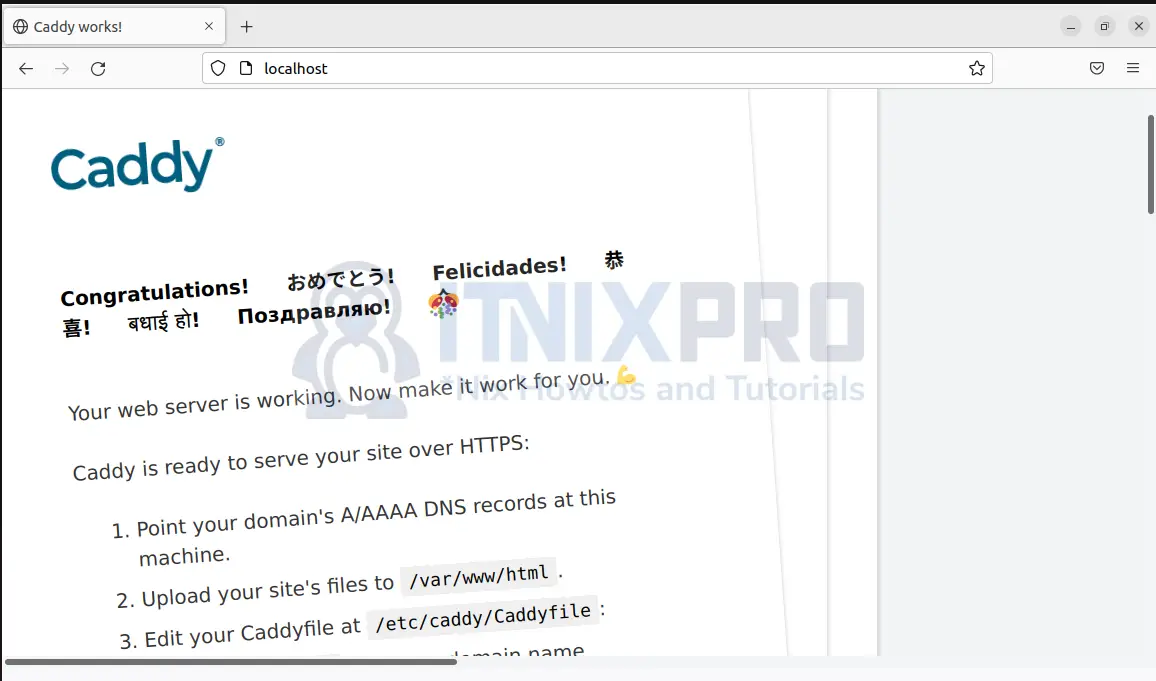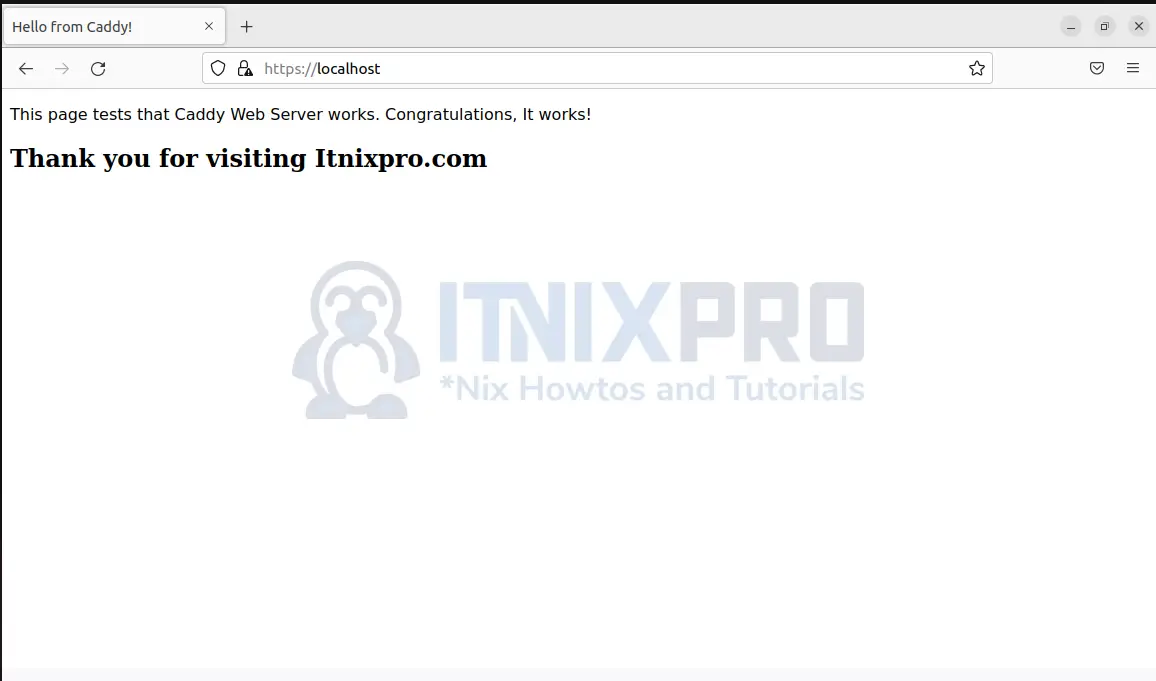Today you will learn how to install Caddy Web Server on Debian 11/Debian 10. Caddy is a powerful and open-source web server written in Go.
Install Caddy Web Server on Debian 11/Debian 10
You can install Caddy Web Server on Debian 11/Debian 10 through Docker, from official repositories or by compiling from source.
This tutorial will demonstrate how to install Caddy Web Server on Ubuntu 22.04 using the official repositories.
Install Caddy Web Server on Debian 11/Debian 10 using the official repositories
Install GPG key for Caddy repository
sudo apt install -y debian-keyring debian-archive-keyring apt-transport-https curlcurl -1sLf 'https://dl.cloudsmith.io/public/caddy/stable/gpg.key' \
> /etc/apt/trusted.gpg.d/caddy-stable.ascAdd Caddy package to Debian
curl -1sLf 'https://dl.cloudsmith.io/public/caddy/stable/debian.deb.txt' \
> /etc/apt/sources.list.d/caddy-stable.listUpdate system packages again
sudo apt updateNow install Caddy Web Server on Debian 11/Debian 10
sudo apt install caddyCheck if Caddy is installed
caddy versionCaddy web server runs automatically after installation. Check the status of Caddy
sudo systemctl status caddyStop, restart, enable, start and reload caddy by running the command:
sudo systemctl [start|stop|restart|reload|enable|disable] caddyTest Caddy Web Server
Visit your browser and type in localhost or your IP address. The page should load as below:
You have managed to install Caddy Web Server on Debian 11/Debian 10.
Serving your site using Caddy Web Server
Create a directory under /var/www/html/caddy to store your site files
sudo mkdir -p /var/www/html/caddyAssign the directory and its files to caddy group:
sudo chown -R caddy:caddy /var/www/html/caddyNow create a simple HTML named index.html under you website directory i.e /var/www/html/caddy
sudo gedit /var/www/html/caddy/index.htmlCopy the content below into the file and save it.
<!DOCTYPE html> <html> <head> <title>Hello from Caddy!</title> </head> <body> <p style="font-family: sans-serif"> This page tests that Caddy Web Server works. Congratulations, It works! </p> <h2>Thank you for visiting Itnixpro.com</h2> </body> </html>
Configure the Caddyfile
Open the Caddyfile configuration file you created earlier for editing:
sudo gedit /etc/caddy/CaddyfileAdd the following lines, replacing localhost with the domain name of your site
localhost {
root * /var/www/html/caddy
encode gzip
file_server
}This file tells Caddy to direct all HTTP traffic to your server and be served with files (file_server) from /var/www/html/caddy and compressed using gzip to reduce page loading times on the client side.
If you have your site in a different directory, specify the path the that directory by replacing /var/www/html/caddy
Reload the restart Caddy Web server:
sudo systemctl reload caddyVisit your browser and type in a new tab: localhost
The page opens:
You can also setup you site using a database server and a CMS like WordPress, Drupal etc.
Note: Ensure you reload Caddy every time you make changes to the Caddyfile file.
Conclusion
You have reached the end on how to install Caddy Web Server on Ubuntu 22.04.
Find more on Caddy Server official website and look for tutorials of using Caddy Web Server in Caddy Web Server documentation.
More tutorials
Install DHCP Server on Debian 11