This guide will take you through how to install Apache Tomcat on Fedora 36. The Apache Tomcat software is an open-source implementation of the Jakarta Servlet, Jakarta Server Pages, Jakarta Expression Language, Jakarta WebSocket, Jakarta Annotations and Jakarta Authentication specifications.
How to Install Apache Tomcat on Fedora 36
- Update Fedora 36 using the command below.
sudo dnf updateInstall Java 18 on Fedora 36
- Install Java using the command below.
sudo dnf install -y java-18-openjdkSample output
Dependencies resolved.
==============================================================================
Package Arch Version Repo Size
==============================================================================
Installing:
java-latest-openjdk x86_64 1:18.0.2.0.9-1.rolling.fc36 updates 240 k
Installing dependencies:
java-latest-openjdk-headless
x86_64 1:18.0.2.0.9-1.rolling.fc36 updates 40 M
mkfontscale x86_64 1.2.1-4.fc36 fedora 32 k
ttmkfdir x86_64 3.0.9-65.fc36 fedora 54 k
xorg-x11-fonts-Type1 noarch 7.5-33.fc36 fedora 500 k
Transaction Summary
==============================================================================
Install 5 Packages
Total download size: 41 M
Installed size: 190 M
Downloading Packages:
Download Apache Tomcat on Fedora 36
- Navigate to the Apache Tomcat download page and get the latest download link.
VER="10.0.23"
wget https://archive.apache.org/dist/tomcat/tomcat-10/v${VER}/bin/apache-tomcat-${VER}.tar.gz- Next, extract Apache Tomcat using the command below.
tar xvf apache-tomcat-${VER}.tar.gz- Then move the extracted files to the
/usr/libexec/tomcatdirectory.
sudo mv apache-tomcat-${VER} /usr/libexec/tomcat- Create an Apache Tomcat group using the command below.
sudo groupadd --system tomcat- After creating a group, create a Tomcat user using the following command.
sudo useradd -M -d /usr/libexec/tomcat -g tomcat tomcat- Give the user permission for the installation directory.
sudo chown -R tomcat:tomcat /usr/libexec/tomcatDisable SELinux on Fedora 36
- Run the commands below to put DeLinux in permissive mode.
sudo setenforce 0sudo sed -i 's/^SELINUX=.*/SELINUX=permissive/g' /etc/selinux/config- You can also disable it permanently using the following commands.
sudo sed -i 's/^SELINUX=.*/SELINUX=disabled/g' /etc/selinux/configsudo rebootApache Tomcat systemd service
- Create Apache Tomcat systemd service file.
sudo nano /etc/systemd/system/tomcat.serviceCopy and paste the code below.
[Unit] Description=Apache Tomcat Documentation=http://tomcat.apache.org/tomcat.0-doc/ After=network.target syslog.target [Service] User=tomcat Group=tomcat Type=oneshot ExecStart=/usr/libexec/tomcat/bin/startup.sh ExecStop=/usr/libexec/tomcat/bin/shutdown.sh RemainAfterExit=yes [Install] WantedBy=multi-user.target
- Reload system daemon.
sudo systemctl daemon-reload- Then enable Apache Tomcat to run on boot system boot using the command below.
sudo systemctl enable tomcat- Next, start Apache Tomcat.
sudo systemctl start tomcat- Check Tomcat status.
systemctl status status tomcatSample output
● tomcat.service - Apache Tomcat
Loaded: loaded (/etc/systemd/system/tomcat.service; enabled; vendor preset: disabled)
Active: active (exited) since Wed 2022-08-31 15:55:41 EAT; 14s ago
Docs: http://tomcat.apache.org/tomcat.0-doc/
Process: 18052 ExecStart=/usr/libexec/tomcat/bin/startup.sh (code=exited, status=0/SUCCESS)
Main PID: 18052 (code=exited, status=0/SUCCESS)
Tasks: 30 (limit: 4629)
Memory: 145.2M
CPU: 4.219s
CGroup: /system.slice/tomcat.service
└─ 18066 /usr/bin/java -Djava.util.logging.config.file=/usr/libexec/tomcat/conf/logging.properties -Djava.util.logging.manager=org.apache.juli.ClassLoaderLogManager -Djdk.tls.ephemeralDHKeySize=2048 -Djava.protocol.handler.p>
Aug 31 15:55:41 fedora systemd[1]: Starting tomcat.service - Apache Tomcat...
Aug 31 15:55:41 fedora startup.sh[18052]: Tomcat started.
Aug 31 15:55:41 fedora systemd[1]: Finished tomcat.service - Apache Tomcat.
Allow Apache Tomcat on your firewall
- Add Apache Tomcat to your firewall using the following command.
sudo firewall-cmd --add-port=8080/tcp- Then reload the firewall to apply changes.
sudo firewall-cmd --reloadConfigure Apache Tomcat Web Interface
- Open the Tomcat users configuration file.
sudo nano /usr/libexec/tomcat/conf/tomcat-users.xmlBetween Tomcat users add the content below and change YourStrong Password with your preferred password.
- Restart Apache Tomcat.
sudo systemctl restart tomcatAccess Tomcat Web
- Open your proffered web browser and enter your IP address followed by port 8080 e.g.
http://192.168.0.5:8080
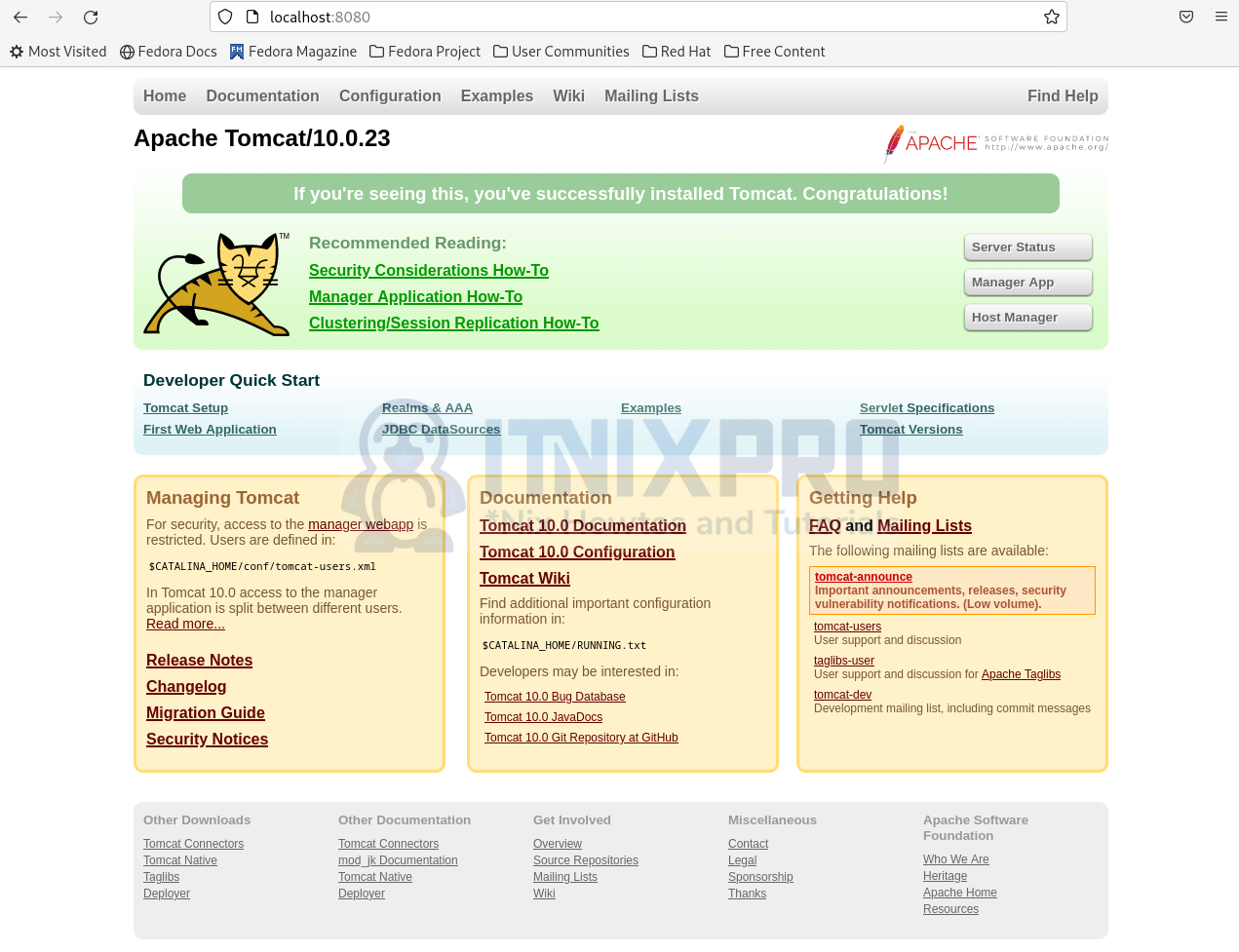
- Access the manager by clicking on the manager app. Enter the username and password that were set above.
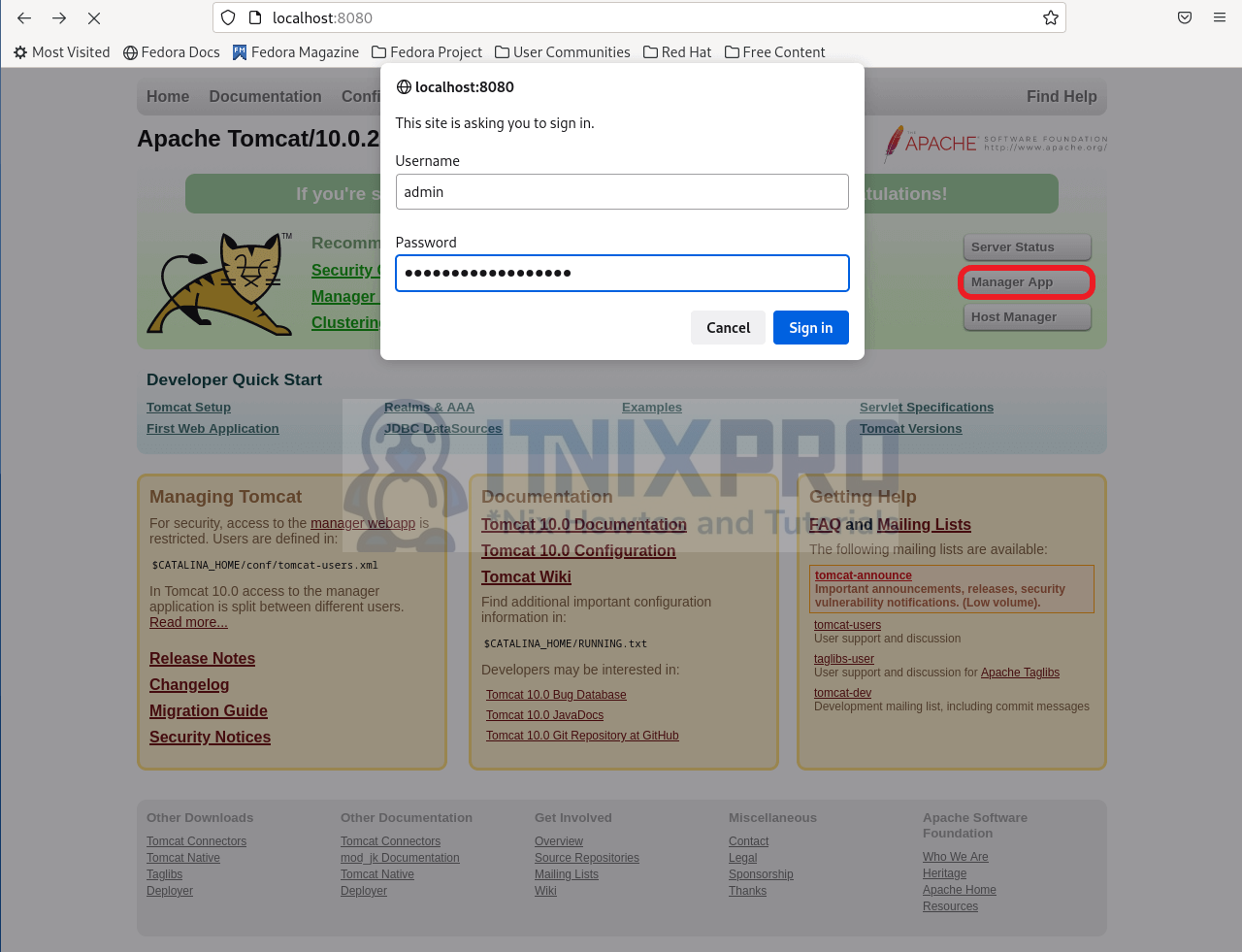
- After signing in, you will be able to access the dashboard as shown below.
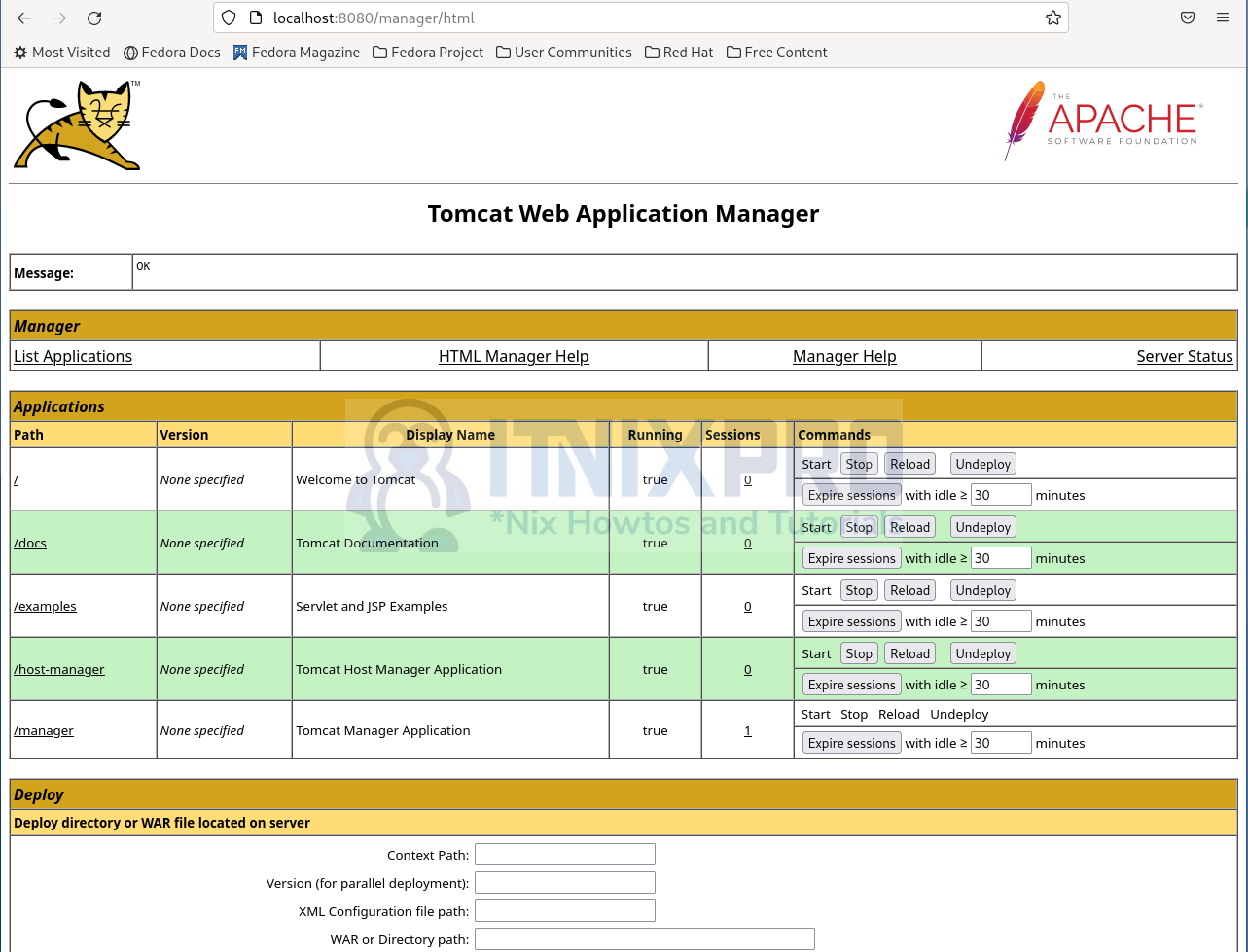
- You have reached the end of our tutorial, we have gone through how to install Apache Tomcat on Fedora 36.
Read more on Apache Tomcat Documentation
Other Tutorials
Install Ubuntu Mate 22.04 LTS on VirtualBox
