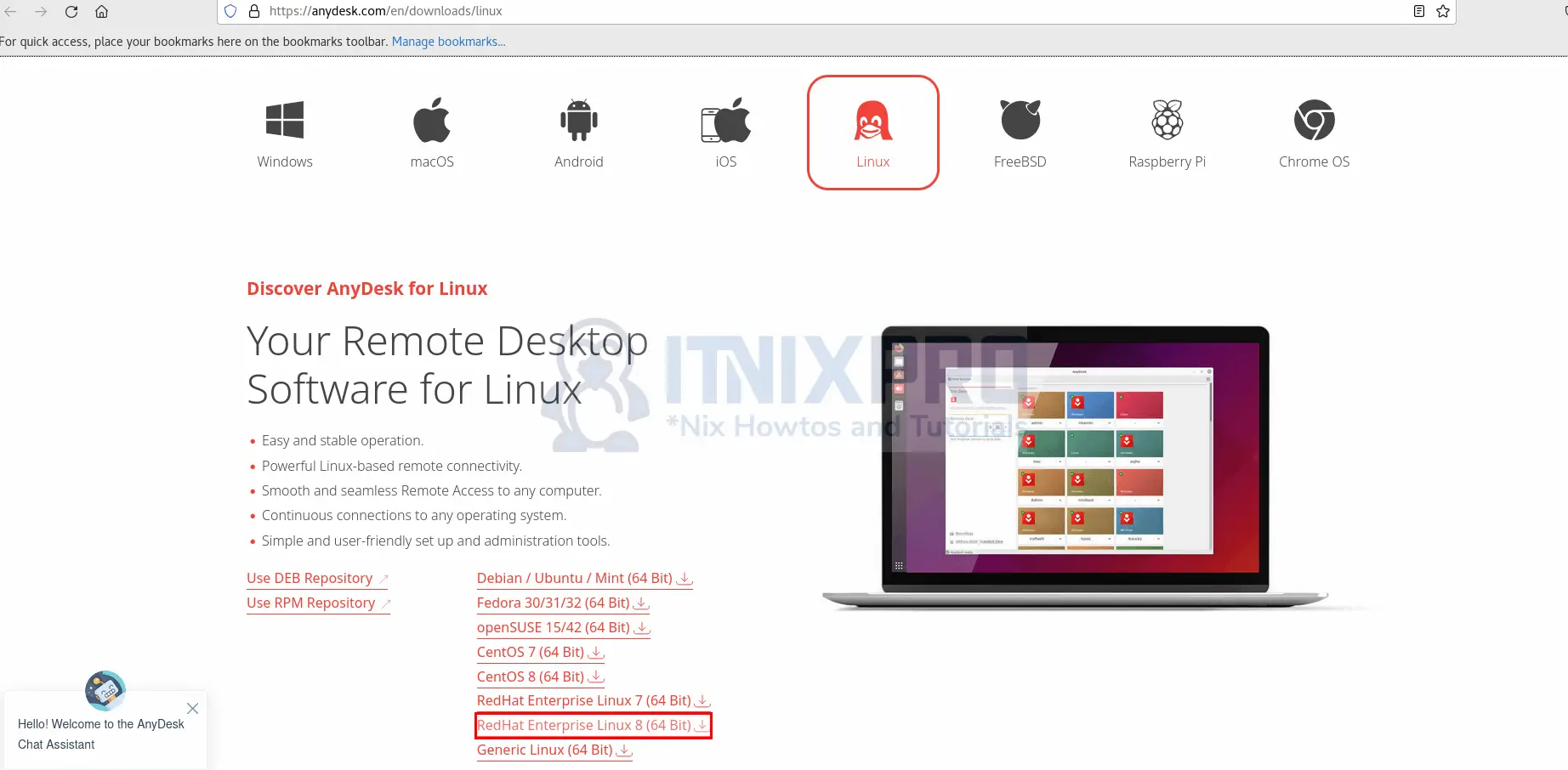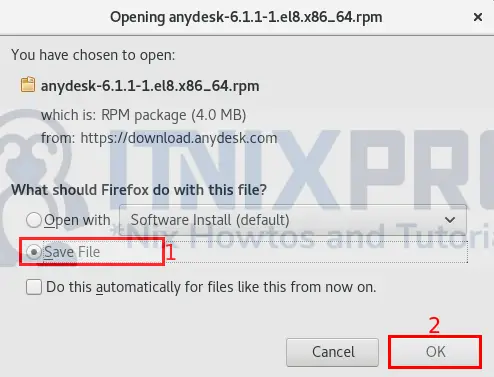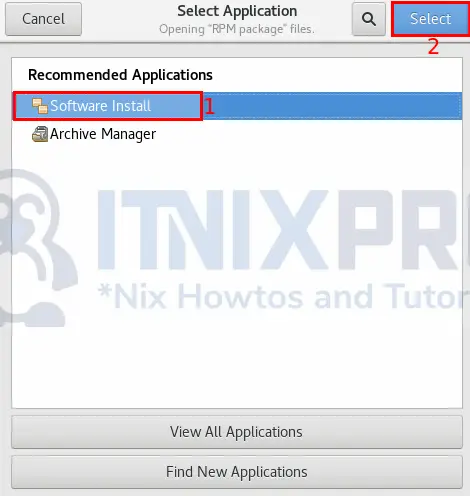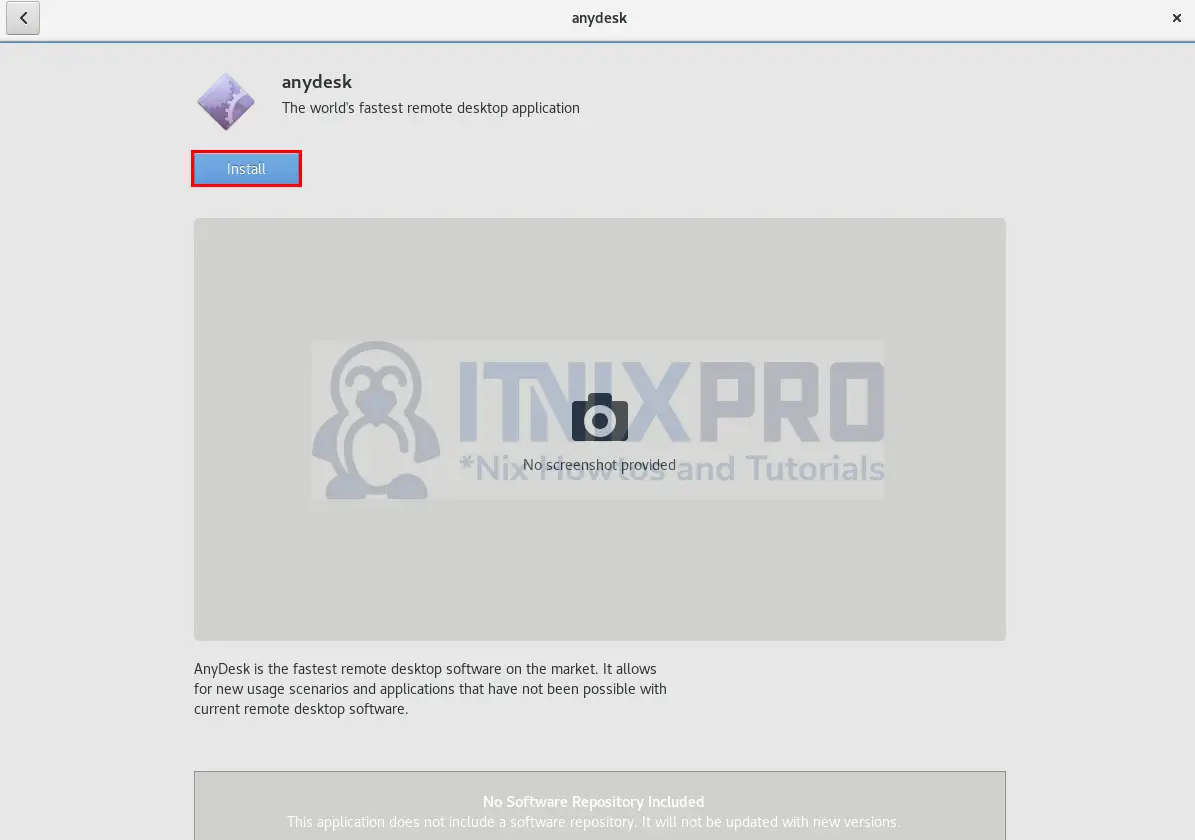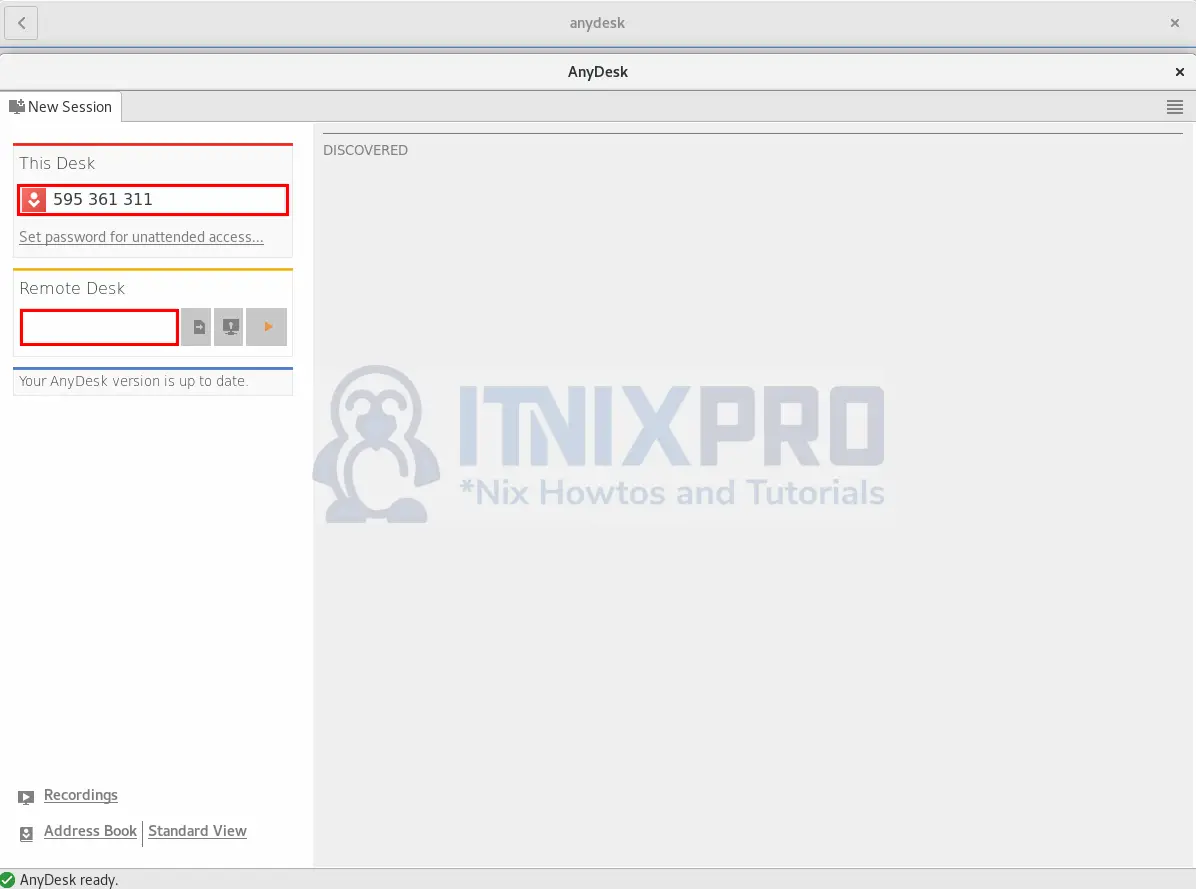This article is going to take you through on how to Install Anydesk on rocky Linux. AnyDesk is a closed source remote desktop application that lets you connect to PCs and other devices running the host application from anywhere in the world.
How to Install Anydesk on Rocky Linux
We are going to install Anydesk using the methods listed below;
Install Anydesk on Rocky Linux via GUI
- Navigate to Anydesk download page. I will select Redhat Enterprise Linux 8 because I am using Rocky Linux 8.
- Save the package to your machine on the download window pop up.
- By default, downloads are saved in the download folder. Open the download folder and right-click the Anydesk package, then select Open with other application from the selection that appears. Then choose software install.
- Next click install button to begin the installation.
When the installation percentage reaches 100% Anydesk would have been installed on your Rocky Linux.
- Anydesk can be launched from the application menu by searching it.
- After opening you can enter the remote computer desk ID you want to connect to or copy your desk ID to another PC to connect to yours.
Install Anydesk on Rocky Linux via RPM Repository
- Add Anydesk repository on Rocky Linux by entering the content below in the terminal and typing enter.
sudo tee /etc/yum.repos.d/anydesk.repo<<EOF [anydesk] name=AnyDesk CentOS - stable baseurl=http://rpm.anydesk.com/centos/x86_64/ gpgcheck=1 repo_gpgcheck=1 gpgkey=https://keys.anydesk.com/repos/RPM-GPG-KEY EOF
- Next enable epel repository using the command below.
sudo yum -y install epel-release- After that, Anydesk can now be installed using the following command.
sudo yum install anydeskSample output
Last metadata expiration check: 0:02:26 ago on Wed 13 Apr 2022 04:44:52 PM EAT. Dependencies resolved. ============================================================== Package Arch Version Repository Size ============================================================== Installing: anydesk x86_64 6.1.1-1.el7 anydesk 4.0 M Transaction Summary ============================================================== Install 1 Package Total download size: 4.0 M Installed size: 14 M Is this ok [y/N]: y Downloading Packages: anydesk-6.1.1-1.el7.x86_64.rpm 1.0 MB/s | 4.0 MB 00:03 ------------------------------------------------------------------------------------------------------------------------------------------------------------------------------------------------------------------- Total 1.0 MB/s | 4.0 MB 00:03 AnyDesk CentOS - stable 1.9 kB/s | 1.7 kB 00:00 Importing GPG key 0xCDFFDE29: Userid : "philandro Software GmbH " Fingerprint: D563 11E5 FF3B 6F39 D5A1 6ABE 18DF 3741 CDFF DE29 From : https://keys.anydesk.com/repos/RPM-GPG-KEY Is this ok [y/N]: y Key imported successfully Running transaction check Transaction check succeeded. Running transaction test Transaction test succeeded. Running transaction Running scriptlet: anydesk-6.1.1-1.el7.x86_64 1/1 Preparing : 1/1 Installing : anydesk-6.1.1-1.el7.x86_64 1/1 Running scriptlet: anydesk-6.1.1-1.el7.x86_64 1/1 Created symlink /etc/systemd/system/multi-user.target.wants/anydesk.service → /etc/systemd/system/anydesk.service. Redirecting to /bin/systemctl start anydesk.service Verifying : anydesk-6.1.1-1.el7.x86_64 1/1 Installed: anydesk-6.1.1-1.el7.x86_64 Complete!
- Anydesk can be launched from the application menu or by using the command below.
anydeskUninstall AnyDesk on Rocky Linux
- Run the command below to remove Anydesk from Rocky Linux.
sudo dnf remove anydesk- This marks the end of our article, It’s a wrap! You have learned how to Install Anydesk on Rocky Linux. Cheers!
Read more about Anydesk features
Other Tutorials
Install VirtualBox on Nitrux Linux