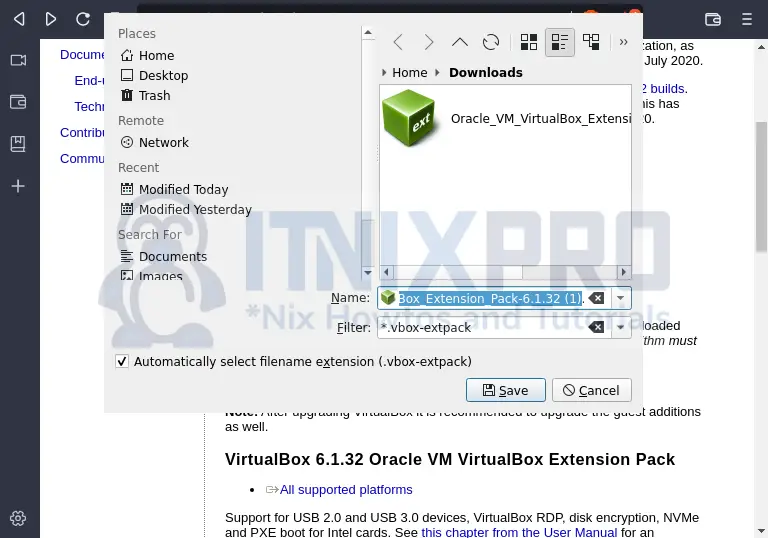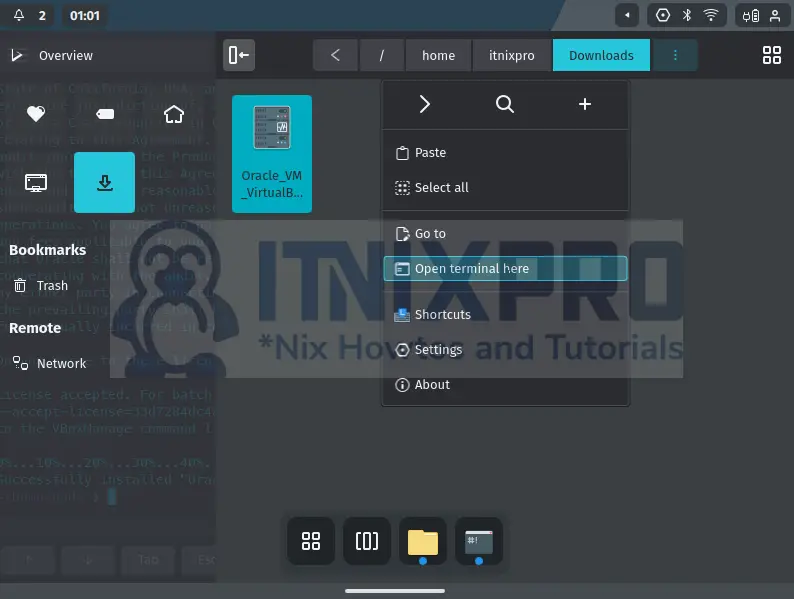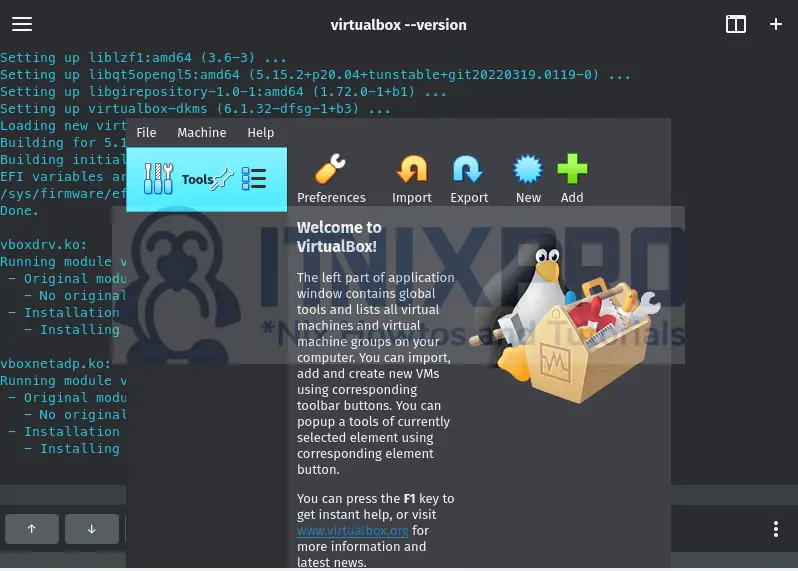This article will teach you how to install VirtualBox on Nitrux Linux. VirtualBox is popular virtualization software for Solaris hosts, Macintosh, Windows, and Linux operating systems. It is free for both enterprise and personal use. VirtualBox allows you to virtualize x86 hardware that is suitable for desktops, servers, and embedded applications
Install VirtualBox on Nitrux Linux
Nitrux Linux doesn’t have VirtualBox pre-installed. Since Nitrux Linux supports AppImages and does not support .DEB packages. You can only install VirtualBox using the APT on Nitrux Linux repository because there is no AppImage file.
First, open Station (terminal) and update system packages,
sudo apt updateExecute the command to install VirtualBox on Nitrux Linux.
sudo apt install virtualbox
Output;
❯ sudo apt install virtualbox Reading package lists... Done Building dependency tree... Done Reading state information... Done The following packages were automatically installed and are no longer required: python3.9 python3.9-minimal Use 'sudo apt autoremove' to remove them. The following additional packages will be installed: virtualbox-qt Suggested packages: vde2 virtualbox-guest-additions-iso The following NEW packages will be installed: virtualbox virtualbox-qt 0 upgraded, 2 newly installed, 0 to remove and 646 not upgraded. Need to get 42.9 MB of archives. After this operation, 168 MB of additional disk space will be used. Do you want to continue? [Y/n] y Get:1 http://deb.debian.org/debian unstable/contrib amd64 virtualbox amd64 6.1.32-dfsg-1+b3 [21.3 MB] Get:2 http://deb.debian.org/debian unstable/contrib amd64 virtualbox-qt amd64 6.1.32-dfsg-1+b3 [21.6 MB] Fetched 42.9 MB in 5min 17s (136 kB/s) Selecting previously unselected package virtualbox. (Reading database ... 142140 files and directories currently installed.) Preparing to unpack .../virtualbox_6.1.32-dfsg-1+b3_amd64.deb ... Unpacking virtualbox (6.1.32-dfsg-1+b3) ... Selecting previously unselected package virtualbox-qt. Preparing to unpack .../virtualbox-qt_6.1.32-dfsg-1+b3_amd64.deb ... Unpacking virtualbox-qt (6.1.32-dfsg-1+b3) ... Setting up virtualbox (6.1.32-dfsg-1+b3) ... invoke-rc.d: could not determine current runlevel invoke-rc.d: policy-rc.d denied execution of restart. Setting up virtualbox-qt (6.1.32-dfsg-1+b3) ... Processing triggers for mailcap (3.70+nmu1) ... Processing triggers for desktop-file-utils (0.26-1) ... Processing triggers for hicolor-icon-theme (0.17-2) ... Processing triggers for shared-mime-info (2.1-2) ...
This command will install the latest VirtualBox on Nitrux Linux.
Install VirtualBox Extension Pack(optional)
The extension pack enhances communication by supporting USB 2.0 and USB 3.0 devices, VirtualBox RDP, disk encryption, NVMe and PXE boot for Intel cards
- Download VirtualBox Extension Pack from the VirtualBox download page.
- Save the file to your preferred directory like the Downloads directory;
- Now right-click in the downloads directory or where you saved the file and select Open in Terminal in the popup window.
- Install it using the command below
sudo VBoxManage extpack install /tmp/Oracle_VM_VirtualBox_Extension_Pack-6.1.32.vbox-extpackRun VirtualBox on Nitrux Linux
Open the terminal (Station) then enter the command virtualbox
VirtualBox launches as below
You have successfully managed to install VirtualBox on Nitrux Linux.
Uninstall VirtualBox on Nitrux Linux
Remove VirtualBox by running the command below.
sudo apt purge --autoremove virtualbox -yConclusion
This tutorial is complete and I hope you enjoyed how to install VirtualBox on Nitrux Linux. Read more about VirtualBox documentation.
More tutorials
Install VirtualBox on Parrot OS
Install VirtualBox on Nitrux Linux
How to Install VirtualBox 6.1 on Ubuntu 20.04 Desktop