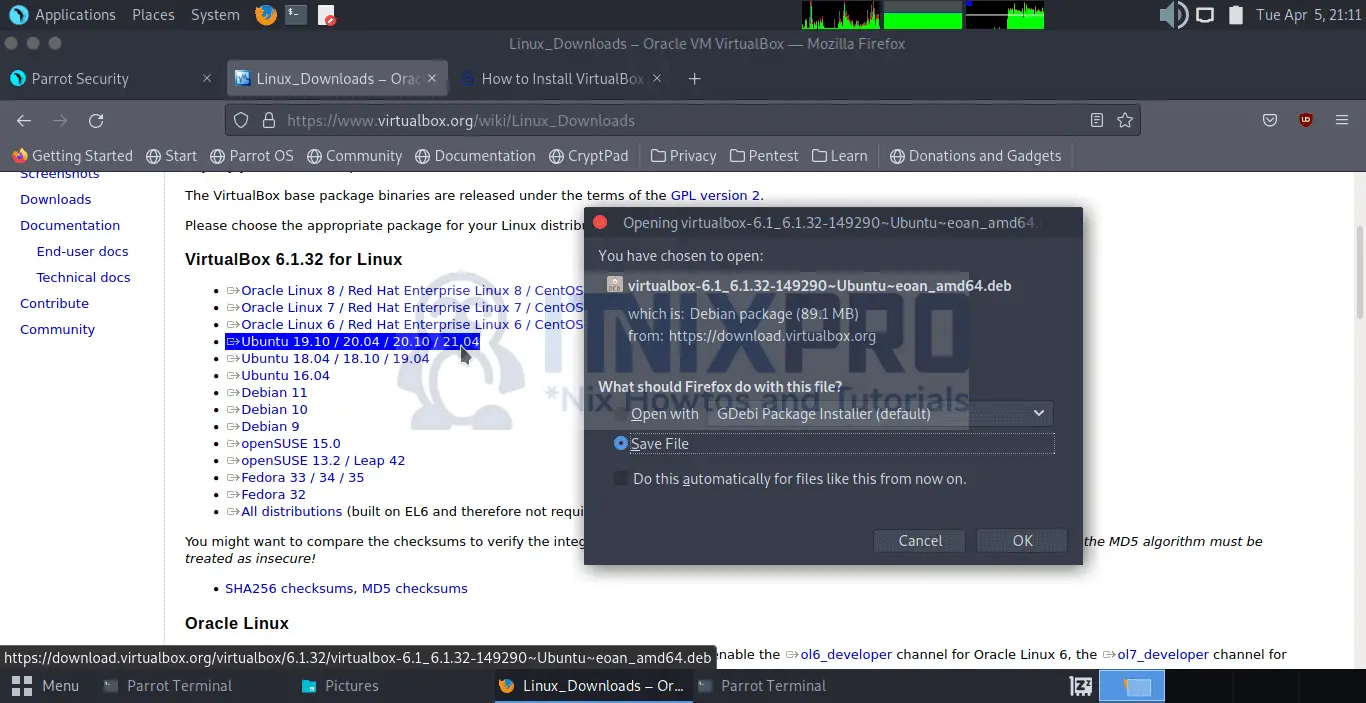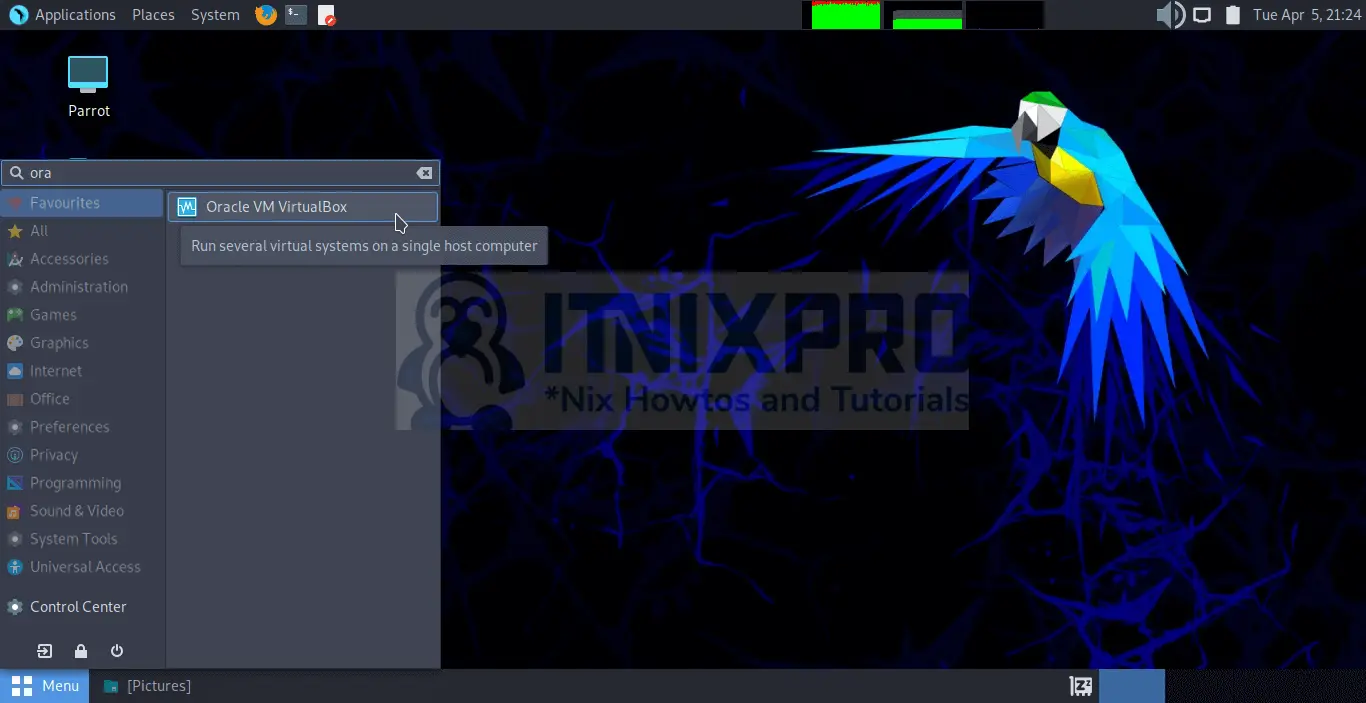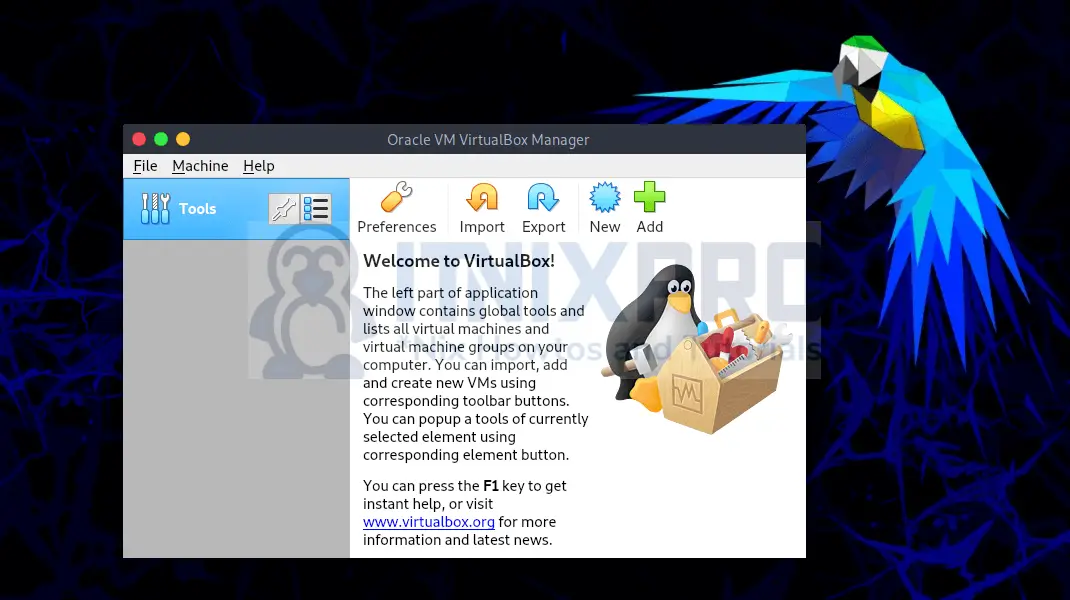In this guide, I will show you how to install VirtualBox on Parrot OS. VirtualBox is the a virtualization software to virtualize x86 hardware for desktops, servers, and embedded applications. It was developed by Oracle Corporation for both home and enterprise use.
Install VirtualBox on Parrot OS
Parrot OS doesn’t come with VirtualBox already installed. You can install VirtualBox on Parrot OS by any of the methods below.
1. Using APT Repositories
Runningsudo apt install virtualboxcommand may install an outdated VirtualBox version.
Install the latest VirtualBox by updating the VirtualBox APT sources list.
echo "deb [arch=amd64] https://download.virtualbox.org/virtualbox/debian $(lsb_release -sc) contrib" | sudo tee /etc/apt/sources.list.d/virtualbox.listInstall GPG keys
GPG keys allow you to verify and communicate with the VirtualBox repository.
Install the following repository signing keys.
wget -q https://www.virtualbox.org/download/oracle_vbox_2016.asc -O- | sudo apt-key add -Then followed by;
wget -q https://www.virtualbox.org/download/oracle_vbox.asc -O- | sudo apt-key add -Update the system packages.
sudo apt updateInstall VirtualBox on Parrot OS. You can change the version code at the end, for instance, 6.1. You will be prompted to install, type Y and press enter to install
sudo apt install virtualbox-6.1Output;
┌─[itnixpro@itnixpro-virtualbox]─[~]
└──╼ $sudo apt install virtualbox-6.1
[sudo] password for itnixpro:
Reading package lists... Done
Building dependency tree... Done
Reading state information... Done
The following additional packages will be installed:
libqt5opengl5 libsdl-ttf2.0-0
Recommended packages:
linux-image
The following NEW packages will be installed:
libqt5opengl5 libsdl-ttf2.0-0 virtualbox-6.1
0 upgraded, 3 newly installed, 0 to remove and 22 not upgraded.
Need to get 93.7 MB of archives.
After this operation, 222 MB of additional disk space will be used.
Do you want to continue? [Y/n]
Get:3 https://download.virtualbox.org/virtualbox/debian focal/contrib amd64 virtualbox-6.1 amd64 6.1.32-149290~Ubuntu~eoan [93.5 MB]
Get:1 https://deb.parrot.sh/parrot lts/main amd64 libqt5opengl5 amd64 5.15.2+dfsg-9 [175 kB]
Get:2 https://ftp.halifax.rwth-aachen.de/parrotsec lts/main amd64 libsdl-ttf2.0-0 amd64 2.0.11-6 [18.6 kB]
Fetched 93.7 MB in 1min 31s (1,035 kB/s)
Preconfiguring packages ...
Selecting previously unselected package libqt5opengl5:amd64.
(Reading database ... 293517 files and directories currently installed.)
Preparing to unpack .../libqt5opengl5_5.15.2+dfsg-9_amd64.deb ...
Unpacking libqt5opengl5:amd64 (5.15.2+dfsg-9) ...
Selecting previously unselected package virtualbox-6.1.
Preparing to unpack .../virtualbox-6.1_6.1.32-149290~Ubuntu~eoan_amd64.deb ...
Unpacking virtualbox-6.1 (6.1.32-149290~Ubuntu~eoan) ...
Selecting previously unselected package libsdl-ttf2.0-0:amd64.
Preparing to unpack .../libsdl-ttf2.0-0_2.0.11-6_amd64.deb ...
Unpacking libsdl-ttf2.0-0:amd64 (2.0.11-6) ...
Setting up libqt5opengl5:amd64 (5.15.2+dfsg-9) ...
Setting up libsdl-ttf2.0-0:amd64 (2.0.11-6) ...
Setting up virtualbox-6.1 (6.1.32-149290~Ubuntu~eoan) ...
Adding group `vboxusers' (GID 133) ...
Done.
Processing triggers for desktop-file-utils (0.26-1) ...
Processing triggers for hicolor-icon-theme (0.17-2) ...
Processing triggers for libc-bin (2.31-13+deb11u3) ...
Processing triggers for shared-mime-info (2.0-1) ...
Processing triggers for mailcap (3.69) ...
Processing triggers for bamfdaemon (0.5.4-2) ...
Rebuilding /usr/share/applications/bamf-2.index...
Scanning application launchers
Removing duplicate launchers or broken launchers
Launchers are updated
2. Using .DEB Binary Package
- Download the VirtualBox .DEB file from VirtualBox download page. Select Ubuntu 19.10+ file.
- You can also grab the VirtualBox file by using wget command;
wget https://download.virtualbox.org/virtualbox-6.1_6.1.32-149290_Ubuntu_eoan_amd64Install the downloaded VirtualBox package by;
- Using dpkg tool or
- Using the apt package manager
Using dpkg tool
Open your terminal and throw the command;
sudo dpkg -i virtualbox-6.1_6.1.32-149290~Ubuntu~eoan_amd64.debFor fixing outdated or missing dependencies, execute the command;
sudo apt install -fUsing apt package manager
In the terminal, type the command below and press enter;
sudo apt install ./virtualbox-6.1_6.1.32-149290~Ubuntu~eoan_amd64.debNote: Make sure you open the terminal in the current directory where your VirtualBox file was downloaded to.
Or give the full path as below-if your file is under Downloads.
sudo apt install $HOME/Downloads/virtualbox-6.1_6.1.32-149290~Ubuntu~eoan_amd64.debOr
sudo dpkg -i $HOME/Downloads/virtualbox-6.1_6.1.32-149290~Ubuntu~eoan_amd64.debInstall VirtualBox Extension Pack
Execute the command below to download VirtualBox extension pack.
wget -P /tmp https://download.virtualbox.org/virtualbox/6.1.32/Oracle_VM_VirtualBox_Extension_Pack-6.1.32.vbox-extpackNow run the command below to install
sudo VBoxManage extpack install /tmp/Oracle_VM_VirtualBox_Extension_Pack-6.1.32.vbox-extpackRunning VirtualBox
After you install VirtualBox on Parrot OS, you can use the program menu to launch it. Likewise, open the terminal then type in the command VirtualBox and hit enter.
VirtualBox starts with the screen below
Uninstall VirtualBox
Remove VirtualBox by running the command below.
sudo apt purge --autoremove virtualbox-6.1 -yConclusion
You have learned how to install VirtualBox on Parrot OS. Find more about VirtualBox in VirtualBox documentation.
More tutorials
Install VirtualBox on Parrot OS
Install VirtualBox on Nitrux Linux
How to Install VirtualBox 6.1 on Ubuntu 20.04 Desktop