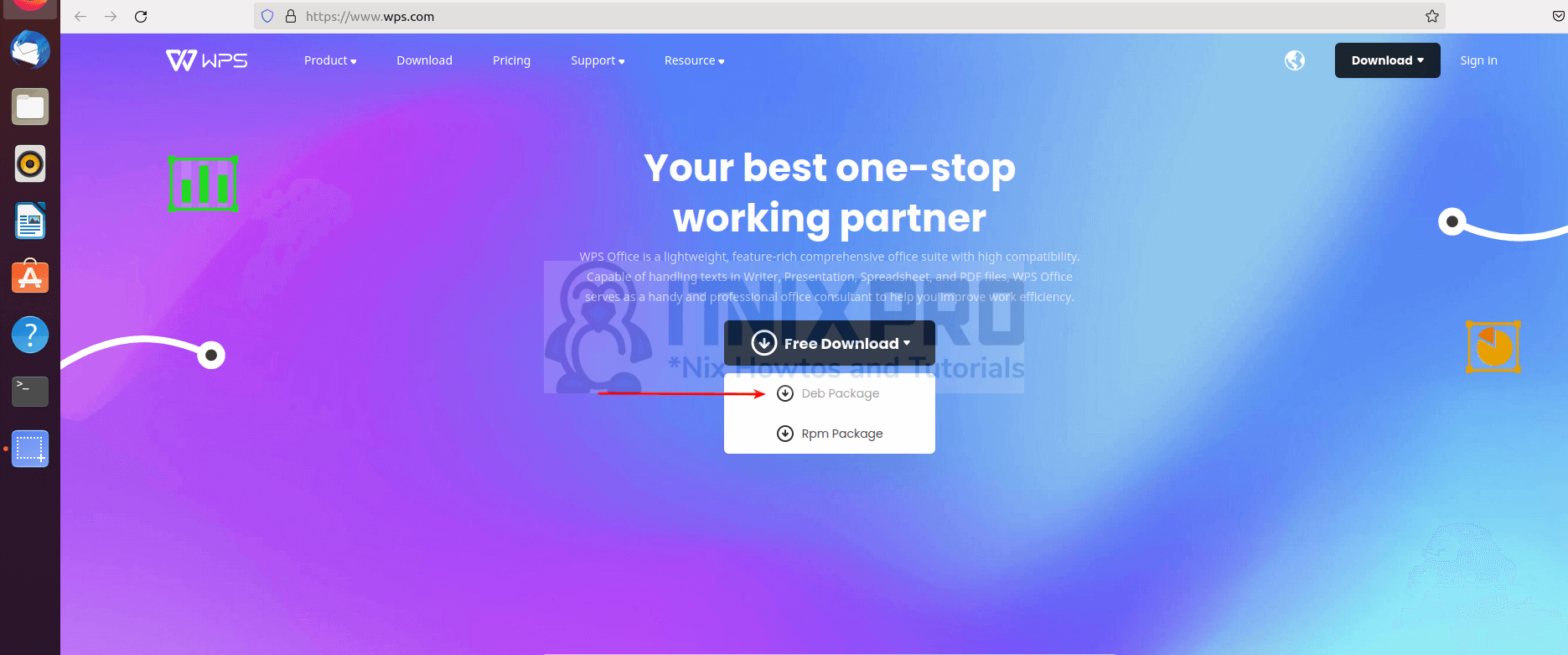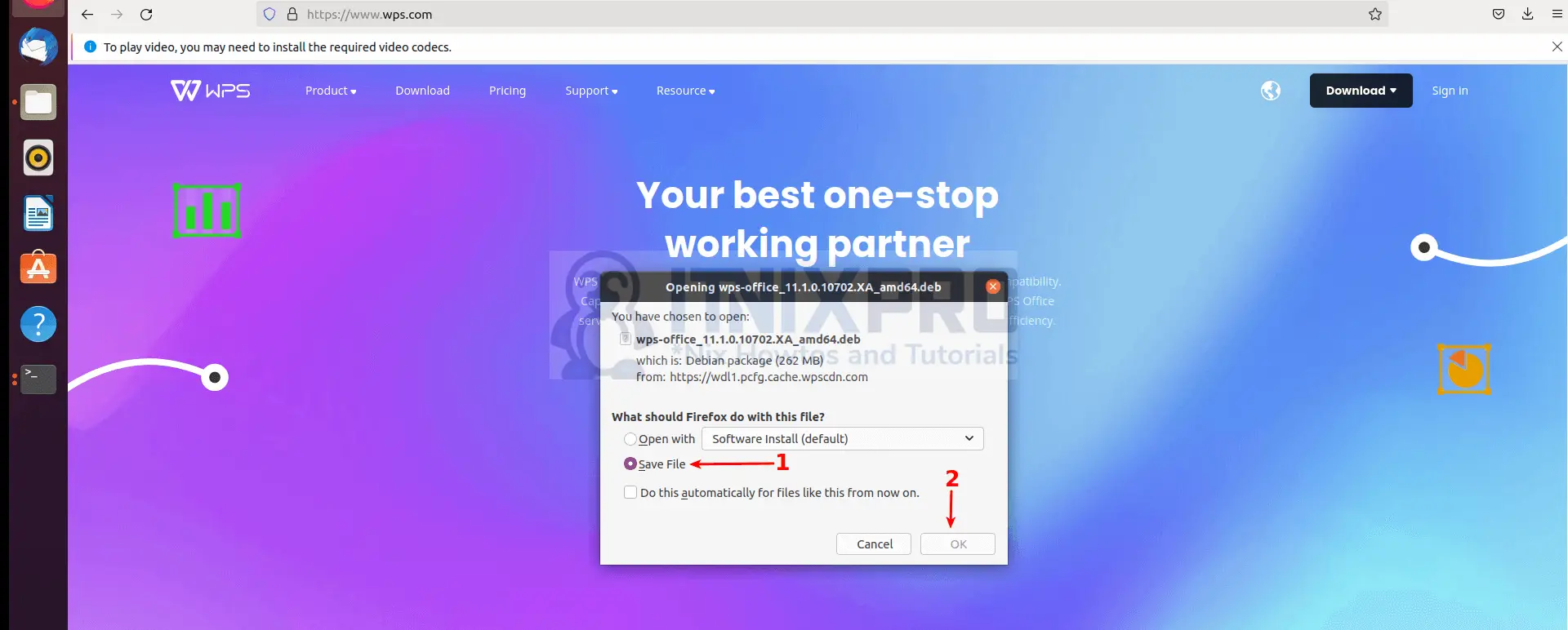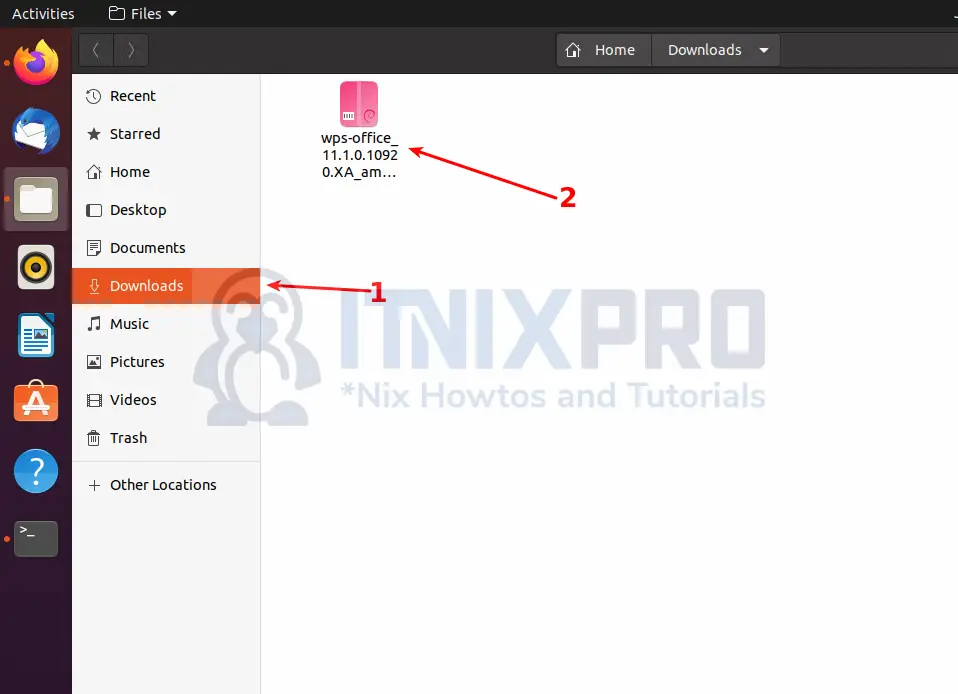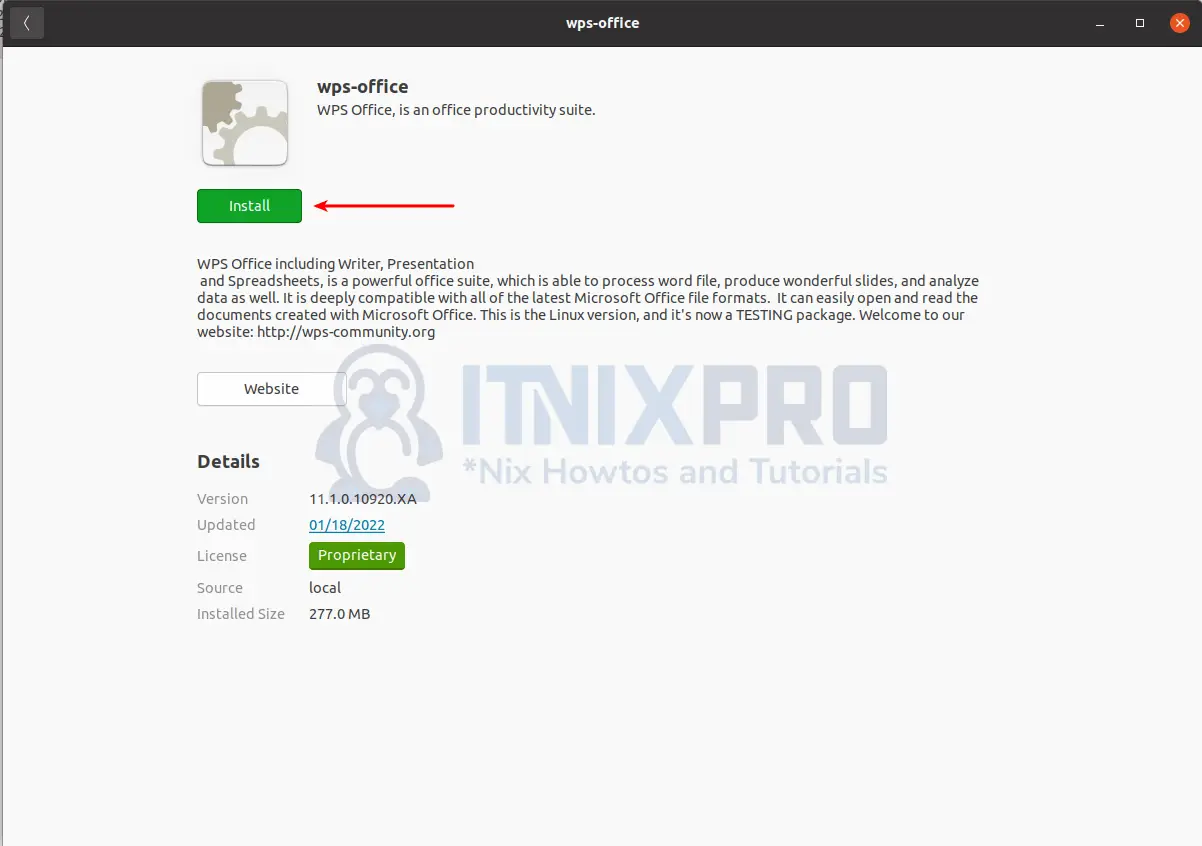In this article you are going to learn how to install WPS office on Ubuntu 22.04. WPS Office is a feature-rich, lightweight office suite with a wide range of compatibility. WPS Office is a handy and competent office consultant that can handle texts in Writer, Presentation, Spreadsheet, and PDF files to help you enhance job efficiency. On tablets and smartphones, users may edit and share Microsoft Word, PowerPoint, and Excel documents.
How to Install WPS office on Ubuntu 22.04
There are different methods which can be used to install WPS office on Ubuntu 22.04;
Install WPS office on Ubuntu 22.04 using DEB Binary
To install WPS office from DEB Binary package, you can either;
Install WPS office on Ubuntu 22.04 using GUI
Navigate to the official WPS website and click Free Download button.
Select DEB package and then on the pop up window that appears, select save and then click OK button to download the package.
You will find the package in the downloads folder, double click it to install.
On the installation window that will appear click install button to begin the installation of WPS office on Ubuntu 22.04. Note, You will be required to enter your password for the installation to take place.
When the installation percentage reaches 100%, WPS office will have been installed on your system.
You can now launch WPS office from the application menu by searching it. You will find different modules e.g. Writer, spreadsheet, presentation
Install WPS office on Ubuntu 22.04 using terminal
Open terminal and type the command below to download the package.
wget https://wdl1.pcfg.cache.wpscdn.com/wpsdl/wpsoffice/download/linux/10702/wps-office_11.1.0.10702.XA_amd64.debAfter downloading the package, type below command to install it using either the DPKG or APT package manager. However, I would recommend the use of APT since it sorts any possible dependency issues.
To use DPKG package manager, run the command below;
sudo dpkg -i wps-office_11.1.0.10702.XA_amd64.debSample Output
Selecting previously unselected package wps-office. (Reading database ... 186441 files and directories currently installed.) Preparing to unpack wps-office_11.1.0.10702.XA_amd64.deb ... Unpacking wps-office (11.1.0.10702.XA) ... Setting up wps-office (11.1.0.10702.XA) ... Processing triggers for shared-mime-info (1.15-1) ... Processing triggers for hicolor-icon-theme (0.17-2) ... Processing triggers for desktop-file-utils (0.24-1ubuntu3) ... Processing triggers for gnome-menus (3.36.0-1ubuntu1) ... Processing triggers for mime-support (3.64ubuntu1) ... Processing triggers for fontconfig (2.13.1-2ubuntu3) ...
To use APT package manager, run the command below;
sudo apt install ./wps-office_11.1.0.10702.XA_amd64.deb -yCongrats! You are done installing WPS. You can now open WPS office from the application menu by searching it. You will find different modules e.g. Writer, spreadsheet, presentation.
Uninstall WPS office on Ubuntu
Run the command below to remove WPS office on your Ubuntu system.
sudo apt remove --purge --auto-remove wps-office -yInstall WPS office on Ubuntu 22.04 using SNAPD
You can also install WPS using SNAP. First thing first, install snap using the command below
sudo apt install snapdSample Output
Reading package lists... Done Building dependency tree Reading state information... Done snapd is already the newest version (2.51.1+20.04ubuntu2). snapd set to manually installed. The following packages were automatically installed and are no longer required: libfprint-2-tod1 libllvm9 Use 'sudo apt autoremove' to remove them. 0 upgraded, 0 newly installed, 0 to remove and 17 not upgraded.
Then install WPS using the command below
sudo snap install wps-officeUninstall WPS office on Ubuntu 22.04 using SNAP
To uninstall WPD office using SNAPD run the command below;
snap remove wps-officeCongratulations you have reached the end of the article. You have learned how to install WPS on Ubuntu 22.04.