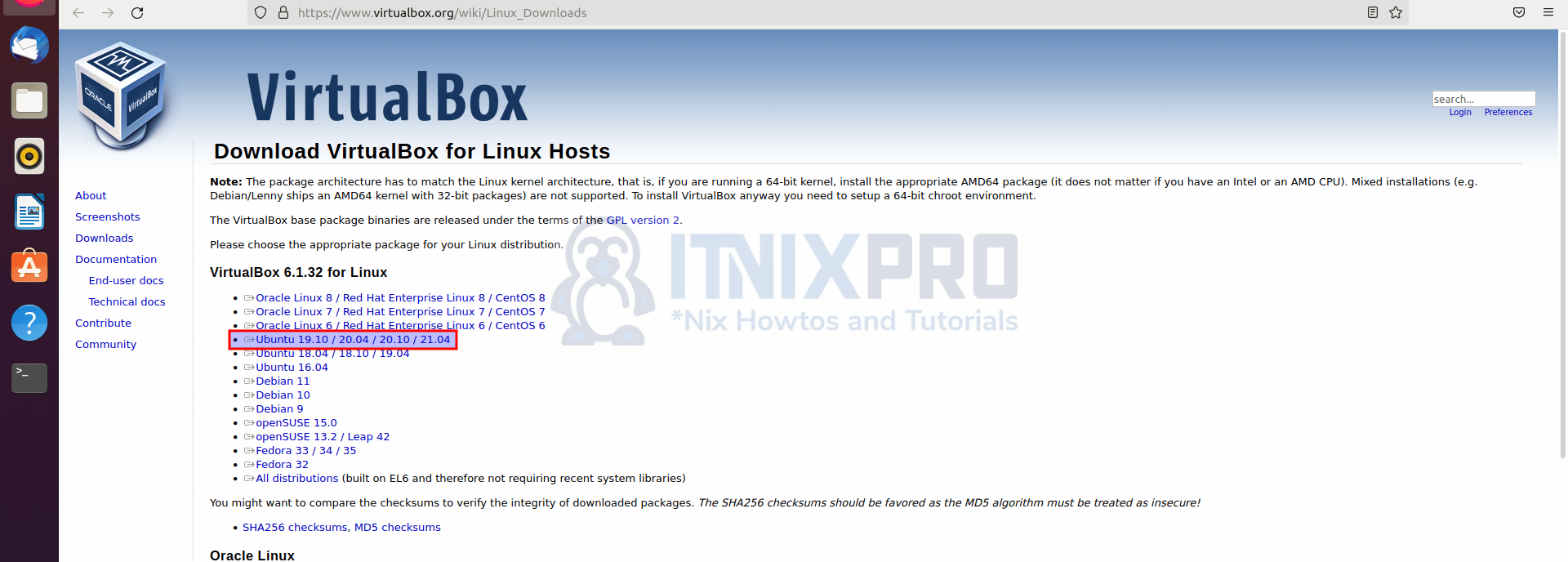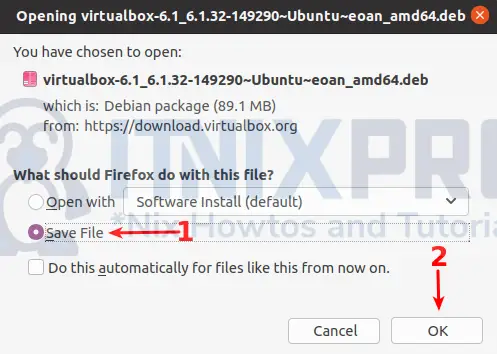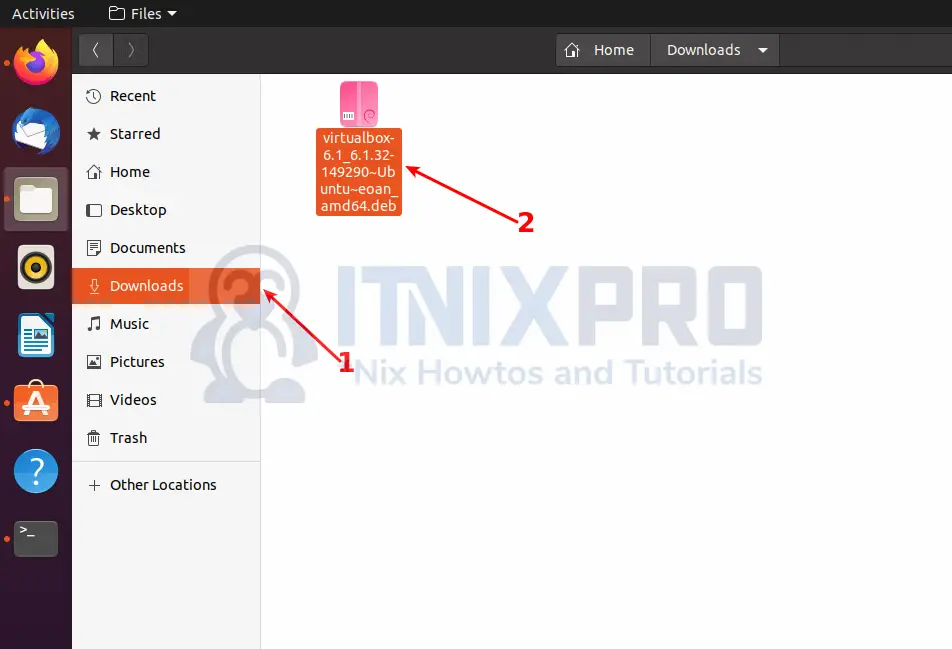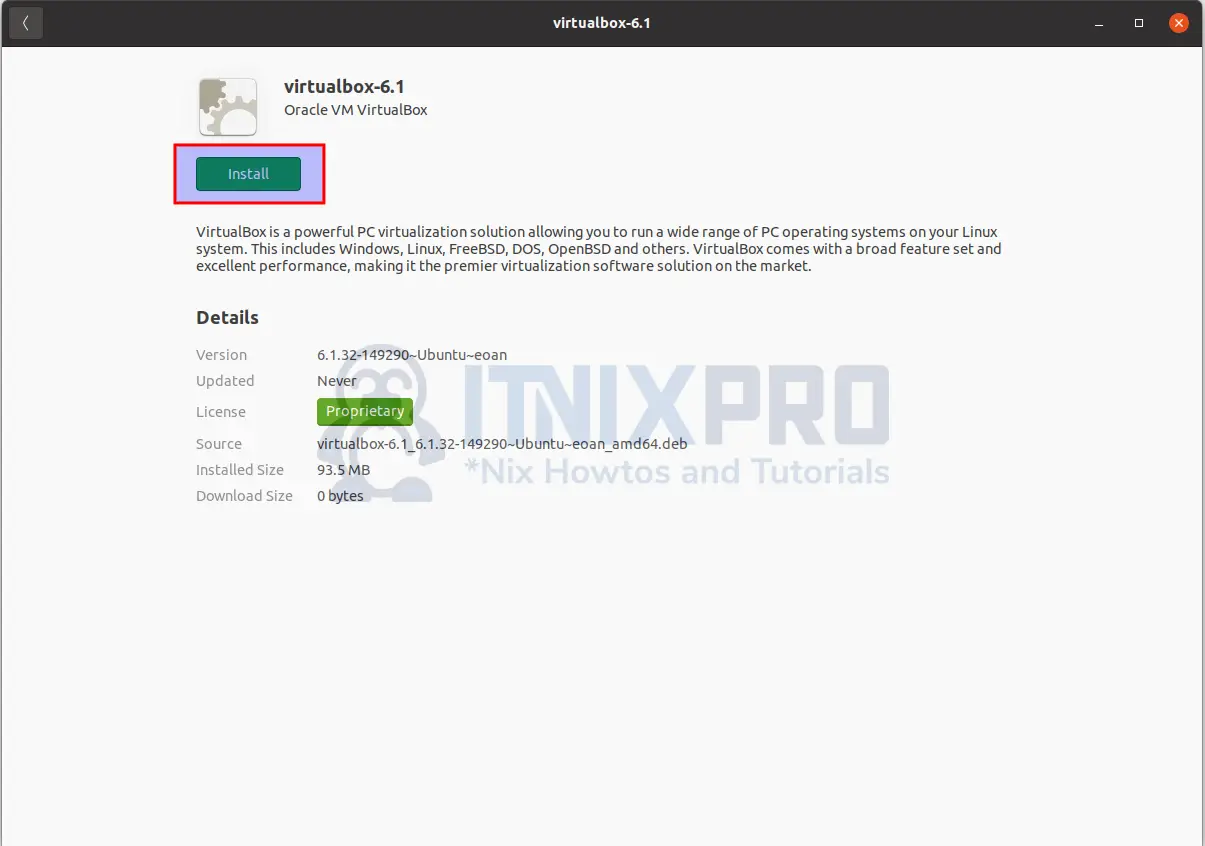In this article you are going to learn how to install VirtualBox on Ubuntu 22.04 step by step. Oracle’s VirtualBox is a free utility that allows you to run a virtual operating system on your computer. It is an alternative to VMware workstation player and other virtualization software out there.
You may use a single machine as a host computer with VirtualBox and other virtualization technologies. You can then construct numerous independent guest computers within the virtualization software, each with its own operating system.
How to Install VirtualBox on Ubuntu 22.04
There methods below can be used to install VirtualBox on Ubuntu 22.04;
- Install VirtualBox on Ubuntu 22.04 using DEB Binary package:
- Install VirtualBox on Ubuntu 22.04 using APT
Install VirtualBox on Ubuntu 22.04 using DEB Binary package via GUI method
- Navigate to VirtualBox website and click on the latest Ubuntu version link to download installer for VirtualBox
- After clicking a window will pop up prompting you to save the installer. Select Save File and then click OK button to save the installer on your computer.
- You will find the installer file in the downloads folder.
- Double click the file to launch it, On the software installer window that appears click install button to begin the installation of VirtualBox on Ubuntu 22.04. Note, You will be required to enter your password for the installation to take place.
- When installation percentage reaches 100%, VirtualBox will have been installed on your Ubuntu system. You can launch it from the application menu by searching it.
Install VirtualBox on Ubuntu 22.04 using DEB Binary package via Terminal method
- VirtualBox can also be installed from DEB Binary using terminal. Run the command below to obtain the DEB file.
wget https://download.virtualbox.org/virtualbox/6.1.32/virtualbox-6.1_6.1.32-149290~Ubuntu~eoan_amd64.deb- Then run the command below to install the package. Note, it’s preferred to use
aptso that it can fix any dependency issues
sudo apt install ./virtualbox-6.1_6.1.32-149290~Ubuntu~eoan_amd64.debSample Output
Reading package lists... Done Building dependency tree Reading state information... Done Note, selecting 'virtualbox-6.1' instead of './virtualbox-6.1_6.1.32-149290~Ubuntu~eoan_amd64.deb' The following additional packages will be installed: libdouble-conversion3 libpcre2-16-0 libqt5core5a libqt5dbus5 libqt5gui5 libqt5network5 libqt5opengl5 libqt5printsupport5 libqt5svg5 libqt5widgets5 libqt5x11extras5 libsdl-ttf2.0-0 libsdl1.2debian libxcb-xinput0 qt5-gtk-platformtheme qttranslations5-l10n Suggested packages: qt5-image-formats-plugins qtwayland5 The following NEW packages will be installed: libdouble-conversion3 libpcre2-16-0 libqt5core5a libqt5dbus5 libqt5gui5 libqt5network5 libqt5opengl5 libqt5printsupport5 libqt5svg5 libqt5widgets5 libqt5x11extras5 libsdl-ttf2.0-0 libsdl1.2debian libxcb-xinput0 qt5-gtk-platformtheme qttranslations5-l10n virtualbox-6.1 0 upgraded, 17 newly installed, 0 to remove and 10 not upgraded. Need to get 0 B/10.7 MB of archives. After this operation, 267 MB of additional disk space will be used. W: Repository is broken: virtualbox-6.1:amd64 (= 6.1.32-149290~Ubuntu~eoan) has no Size information Do you want to continue? [Y/n] y ...
- You can now launch VirtualBox from the application menu or by typing the command below
virtualboxInstall VirtualBox on Ubuntu 22.04 from APT Repos
- Run the command below to install VirtualBox On Ubuntu 22.04 from APT repos. Please note that there are currently no VirtualBox repos released for Ubuntu 22.04. Hence, we use repos for Ubuntu 20.04.
echo "deb [arch=amd64] https://download.virtualbox.org/virtualbox/debian focal contrib" | sudo tee /etc/apt/sources.list.d/virtualbox.list- Then get the repository signing keys using the following commands.
wget -q https://www.virtualbox.org/download/oracle_vbox_2016.asc -O- | sudo apt-key add -wget -q https://www.virtualbox.org/download/oracle_vbox.asc -O- | sudo apt-key add -- System package cache should be updated.
sudo apt update- Run the command below to install
sudo apt install virtualbox-6.1Install VirtualBox Extension Pack
- Run the command below to download VirtualBox extension pack.
wget -P /tmp https://download.virtualbox.org/virtualbox/6.1.32/Oracle_VM_VirtualBox_Extension_Pack-6.1.32.vbox-extpack- Then install it using the command below
sudo VBoxManage extpack install /tmp/Oracle_VM_VirtualBox_Extension_Pack-6.1.32.vbox-extpackUninstall VirtualBox
- To remove VirtualBox, run the command below.
sudo apt remove --purge --auto-remove virtualbox-6.1 -yOr
sudo apt remove --purge --auto-remove virtualbox -y- Congratulations you have reached the end of the article. You have learned how to install VirtualBox on Ubuntu 22.04
Other Tutorials
How to Install WPS Office on Ubuntu 22.04