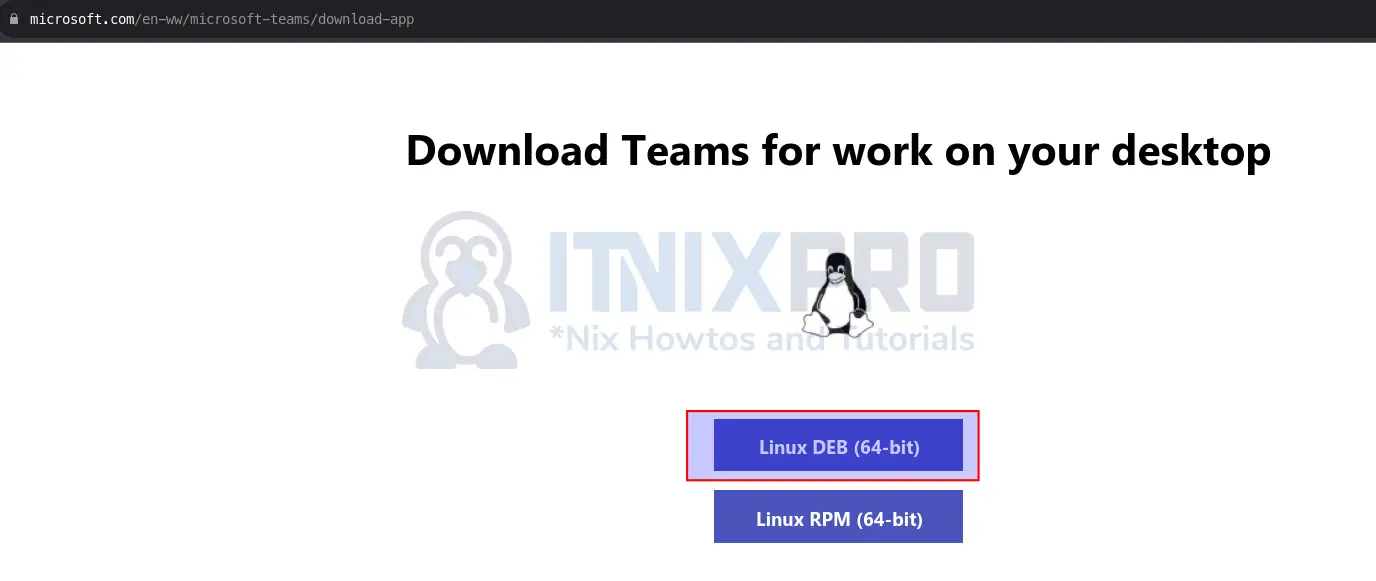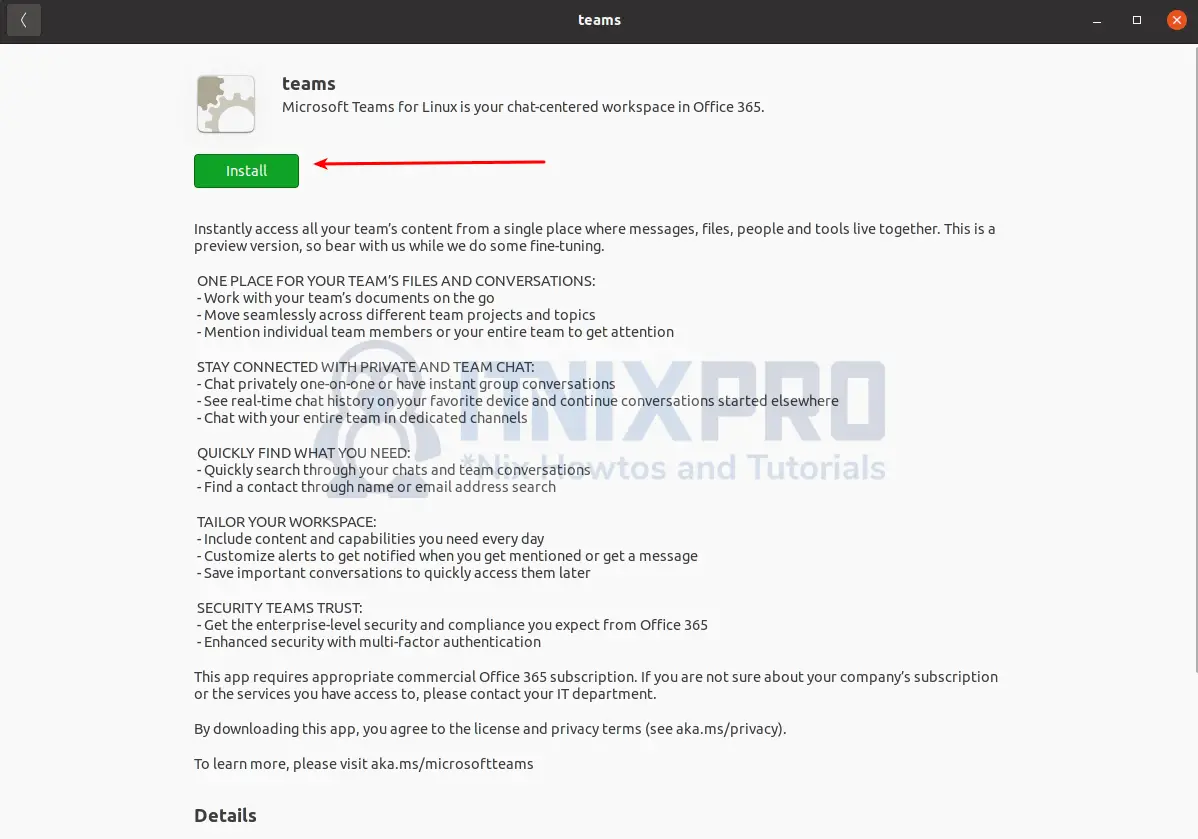In this tutorial, you will learn how to install Microsoft Teams App on Ubuntu 22.04. Microsoft Teams is a Microsoft-developed proprietary business communication platform that is part of the Microsoft 365 suite of products. Audio and video calls, chats, online meetings, file and data collaboration, extensibility tools, and much more are among Microsoft Teams’ most significant features.
Install Microsoft Teams App on Ubuntu 22.04
In this article you are going to learn how to install Microsoft teams app on Ubuntu 22.04 using two methods;
- Install Microsoft Teams App on Ubuntu 22.04 using DEB Binary
- Install Microsoft Teams App on Ubuntu 22.04 from APT repositories
Install Microsoft Teams App on Ubuntu 22.04 using DEB Binary
With this method, you can install the app using two methods;
As you know, you need to be super user (root) or have sudo privileges to make any installation. That being said lets get started.
Install Microsoft Teams App Using Graphical User Interface
- Navigate to Microsoft teams official website and scroll down the download’s page and click Linux DEB (64bit) button to download teams installer for Debian based Linux.
- Download window will then appear. Click on Save file radio button and then on OK button to save the file.
- You can as well download the binary installer from the command line using
wgetorcurlcommands. All you need to do is to get the download’s link form the download’s page and use wget from the command line as shown below;
wget https://packages.microsoft.com/repos/ms-teams/pool/main/t/teams/teams_1.4.00.26453_amd64.deb -P ~/Downloads- You will find the file on downloads folder.
- Thus, navigate to download’s folder and double click the file to install it.
- When such a window opens up, click install button to begin the installation of MS teams App on Ubuntu 22.04. Note, You will be required to enter your password for the installation to take place.
- When the installation percentage reaches 100%, teams will have been installed on your system.
- You can now launch Microsoft teams by searching on the activities menu.
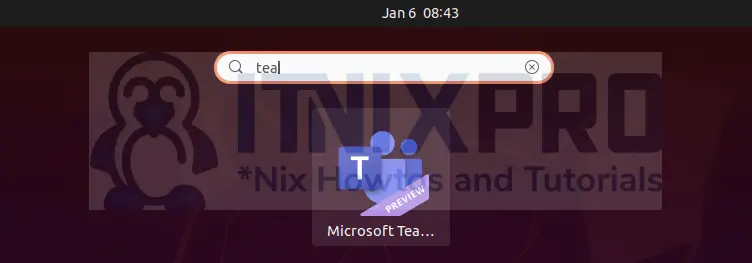
Install Microsoft Teams App using the terminal
Assuming you have already download the binary installer into your downloads directory, fire up the terminal and execute the command below to install it;
cd ~/Downloads
apt install ./teams_1.4.00.26453_amd64.debUpon successful installation, you can now launch MS teams from the activities menu or alternatively from the terminal by running the following command
teamsInstall Microsoft Teams App on Ubuntu 22.04 from APT repositories
Microsoft maintains the APT repos from which you can easily install MS teams app from.
Install MS teams APT repositories on Ubuntu 22.04;
wget -qO- https://packages.microsoft.com/keys/microsoft.asc | gpg --dearmor > etc/apt/trusted.gpg.d/msteams.gpgecho "deb [arch=amd64] https://packages.microsoft.com/repos/ms-teams stable main" | sudo tee /etc/apt/sources.list.d/teams.listNext, update the repositories and install MS teams App on Ubuntu 22.04;
apt updateapt install teamsYou can now launch and run the Microsoft teams App on Ubuntu 22.04.
Congratulations you have reached the end of our tutorial on how to install Microsoft Teams App on Ubuntu 22.04.
Other Tutorials
Quickly Install VirtualBox Guest Additions on Ubuntu 22.04 VM