This guide will take you through how to install Xfce Desktop Environment on Rocky Linux. Xfce is a lightweight desktop environment for UNIX-like operating systems. It aims to be fast and low on system resources, while still being visually appealing and user friendly.
How to Install Xfce Desktop Environment on Rocky Linux
- Update Rocky Linux using the command below.
sudo dnf update- Then install the EPEL repository using the following command.
sudo dnf install epel-releaseSample output
Dependencies resolved. ===================================================================== Package Architecture Version Repository Size ===================================================================== Installing: epel-release noarch 9-2.el9 extras 17 k Transaction Summary ===================================================================== Install 1 Package Total download size: 17 k Installed size: 23 k Is this ok [y/N]: y Downloading Packages: epel-release-9-2.el9.noarch.rpm 9.6 kB/s | 17 kB 00:01 --------------------------------------------------------------------- Total 6.0 kB/s | 17 kB 00:02 Running transaction check Transaction check succeeded. Running transaction test Transaction test succeeded. Running transaction Preparing : 1/1 Installing : epel-release-9-2.el9.noarch 1/1 Running scriptlet: epel-release-9-2.el9.noarch 1/1 Verifying : epel-release-9-2.el9.noarch 1/1 Installed: epel-release-9-2.el9.noarch Complete!
- Check the package group available in your system.
sudo dnf --enablerepo=epel groupSample output
Installed Groups: 2
Available Groups: 13- Next, install Xfce Desktop Environment. Note, when prompted to accept the GPG key, type y for yes then enter the key to continue.
sudo dnf groupinstall "Xfce" "base-x"Sample output
Dependencies resolved.
=====================================================================
Package Arch Version Repo Size
=====================================================================
Installing group/module packages:
Thunar x86_64 4.16.11-1.el9 epel 1.5 M
network-manager-applet x86_64 1.24.0-2.el9 appstream 193 k
openssh-askpass x86_64 8.7p1-8.el9 appstream 20 k
thunar-archive-plugin x86_64 0.5.0-2.el9 epel 93 k
thunar-volman x86_64 4.16.0-4.el9 epel 205 k
tumbler x86_64 4.16.0-4.el9 epel 230 k
xfce-polkit x86_64 0.3-8.el9 epel 24 k
xfce4-appfinder x86_64 4.16.1-4.el9 epel 268 k
xfce4-panel x86_64 4.16.4-3.el9 epel 1.0 M
xfce4-power-manager x86_64 4.16.0-4.el9 epel 735 k
xfce4-pulseaudio-plugin x86_64 0.4.3-7.el9 epel 122 k
xfce4-screensaver x86_64 4.16.0-4.el9 epel 303 k
xfce4-session x86_64 4.16.0-5.el9 epel 519 k
xfce4-settings x86_64 4.16.3-1.el9 epel 1.1 M
xfce4-terminal x86_64 1.0.4-1.el9 epel 695 k
xfconf x86_64 4.16.0-7.el9 epel 185 k
xfdesktop x86_64 4.16.0-5.el9 epel 1.6 M
xfwm4 x86_64 4.16.1-5.el9 epel 598 k
Installing dependencies:
desktop-backgrounds-compat noarch 35.0.0-1.el9 epel 8.9 k
exo x86_64 4.16.4-1.el9 epel 451 k
f35-backgrounds-base noarch 35.0.1-4.el9 epel 20 M
garcon x86_64 4.16.1-5.el9 epel 227 k
gtk2 x86_64 2.24.33-7.el9 appstream 3.5 M
ibus-gtk2 x86_64 1.5.25-2.el9.rocky.0.1
appstream 24 k
iceauth x86_64 1.0.8-4.el9 epel 26 k
keybinder3 x86_64 0.3.2-13.el9 appstream 20 k
libXScrnSaver x86_64 1.2.3-10.el9 appstream 24 k
libxfce4ui x86_64 4.16.1-2.el9 epel 283 k
libxfce4util x86_64 4.16.0-5.el9 epel 179 k
pavucontrol x86_64 4.0-8.el9 appstream 165 k
Installing weak dependencies:
adwaita-gtk2-theme x86_64 3.28-14.el9 appstream 136 k
libcanberra-gtk2 x86_64 0.30-26.el9 appstream 25 k
Installing Groups:
Xfce
base-x
Transaction Summary
=====================================================================
Install 32 Packages
Total download size: 34 M
Installed size: 81 M
Is this ok [y/N]: y
Downloading Packages:
- Start Xfce Desktop Environment.
echo "exec /usr/bin/xfce4-session" >> ~/.xinitrc- Set default desktop environment.
sudo systemctl set-default graphical- Then reboot your system to apply changes.
sudo reboot- After rebooting your system, select the settings icon on the login screen to choose Xfce Session as shown below.
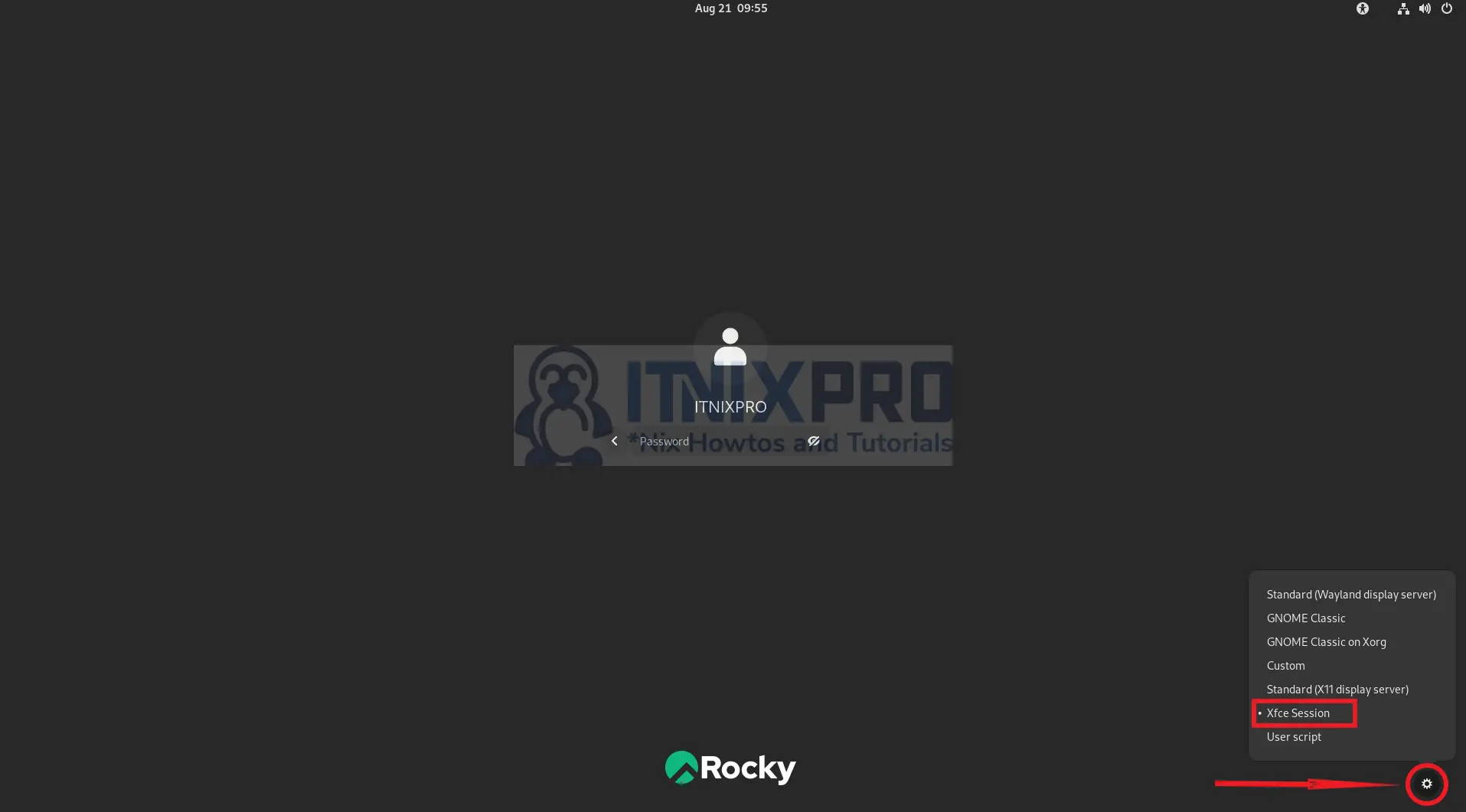
- Sample application menu.
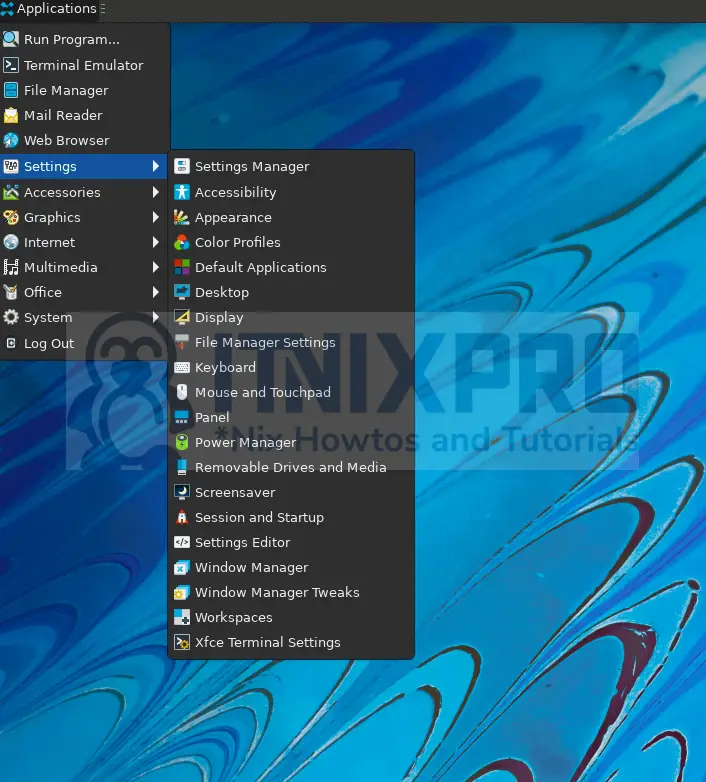
- Sample file manager.
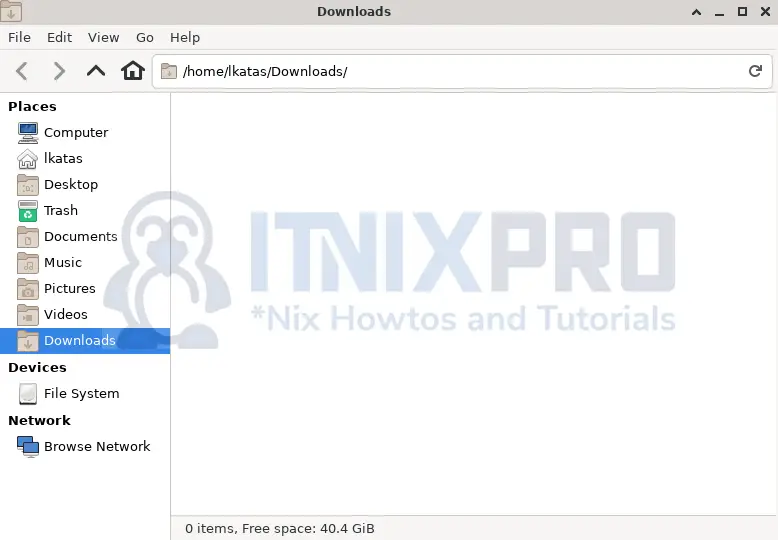
- That concludes our guide on how to install Xfce desktop environment on Rocky Linux.
Read more on Xfce Documentation
