This article will take you through how to install Xrdp on Rocky Linux 9. Xrdp provides a graphical login to remote machines using RDP (Microsoft Remote Desktop Protocol). It is a free and open-source Remote Desktop Protocol(RDP) server that allows non-Windows operating systems such as Linux and BSD-style operating systems to deliver a fully functional RDP-compatible remote desktop experience.
How to Install Xrdp on Rocky Linux 9
- Add EPEL repository to your system
sudo dnf install epel-release- Update your system.
sudo dnf update- Then install Xrdp using the command below.
sudo dnf install xrdpSample output
Dependencies resolved. ===================================================================== Package Arch Version Repo Size ===================================================================== Installing: xrdp x86_64 1:0.9.19-1.el9 epel 457 k Installing dependencies: imlib2 x86_64 1.7.4-1.el9 epel 225 k Installing weak dependencies: xrdp-selinux x86_64 1:0.9.19-1.el9 epel 13 k Transaction Summary ===================================================================== Install 3 Packages Total download size: 695 k Installed size: 3.0 M Is this ok [y/N]: y Downloading Packages: (1/3): xrdp-selinux-0.9.19-1.el9.x86 4.6 kB/s | 13 kB 00:02 (2/3): imlib2-1.7.4-1.el9.x86_64.rpm 65 kB/s | 225 kB 00:03 (3/3): xrdp-0.9.19-1.el9.x86_64.rpm 44 kB/s | 457 kB 00:10 --------------------------------------------------------------------- Total 59 kB/s | 695 kB 00:11 Running transaction check Transaction check succeeded. Running transaction test Transaction test succeeded. Running transaction Preparing : 1/1 Installing : imlib2-1.7.4-1.el9.x86_64 1/3 Installing : xrdp-selinux-1:0.9.19-1.el9.x86_64 2/3 Running scriptlet: xrdp-selinux-1:0.9.19-1.el9.x86_64 2/3 Installing : xrdp-1:0.9.19-1.el9.x86_64 3/3 Running scriptlet: xrdp-1:0.9.19-1.el9.x86_64 3/3 Verifying : imlib2-1.7.4-1.el9.x86_64 1/3 Verifying : xrdp-1:0.9.19-1.el9.x86_64 2/3 Verifying : xrdp-selinux-1:0.9.19-1.el9.x86_64 3/3 Installed: imlib2-1.7.4-1.el9.x86_64 xrdp-1:0.9.19-1.el9.x86_64 xrdp-selinux-1:0.9.19-1.el9.x86_64 Complete!
- Next, enable Xrdp to start on boot.
sudo systemctl enable --now xrdp- Check Xrdp status using the following command.
sudo systemctl status xrdpSample output
● xrdp.service - xrdp daemon
Loaded: loaded (/usr/lib/systemd/system/xrdp.service; enabled; vendor preset: disabled)
Active: active (running) since Tue 2022-07-26 23:53:25 EAT; 1min 3s ago
Docs: man:xrdp(8)
man:xrdp.ini(5)
Main PID: 4851 (xrdp)
Tasks: 1 (limit: 23284)
Memory: 1.0M
CPU: 10ms
CGroup: /system.slice/xrdp.service
└─4851 /usr/sbin/xrdp --nodaemon
Jul 26 23:53:25 localhost.localdomain systemd[1]: Started xrdp daemon.
Jul 26 23:53:26 localhost.localdomain xrdp[4851]: [INFO ] starting xrdp with pid 4851
Jul 26 23:53:26 localhost.localdomain xrdp[4851]: [INFO ] address [0.0.0.0] port [3389] mode 1
Jul 26 23:53:26 localhost.localdomain xrdp[4851]: [INFO ] listening to port 3389 on 0.0.0.0
Jul 26 23:53:26 localhost.localdomain xrdp[4851]: [INFO ] xrdp_listen_pp done
- Allow Xrdp server on your firewall.
sudo firewall-cmd --permanent --add-port=3389/tcp- Then reload the firewall to apply changes.
sudo firewall-cmd --reloadTest Xrdp Connection
- Check your Rocky Linux IP address.
ip a- Then open RDP and enter your Rocky Linux IP as shown below.
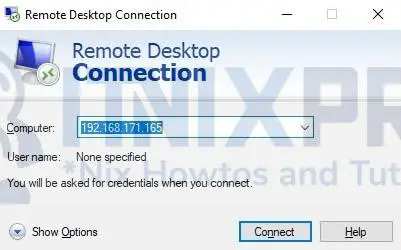
- Click Yes to connect.
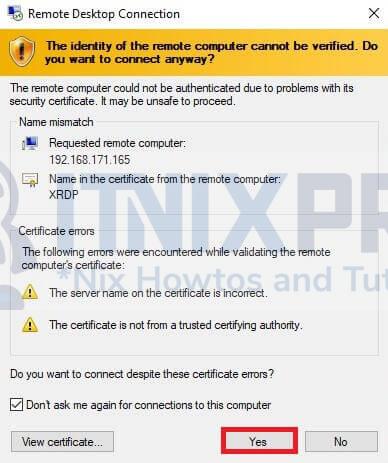
- Enter your Rocky Linux 9 login details. Ensure the user is not logged in while connecting via RDP. Log out to avoid a black screen.
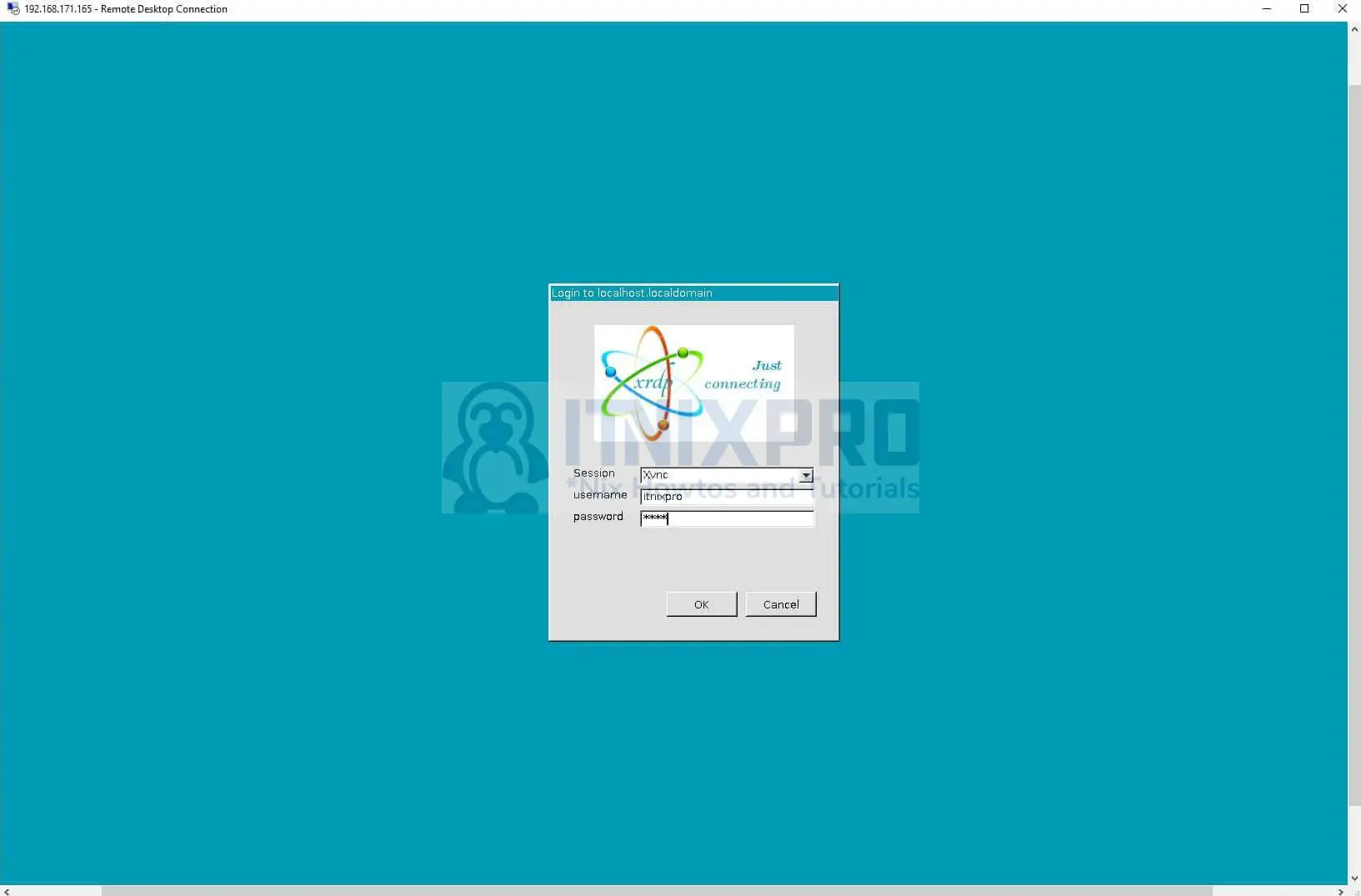
- You will be able to access Rocky Linux 9 after successful authentication.
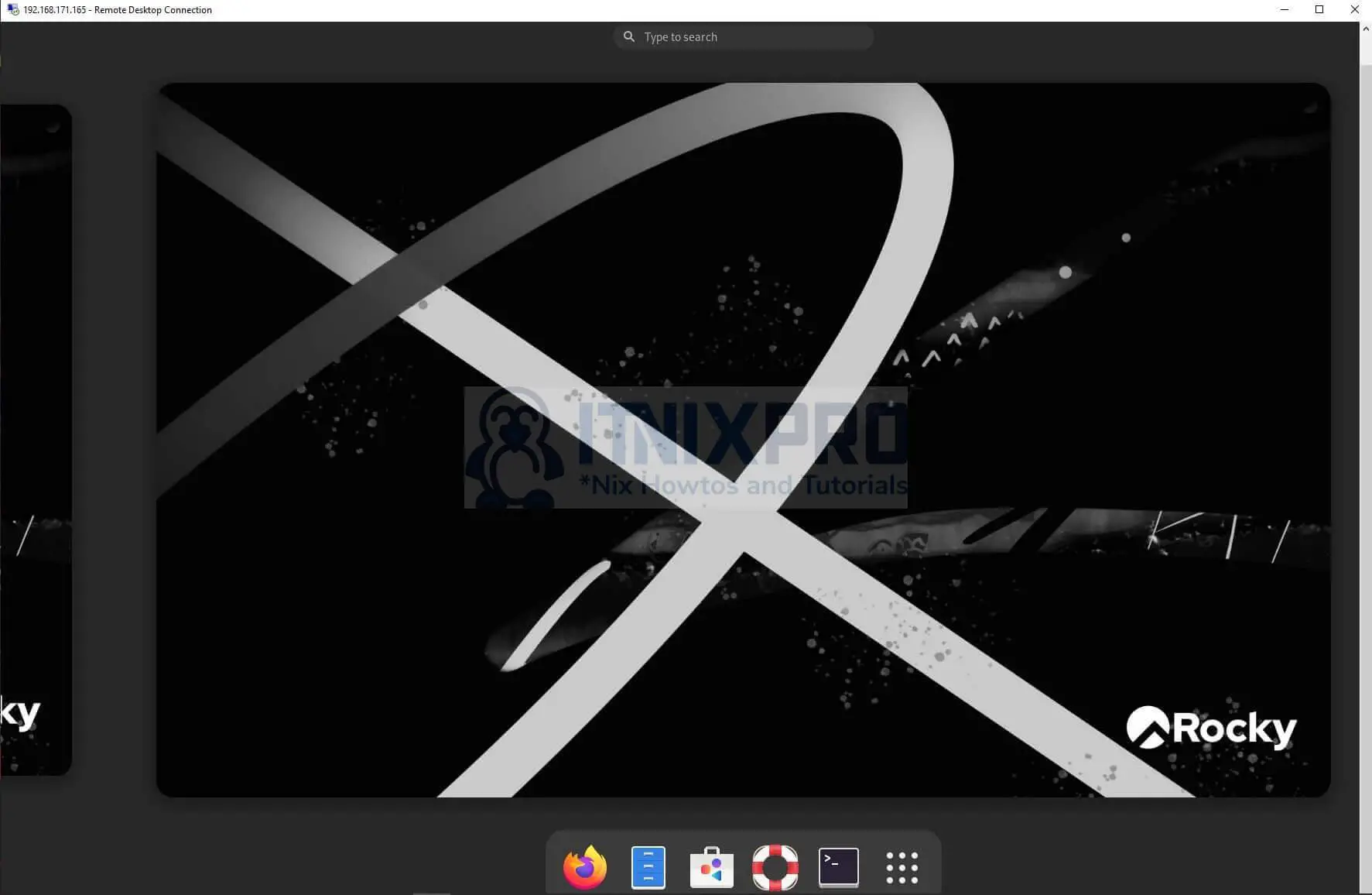
- That marks the end of our article, we have gone through how to install Xrdp on Rocky Linux 9.
Read more about Xrdp
