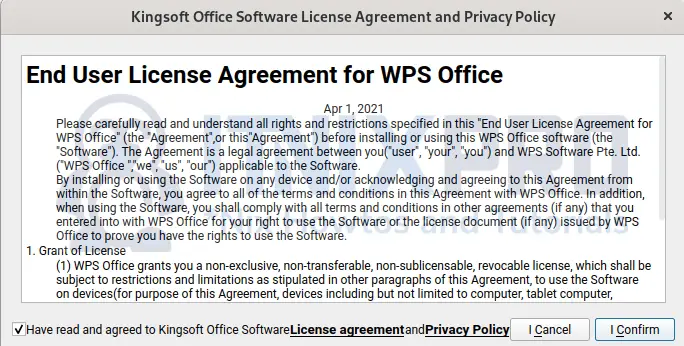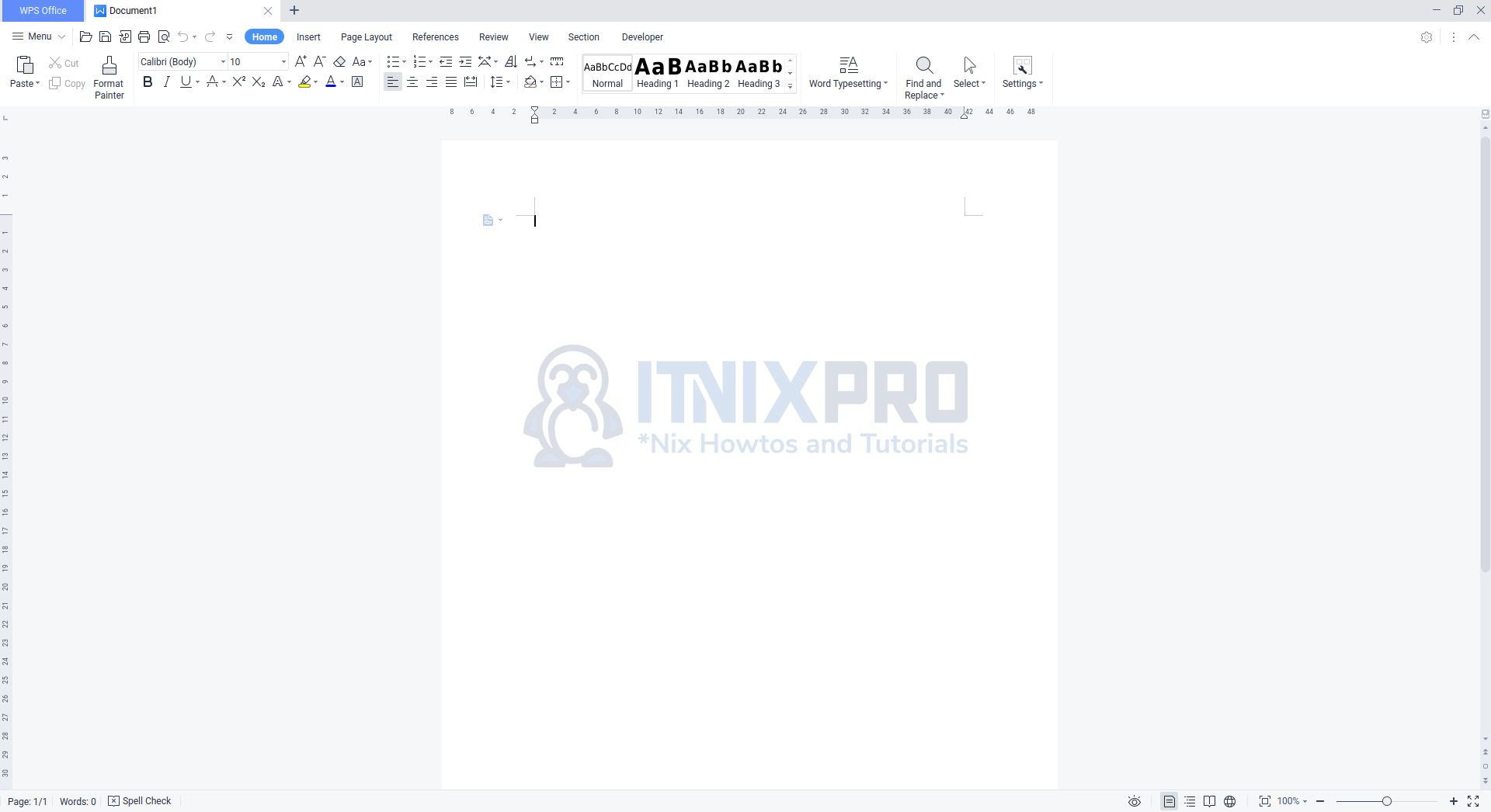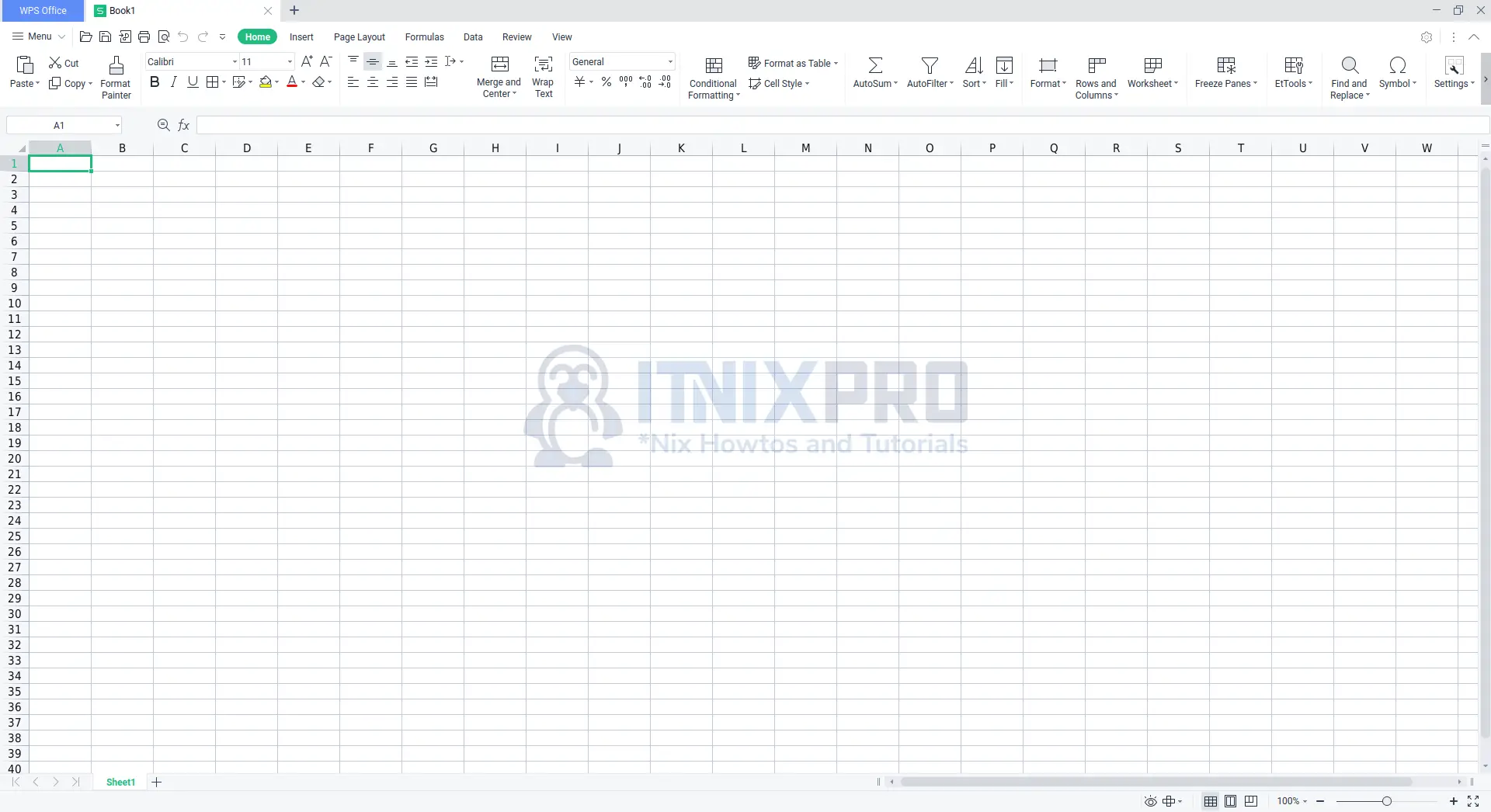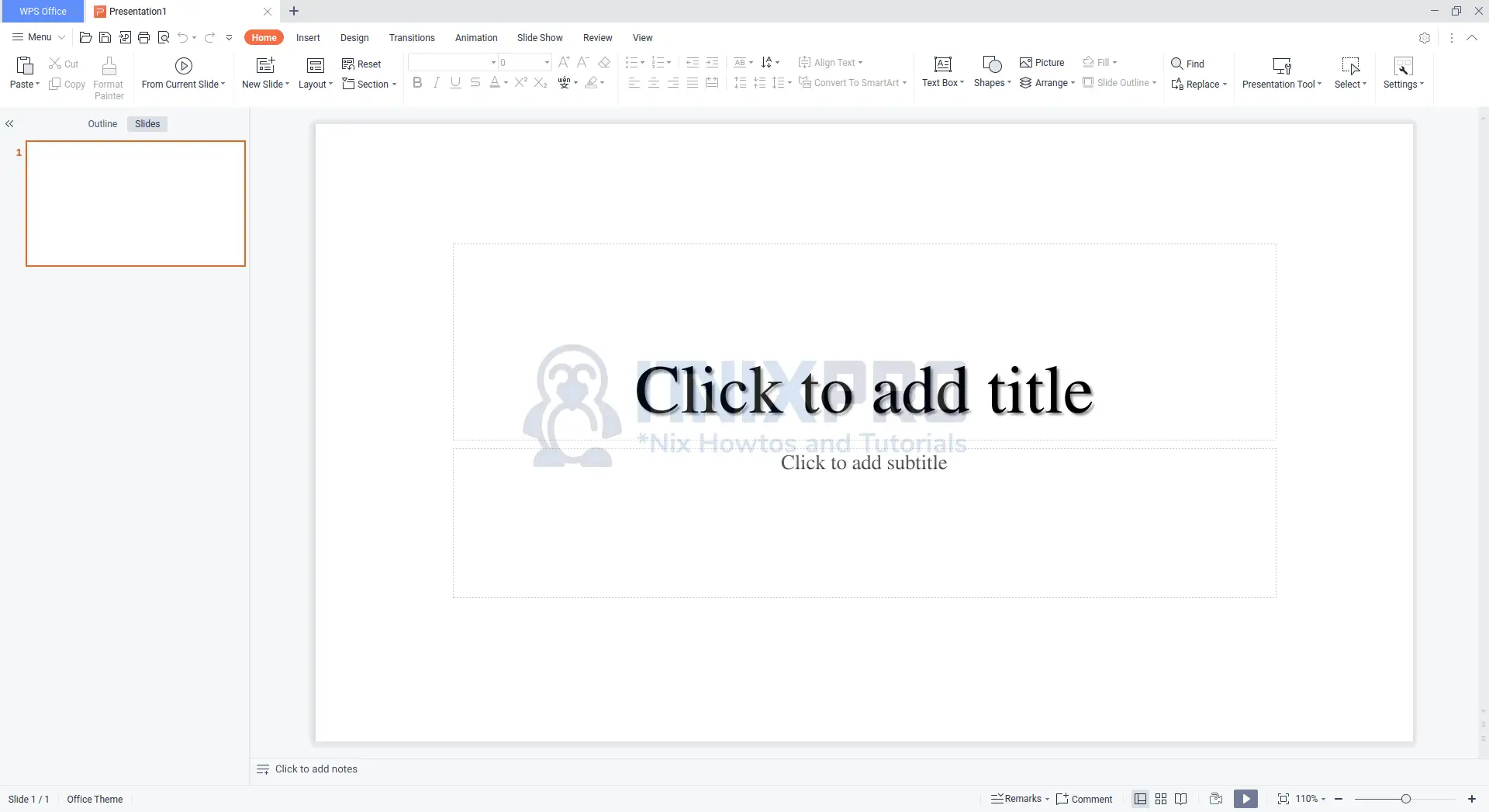This guide will take you through how to install WPS Office on OpenSUSE. WPS Office is an office suite created by Kingsoft, a Chinese software company based in Zhuhai. WPS Office supports operating systems such as Microsoft Windows, macOS, Linux, iOS, Android, and HarmonyOS. It consists of three main components namely WPS Writer, WPS Presentation, and WPS Spreadsheet.
How to Install WPS Office on OpenSUSE
We’ll install WPS Office using the methods listed below:
Install WPS Office on OpenSUSE using RPM package
- Copy the latest RPM download link from WPS Office download page then download it using
wgetcommand.
wget https://wdl1.pcfg.cache.wpscdn.com/wpsdl/wpsoffice/download/linux/11664/wps-office-11.1.0.11664.XA-1.x86_64.rpm- Next, install the package using the following command.
sudo zypper install wps-office-11.1.0.11664.XA-1.x86_64.rpmSample output
Loading repository data...
Reading installed packages...
Resolving package dependencies...
The following NEW package is going to be installed:
wps-office
1 new package to install.
Overall download size: 302.1 MiB. Already cached: 0 B. After the operation,
additional 1.3 GiB will be used.
Continue? [y/n/v/...? shows all options] (y): y
Retrieving package wps-office-11.1.0.11664.XA-1.x86_64
(1/1), 302.1 MiB ( 1.34 GiB unpacked)
wps-office-11.1.0.11664.XA-1.x86_64.rpm:
Checking for file conflicts: ............................................[done]
(1/1) Installing: wps-office-11.1.0.11664.XA-1.x86_64 ...................[done]
Executing %posttrans scripts ............................................[done]
- After the installation, WPS Office can be launched from the application menu.
- When you open WPS you will be required to accept terms and conditions.
- WPS Writer sample interface
- WPS Spreadsheets sample interface
- WPS Presentation sample interface
Uninstall WPS Office on OpenSUSE
- To remove WPS Office on OpenSUSE, run the command below.
sudo zypper remove wps-officeSample output
Reading installed packages... Resolving package dependencies... The following package is going to be REMOVED: wps-office 1 package to remove. After the operation, 1.3 GiB will be freed. Continue? [y/n/v/...? shows all options] (y): y (1/1) Removing wps-office-11.1.0.11664.XA-1.x86_64 ......................[done]
Install WPS Office on OpenSUSE using Snap
- Start by adding snappy repository. Note, replace openSUSE_Tumbleweed with your distro e.g. openSUSE_Leap_15.4
sudo zypper addrepo --refresh https://download.opensuse.org/repositories/system:/snappy/openSUSE_Tumbleweed snappySample output
Adding repository 'snappy' ..............................................[done] Repository 'snappy' successfully added URI : https://download.opensuse.org/repositories/system:/snappy/openSUSE_Tumbleweed Enabled : Yes GPG Check : Yes Autorefresh : Yes Priority : 99 (default priority) Repository priorities are without effect. All enabled repositories share the same priority.
- Next, import the GPG signing key using the command below.
sudo zypper --gpg-auto-import-keys refresh- Then upgrade your repository cache.
sudo zypper dup --from snappy- Install snapd using the following command
sudo zypper install snapdSample output
Loading repository data...
Reading installed packages...
Resolving package dependencies...
The following 2 NEW packages are going to be installed:
snapd squashfs
2 new packages to install.
Overall download size: 14.6 MiB. Already cached: 0 B. After the operation,
additional 57.1 MiB will be used.
Continue? [y/n/v/...? shows all options] (y): y
Retrieving package squashfs-4.5.1-2.1.x86_64
(1/2), 206.1 KiB (544.7 KiB unpacked)
Retrieving: squashfs-4.5.1-2.1.x86_64.rpm ..................[done (55.0 KiB/s)]
Retrieving package snapd-2.56-1.18.x86_64 (2/2), 14.4 MiB ( 56.6 MiB unpacked)
Retrieving: snapd-2.56-1.18.x86_64.rpm ....................[done (287.4 KiB/s)]
Checking for file conflicts: ............................................[done]
(1/2) Installing: squashfs-4.5.1-2.1.x86_64 .............................[done]
/usr/libexec/snapd/snap-confine: no configuration entry in active permission profiles found. Cannot check this path.
Please reboot, logout/login or source /etc/profile to have /snap/bin added to PATH.
On a Tumbleweed and Leap 15.3+ systems you need to run: systemctl enable snapd.apparmor.service
(2/2) Installing: snapd-2.56-1.18.x86_64 ................................[done]
- Enable snapd to start on boot.
sudo systemctl enable snapd- Start snapd.
sudo systemctl start snapd- Install WPS Office.
sudo snap install wps-office- That brings us to the end of our tutorial, congratulations on making it. We have gone through how to install WPS Office on OpenSUSE.
Read more about WPS Office
Other Tutorials
Install WPS Office on Fedora 36