In this tutorial, you will learn how to install Webmin on Debian 12. Webmin is a web-based interface for system administration for Unix. With Webmin, you may configure a variety of things using any modern web browser, including user accounts, Apache, DNS, file sharing, and more.
Table of Contents
Install Webmin on Debian 12
To achieve the installation of Webmin on Debian 12, follow the guidelines below.
Update Debian 12 System
We will start by updating Debian 12 packages to the latest;
sudo apt update && sudo apt upgrade -yReboot the system after a successful update and upgrade;
sudo reboot nowInstall the Required Packages on Debian 12
To install Webmin on Debian 12, you need to install the following dependencies;
sudo apt install libapt-pkg-perl libauthen-pam-perl libio-pty-perl libnet-ssleay-perl python3 shared-mime-info unzip apt-show-versions -yDownload .deb Webmin Package File
Using the wget command, obtain the Webmin .deb package file on Debian 12;
wget https://github.com/webmin/webmin/releases/download/2.102/webmin_2.102_all.debInstall Webmin
After obtaining the .deb package file, we proceeded to install it as follows;
sudo dpkg -i webmin_2.102_all.debConfigure Webmin Access Permission on Debian 12
On successful installation of Webmin on Debian 12, edit /etc/webmin/miniserv.conf to configure permission;
sudo vim /etc/webmin/miniserv.confAdd the contents below at the end of the file above. Remember to replace the IP address below with your server IP;
allow=127.0.0.1 192.168.56.150/24Webmin listens for connections on port 10000 across all network interfaces by default. Allow this port through the firewall;
sudo ufw allow 10000
Now restart Webmin;
sudo systemctl restart webminCheck Webmin status;
systemctl status webminOutput;
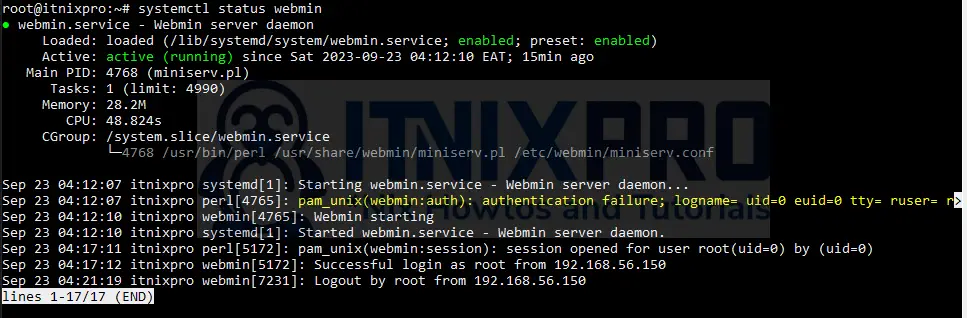
Access Webmin Web Interface on Debian 12
Navigate to your browser and enter https://<webmin-server-IP>:10000 to access Webmin.
Accept the self-signed SSL warning and proceed to the Webmin login page.
Login using your root user credentials;
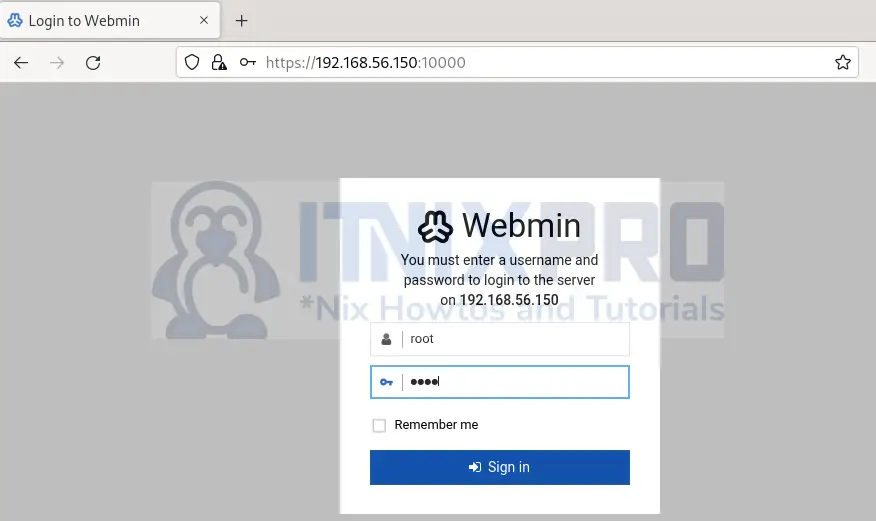
After a successful login, you will land on the following Webmin Dashboard;
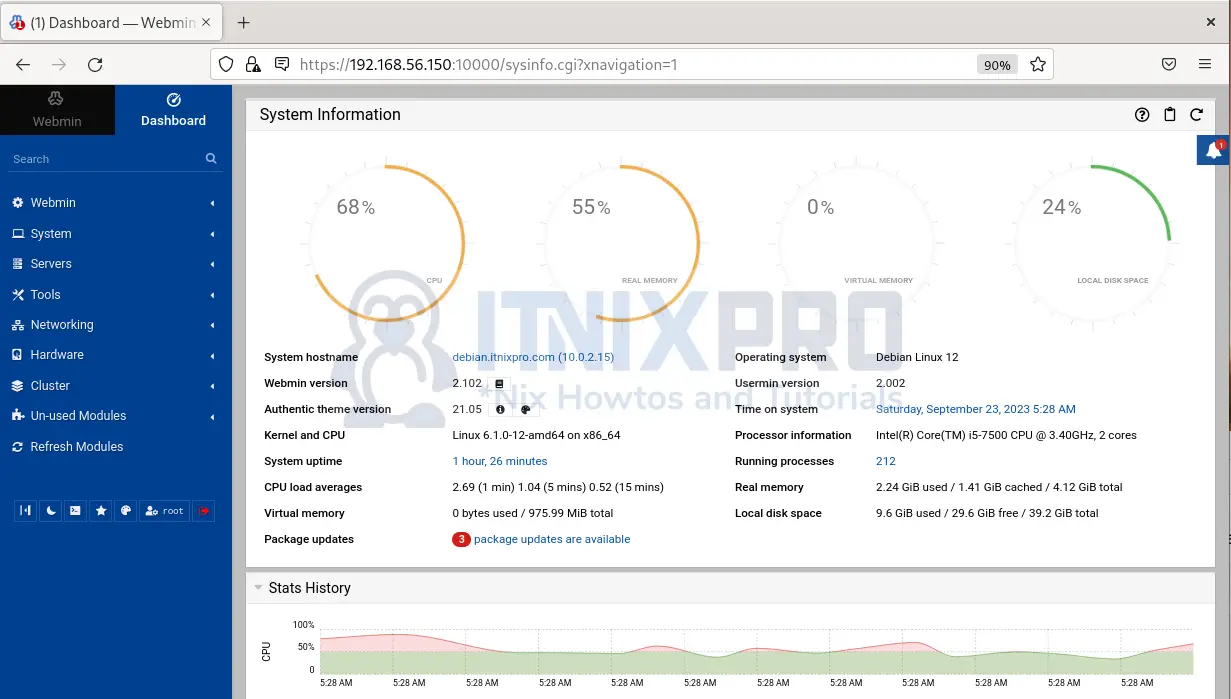
You can access a variety of server functions through a set of settings in the left pane. From here, you may carry out a number of system administration tasks.
Conclusion
This marks the end of our guide on how to install Webmin on Debian 12. Utilize the amazing features of Webmin.
Further Reading
Read more about Webmin on Webmin Documentation.
