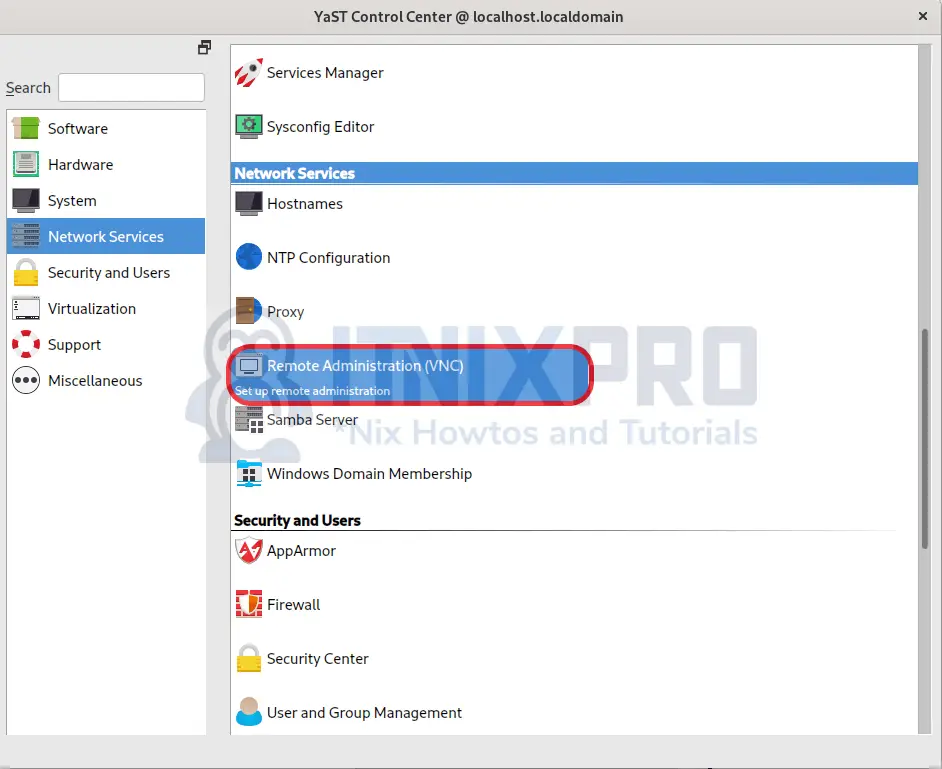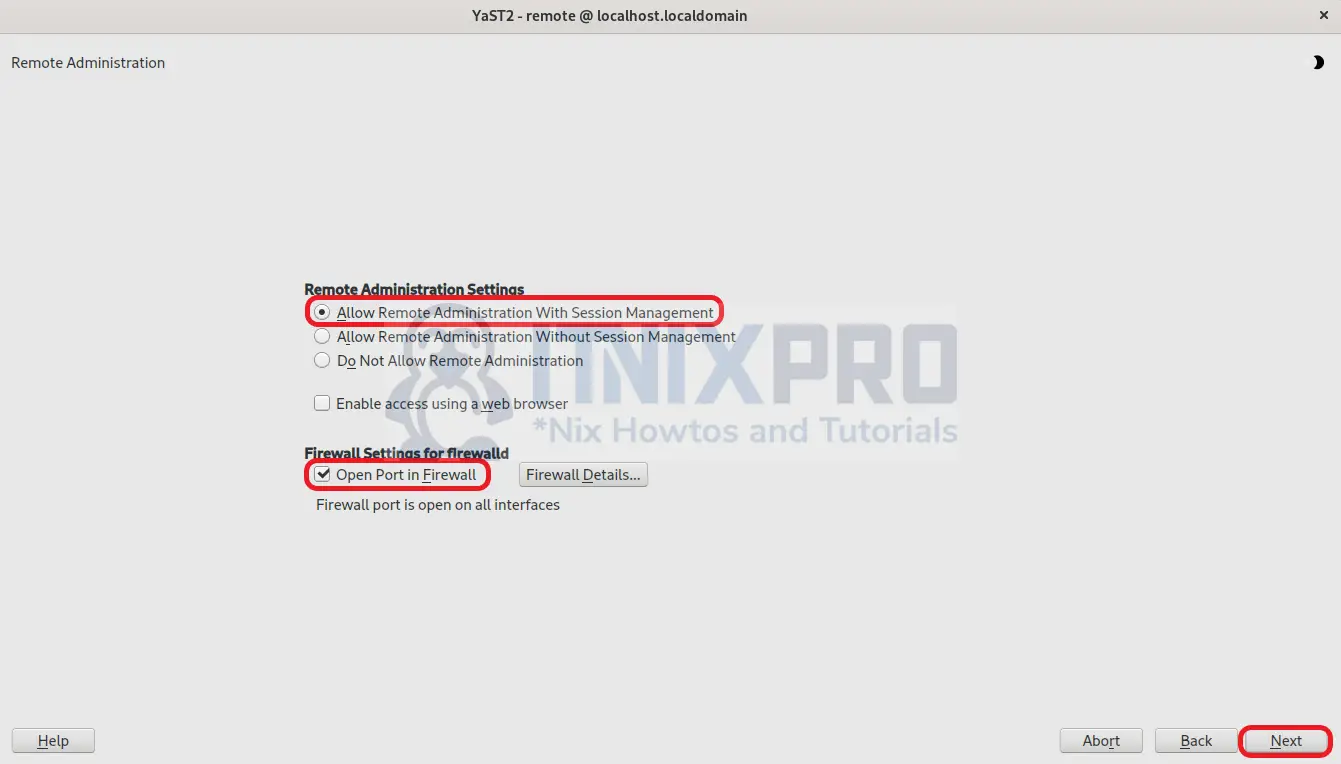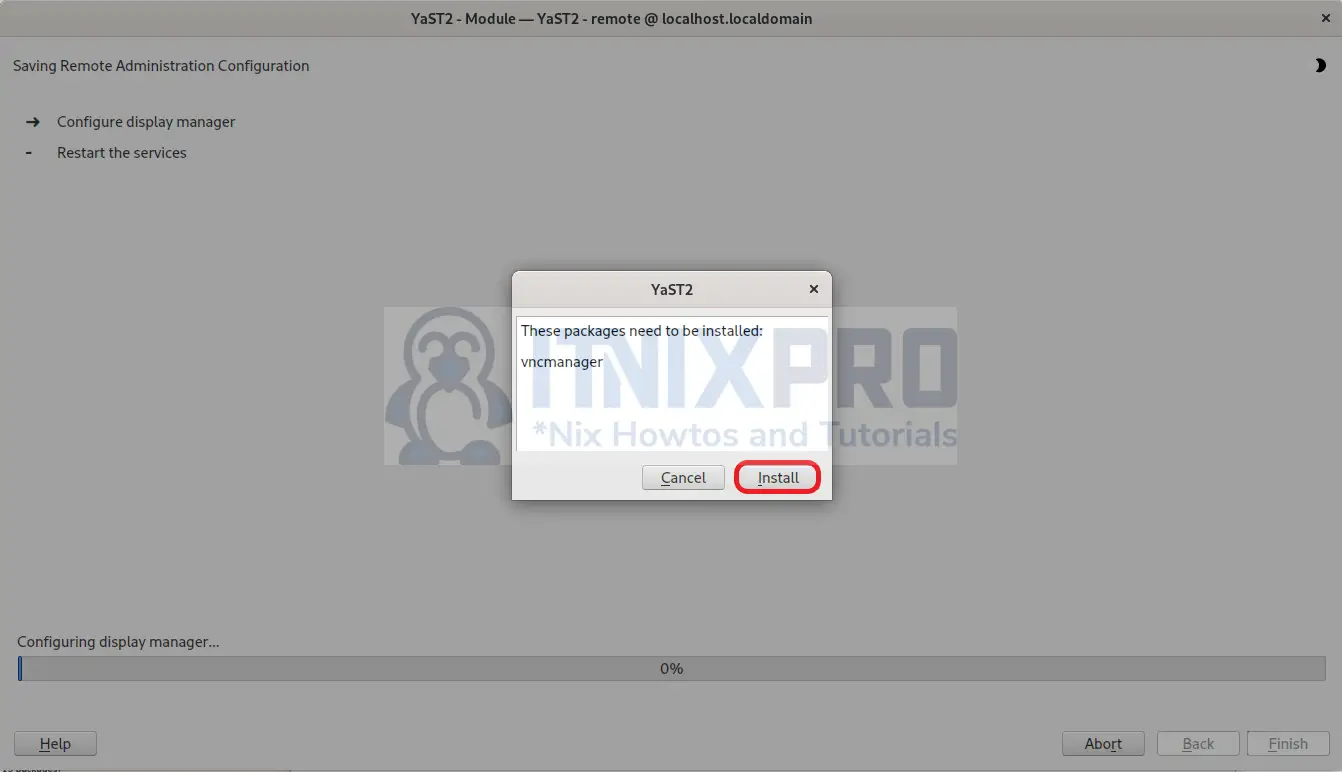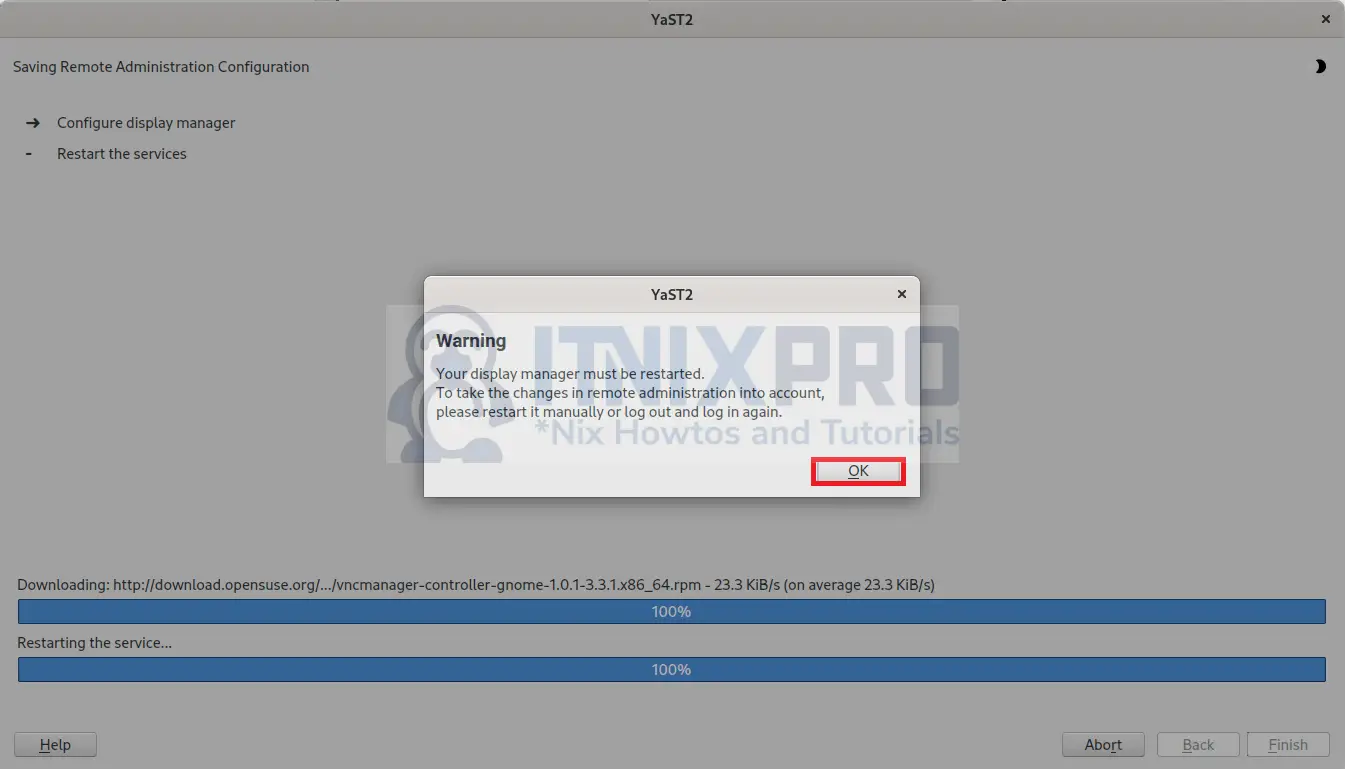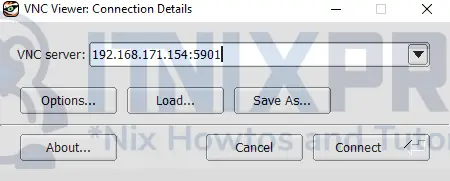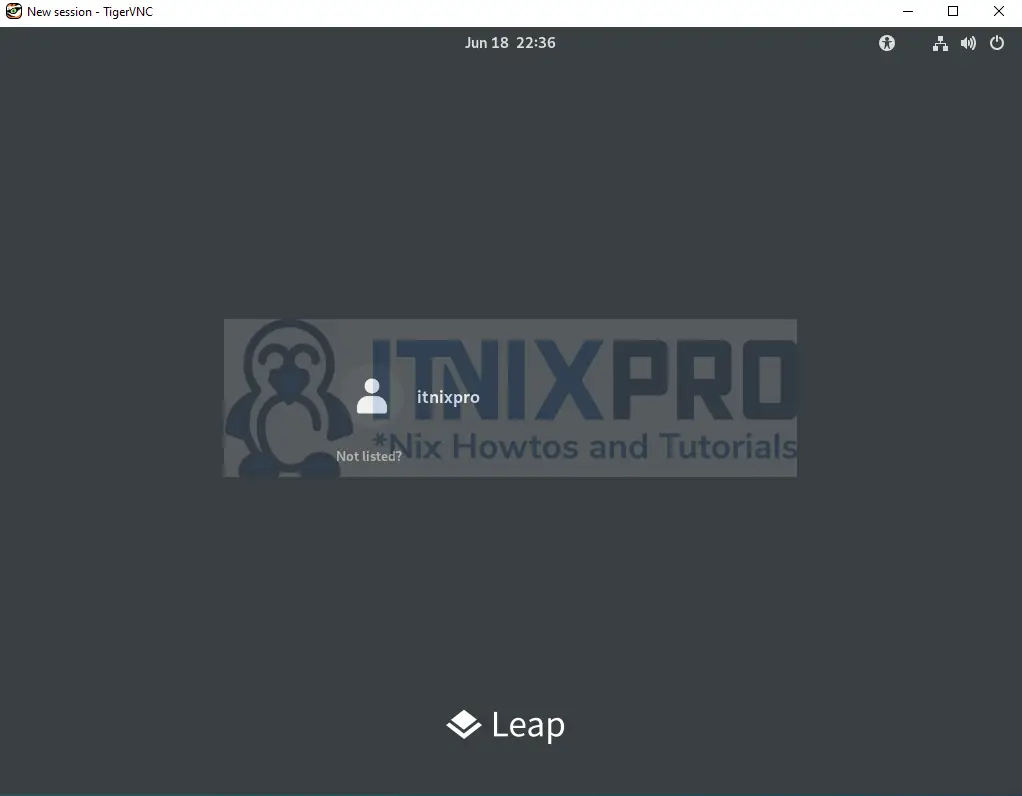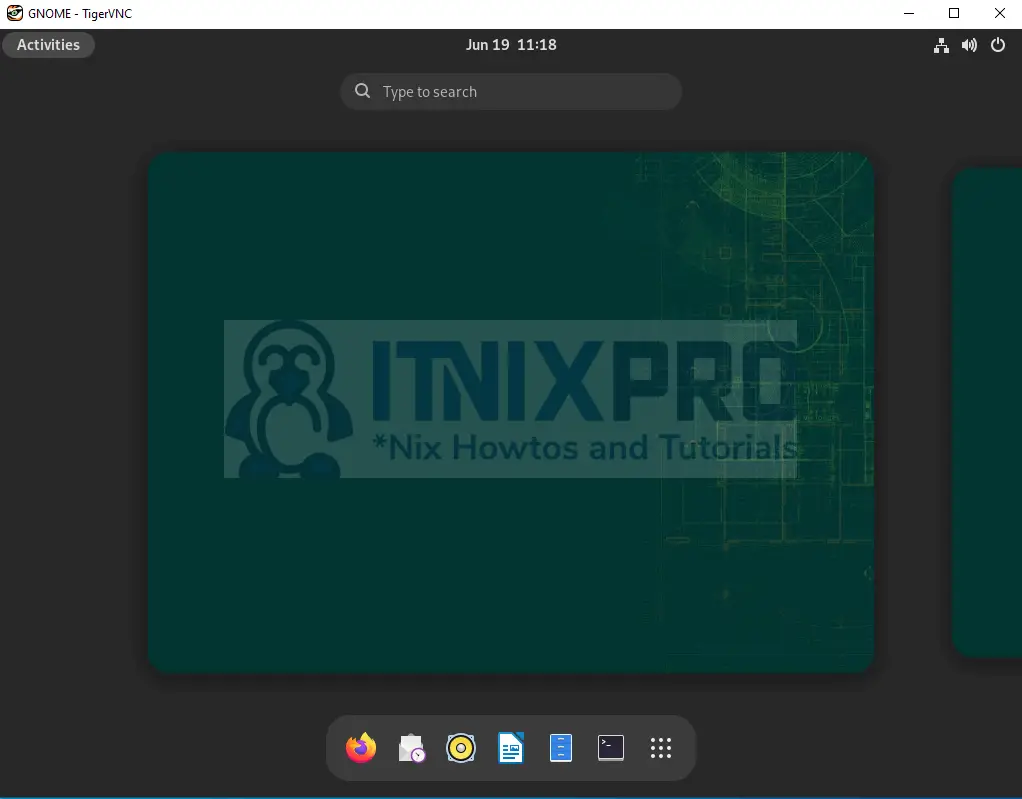This article will take you through how to install VNC Server on OpenSUSE. VNC (Virtual Network Computing) Server is a graphical desktop sharing solution that lets you control a distant computer’s desktop from your device by sending keyboard, mouse, and touch events to VNC Server.
It leverages the Remote Frame Buffer protocol (RFB) to control another machine remotely. It sends keyboard and mouse input from one system to another via a network while relaying graphical screen updates.
How to Install VNC Server on OpenSUSE
- Open YaST from your application menu.

- Under Network Services, select Remote Administration (VNC).
- On the remote Administration Settings, Select Allow Remote Administration With Session Management then select Open Port in Firewall as shown below.
- Next, click the install button to install the VNC manager as shown below.
- You will be required to restart your display manager, simply click Ok to restart
- To avoid a black screen when connecting to your VNC server, change it to either XDM or KDM. Open the terminal and change to superuser using the command below.
su -- List your display using the following command.
update-alternatives --config default-displaymanagerOn the menu that will appear choose your preferred display. Check the sample output below.
There are 4 choices for the alternative default-displaymanager (providing /usr/lib/X11/displaymanagers/default-displaymanager). Selection Path Priority Status ------------------------------------------------------------ * 0 /usr/lib/X11/displaymanagers/gdm 25 auto mode 1 /usr/lib/X11/displaymanagers/console 5 manual mode 2 /usr/lib/X11/displaymanagers/gdm 25 manual mode 3 /usr/lib/X11/displaymanagers/lightdm 15 manual mode 4 /usr/lib/X11/displaymanagers/xdm 10 manual mode Press to keep the current choice[*], or type selection number: 4 update-alternatives: using /usr/lib/X11/displaymanagers/xdm to provide /usr/lib/X11/displaymanagers/default-displaymanager (default-displaymanager) in manual mode
Connect to the VNC Server Desktop
- Download your preferred VNC client, in this example, I will use the TigerVNC client on the Windows 10 machine. Download the TigerVNC client from here, if you are using the Debian distro run the following command.
sudo apt install tigervnc-viewer- Open TigerVNC then enter your VNC server IP followed by port 5901 as shown below. Click connect button to initiate the connection.
- After a successful connection, you will be able to access your VNC server desktop. Enter your password to log in.
- OpenSUSE VNC server desktop after login.
- That marks the end of our article, congratulations. We have gone through how to install VNC Server on OpenSUSE.
Read more about VNC
Other Tutorials
Install and Configure VNC server on Debian 11