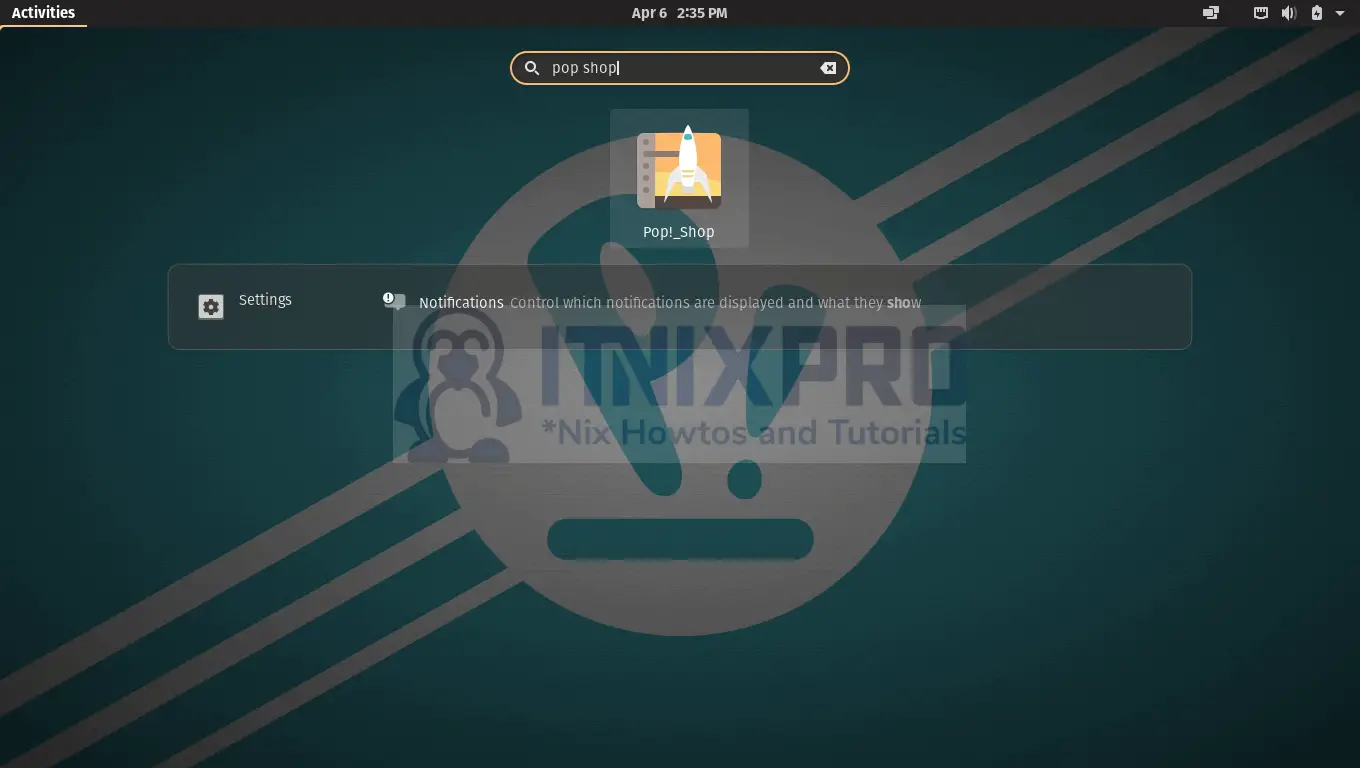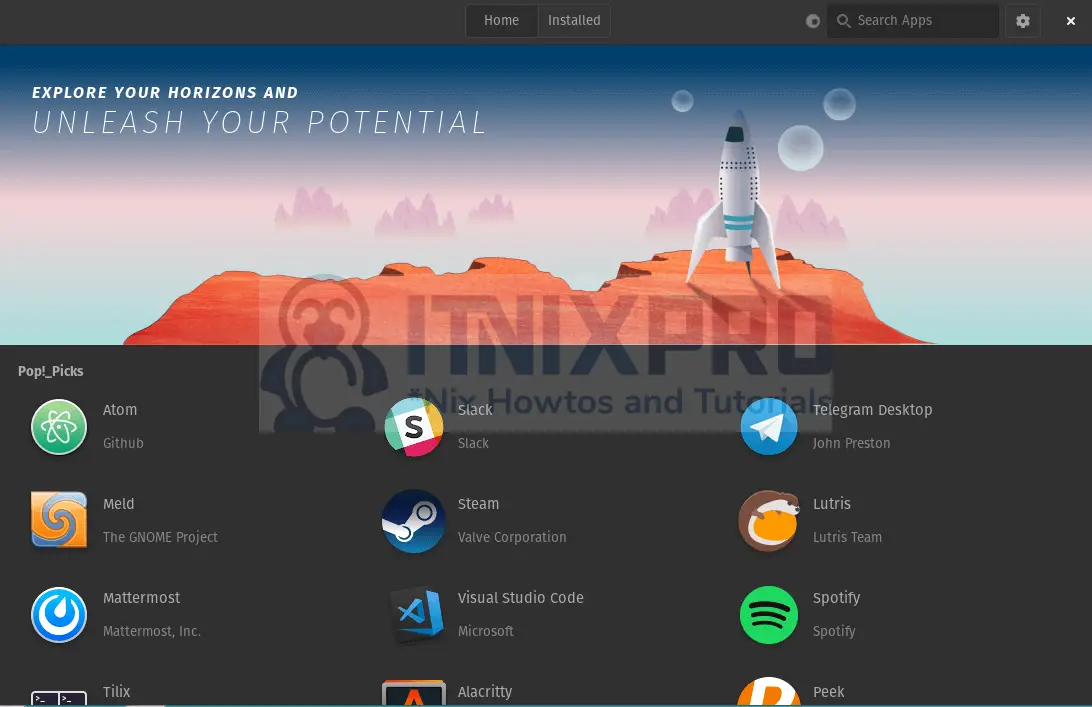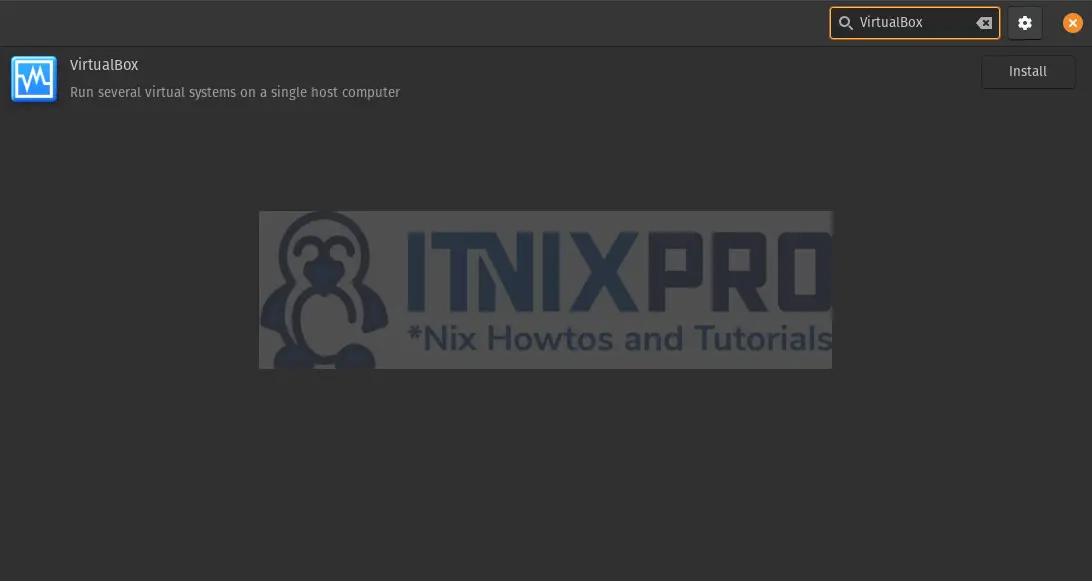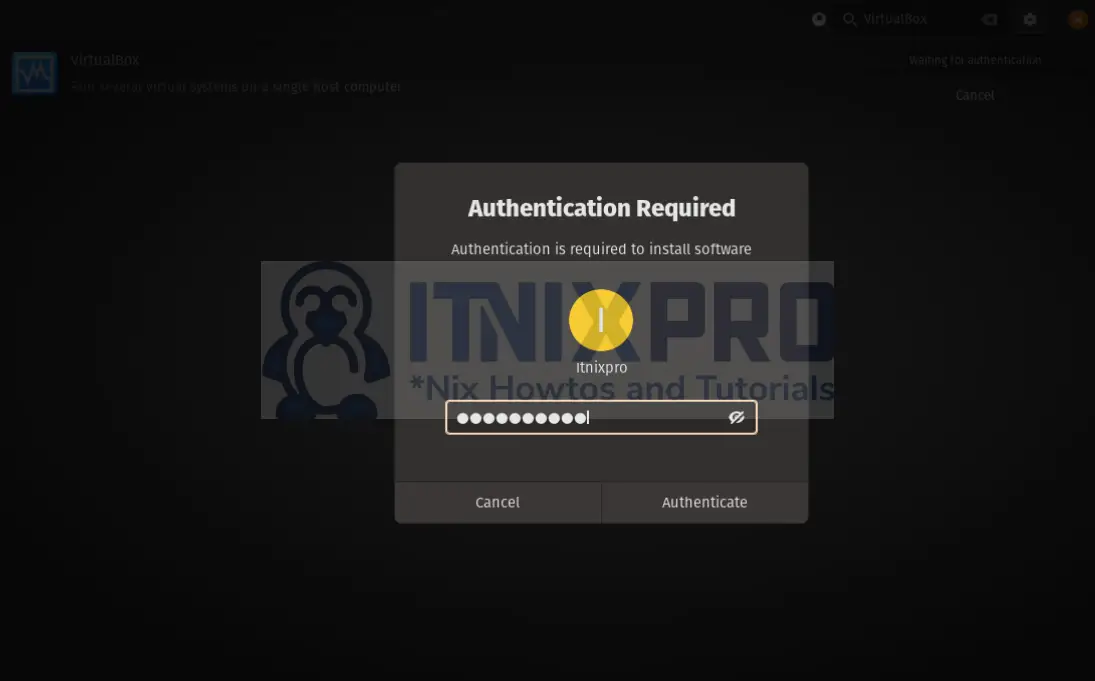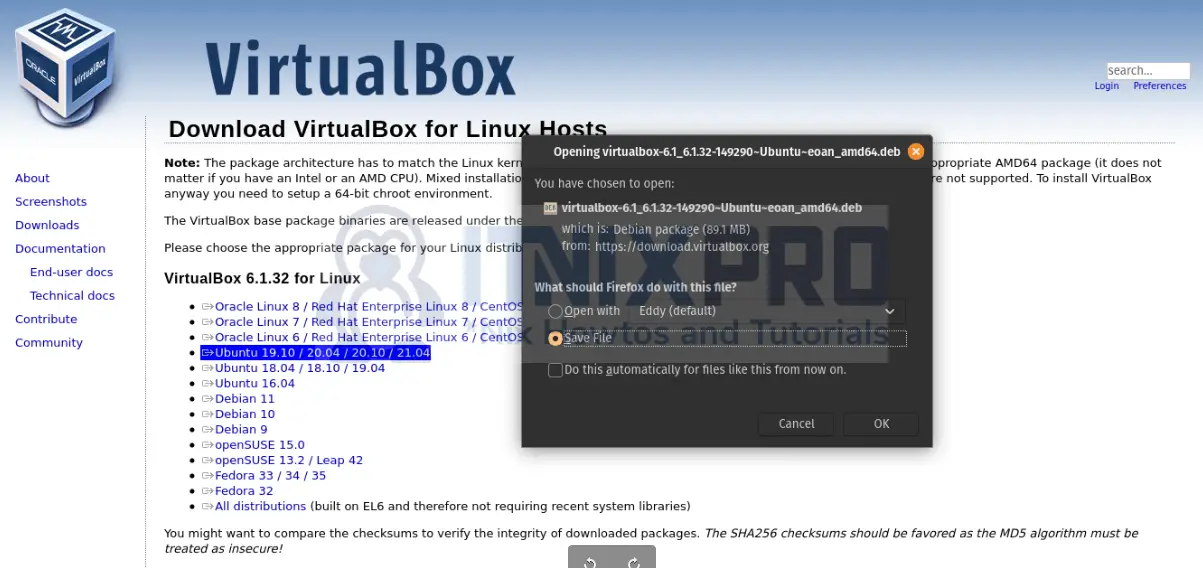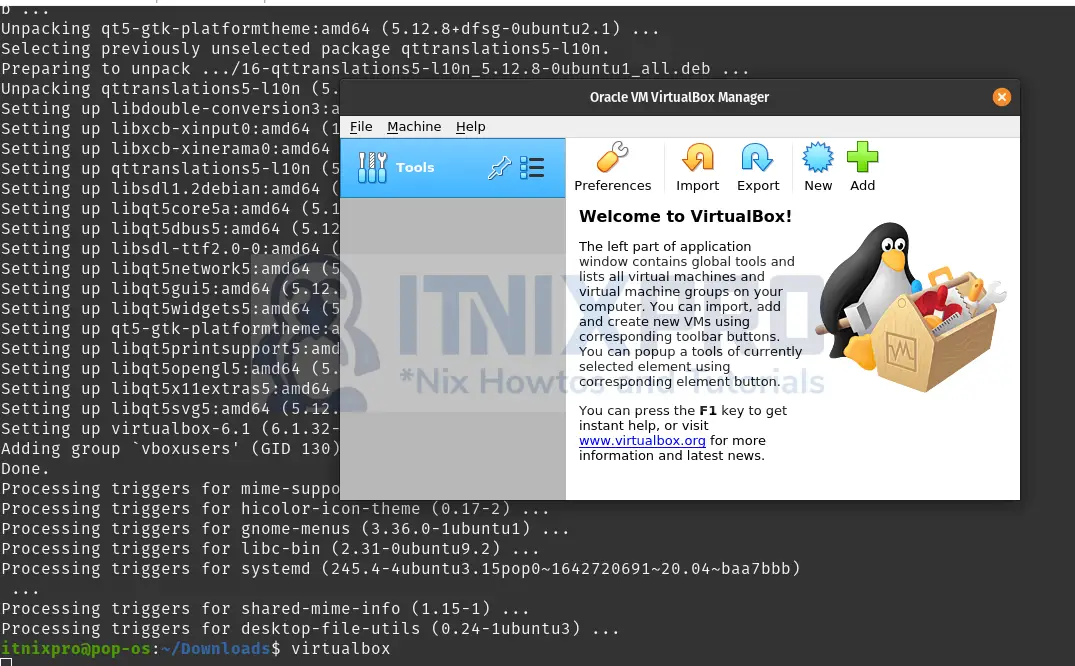Welcome to today’s guide on how to install VirtualBox on Pop OS. VirtualBox is an open-source virtualization software developed by Oracle Corporation. VirtualBox is a global virtualizer for x86 hardware that is suitable for PCs, servers, and embedded applications. It supports Linux, Windows, Solaris hosts, and Macintosh operating systems.
Install VirtualBox on Pop OS
You will need to install VirtualBox because Pop OS doesn’t come with VirtualBox out of the box. You can install VirtualBox on Pop OS by;
1. Using Pop Shop
Follow along with the screenshots below because this is a graphical-based installation.
Open the Pop Shop by pressing the Windows Key then start typing “Pop Shop“. Click on the software app below and wait for the software to load fully.
Next, click on the search icon at the top right corner;
Type “virtualbox” in the search bar and wait for Shop to locate the VirtualBox. Once the package is located, click install
When prompted for authentication, enter your password and press enter.
Wait for the installation to complete.
2. Using APT Repositories
The commandsudo apt install virtualboxcommand installs an outdated VirtualBox.
To install an updated version such as VirtualBox 6.1, update the VirtualBox APT sources list.
echo "deb [arch=amd64] https://download.virtualbox.org/virtualbox/debian $(lsb_release -sc) contrib" | sudo tee /etc/apt/sources.list.d/virtualbox.listInstall GPG keys
GPG keys facilitate verification and communication with the VirtualBox repository.
Install the following repository signing keys.
wget -q https://www.virtualbox.org/download/oracle_vbox_2016.asc -O- | sudo apt-key add -wget -q https://www.virtualbox.org/download/oracle_vbox.asc -O- | sudo apt-key add -Update the system packages.
sudo apt updateInstall VirtualBox on Pop OS. Change the version code at the end, for instance, 6.1. You will be prompted to install, type in Y and press enter to install
sudo apt install virtualbox-6.1Output;
itnixpro@pop-os:~$ sudo apt install virtualbox-6.1 Reading package lists... Done Building dependency tree Reading state information... Done The following additional packages will be installed: libdouble-conversion3 libmd4c0 libqt5core5a libqt5dbus5 libqt5gui5 libqt5network5 libqt5opengl5 libqt5printsupport5 libqt5svg5 libqt5widgets5 libqt5x11extras5 libsdl-ttf2.0-0 libsdl1.2debian libxcb-xinerama0 libxcb-xinput0 qt5-gtk-platformtheme qttranslations5-l10n Suggested packages: qt5-image-formats-plugins qtwayland5 The following NEW packages will be installed: libdouble-conversion3 libmd4c0 libqt5core5a libqt5dbus5 libqt5gui5 libqt5network5 libqt5opengl5 libqt5printsupport5 libqt5svg5 libqt5widgets5 libqt5x11extras5 libsdl-ttf2.0-0 libsdl1.2debian libxcb-xinerama0 libxcb-xinput0 qt5-gtk-platformtheme qttranslations5-l10n virtualbox-6.1 0 upgraded, 18 newly installed, 0 to remove and 87 not upgraded. Need to get 104 MB/104 MB of archives. After this operation, 267 MB of additional disk space will be used. Do you want to continue? [Y/n]
3. Using .DEB Binary Package
- Grab the VirtualBox file from VirtualBox download page. Make sure you download an option for Ubuntu 19.10 / 20.04 / 20.10 / 21.04
- You can also grab the VirtualBox file by using wget command;
wget https://download.virtualbox.org/virtualbox-6.1_6.1.32-149290_Ubuntu_eoan_amd64Install the downloaded VirtualBox package by using;
- dpkg tool
- apt package manager
dpkg tool
Open the terminal and run the command;
sudo dpkg -i virtualbox-6.1_6.1.32-149290~Ubuntu~eoan_amd64.debFix outdated or missing dependencies by executing the command;
sudo apt install -fapt package manager
In the terminal, type the command below and press enter;
sudo apt install ./virtualbox-6.1_6.1.32-149290~Ubuntu~eoan_amd64.debNote: Open the terminal in the current directory where your VirtualBox file was downloaded to. Right-click anywhere and select Open in terminal in the popup window.
Install VirtualBox Extension Pack(optional)
- Run the command below to download VirtualBox extension pack.
wget -P /tmp https://download.virtualbox.org/virtualbox/6.1.32/Oracle_VM_VirtualBox_Extension_Pack-6.1.32.vbox-extpack- Install it using the command below
sudo VBoxManage extpack install /tmp/Oracle_VM_VirtualBox_Extension_Pack-6.1.32.vbox-extpackRunning VirtualBox
Press Windows Key on the keyboard and type “virtualbox” followed by entering or opening the terminal by pressing CTLR+ALT+T then enter the command virtualbox
VirtualBox will open as below
You have managed to install VirtualBox on Pop OS.
Conclusion
Congrats! You have just learned to install VirtualBox on Pop OS. More information about VirtualBox can be found in VirtualBox documentation. Enjoy the virtualization world.
More tutorials
Install Pop OS on VirtualBox
Install VirtualBox on Parrot OS
Install VirtualBox on Zorin Linux