This guide will go through how to install VirtualBox 7 on Ubuntu 22.04. VirtualBox is a type-2 hypervisor for x86 virtualization solution for enterprise and home use developed by Oracle Corporation.
How to Install VirtualBox 7 on Ubuntu 22.04
- Update Ubuntu 22.04 using the command below.
sudo apt update- Then install the required dependencies.
sudo apt install curl gpg gnupg2 software-properties-common apt-transport-https lsb-release ca-certificatesSample output
Reading package lists... Done Building dependency tree... Done Reading state information... Done ca-certificates is already the newest version (20211016). ca-certificates set to manually installed. lsb-release is already the newest version (11.1.0ubuntu4). lsb-release set to manually installed. gpg is already the newest version (2.2.27-3ubuntu2.1). gpg set to manually installed. software-properties-common is already the newest version (0.99.22.3). software-properties-common set to manually installed. The following NEW packages will be installed: apt-transport-https curl gnupg2 0 upgraded, 3 newly installed, 0 to remove and 93 not upgraded. Need to get 201 kB of archives. After this operation, 674 kB of additional disk space will be used. Do you want to continue? [Y/n] y
- Next, add VirtualBox repository Key.
curl -fsSL https://www.virtualbox.org/download/oracle_vbox_2016.asc|sudo gpg --dearmor -o /etc/apt/trusted.gpg.d/oracle_vbox_2016.gpgcurl -fsSL https://www.virtualbox.org/download/oracle_vbox.asc|sudo gpg --dearmor -o /etc/apt/trusted.gpg.d/oracle_vbox.gpg- After adding the repository key add the VirtualBox repo to your system using the following command.
echo "deb [arch=amd64] http://download.virtualbox.org/virtualbox/debian $(lsb_release -sc) contrib" | sudo tee /etc/apt/sources.list.d/virtualbox.list- Apply changes by updating your system.
sudo apt update- Install VirtualBox using the following commands.
sudo apt install linux-headers-$(uname -r) dkmssudo apt-get install virtualbox-7.0Sample output
Reading package lists... Done Building dependency tree... Done Reading state information... Done The following additional packages will be installed: libdouble-conversion3 libmd4c0 libpcre2-16-0 libqt5core5a libqt5dbus5 libqt5gui5 libqt5help5 libqt5network5 libqt5opengl5 libqt5printsupport5 libqt5sql5 libqt5sql5-sqlite libqt5svg5 libqt5widgets5 libqt5x11extras5 libqt5xml5 libsdl-ttf2.0-0 libsdl1.2debian libxcb-xinerama0 libxcb-xinput0 qt5-gtk-platformtheme qttranslations5-l10n Suggested packages: qt5-image-formats-plugins qtwayland5 The following NEW packages will be installed: libdouble-conversion3 libmd4c0 libpcre2-16-0 libqt5core5a libqt5dbus5 libqt5gui5 libqt5help5 libqt5network5 libqt5opengl5 libqt5printsupport5 libqt5sql5 libqt5sql5-sqlite libqt5svg5 libqt5widgets5 libqt5x11extras5 libqt5xml5 libsdl-ttf2.0-0 libsdl1.2debian libxcb-xinerama0 libxcb-xinput0 qt5-gtk-platformtheme qttranslations5-l10n virtualbox-7.0 0 upgraded, 23 newly installed, 0 to remove and 93 not upgraded. Need to get 105 MB of archives. After this operation, 271 MB of additional disk space will be used. Do you want to continue? [Y/n] y Get:1 http://ke.archive.ubuntu.com/ubuntu jammy/universe amd64 libdouble-conversion3 amd64 3.1.7-4 [39.0 kB] Get:2 http://ke.archive.ubuntu.com/ubuntu jammy-updates/main amd64 libpcre2-16-0 amd64 10.39-3ubuntu0.1 [203 kB] Get:3 http://download.virtualbox.org/virtualbox/debian jammy/contrib amd64 virtualbox-7.0 amd64 7.0.2-154219~Ubuntu~jammy [92.3 MB] Get:4 http://ke.archive.ubuntu.com/ubuntu jammy-updates/universe amd64 libqt5core5a amd64 5.15.3+dfsg-2ubuntu0.2 [2,006 kB]
- Then download the VirtualBox extension pack.
wget https://download.virtualbox.org/virtualbox/7.0.0/Oracle_VM_VirtualBox_Extension_Pack-7.0.0.vbox-extpack- You can now launch VirtualBox from the application menu.

- VirtualBox interface.
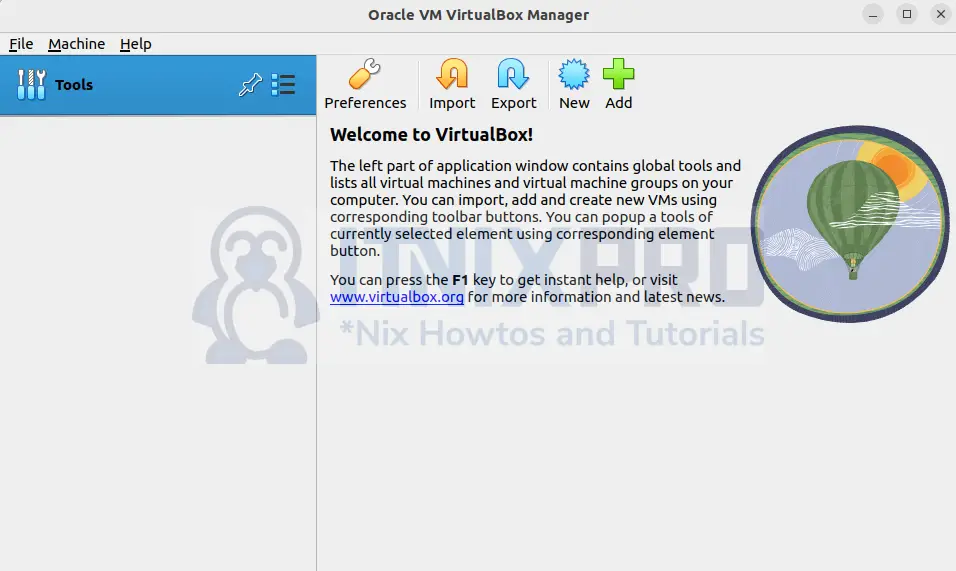
- VirtualBox can also be launched using the command below.
virtualbox- That concludes our article on how to install VirtualBox 7 on Ubuntu 22.04.
Read more about VirtualBox
Other Tutorials
Setup cron jobs in Windows system
