This guide provides a step-by-step tutorial on how to install Usermin on Debian 12. Usermin is a web-based interface for webmail, password modifying, mail filters, fetchmail, and much more, according to the Webmin page. It is intended for typical non-root users on a Unix system, and it restricts their abilities to actions that they could take if they were logged in using SSH or at the console.
Table of Contents
Install Usermin on Debian 12
Follow the steps below to install Usermin on Debian 12.
Update Debian 12 System
We will start by updating Debian 12 packages to the latest;
sudo apt update && sudo apt upgrade -yReboot the system after a successful update and upgrade;
sudo reboot nowInstall the Required Dependencies on Debian 12
To install Usermin on Debian 12, you need to install the following packages;
sudo apt install unzip libapt-pkg-perl libauthen-pam-perl libio-pty-perl libnet-ssleay-perl python3 apt-show-versions shared-mime-info -yDownload .deb Usermin Package File
Using the wget command, obtain the Usermin .deb package file on Debian 12;
wget https://github.com/webmin/usermin/releases/download/2.002/usermin_2.002_all.debInstall Usermin
After obtaining the Usermin .deb package file, we proceeded to install it as follows;
sudo dpkg -i usermin_2.002_all.debConfigure Usermin Access Permission on Debian 12
On successful installation of Usermin on Debian 12, edit /etc/usermin/miniserv.conf to configure permission;
sudo vim /etc/usermin/miniserv.confAdd the contents below at the end of the file above. Remember to replace the IP address below with your server IP;
allow=127.0.0.1 192.168.56.150/24
denyusers=root
Usermin listens for connections on port 20000 across all network interfaces by default. Allow this port through the firewall;
sudo ufw allow 20000
Now restart Usermin;
sudo systemctl restart userminCheck Usermin status;
systemctl status userminOutput;
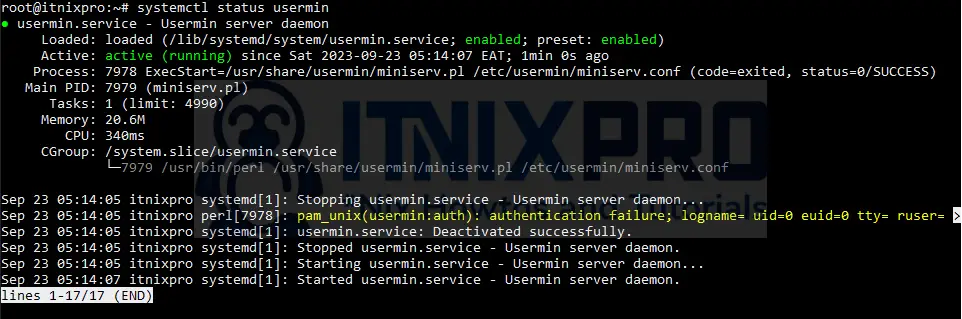
Access Usermin Web Interface on Debian 12
Navigate to your browser and enter https://<usermin-server-IP>:20000 to access Usermin.
Accept the self-signed SSL warning and proceed to the Usermin login page.
Login using your user credentials;
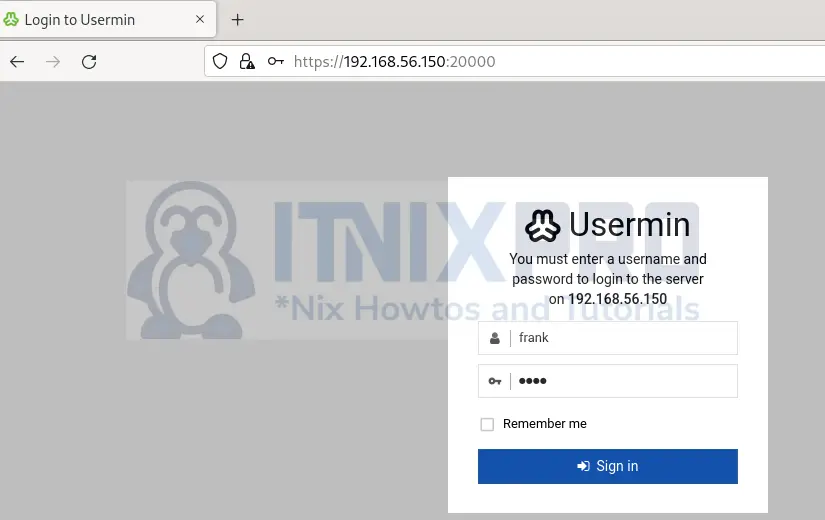
After a successful login, you will land on the following Usermin Dashboard;
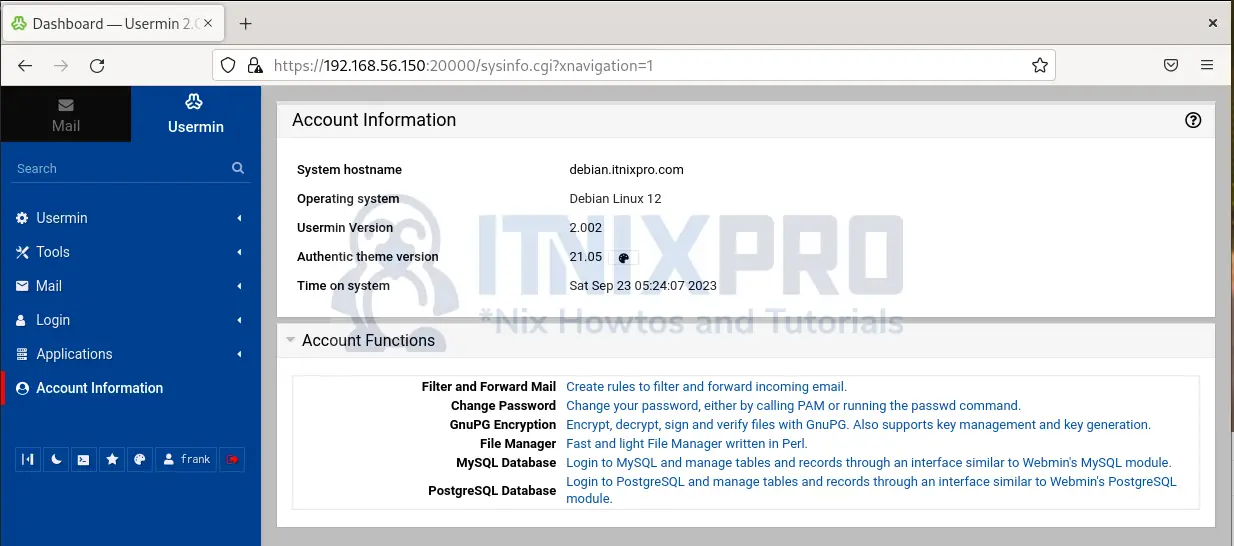
Conclusion
This marks the end of our guide on how to install Usermin on Debian 12. Utilize the amazing features of Usermin.
Further Reading
Read more about Usermin on its documentation page.
Related Guides
Install Usermin on Rocky Linux 8
