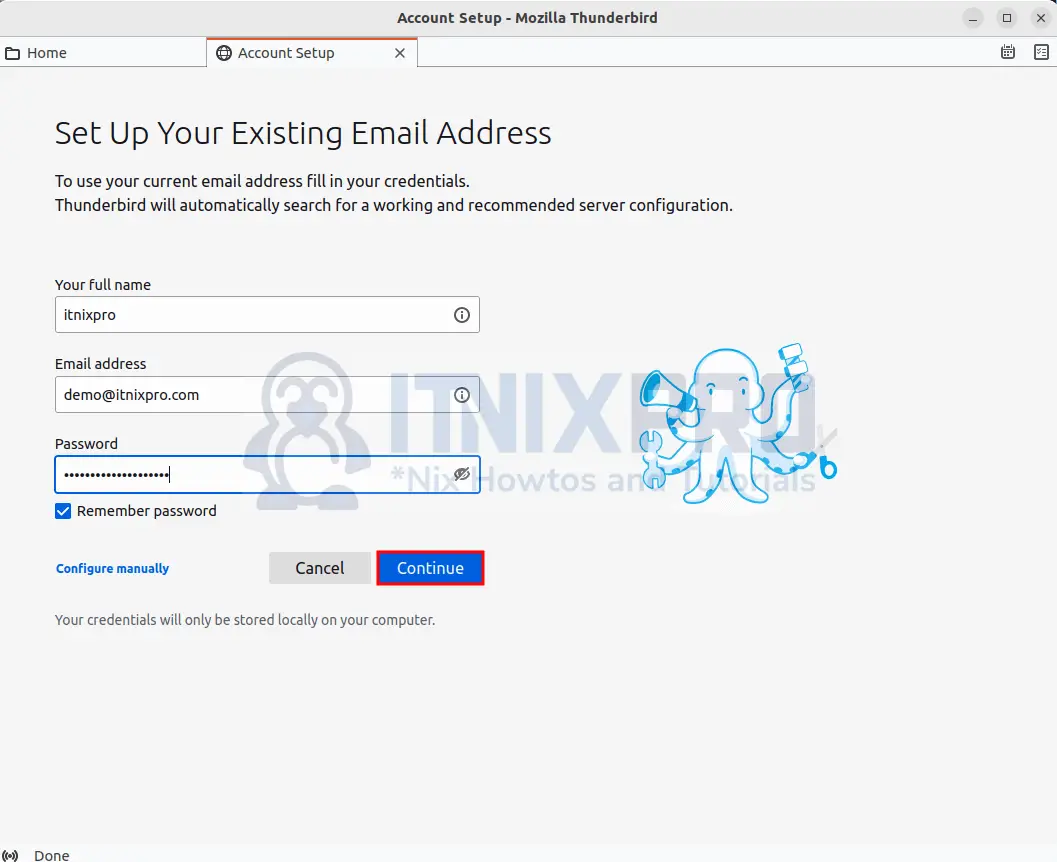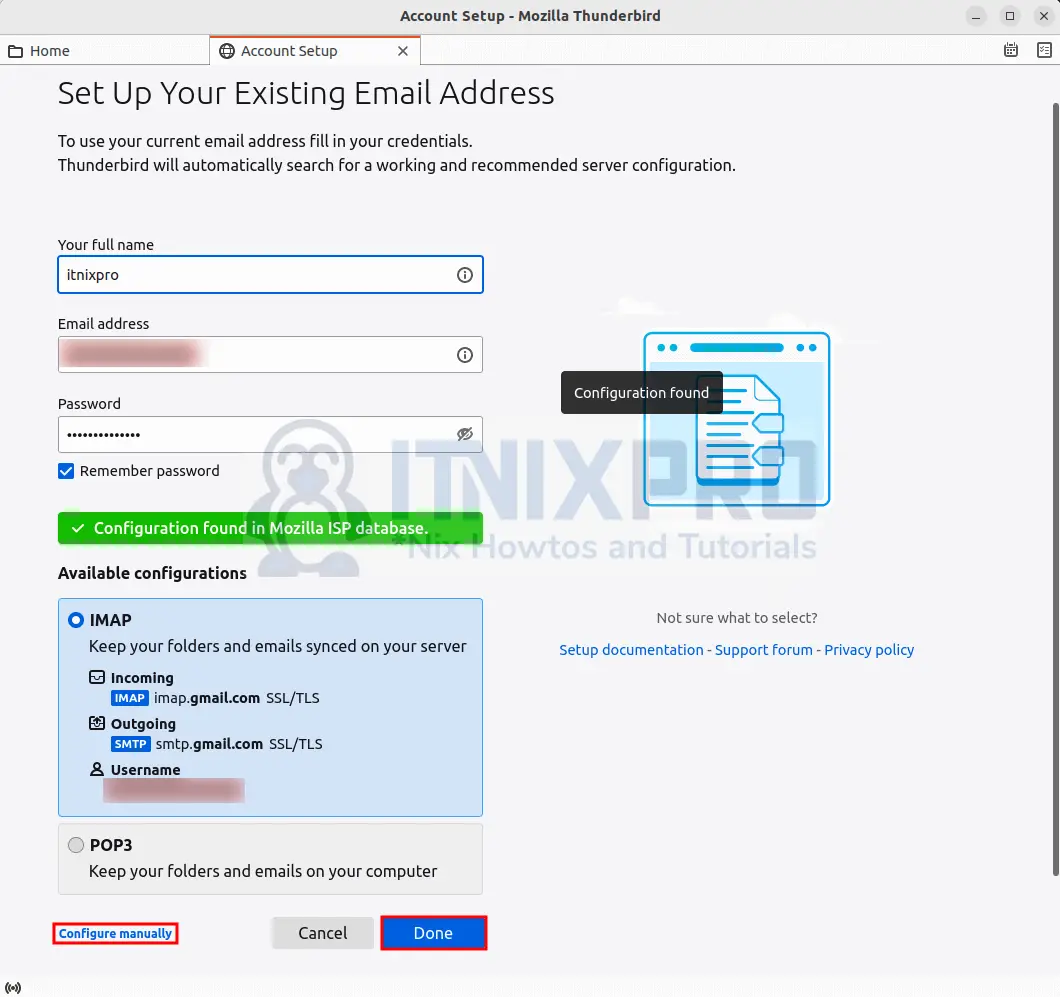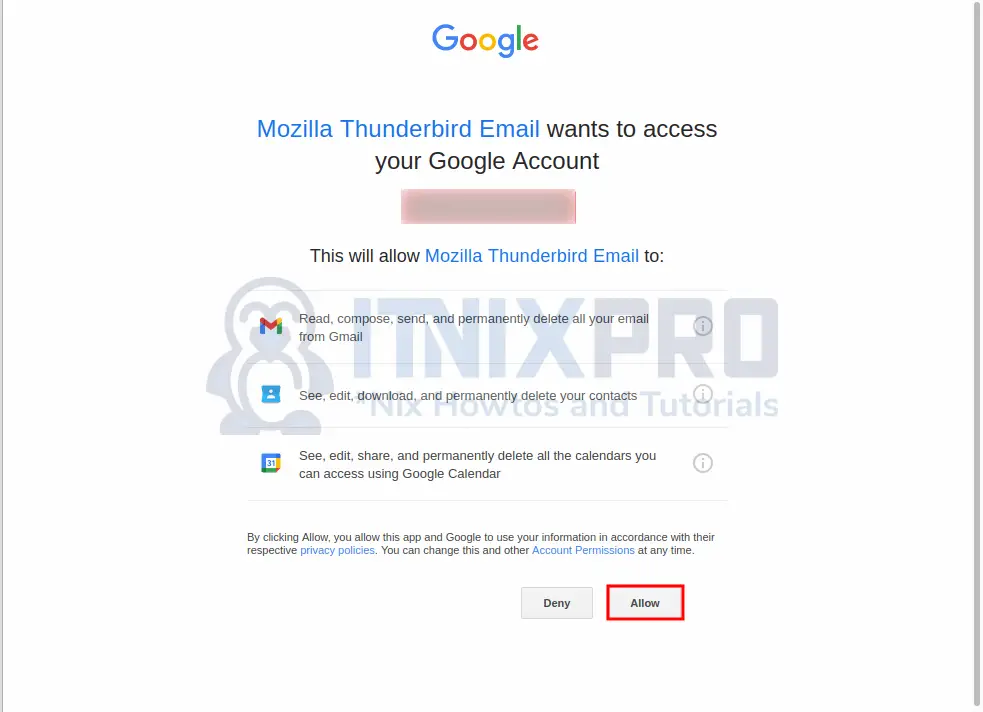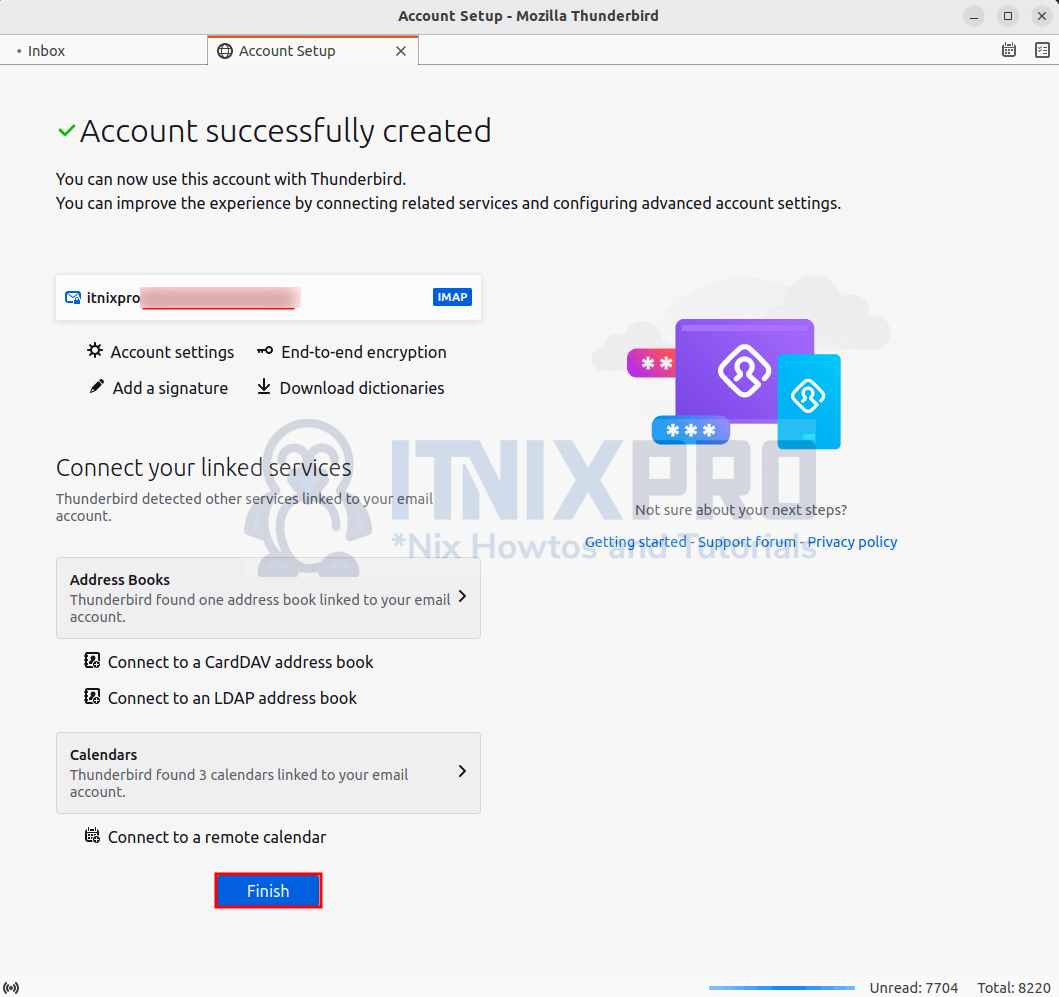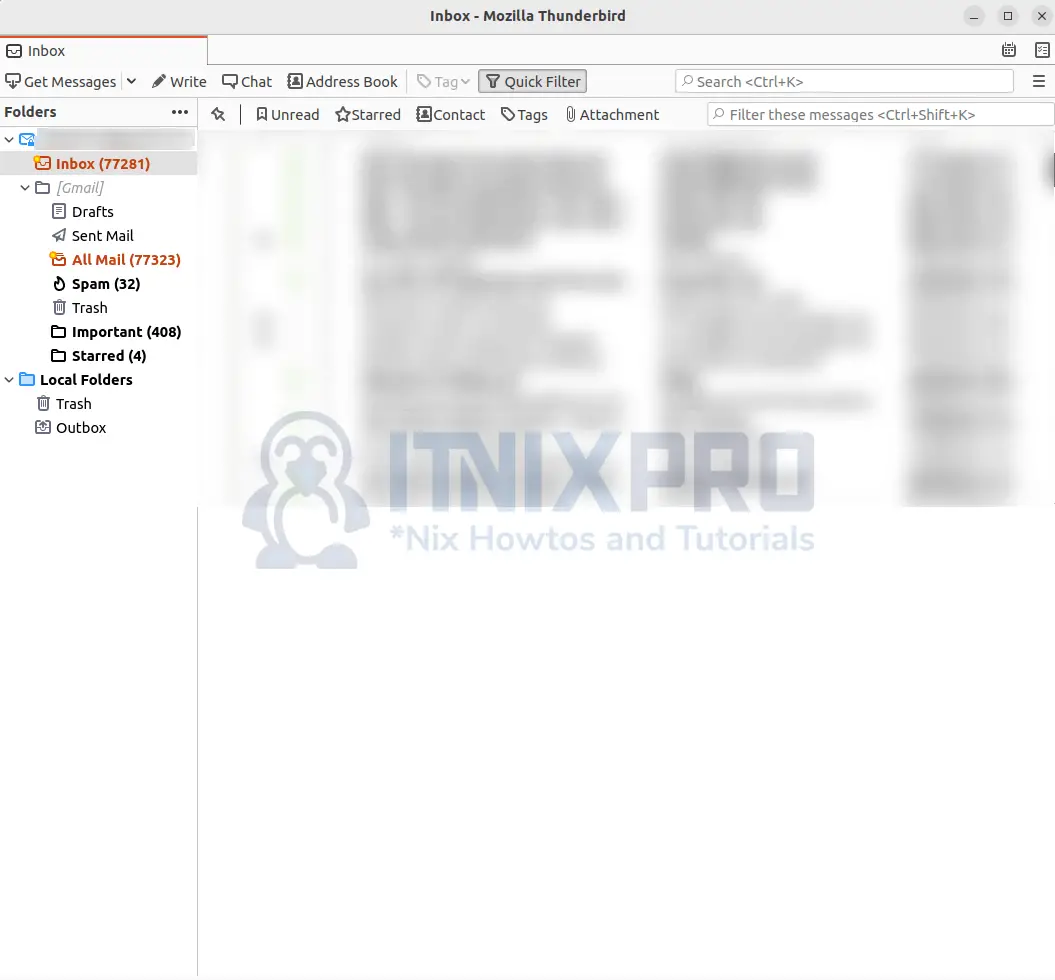This article is going to take you through on how to Install Thunderbird mail client on Ubuntu 22.04. Thunderbird is a free e-mail client that works with Microsoft Windows, macOS, Linux, and other supported operating systems to send, receive, and manage e-mail. It establishes a connection to one or more email servers and retrieves your emails which simply means you can add your several email accounts e.g. Gmail, Yahoo, Hotmail etc. and manage all in one place i.e. Thunderbird mail client. Thunderbird users can retrieve e-mail from their e-mail provider using IMAP or POP3, and send e-mail using SMTP.
Some of Thunderbird features include;
- One-click Address Book-One-click Address Book is a quick and easy way to add people to your address book. Add people by simply clicking on the star icon in the message you receive. Two clicks and you can add more details like a photo, birthday, and other contact information.
- Attachment Reminder-The attachment reminder looks for the word attachment (and other words like file types) in the body of your message and reminds you to add an attachment before hitting send.
- Quick Filter Toolbar-The Quick Filter Toolbar allows you to quickly filter your email. Start typing words into the Quick Filter search box, and the results will appear immediately.
- Search Tools-Thunderbird’s search UI has filtering and timeline capabilities to help you find the exact email you’re looking for. Thunderbird also indexes all of your emails and chat discussions, making it even easier to find what you’re looking for.
- Message Archive-If you think you’ll need an email in the future but don’t want it to go from your inbox, archive it! Archiving aids in the management of your inbox and the placement of emails in the archive folder structure.
How to Install Thunderbird mail client on Ubuntu 22.04
Thunderbird is installed by default on Ubuntu 22.04 but in case it’s not available in your system run the following command to install.
- Start by updating and upgrading your packages.
sudo apt upgrade && sudo apt upgrade- Then install Thunderbird using the following command.
sudo apt install thunderbird -y- Thunderbird can be launched using the command below.
thunderbird- Alternatively, it can be launched from the application menu.
Setup Mail Account in Thunderbird mail client
- Start by entering your email credentials as shown below.
- Click continue button to proceed then done to complete the setup. Incase your configuration settings isn’t available in the Mozilla ISP database. Configure it manually by clicking configure manually..
- You will be prompted to enable Mozilla access to your email in a new web tab. Click allow to accept.
- Next click finish to complete your account sign in.
- You will be taken to your email account, you can now perform all your email operations from here.
- It’s a wrap! that marks the end of our article, Cheers. You have gone through how to Install Thunderbird mail client on Ubuntu 22.04.
Read More
Read more about Thunderbird features