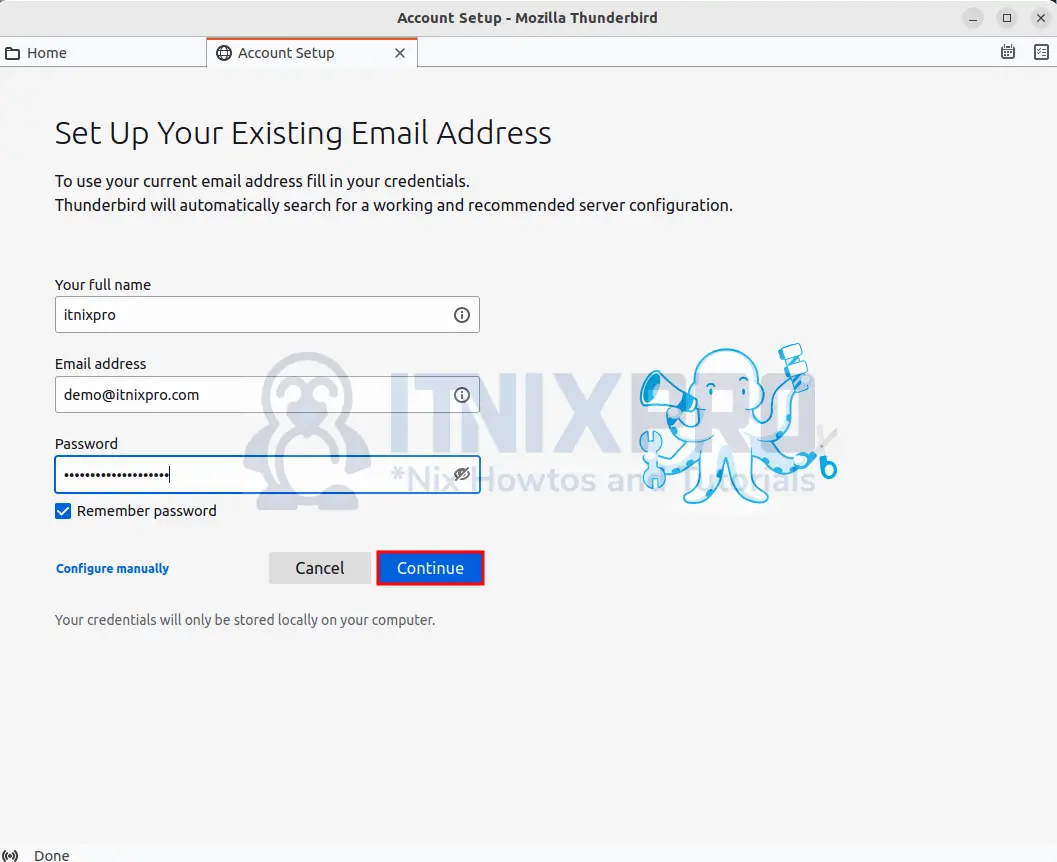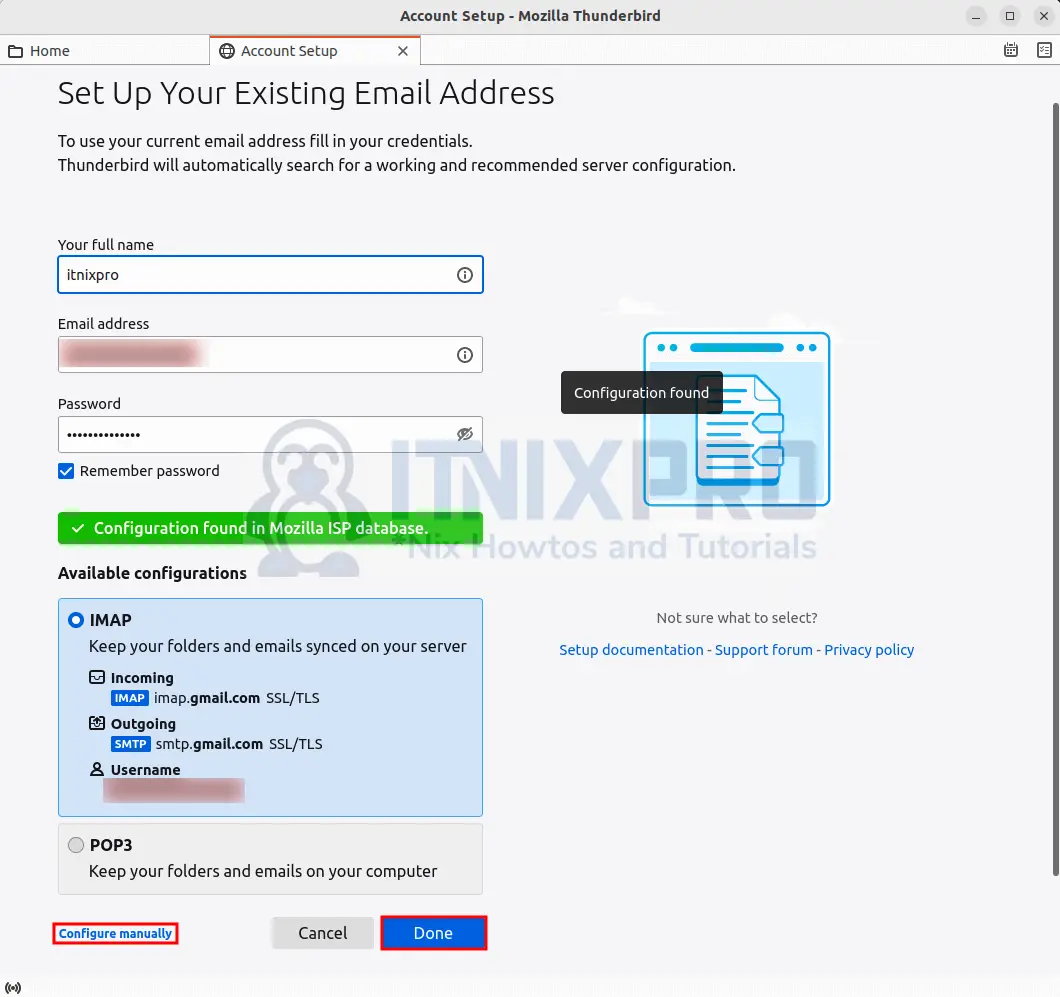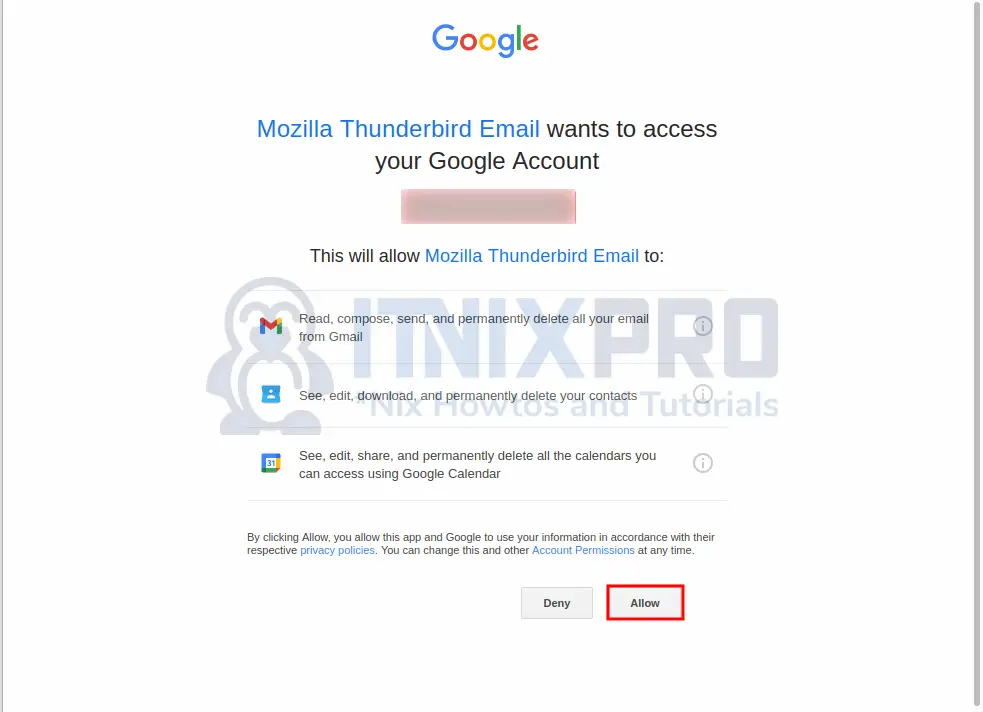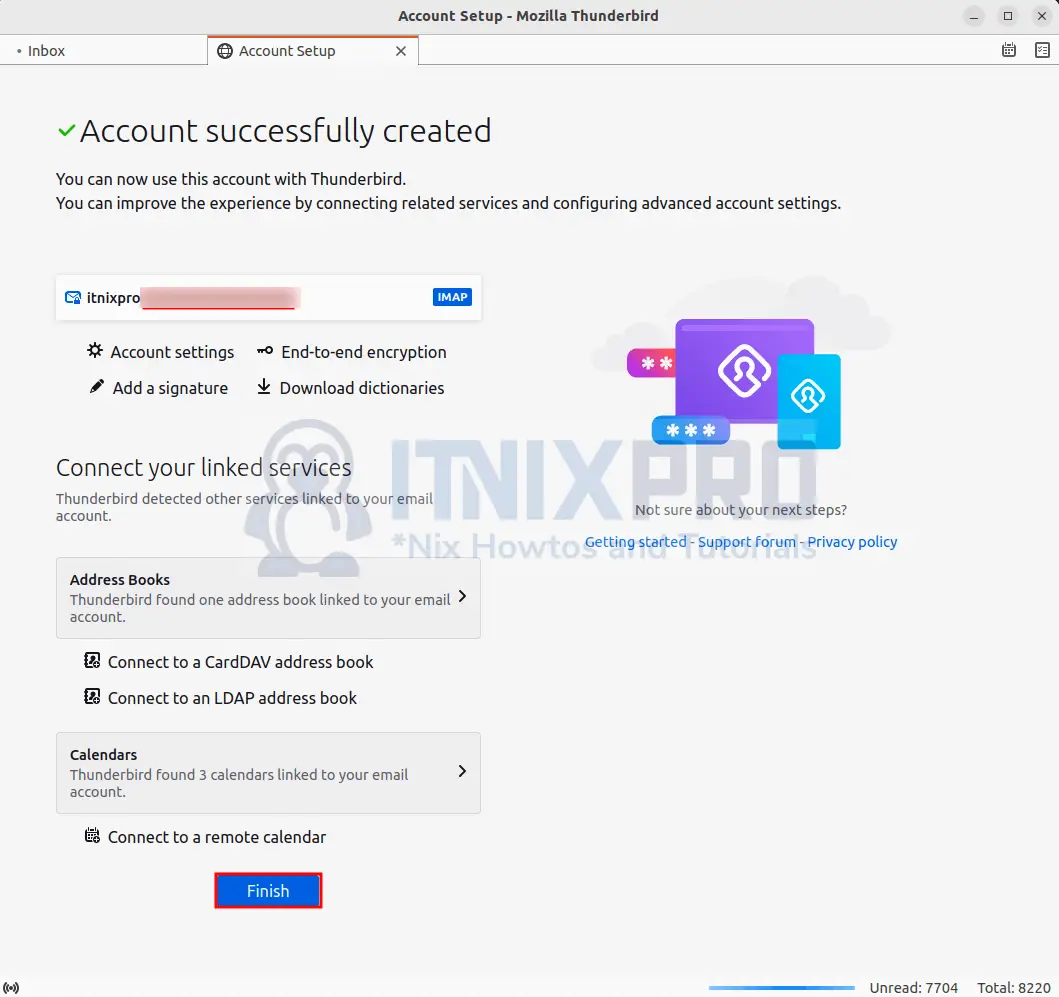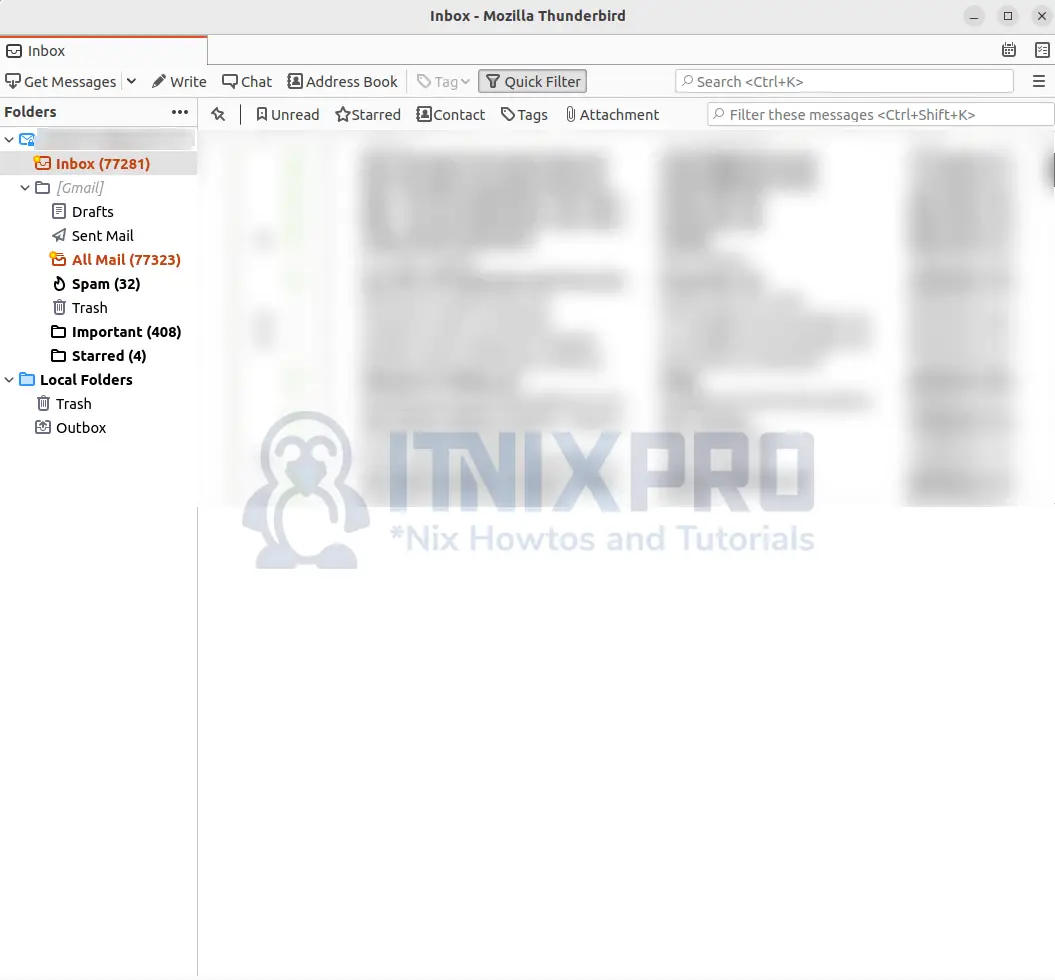This article is going to take you through on how to Install Thunderbird mail client on Rocky Linux. Thunderbird is a free e-mail client that allows you to send, receive, and manage e-mail on Microsoft Windows, macOS, Linux, and other supported operating systems. Thunderbird connects to one or more email servers and gets your emails, allowing you to use it to manage several email accounts like Gmail, Yahoo, and Hotmail. Thunderbird users can use IMAP or POP3 to obtain messages from their email provider and SMTP to send emails.
Some of Thunderbird features include;
- Mail Account Setup Wizard
- One-click Address Book
- Attachment Reminder
- Quick Filter Toolbar
- Search Tools
- Message Archive
How to Install Thunderbird mail client on Rocky Linux
We’ll go though three different methods on how to Install Thunderbird mail client.
- Install Thunderbird mail client on Rocky Linux from Default Repos
- Install Thunderbird mail client on Rocky Linux via Snap command
Install Thunderbird mail client on Rocky Linux from Default Repos
- Start by updating your packages.
sudo dnf update- Next install Thunderbird using the following command.
sudo yum install thunderbirdSample output
Last metadata expiration check: 0:37:38 ago on Sun 10 Apr 2022 10:28:40 PM EAT. Dependencies resolved. ============================================================== Package Arch Version Repository Size ============================================================== Installing: thunderbird x86_64 91.7.0-2.el8_5 appstream 100 M Transaction Summary ============================================================== Install 1 Package Total download size: 100 M Installed size: 261 M Is this ok [y/N]: y Downloading Packages: thunderbird-91.7.0-2.el8_5.x8 274 kB/s | 100 MB 06:14 -------------------------------------------------------------- Total 274 kB/s | 100 MB 06:15 Running transaction check Transaction check succeeded. Running transaction test Transaction test succeeded. Running transaction Preparing : 1/1 Installing : thunderbird-91.7.0-2.el8_5.x86_64 1/1 Running scriptlet: thunderbird-91.7.0-2.el8_5.x86_64 1/1 Verifying : thunderbird-91.7.0-2.el8_5.x86_64 1/1 Installed: thunderbird-91.7.0-2.el8_5.x86_64 Complete!
- Thunderbird can be launched using the command below.
thunderbird- Alternatively, it can be launched from the application menu.
Uninstall Thunderbird mail client
- To remove Thunderbird use the command below.
sudo yum remove thunderbirdInstall Thunderbird mail client on Rocky Linux via Snap command
- Start by installing Snapd using the following command.
sudo yum install snapd- Then enable snap.
sudo systemctl enable --now snapd.socket- Create a symbolic link.
sudo ln -s /var/lib/snapd/snap /snap- Then reboot your system for changes to take effect.
sudo reboot- Next Install Thunderbird mail client.
sudo snap install thunderbirdUninstall Thunderbird mail client
- To remove Thunderbird mail client via snap use the command below.
sudo snap remove thunderbirdSetup Mail Account in Thunderbird mail client
- Start by entering your email credentials as shown below.
- Click done to complete the setup if your configuration settings aren’t available in the Mozilla ISP database. Click configure manually to configure it.
- Allow Thunderbird to access your account.
- Next click finish to complete.
- You will be taken to your email account as shown below.
- It’s a wrap! that marks the end of our article. You have gone through how to Install Thunderbird mail client on Rocky Linux
Read more about Thunderbird features