This tutorial is going to show you how to Install Shutter Screenshot on Ubuntu 22.04. Shutter is a powerful screenshot application for Linux systems like Ubuntu. Within one window, you may snap a screenshot of a specific area, window, your entire screen, or even a website, add various effects to it, draw on it to emphasize things, and submit it to an image hosting service. Shutter is open-source and free software distributed under the (GNU) General Public License version 3.
Features:
- take a screenshot of your complete desktop, a rectangular area
- take screenshot directly or with a specified delay time
- save the screenshots to a specified directory and name them in a convenient way (using special wild-cards)
- Shutter is fully integrated into the GNOME Desktop (TrayIcon etc.)
- generate thumbnails directly when you are taking a screenshot and set a size level in %
- Shutter session collection
- keep track of all screenshots during session
- copy screeners to clipboard
- print screenshots
- delete screenshots
- rename your file
- upload your files directly to Image-Hosters (e.g. imgur.com), retrieve all the needed links and share them with others
- edit your screenshots directly using the embedded drawing tool
How to Install Shutter Screenshot on Ubuntu 22.04
Shutter is available on the default Ubuntu 22.04 universe repos;
sudo apt-cache policy shutterSample output
shutter:
Installed: (none)
Candidate: 0.99.2-4
Version table:
0.99.2-4 500
500 http://ke.archive.ubuntu.com/ubuntu jammy/universe amd64 Packages
- Thus, you can install Shutter Screenshot on Ubuntu 22.04 using the following command.
sudo apt install shutterSample output
Reading package lists... Done Building dependency tree... Done Reading state information... Done The following additional packages will be installed: gir1.2-ayatanaappindicator3-0.1 gir1.2-goocanvas-2.0 gsfonts imagemagick imagemagick-6-common imagemagick-6.q16 libaom3 libarchive-zip-perl libcarp-always-perl libcgi-fast-perl libcgi-pm-perl libclass-accessor-perl libclass-data-inheritable-perl libcrypt-openssl-bignum-perl libcrypt-openssl-random-perl libcrypt-openssl-rsa-perl libdav1d5 libde265-0 libdigest-hmac-perl libfcgi-bin libfcgi-perl libfcgi0ldbl libfftw3-double3 libfile-copy-recursive-perl libfile-which-perl libgoocanvas-2.0-9 libgoocanvas-2.0-common libgoocanvas2-cairotypes-perl libgoocanvas2-perl libgtk3-imageview-perl libheif1 libhttp-server-simple-perl libilmbase25 libimage-exiftool-perl libimage-magick-perl libimage-magick-q16-perl libjson-maybexs-perl libjson-perl libjxr-tools libjxr0 liblqr-1-0 libmagickcore-6.q16-6 libmagickcore-6.q16-6-extra libmagickwand-6.q16-6 libmime-charset-perl libnet-dbus-glib-perl libnet-oauth-perl libnetpbm10 libnumber-bytes-human-perl libopenexr25 libpango-perl libpath-class-perl libproc-processtable-perl libproc-simple-perl libreadonly-perl libsombok3 libsort-naturally-perl libsub-name-perl libunicode-linebreak-perl libwww-mechanize-perl libx11-protocol-other-perl libx265-199 libxml-libxml-perl libxml-namespacesupport-perl libxml-sax-base-perl libxml-sax-expat-perl libxml-sax-perl libxml-simple-perl netpbm Suggested packages: imagemagick-doc autotrace enscript ffmpeg gimp gnuplot grads graphviz hp2xx html2ps libwmf-bin mplayer povray radiance texlive-base-bin transfig ufraw-batch libfftw3-bin libfftw3-dev libposix-strptime-perl inkscape libencode-hanextra-perl libpod2-base-perl libxml-sax-expatxs-perl The following NEW packages will be installed: gir1.2-ayatanaappindicator3-0.1 gir1.2-goocanvas-2.0 gsfonts imagemagick imagemagick-6-common imagemagick-6.q16 libaom3 libarchive-zip-perl libcarp-always-perl libcgi-fast-perl libcgi-pm-perl libclass-accessor-perl libclass-data-inheritable-perl libcrypt-openssl-bignum-perl libcrypt-openssl-random-perl libcrypt-openssl-rsa-perl libdav1d5 libde265-0 libdigest-hmac-perl libfcgi-bin libfcgi-perl libfcgi0ldbl libfftw3-double3 libfile-copy-recursive-perl libfile-which-perl libgoocanvas-2.0-9 libgoocanvas-2.0-common libgoocanvas2-cairotypes-perl libgoocanvas2-perl libgtk3-imageview-perl libheif1 libhttp-server-simple-perl libilmbase25 libimage-exiftool-perl libimage-magick-perl libimage-magick-q16-perl libjson-maybexs-perl libjson-perl libjxr-tools libjxr0 liblqr-1-0 libmagickcore-6.q16-6 libmagickcore-6.q16-6-extra libmagickwand-6.q16-6 libmime-charset-perl libnet-dbus-glib-perl libnet-oauth-perl libnetpbm10 libnumber-bytes-human-perl libopenexr25 libpango-perl libpath-class-perl libproc-processtable-perl libproc-simple-perl libreadonly-perl libsombok3 libsort-naturally-perl libsub-name-perl libunicode-linebreak-perl libwww-mechanize-perl libx11-protocol-other-perl libx265-199 libxml-libxml-perl libxml-namespacesupport-perl libxml-sax-base-perl libxml-sax-expat-perl libxml-sax-perl libxml-simple-perl netpbm shutter 0 upgraded, 70 newly installed, 0 to remove and 183 not upgraded. Need to get 19.6 MB of archives. After this operation, 93.5 MB of additional disk space will be used. Do you want to continue? [Y/n] y
- Shutter can now be launched from the application menu by searching it as shown below.
- You can open images from the File menu and edit by clicking on the edit button.
Uninstall Shutter Screenshot on Ubuntu 22.04
- To completely remove shutter screenshot from your system run the following commands.
- Start by uninstalling Shutter from your computer.
sudo apt remove shutter- After that, remove the PPA from your repository list.
sudo add-apt-repository --remove pp:shutter- You have reached the end of the article, Congratulations. You have learned how to Install Shutter Screenshot on Ubuntu 22.04.
Other Tutorials
Install Squid Proxy on Ubuntu 22.04


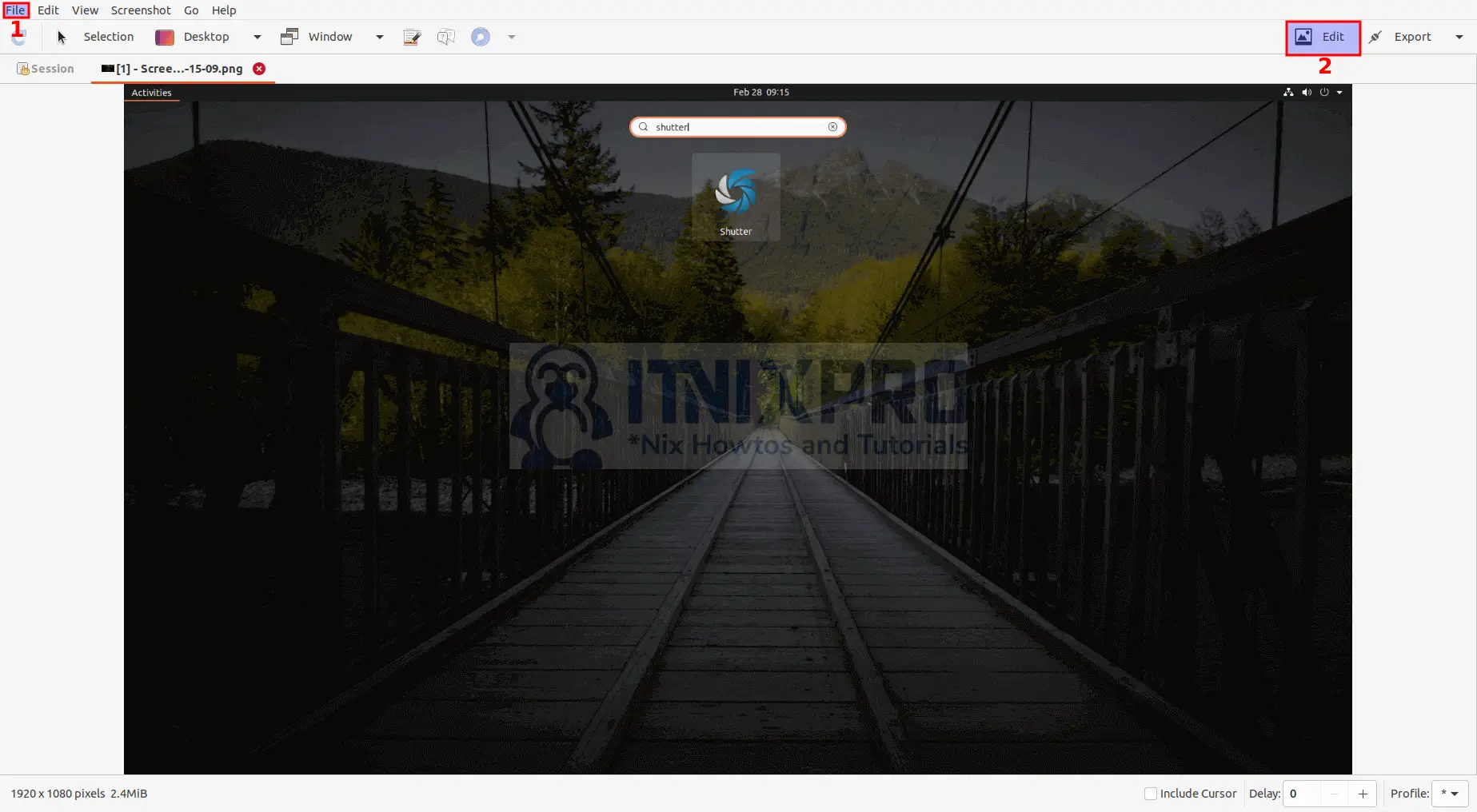
Shutter is available from official Ubuntu repos in 22.04, no need for the PPA: https://packages.ubuntu.com/jammy/shutter
Many thanks Photon. Guide has been updated!