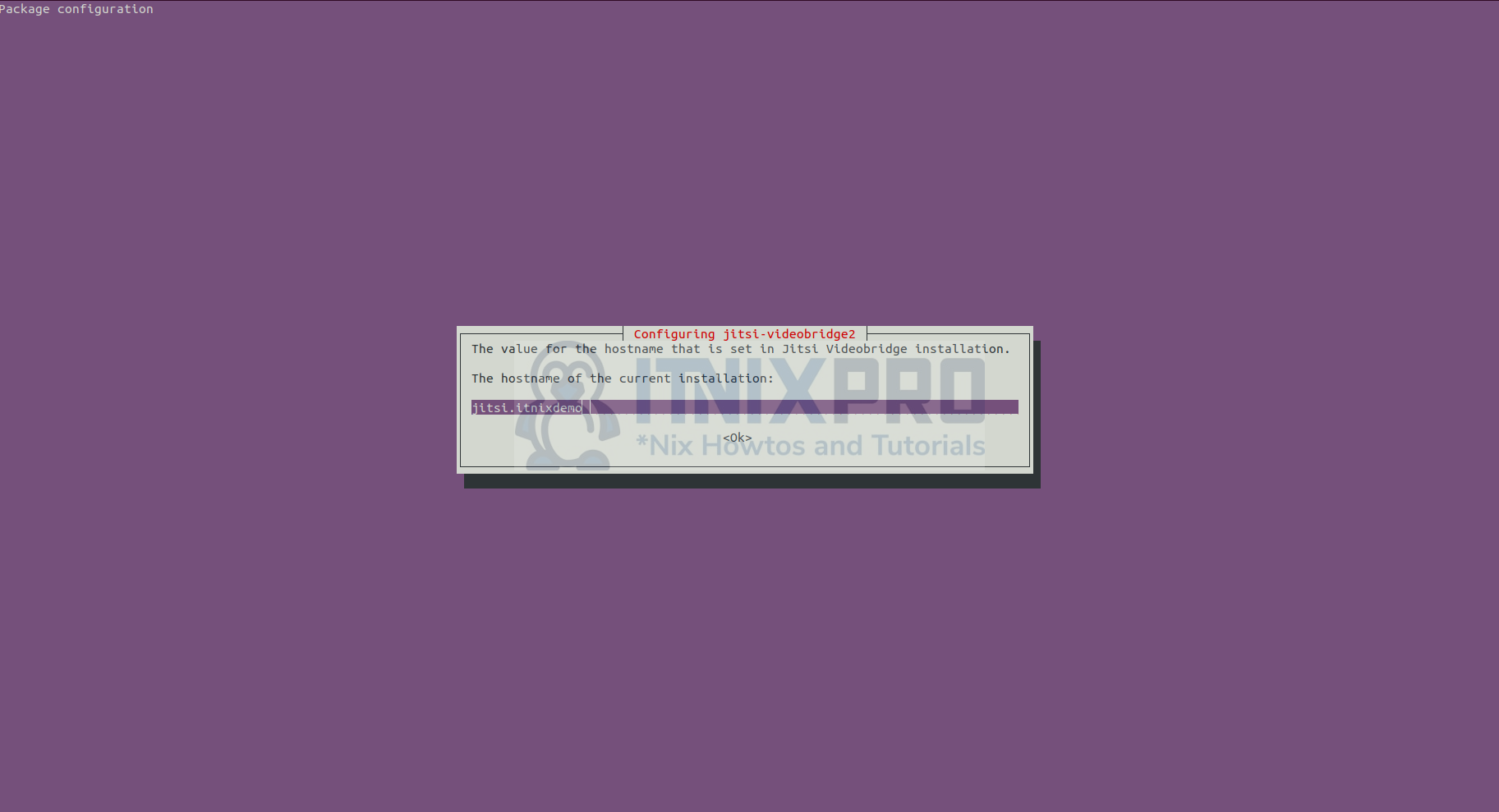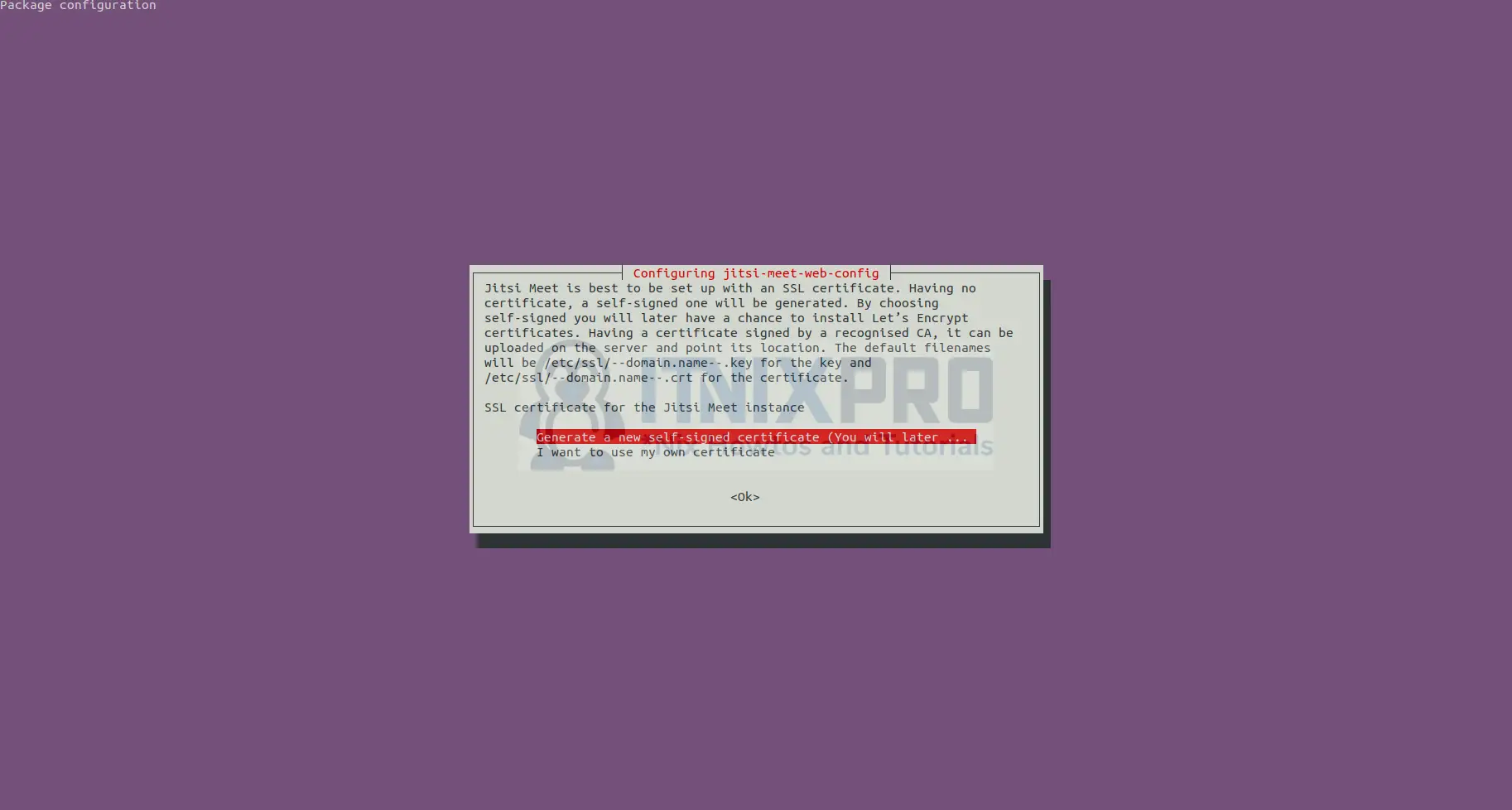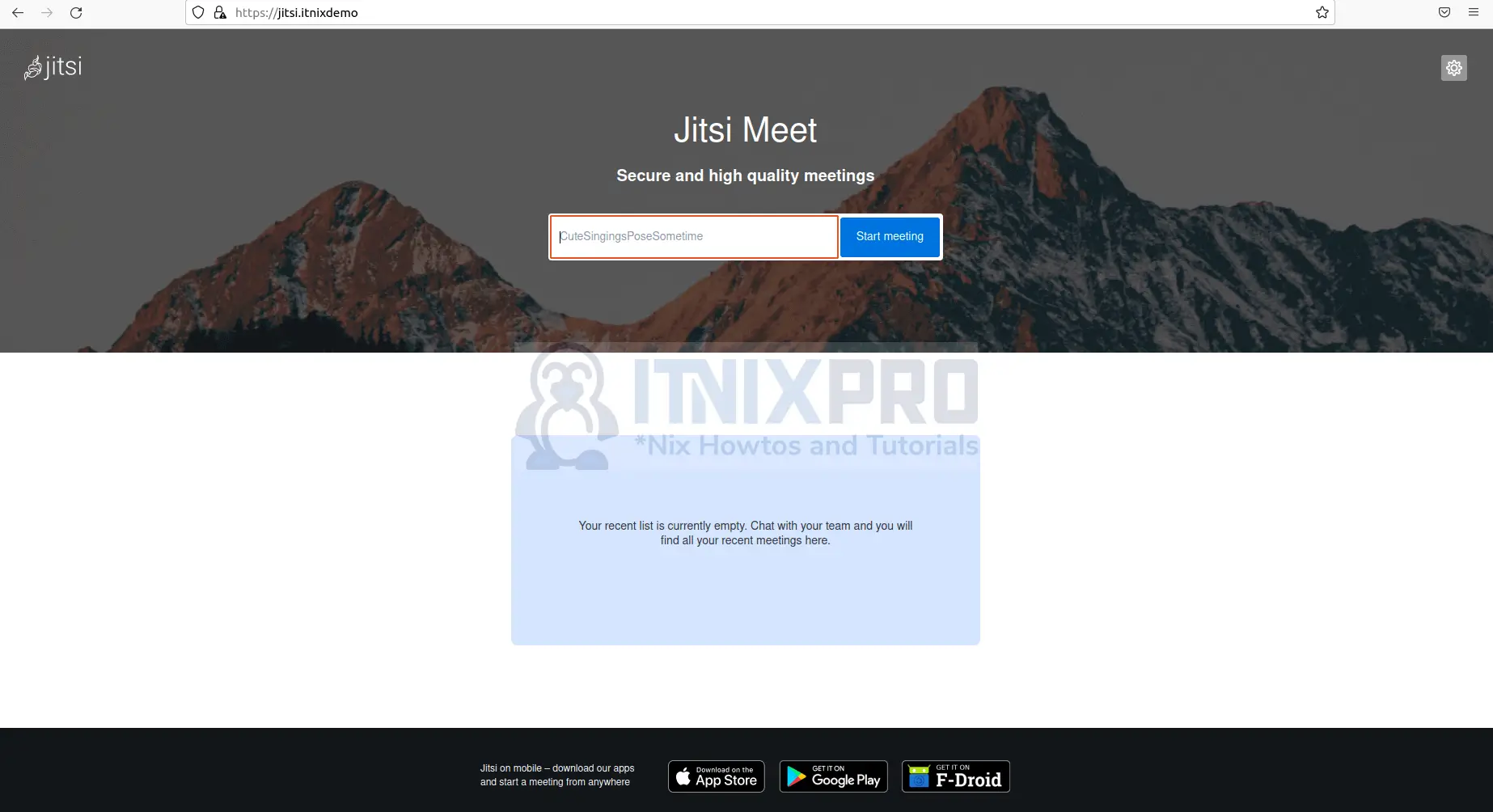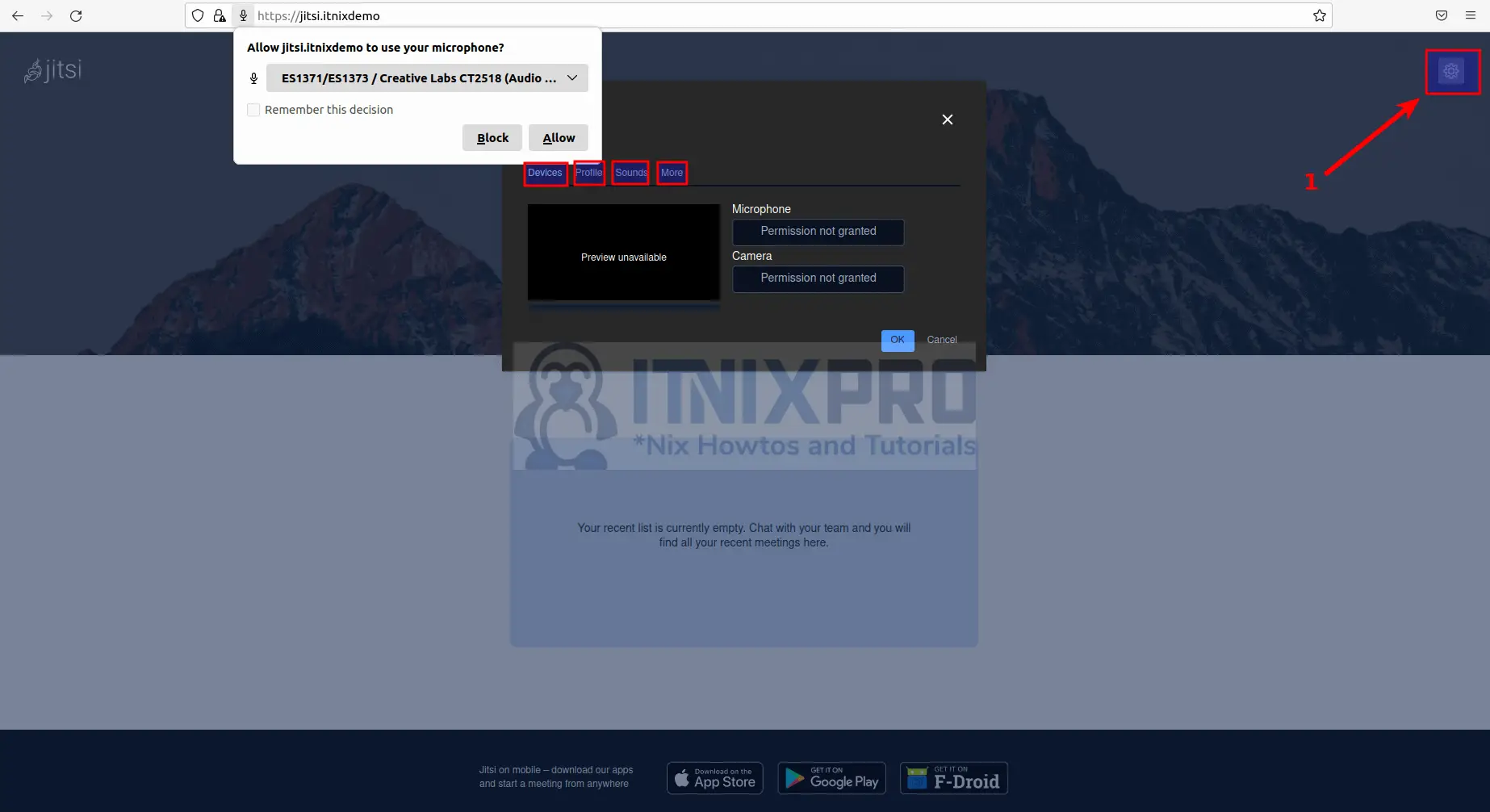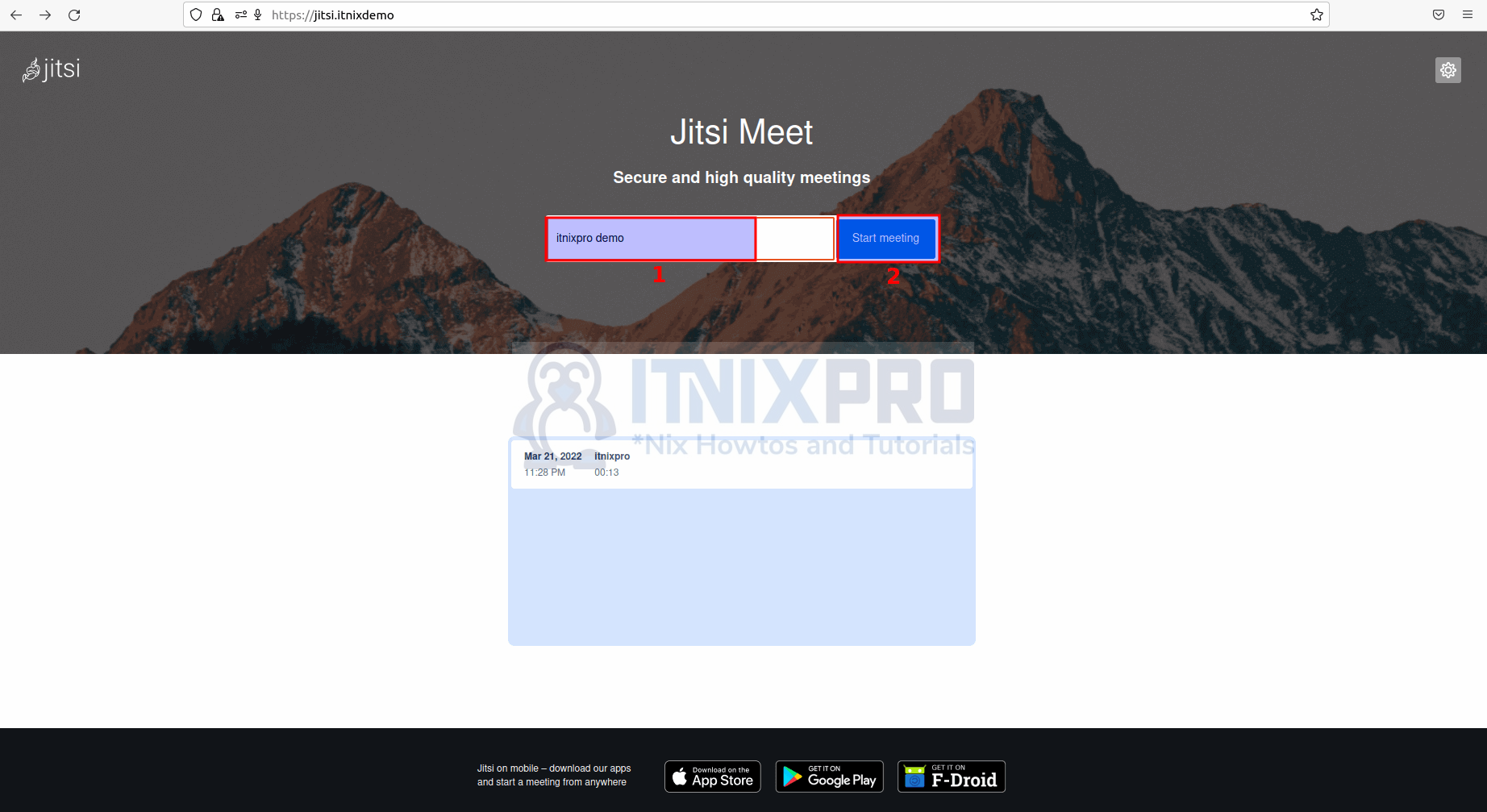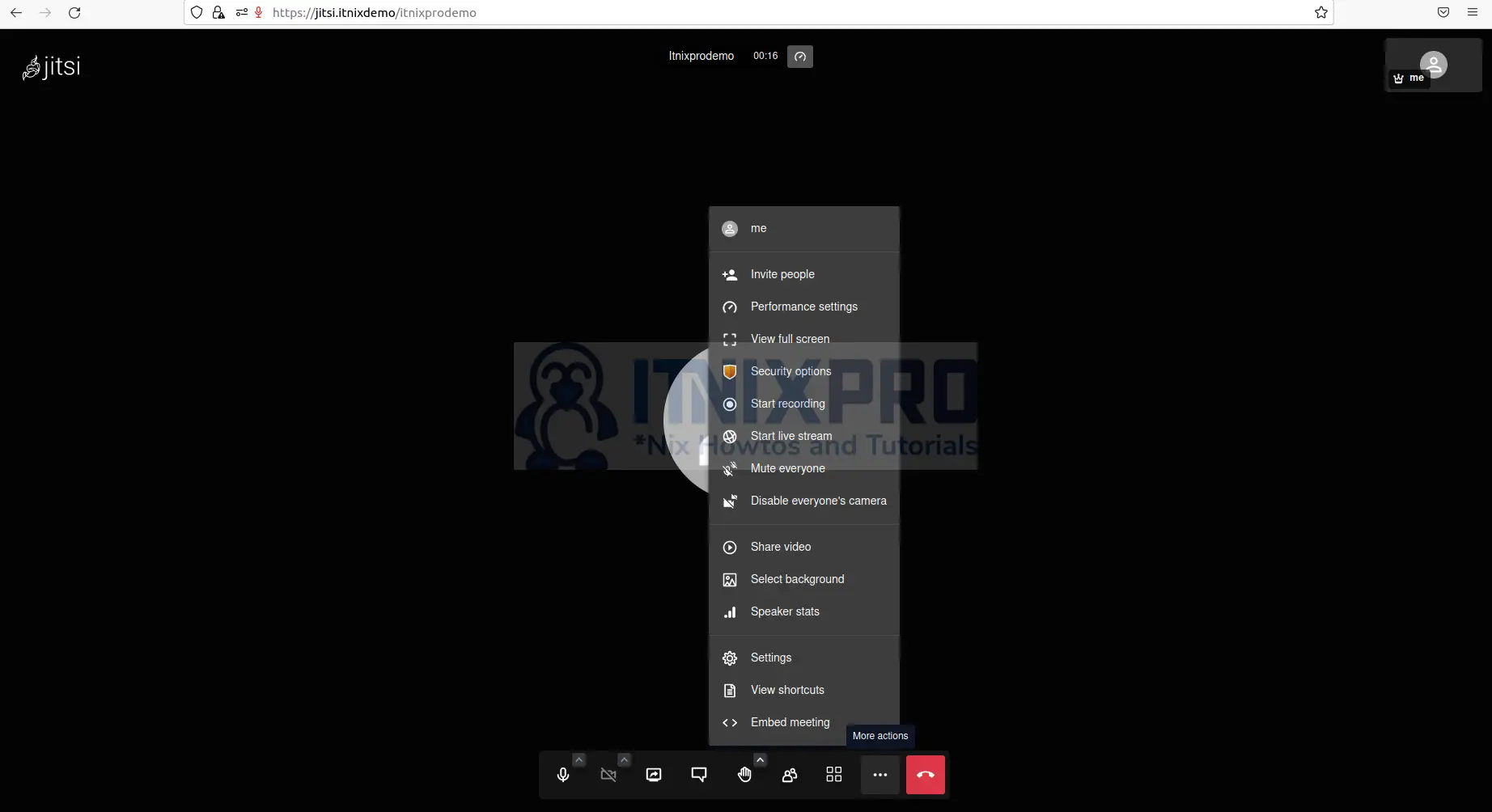This tutorial is going to take you through on how to Install Jitsi Meet on Ubuntu 22.04. Jitsi Meet is an open source video conferencing service with web, Android, and iOS clients that is fully encrypted. You can use Jitsi Meet for free all day, every day – no account is required.
How to Install Jitsi Meet on Ubuntu 22.04
- Start by updating and upgrading your system. Run the command below to update.
sudo apt-get update -y- Then upgrade by running the following command.
sudo apt-get upgrade -ySet System Hostname
- Next set up your server’s host name for Jitsi meet instance to run on. Replace your_domain with your real domain e.g. jitsi.itnixpro.com
sudo hostnamectl set-hostname jitsi.your_domain- Check your host name by using the command below.
hostname- In the host configuration file, include the host address. To open config file run the following command.
sudo nano /etc/hosts- Add the following line.
127.0.1.1 jitsi.your_domaim- Save the file by pressing
ctrl+sthen close it by pressingctrl+x.
Configure Firewall Rules
- Configure your Firewall to allow Jitsi Meet using the following commands.
sudo ufw allow 80/tcp
sudo ufw allow 443/tcp
sudo ufw allow 4443/tcp
sudo ufw allow 10000/udp- Confirm all the ports are added to your firewall using the command below.
sudo ufw statusInstall Jitsi Meet on Ubuntu 22.04
- Start by downloading Jitsi GPG key using the command below.
wget https://download.jitsi.org/jitsi-key.gpg.key- Then add the downloaded GPG key using the following command.
sudo apt-key add jitsi-key.gpg.key- Next create a new sources file that contains the Jitsi repository to add the Jitsi repository to your server. Use the command below to create the file.
sudo nano /etc/apt/sources.list.d/jitsi-stable.list- Paste the line below to the file.
deb https://download.jitsi.org stable/Press ctrl+s to save the file then ctrl+x to close the file.
- Update your repository using the following command for changes to take effect.
sudo apt update- Then install Jitsi Meet
sudo apt install jitsi-meet -ySample output
Reading package lists... Done Building dependency tree Reading state information... Done The following packages were automatically installed and are no longer required: default-jdk-headless libxt-dev openjdk-11-jdk-headless Use 'sudo apt autoremove' to remove them. The following additional packages will be installed: fonts-lato jicofo jitsi-meet-prosody jitsi-meet-web jitsi-meet-web-config jitsi-videobridge2 jq libjq1 libruby2.7 lua-bitop lua-event lua-expat lua-filesystem lua-sec lua-socket lua5.2 prosody rake ruby ruby-hocon ruby-minitest ruby-net-telnet ruby-power-assert ruby-test-unit ruby-xmlrpc ruby2.7 rubygems-integration Suggested packages: lua-dbi-mysql lua-dbi-postgresql lua-dbi-sqlite3 lua-zlib ri ruby-dev bundler The following NEW packages will be installed: fonts-lato jicofo jitsi-meet jitsi-meet-prosody jitsi-meet-web jitsi-meet-web-config jitsi-videobridge2 jq libjq1 libruby2.7 lua-bitop lua-event lua-expat lua-filesystem lua-sec lua-socket lua5.2 prosody rake ruby ruby-hocon ruby-minitest ruby-net-telnet ruby-power-assert ruby-test-unit ruby-xmlrpc ruby2.7 rubygems-integration 0 upgraded, 28 newly installed, 0 to remove and 0 not upgraded. Need to get 80.7 MB of archives. After this operation, 150 MB of additional disk space will be used.
- When installing, you will be required to enter the host name set.
- Then select SSL certificate for the Jitsi Meet instance, In my case I will select first option.
Obtain a Signed TLS Certificate
- Jitsi Meet includes a script that will download a TLS certificate for your domain automatically. Run the following command to install the certificate.
sudo /usr/share/jitsi-meet/scripts/install-letsencrypt-cert.shSample output
------------------------------------------------------------------------- This script will: - Need a working DNS record pointing to this machine(for domain jitsi.itnixdemo) - Download certbot-auto from https://dl.eff.org to /usr/local/sbin - Install additional dependencies in order to request Let’s Encrypt certificate - If running with jetty serving web content, will stop Jitsi Videobridge - Configure and reload nginx or apache2, whichever is used - Configure the coturn server to use Let's Encrypt certificate and add required deploy hooks - Add command in weekly cron job to renew certificates regularly You need to agree to the ACME server's Subscriber Agreement (https://letsencrypt.org/documents/LE-SA-v1.1.1-August-1-2016.pdf) by providing an email address for important account notifications Enter your email and press [ENTER]: [email protected] Hit:1 http://us.archive.ubuntu.com/ubuntu focal InRelease Get:2 http://security.ubuntu.com/ubuntu focal-security InRelease [114 kB] Get:3 http://us.archive.ubuntu.com/ubuntu focal-updates InRelease [114 kB] Hit:4 https://download.jitsi.org stable/ InRelease Get:5 http://us.archive.ubuntu.com/ubuntu focal-backports InRelease [108 kB] Fetched 336 kB in 2s (135 kB/s) Reading package lists... Done Reading package lists... Done Building dependency tree
Access Jitsi Meet Web on Ubuntu 22.04
- Fire up your favorite browser and enter your domain name or server IP e.g
https://your-server-ip. You will be taken to Jitsi page as shown below. Note, your server should be running e.g. Nginix for you to access Jitsi Meet
- Click on the right side settings icon to access and set settings according to your preference.
- To start a meeting enter meeting name and click start meeting to begin as shown below.
- You can invite people to your meeting, record the meeting etc.
- You have reached the end of the article, Congratulations. You have learned how to Install Jitsi Meet on Ubuntu 22.04.
Read more on Jitsi Documentation
Other Tutorials
Install Mattermost on Ubuntu 22.04