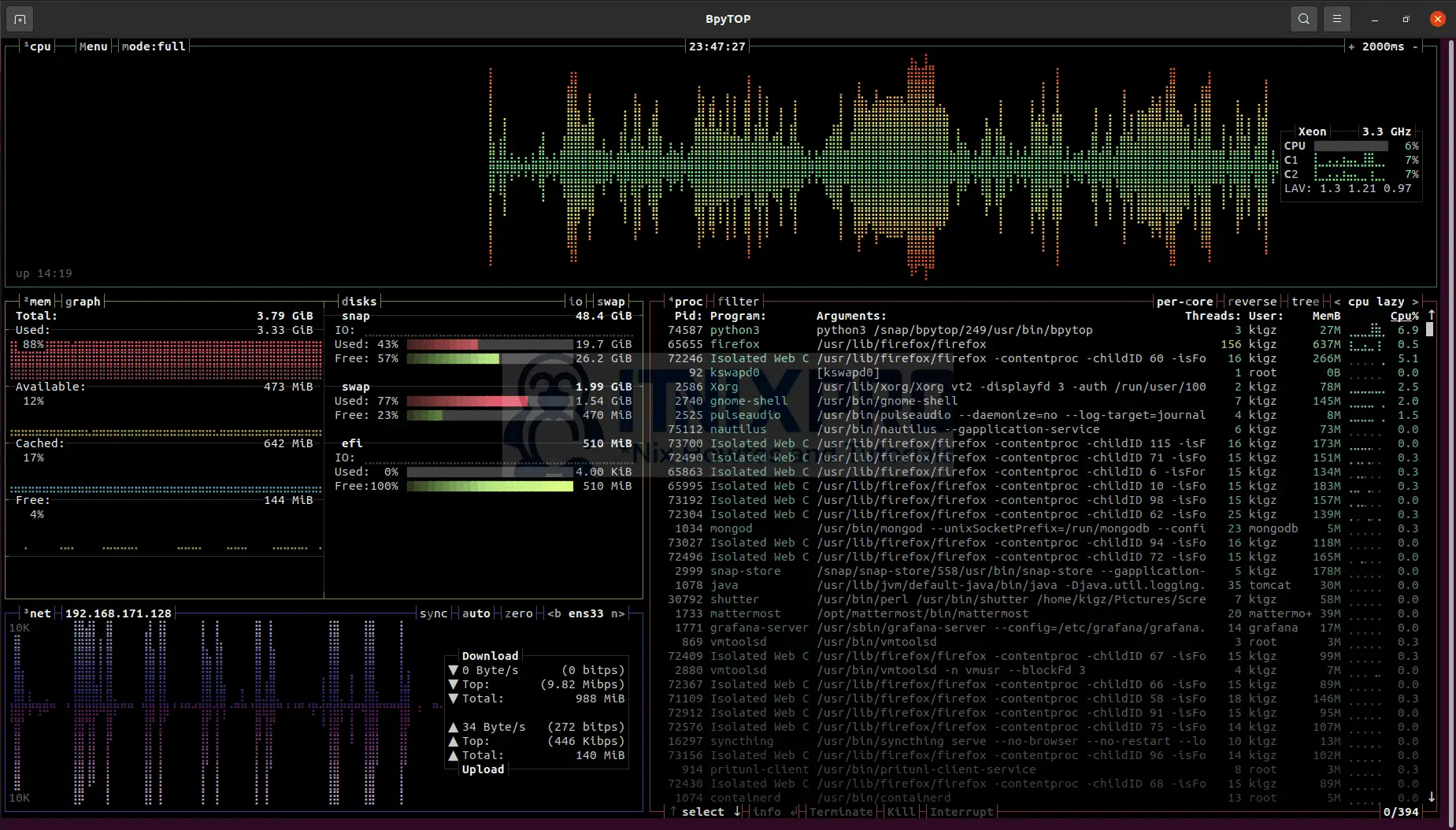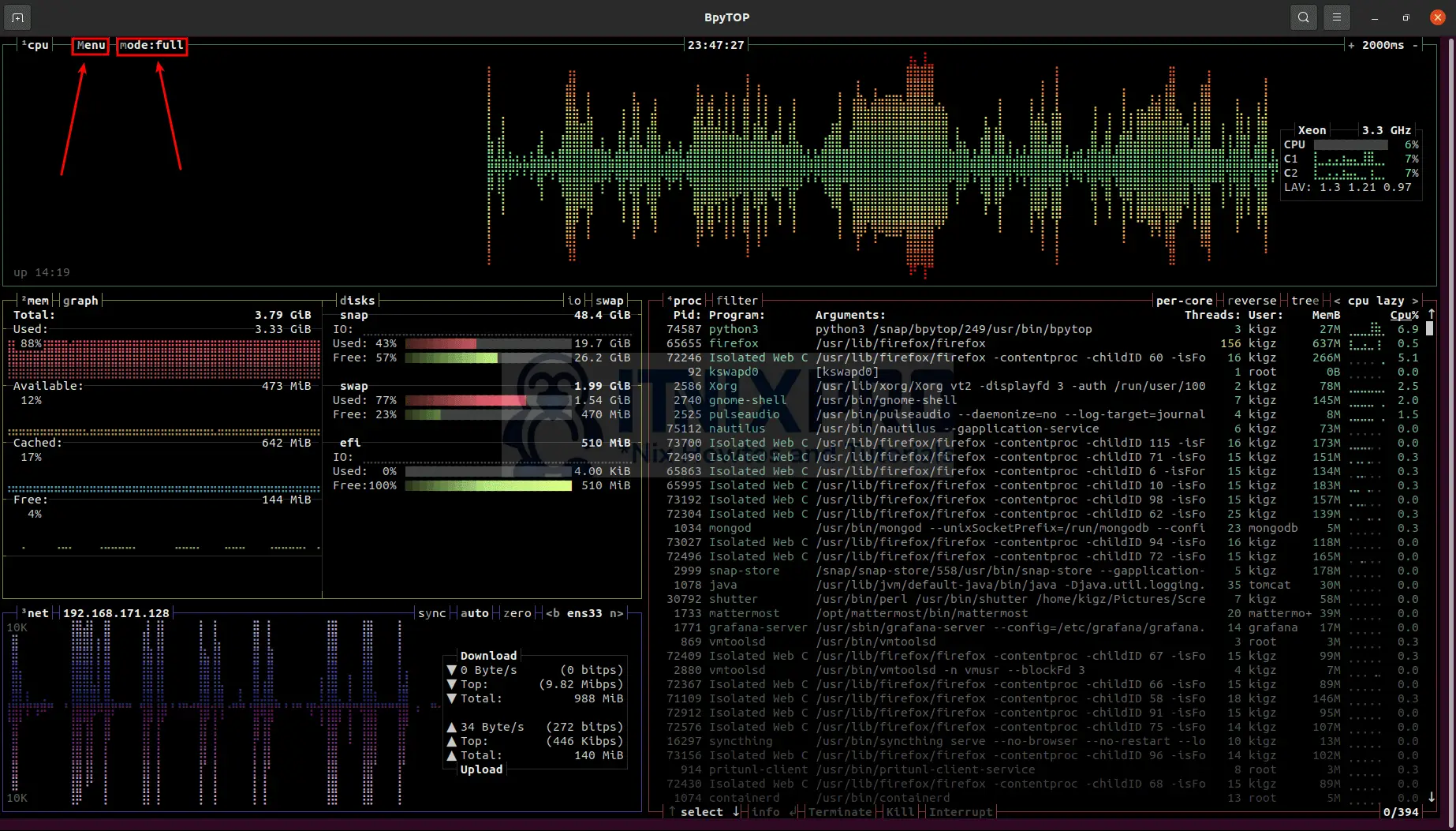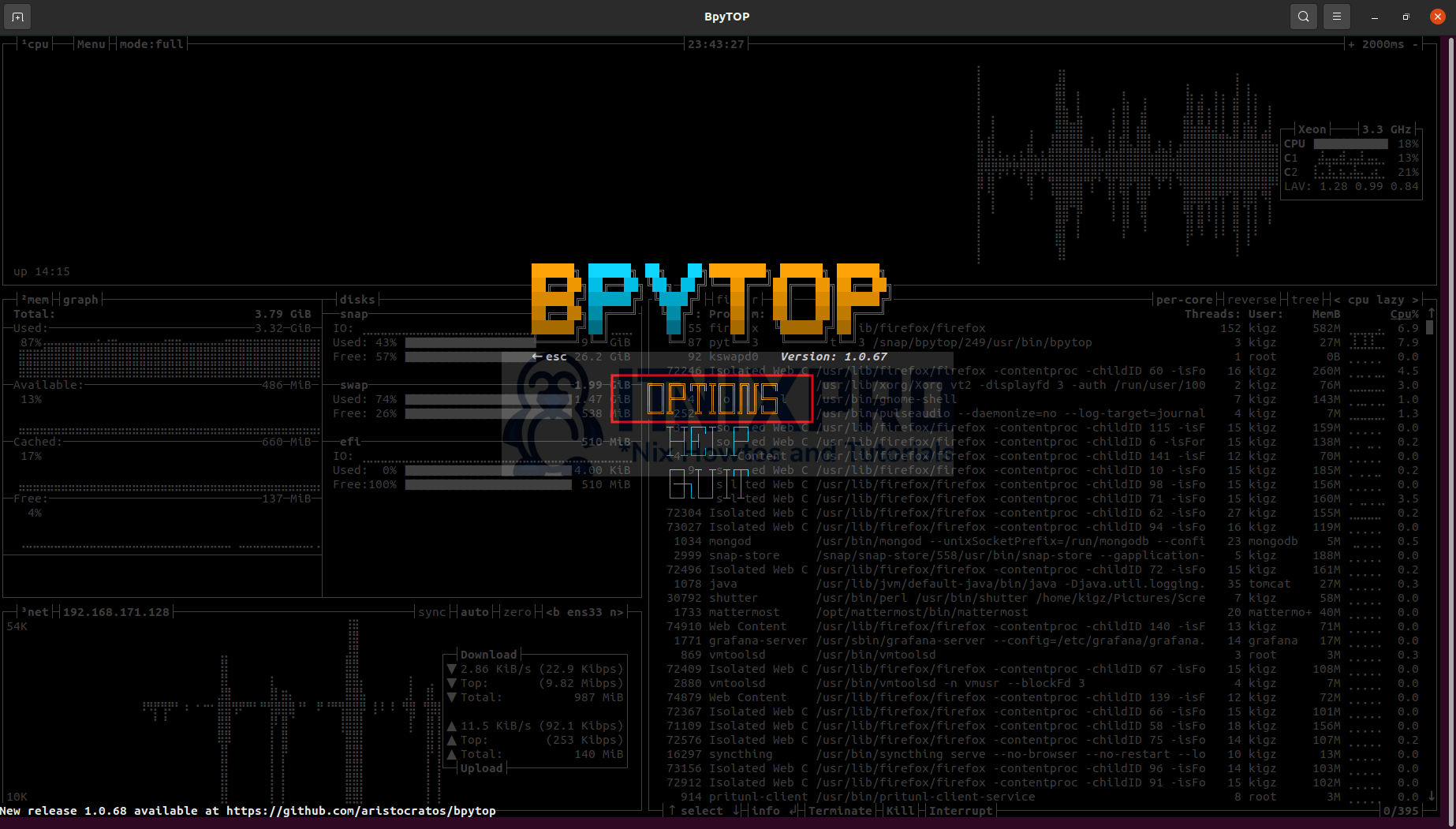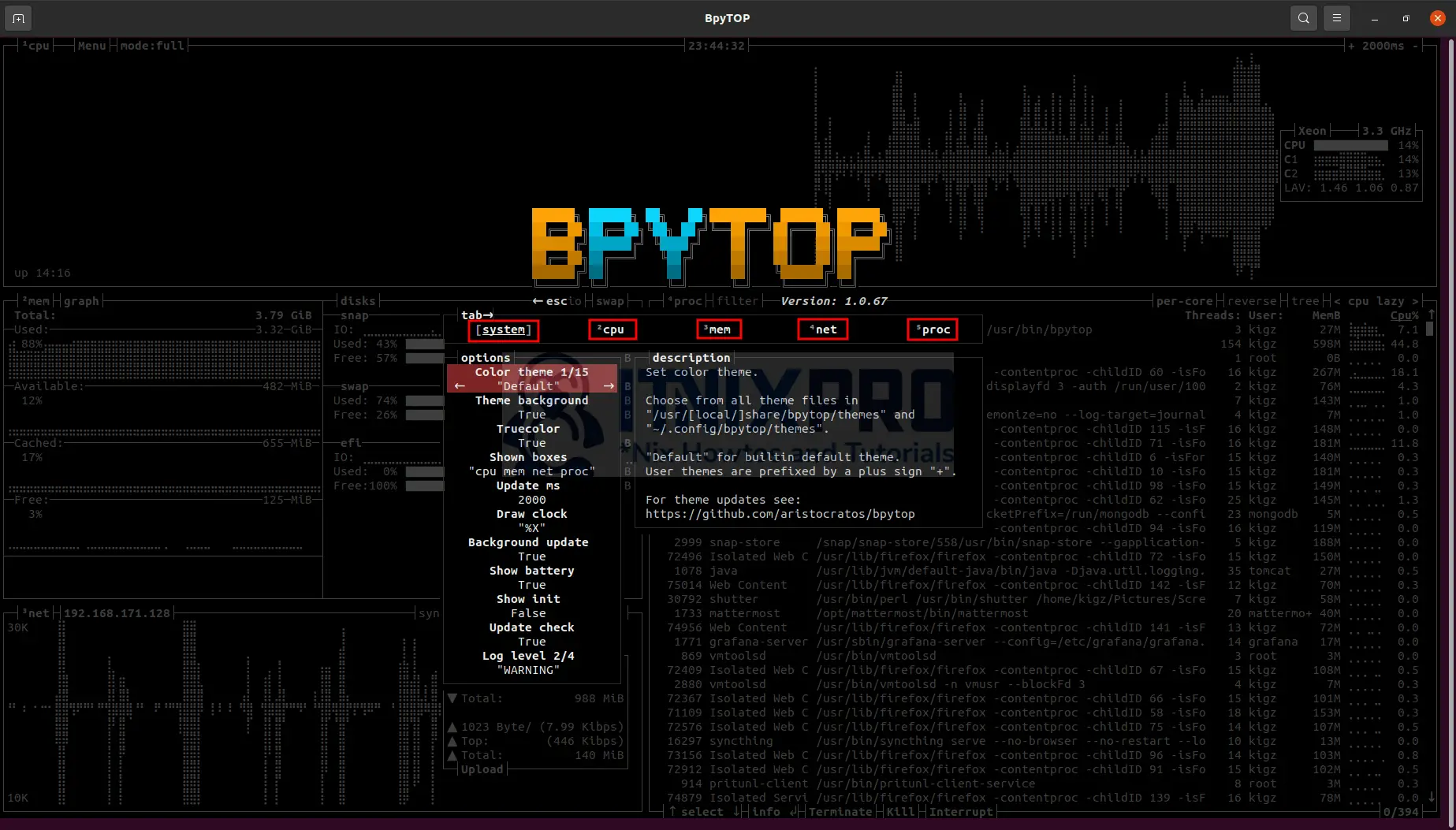This article is going to take you through on how to Install Bpytop system monitor tool on Ubuntu 22.04. Bpytop is a terminal-based resource monitor that efficiently and attractively displays various device resources. It’s a command-line system monitor program that’s similar to “htop,” “Bashtop,” and “Top” which has a game inspired them.
How to Install Bpytop System Monitor Tool on Ubuntu 22.04
We are going to install Bpytop using three methods;
Install Bpytop System Monitor Tool on Ubuntu 22.04 via snap
- Run the following command to install Bpytop via snap.
sudo snap install bpytop- After installation, Bpytop can be launched using the following command.
bpytop- When you launch Bpytop, the following terminal monitoring window will be displayed.
- Click on the mode option to change display mode e.g. statistics, processes or full and menu option to access menu Bpytop settings.
- When you click menu option, select options on the following screen as shown below to open Bpytop settings.
- You can change system, CPU, memory, network and processes display settings from here according to your preference.
Uninstall Bpytop using snap on Ubuntu 22.04
- Run the command below to remove Bpytop using snap command.
sudo snap remove bpytopInstall Bpytop System Monitor Tool on Ubuntu 22.04 via PIP Package Manager
- Run the command below to install Bpytop system monitor tool.
pip3 install bpytopUninstall Bpytop System Monitor Tool
- To remove Bpytop run the following command.
sudo pip uninstall bpytopSample output
Found existing installation: bpytop 1.0.68
Uninstalling bpytop-1.0.68:
Would remove:
/usr/local/bin/bpytop
/usr/local/lib/python3.8/dist-packages/bpytop-1.0.68.dist-info/*
/usr/local/lib/python3.8/dist-packages/bpytop.py
/usr/local/lib/python3.8/dist-packages/themes/adapta.theme
/usr/local/lib/python3.8/dist-packages/themes/default_black.theme
/usr/local/lib/python3.8/dist-packages/themes/dracula.theme
/usr/local/lib/python3.8/dist-packages/themes/dusklight.theme
/usr/local/lib/python3.8/dist-packages/themes/flat-remix-light.theme
/usr/local/lib/python3.8/dist-packages/themes/flat-remix.theme
/usr/local/lib/python3.8/dist-packages/themes/greyscale.theme
/usr/local/lib/python3.8/dist-packages/themes/gruvbox_dark.theme
/usr/local/lib/python3.8/dist-packages/themes/gruvbox_dark_v2.theme
/usr/local/lib/python3.8/dist-packages/themes/kyli0x.theme
/usr/local/lib/python3.8/dist-packages/themes/matcha-dark-sea.theme
/usr/local/lib/python3.8/dist-packages/themes/monokai.theme
/usr/local/lib/python3.8/dist-packages/themes/nord.theme
/usr/local/lib/python3.8/dist-packages/themes/solarized_dark.theme
/usr/local/lib/python3.8/dist-packages/themes/whiteout.theme
Proceed (Y/n)? y
Successfully uninstalled bpytop-1.0.68
Install Bpytop System Monitor Tool on Ubuntu 22.04 via Git Repository
- Start by installing git on your machine in case its missing 🙂
sudo apt-get install git- Then clone Bpytop repo
git clone https://github.com/aristocratos/bpytop.git- Navigate to Bpytop directory.
cd bpytop- Next run the magic command to install Bpytop.
sudo make install- You have reached the end of the article, Congratulations. You have learned how to Install Bpytop System Monitor Tool on Ubuntu 22.04.
Read more about BpyTop
Other Tutorials
Install htop command on Ubuntu 22.04