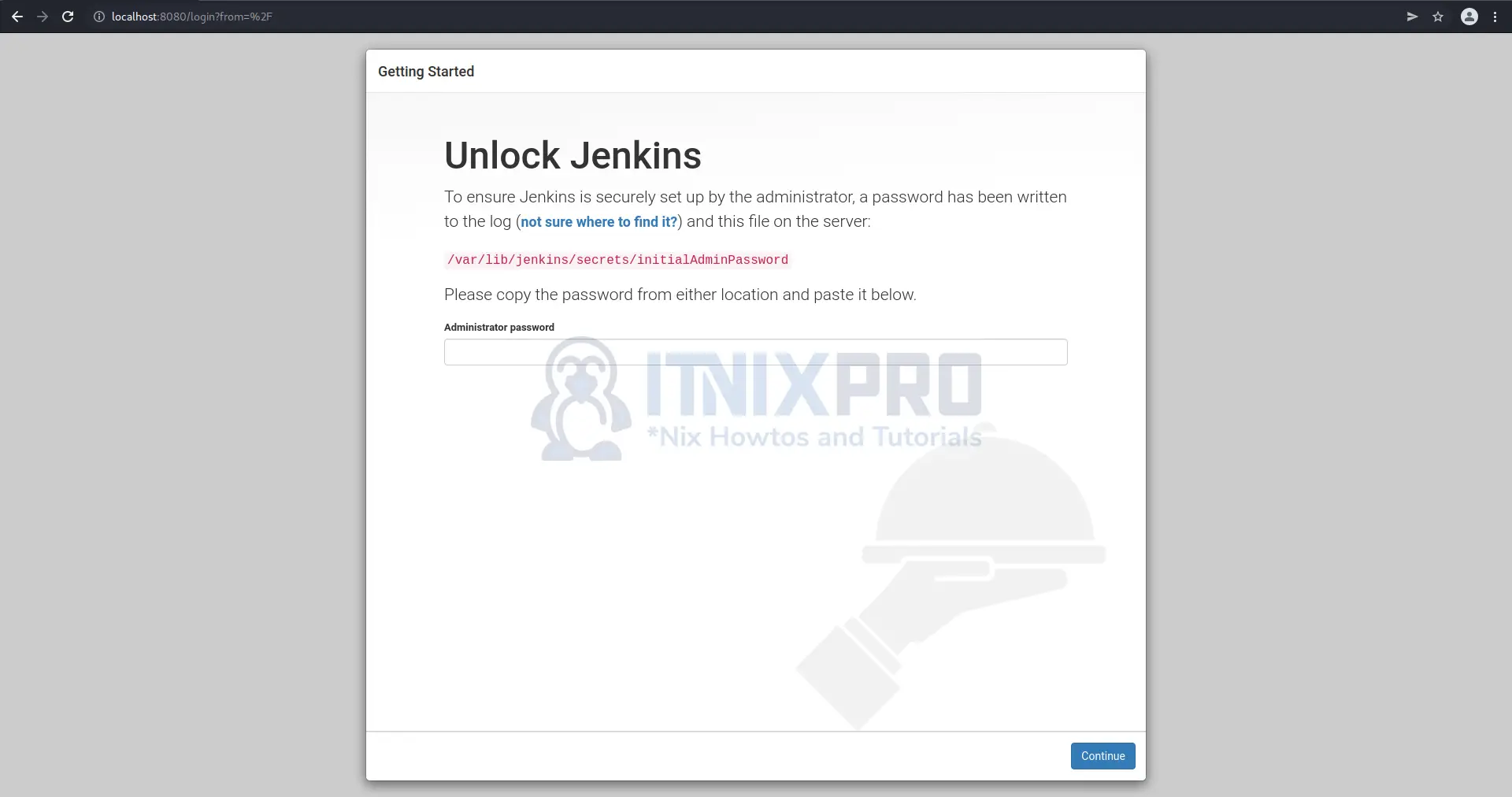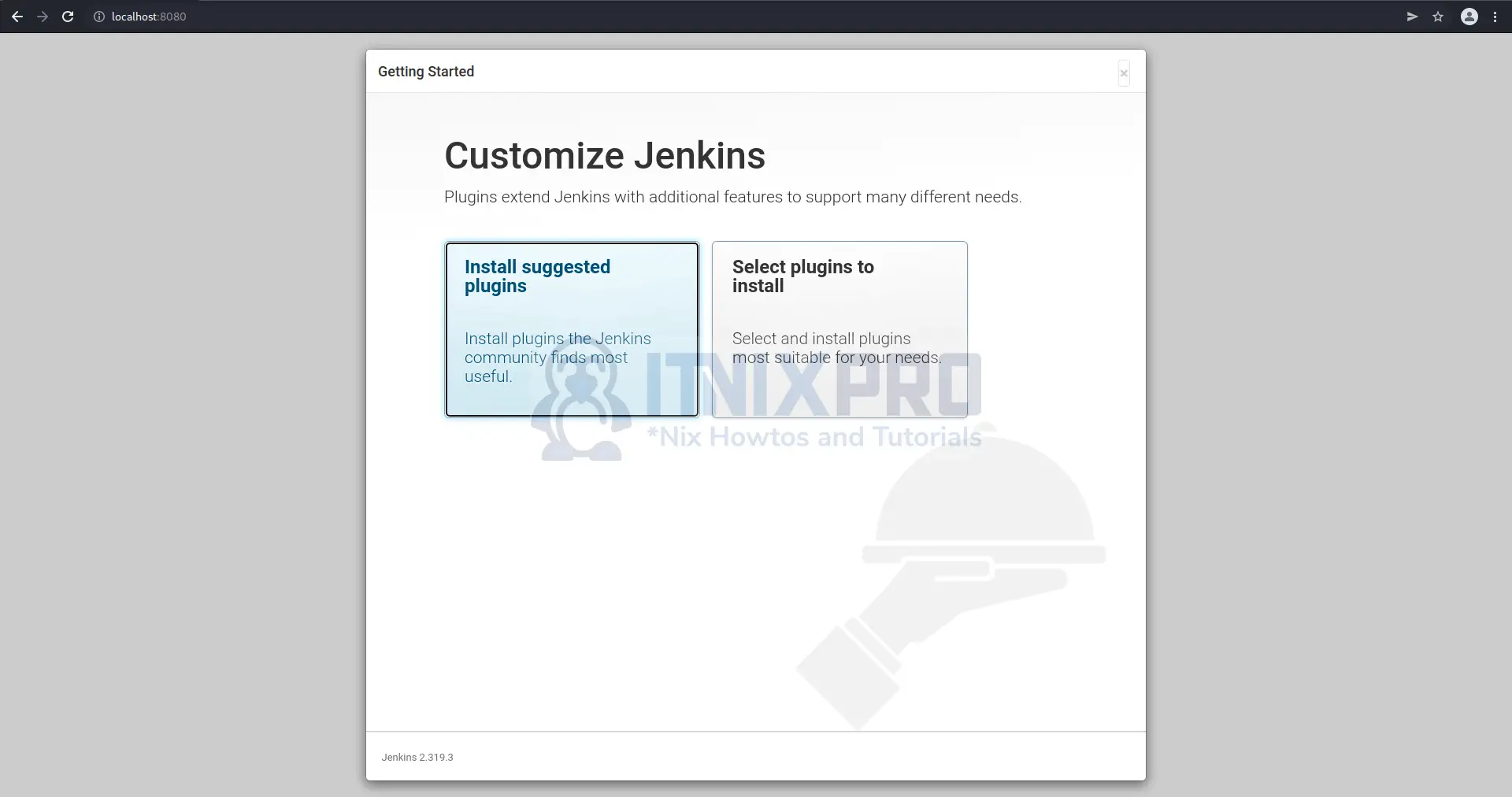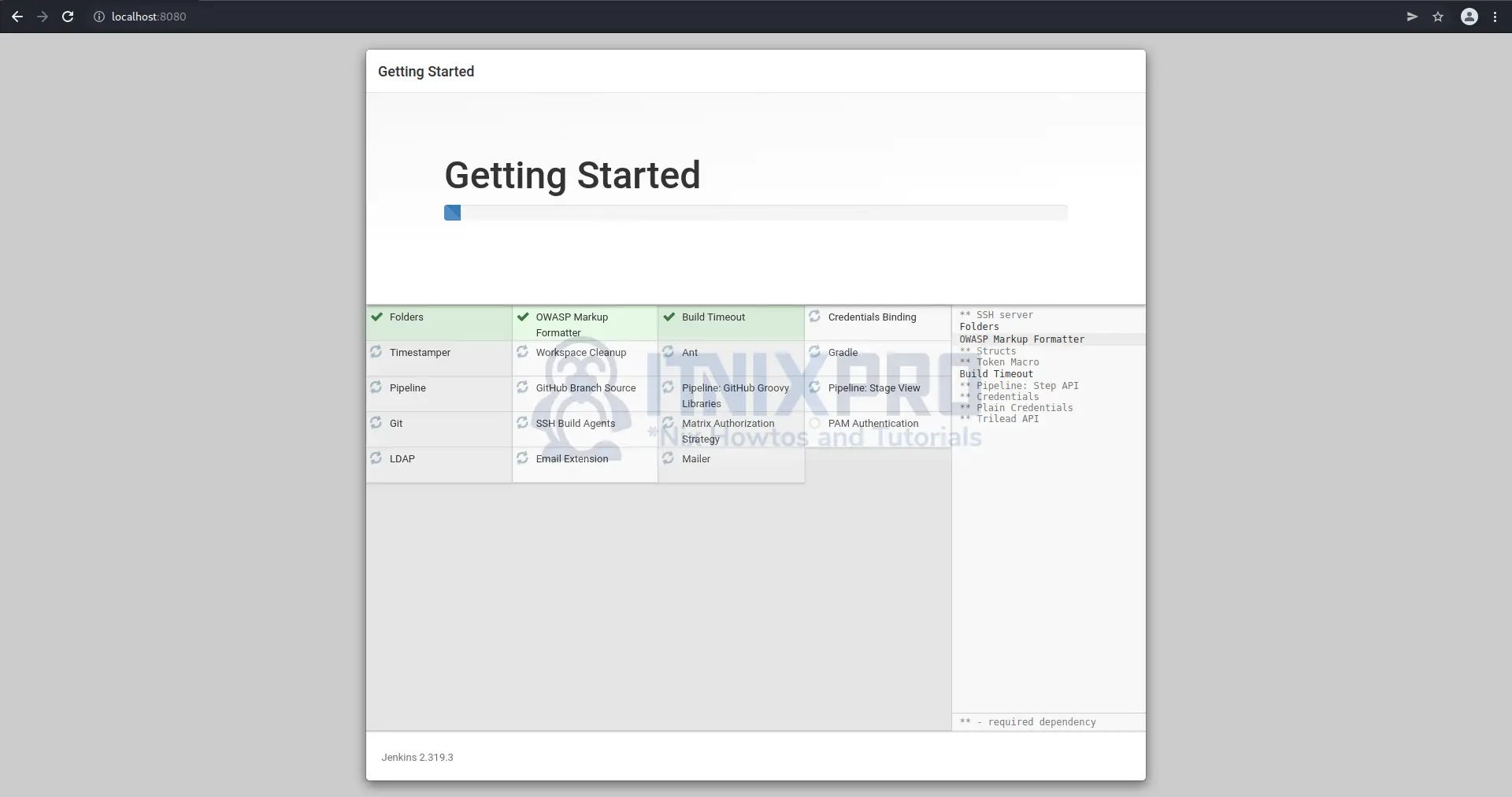This article is going to show you how to install Jenkins on Ubuntu 22.04. Jenkins is a server for automating tasks that is free and open source. It aids continuous integration and delivery by automating the elements of software development related to building, testing, and deploying. It’s a server-side application that runs on servlet containers like Apache Tomcat. It can run Apache Ant, Apache Maven, and sbt-based projects, as well as arbitrary shell scripts and Windows batch instructions, and it supports version control tools such as AccuRev, CVS, Subversion, Git, Mercurial, Perforce, ClearCase, and RTC.
How to Install Jenkins on Ubuntu 22.04
- To Install Jenkins on Ubuntu 22.04, start by adding Jenkins GPG key.
wget -q -O - https://pkg.jenkins.io/debian-stable/jenkins.io.key | sudo apt-key add -- Next add Jenkins stable Debian package repository using the following command.
echo "deb https://pkg.jenkins.io/debian-stable binary/" | sudo tee /etc/apt/sources.list.d/jenkins.list- Update changes by updating your system.
sudo apt updateInstall Jenkins on Ubuntu 22.04
- Run the following command to Install Jenkins on Ubuntu 22.04.
sudo apt install jenkins- Sample output
Reading package lists... Done Building dependency tree Reading state information... Done The following packages were automatically installed and are no longer required: galera-4 libaio1 libconfig-inifiles-perl libdbd-mariadb-perl libfprint-2-tod1 libhtml-template-perl libmariadb3 libpmem1 libreadline5 libterm-readkey-perl mariadb-client-10.7 mariadb-client-core-10.7 mariadb-common mariadb-server-10.7 mariadb-server-core-10.7 mongodb-database-tools mongodb-mongosh socat Use 'sudo apt autoremove' to remove them. The following additional packages will be installed: daemon The following NEW packages will be installed: daemon jenkins 0 upgraded, 2 newly installed, 0 to remove and 0 not upgraded. Need to get 71.8 MB of archives. After this operation, 72.6 MB of additional disk space will be used. Do you want to continue? [Y/n] y Get:1 http://us.archive.ubuntu.com/ubuntu focal/universe amd64 daemon amd64 0.6.4-1build2 [96.3 kB] Get:2 https://pkg.jenkins.io/debian-stable binary/ jenkins 2.319.3 [71.7 MB] Fetched 71.8 MB in 46s (1,567 kB/s) Selecting previously unselected package daemon. (Reading database ... 218985 files and directories cur rently installed.) Preparing to unpack .../daemon_0.6.4-1build2_amd64.deb ... Unpacking daemon (0.6.4-1build2) ... Selecting previously unselected package jenkins. Preparing to unpack .../jenkins_2.319.3_all.deb ... Unpacking jenkins (2.319.3) ... Setting up daemon (0.6.4-1build2) ... Setting up jenkins (2.319.3) ... Processing triggers for man-db (2.9.1-1) ... Processing triggers for systemd (245.4-4ubuntu3.15) ...
- After installing Jenkins, it should be running. Confirm its status using the following command.
systemctl status jenkinsSample output
● jenkins.service - LSB: Start Jenkins at boot time
Loaded: loaded (/etc/init.d/jenkins; generated)
Active: active (exited) since Mon 2022-02-28 13:>
Docs: man:systemd-sysv-generator(8)
Tasks: 0 (limit: 4588)
Memory: 0B
CGroup: /system.slice/jenkins.service
Feb 28 13:25:05 ubuntu systemd[1]: Starting LSB: Star>
Feb 28 13:25:05 ubuntu jenkins[29358]: Correct java v>
Feb 28 13:25:05 ubuntu jenkins[29358]: * Starting Je>
Feb 28 13:25:06 ubuntu su[29438]: (to jenkins) root o>
Feb 28 13:25:06 ubuntu su[29438]: pam_unix(su-l:sessi>
Feb 28 13:25:08 ubuntu jenkins[29358]: ...done.
Feb 28 13:25:08 ubuntu systemd[1]: Started LSB: Start>
- If its not running, start Jenkins using the command below.
sudo systemctl start jenkinsAccess Jenkins Web Interface on Ubuntu 22.04
- By default, Jenkins listens on port 8080, If you have an active firewall open port 8080 using the command below.
sudo ufw allow 8080- Next fire up your favorite browser and type server IP followed by port 8080 e.g.
server-IP:8080orlocalhost:8080if you are on localhost.
- Find your password using the following command, it will print out your password.
sudo cat /var/lib/jenkins/secrets/initialAdminPassword- After entering the password, select one option. I will go with Install suggested plugins.
- After installing plugins it will take you to the next page where you can set up user details.
- You have reached the end of the article, Congratulations. You have learned how to install Jenkins on Ubuntu 22.04.
Read more on Jenkins User Documentation.
Other Tutorials
Install Grafana on Ubuntu 22.04