This guide will go through how to install Google Chrome on Fedora 37. Google Chrome is a cross-platform web browser that the Google technology company created.
How to Install Google Chrome on Fedora 37
- Update your system packages using the command below.
sudo dnf update- Next, enable the Google Chrome repository using the following command.
sudo dnf config-manager --set-enabled google-chrome- Then install the Google Chrome browser.
sudo dnf install google-chrome-stable -ySample output
google-chrome 3.2 kB/s | 3.6 kB 00:01 Dependencies resolved. ============================================================================= Package Arch Version Repository Size ============================================================================= Installing: google-chrome-stable x86_64 108.0.5359.98-1 google-chrome 92 M Installing dependencies: liberation-fonts noarch 1:2.1.5-3.fc37 fedora 7.8 k Transaction Summary ============================================================================= Install 2 Packages Total download size: 92 M Installed size: 300 M Downloading Packages: (1/2): liberation-fonts-2.1.5-3.fc37.noarch. 9.5 kB/s | 7.8 kB 00:00 (2/2): google-chrome-stable-108.0.5359.98-1. 260 kB/s | 92 MB 06:02 ----------------------------------------------------------------------------- Total 259 kB/s | 92 MB 06:04 google-chrome 14 kB/s | 12 kB 00:00 Importing GPG key 0x7FAC5991: Userid : "Google, Inc. Linux Package Signing Key " Fingerprint: 4CCA 1EAF 950C EE4A B839 76DC A040 830F 7FAC 5991 From : https://dl.google.com/linux/linux_signing_key.pub Key imported successfully Importing GPG key 0xD38B4796: Userid : "Google Inc. (Linux Packages Signing Authority) " Fingerprint: EB4C 1BFD 4F04 2F6D DDCC EC91 7721 F63B D38B 4796 From : https://dl.google.com/linux/linux_signing_key.pub Key imported successfully Running transaction check Transaction check succeeded. Running transaction test Transaction test succeeded. Running transaction Preparing : 1/1 Installing : liberation-fonts-1:2.1.5-3.fc37.noarch 1/2 Running scriptlet: google-chrome-stable-108.0.5359.98-1.x86_64 2/2 Installing : google-chrome-stable-108.0.5359.98-1.x86_64 2/2 Running scriptlet: google-chrome-stable-108.0.5359.98-1.x86_64 2/2 Verifying : liberation-fonts-1:2.1.5-3.fc37.noarch 1/2 Verifying : google-chrome-stable-108.0.5359.98-1.x86_64 2/2 Installed: google-chrome-stable-108.0.5359.98-1.x86_64 liberation-fonts-1:2.1.5-3.fc37.noarch Complete!
- After the installation, the Google Chrome browser can be launched from the application menu.

- Google Chrome interface.
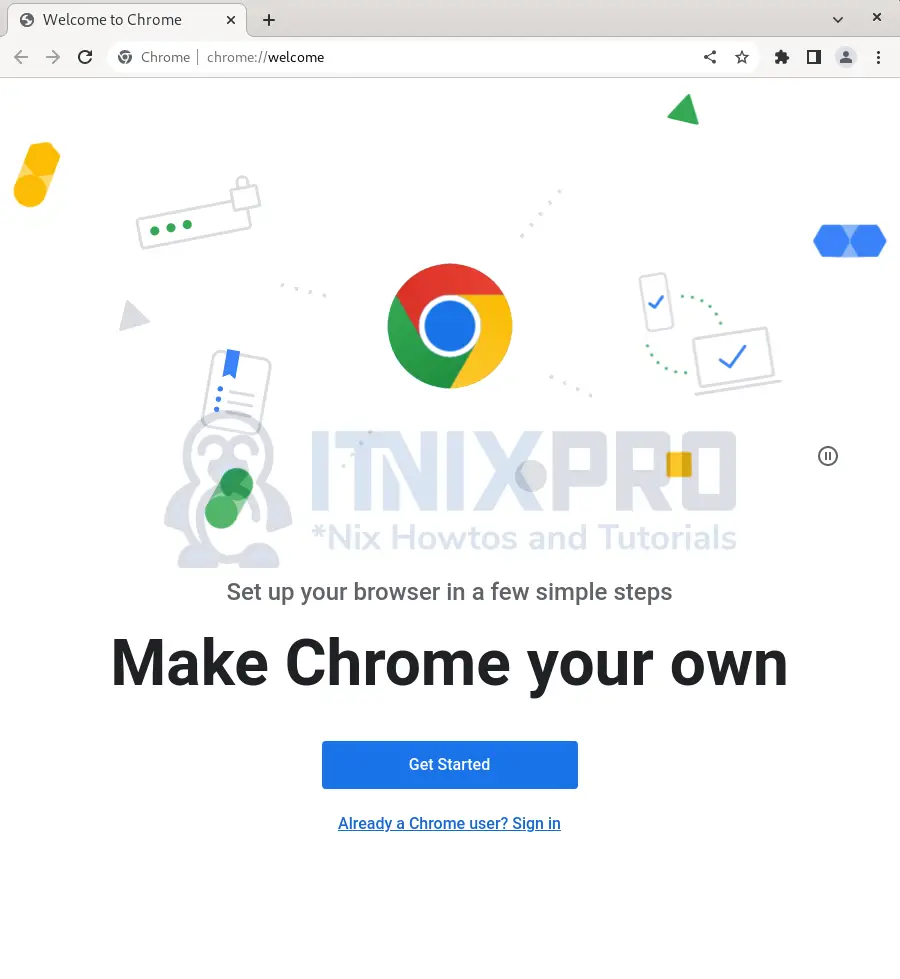
How to update Google Chrome on Fedora 37
- Run the command below to update Google Chrome Browser.
sudo dnf update --refreshHow to uninstall Google Chrome on Fedora 37
- To remove Google Chrome from your system use the following command.
sudo dnf autoremove google-chrome-stable- That concludes our article on how to install Google Chrome on Fedora 37.
Read more about Google Chrome
Other Tutorials
Install Elixir on Ubuntu 22.04
