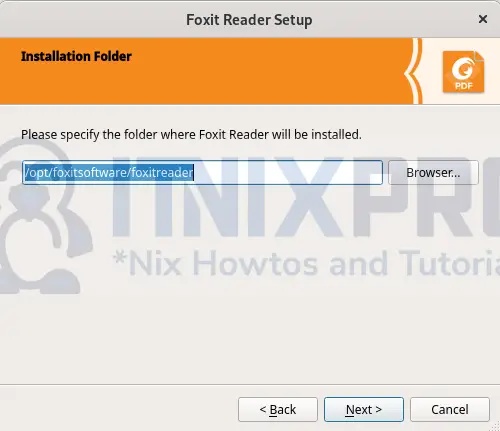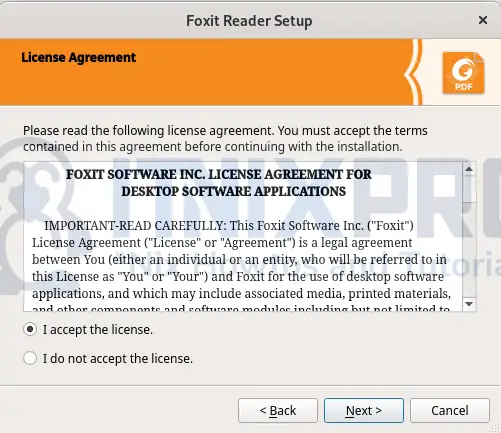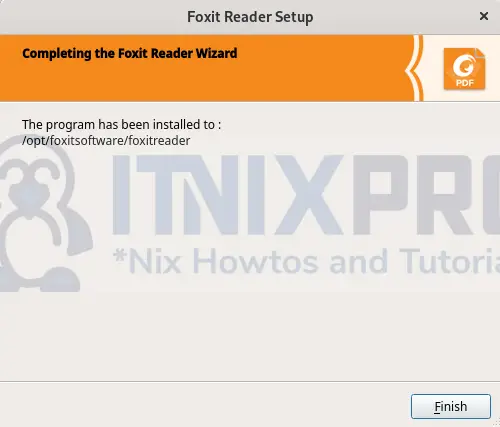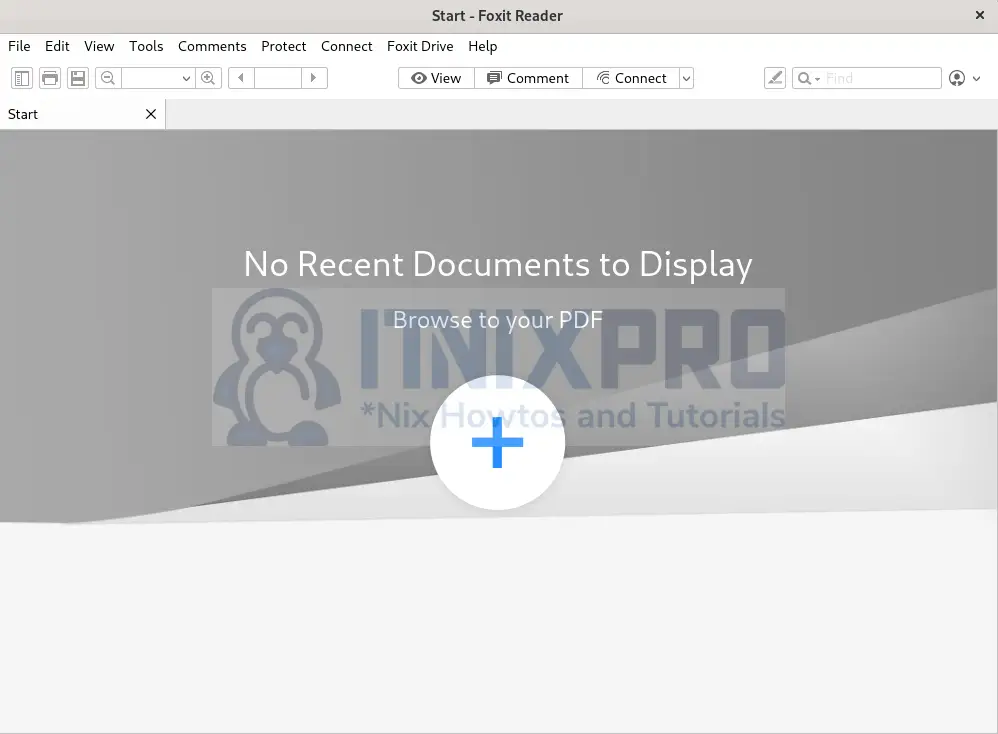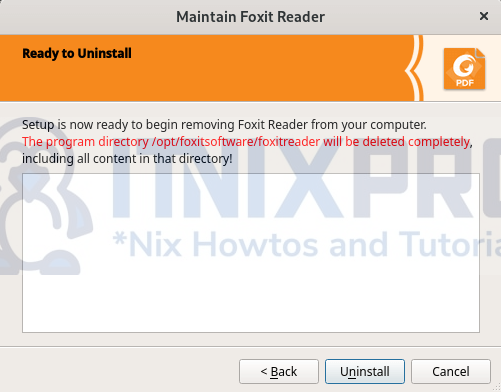This article will take you through how to install Foxit Reader on Fedora 36. Foxit PDF Reader is a freemium PDF application that can produce, view, edit, digitally sign, and print PDF files in multiple languages. Foxit Reader is a product of Fuzhou, which is China-based Foxit Software.
How to Install Foxit Reader on Fedora 36
- Navigate to the Foxit Reader download page to get the latest download link then download it using wget command as shown below.
wget https://cdn01.foxitsoftware.com/pub/foxit/reader/desktop/linux/2.x/2.4/en_us/FoxitReader.enu.setup.2.4.4.0911.x64.run.tar.gz- Next, extract it using the following command.
sudo tar xzvf FoxitReader*.tar.gz- Then grant permission to execute.
sudo chmod a+x FoxitReader*.run- Run the installer command.
sudo ./FoxitReader*.run- After running the installer command, the installation wizard will pop up. Click next to continue.
- Accept the license then click next.
- When the installation finishes, simply click Finish.
- Launch Foxit Reader from the application menu.
- Foxit Reader main interface after opening.
Uninstall Foxit Reader on Fedora 36
- Run the command below to remove Foxit Reader on Fedora 36.
sudo /opt/foxitsoftware/foxitreader/maintenancetool- On the window that will pop up, click uninstall.
- That mark the end of our article, congrats you have made it to the end. You have gone through how to install Foxit Reader on Fedora 36.
Read more on Foxit Reader User Manuals
Other Tutorials
Install Evernote on Ubuntu 22.04