Today you will learn how to install Discourse on Ubuntu 22.04. Discourse is a free and open-source platform created for discussion forums, chat rooms and mailing lists for your team. Discourse is developed using Ember.js and Ruby on Rails, and uses PostgreSQL database.
Some of the cool features of Discourse are two-factor authentication, social login, spam blocking, single sign on, emojis, community moderation and mobile layout.
Install Discourse on Ubuntu 22.04
Prerequisites
- A valid domain pointing to your server or localhost
- An SMTP mail server
- Root privileges
- Docker installed
Install Docker on Ubuntu 22.04
Update the system packages
apt updateInstall curl and git if not installed:
apt install curl gitAdd Docker’s official GPG key:
curl -fsSL https://download.docker.com/linux/ubuntu/gpg | sudo gpg --dearmor -o /usr/share/keyrings/docker-archive-keyring.gpgSetup a stable repository:
echo \
"deb [arch=$(dpkg --print-architecture) signed-by=/usr/share/keyrings/docker-archive-keyring.gpg] https://download.docker.com/linux/ubuntu \
$(lsb_release -cs) stable" | sudo tee /etc/apt/sources.list.d/docker.list > /dev/nullUpdate the system packages again.
apt updateNow install the latest version of Docker.
apt install docker-ce docker-ce-cli containerd.ioYou can check if docker is running:
$ systemctl status docker
● docker.service - Docker Application Container Engine
Loaded: loaded (/lib/systemd/system/docker.service; enabled; vendor preset: enabled)
Active: active (running) since Sun 2022-06-26 20:20:28 EAT; 1h 10min ago
TriggeredBy: ● docker.socket
Docs: https://docs.docker.com
Main PID: 4425 (dockerd)
Tasks: 8
Memory: 31.0M
CPU: 4.160s
CGroup: /system.slice/docker.service
└─4425 /usr/bin/dockerd -H fd:// --containerd=/run/containerd/containerd.sock
Jun 26 20:20:24 itnixpro dockerd[4425]: time="2022-06-26T20:20:24.021748107+03:00" level=info msg="scheme \"unix\" not registered, fallback t>
Jun 26 20:20:24 itnixpro dockerd[4425]: time="2022-06-26T20:20:24.021864717+03:00" level=info msg="ccResolverWrapper: sending update to cc: {>
Jun 26 20:20:24 itnixpro dockerd[4425]: time="2022-06-26T20:20:24.021941910+03:00" level=info msg="ClientConn switching balancer to \"pick_fi>
Jun 26 20:20:25 itnixpro dockerd[4425]: time="2022-06-26T20:20:25.100546260+03:00" level=info msg="Loading containers: start."
Jun 26 20:20:25 itnixpro dockerd[4425]: time="2022-06-26T20:20:25.886258413+03:00" level=info msg="Default bridge (docker0) is assigned with >
Jun 26 20:20:26 itnixpro dockerd[4425]: time="2022-06-26T20:20:26.404974167+03:00" level=info msg="Loading containers: done."
Jun 26 20:20:27 itnixpro dockerd[4425]: time="2022-06-26T20:20:27.576201918+03:00" level=info msg="Docker daemon" commit=a89b842 graphdriver(>
Jun 26 20:20:27 itnixpro dockerd[4425]: time="2022-06-26T20:20:27.589069813+03:00" level=info msg="Daemon has completed initialization"
Jun 26 20:20:28 itnixpro systemd[1]: Started Docker Application Container Engine.
Jun 26 20:20:28 itnixpro dockerd[4425]: time="2022-06-26T20:20:28.202954251+03:00" level=info msg="API listen on /run/docker.sock"
lines 1-22/22 (END)
Install Discourse on Ubuntu 22.04
You will install Discourse using git. So create a folder to store Discourse files.
mkdir -p /var/discourse/Clone the discourse repository with the command below:
git clone https://github.com/discourse/discourse_docker.git /var/discourse/Move to the directory created
cd /var/discourse/ Copy the sample configuration file:
cp samples/standalone.yml containers/app.ymlNow edit the file above:
nano containers/app.ymlFind and edit DISCOURSE_HOSTNAME and DISCOURSE_DEVELOPER_EMAILS with the correct values.
Then setup SMTP details. Uncomment the lines below and replacing them with the correct values to look like:
DISCOURSE_SMTP_ADDRESS: smtp.gmail.com DISCOURSE_SMTP_PORT: 587 DISCOURSE_SMTP_USER_NAME: [email protected] DISCOURSE_SMTP_PASSWORD: ITn1xPr0@2O22 DISCOURSE_SMTP_ENABLE_START_TLS: true
To setup Let’s Encrypt, uncomment the line: LETSENCRYPT_ACCOUNT_EMAIL and enter the email to be used to generate certificates. I will leave this blank because I will be setting up discourse locally.
I have also commented out the https line to look as below because I’m not using secure connection. This is not necessary though.
expose:
- "80:80" #http
# - "443:443" #httpsNext, bootstrap the app.
./launcher bootstrap appNow start the app
./launcher start appIn case you want to make modifications, you can edit the file /var/discourse/containers/app.yml then run ./launcher rebuild app to apply the changes.
Access Discourse Web Interface
Open your web browser and enter the URL for your hostname i.e. http://discourse.itnixpro.com. You will be redirected to register an admin account.
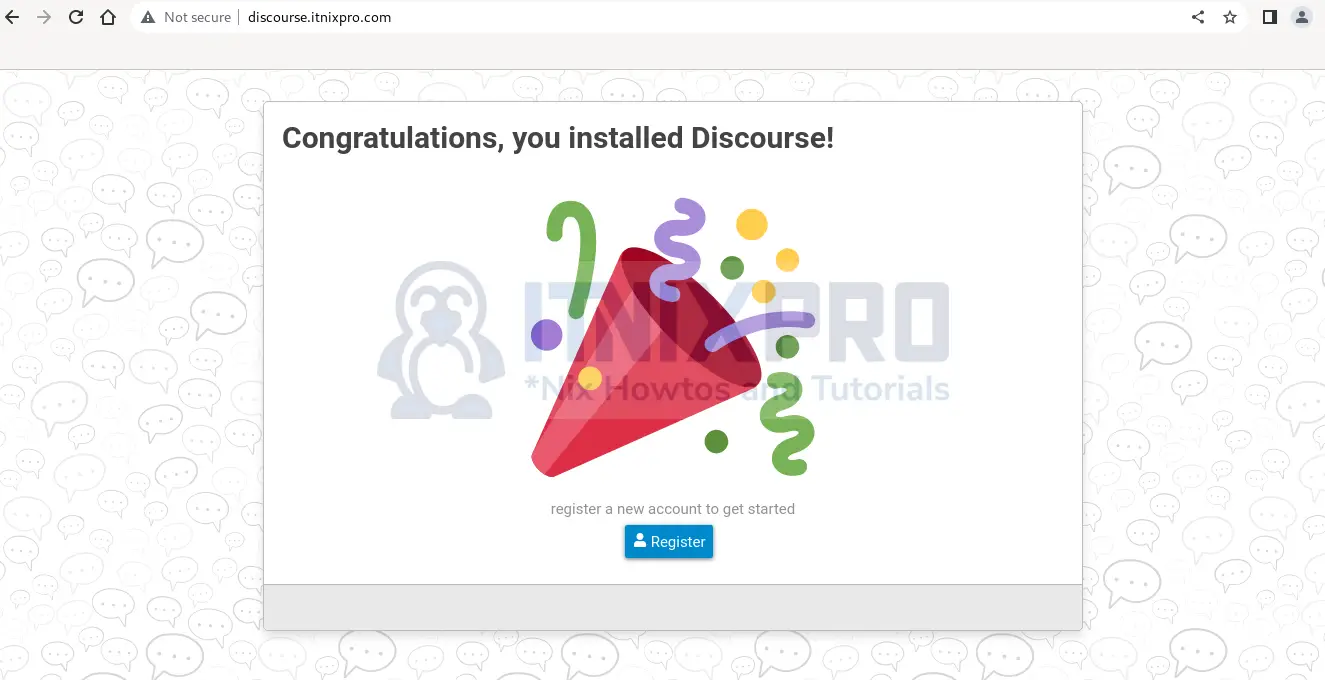
Click on Register and enter the admin account details.
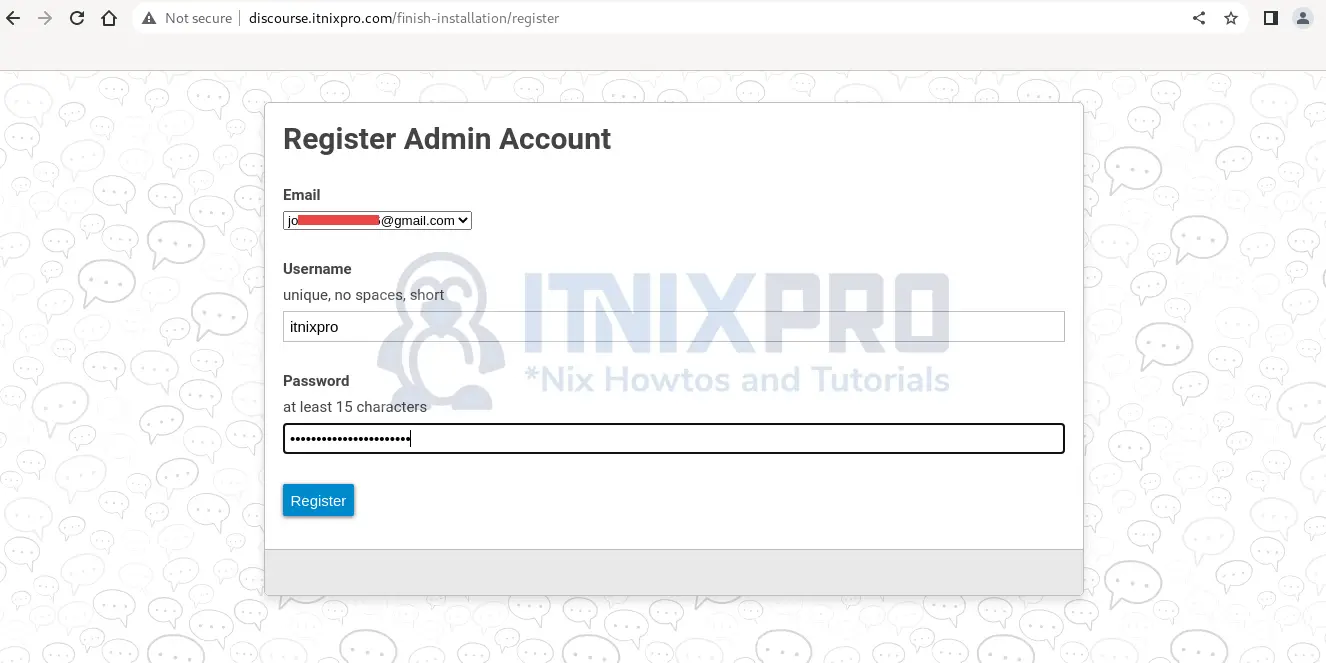
Check you email and follow the instructions to activate your account
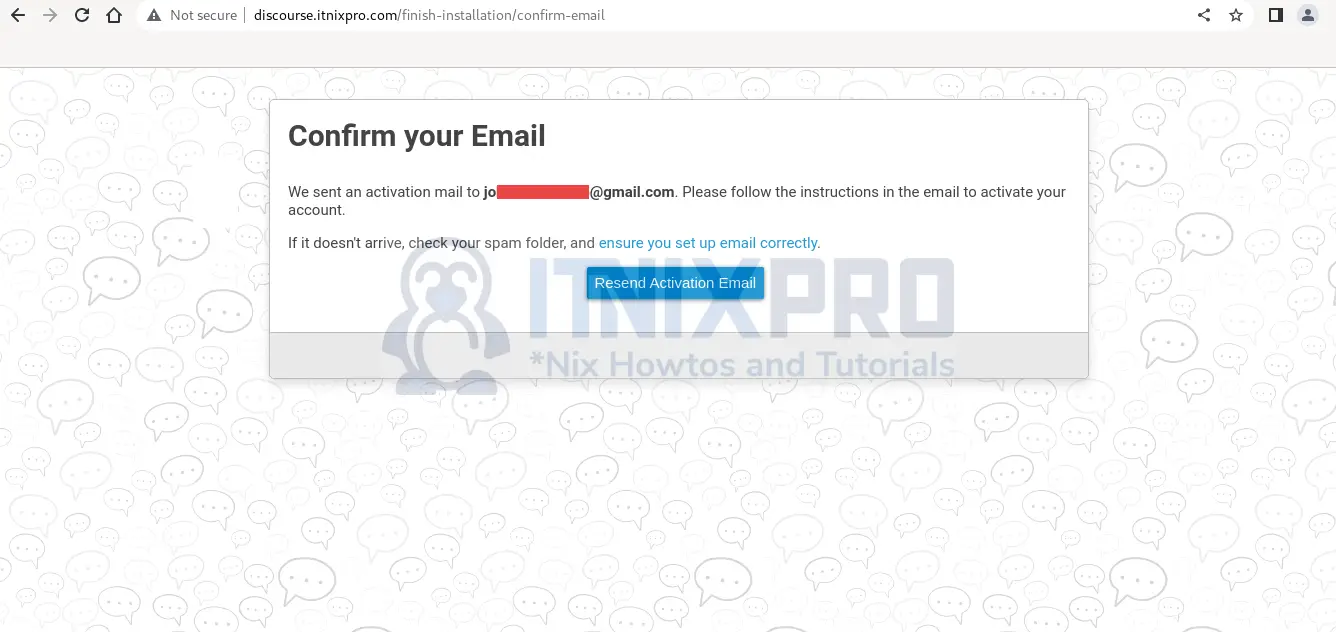
Discourse is successfully installed. Continue to set up a few things.
Upgrade Discourse
In case you want to upgrade Discourse after installation, first move to Discourse directory
cd /var/discourse/Pull the latest version and rebuild the app
git pull
./launcher rebuild appHow to uninstall Discourse from Ubuntu 22.04
First check the container ID by running the command:
docker psCONTAINER ID IMAGE COMMAND CREATED STATUS PORTS NAMES
6bbae468c171 local_discourse/app "/sbin/boot" 53 minutes ago Up 53 minutes 0.0.0.0:80->80/tcp, :::80->80/tcp, 0.0.0.0:443->443/tcp, :::443->443/tcp appNext, stop the container using the ID obtained above: Docker stop container ID. In this case;
docker stop container 6bbae468c171Now delete the container using the same ID
docker container rm CONTAINER 6bbae468c171Conclusion
This demo showed you how to install Discourse on Ubuntu 22.04. You did some configurations and now you are set to use Discourse. Enjoy communication using discourse.
More features and how to integrate with other services can be found in Discourse official website.
