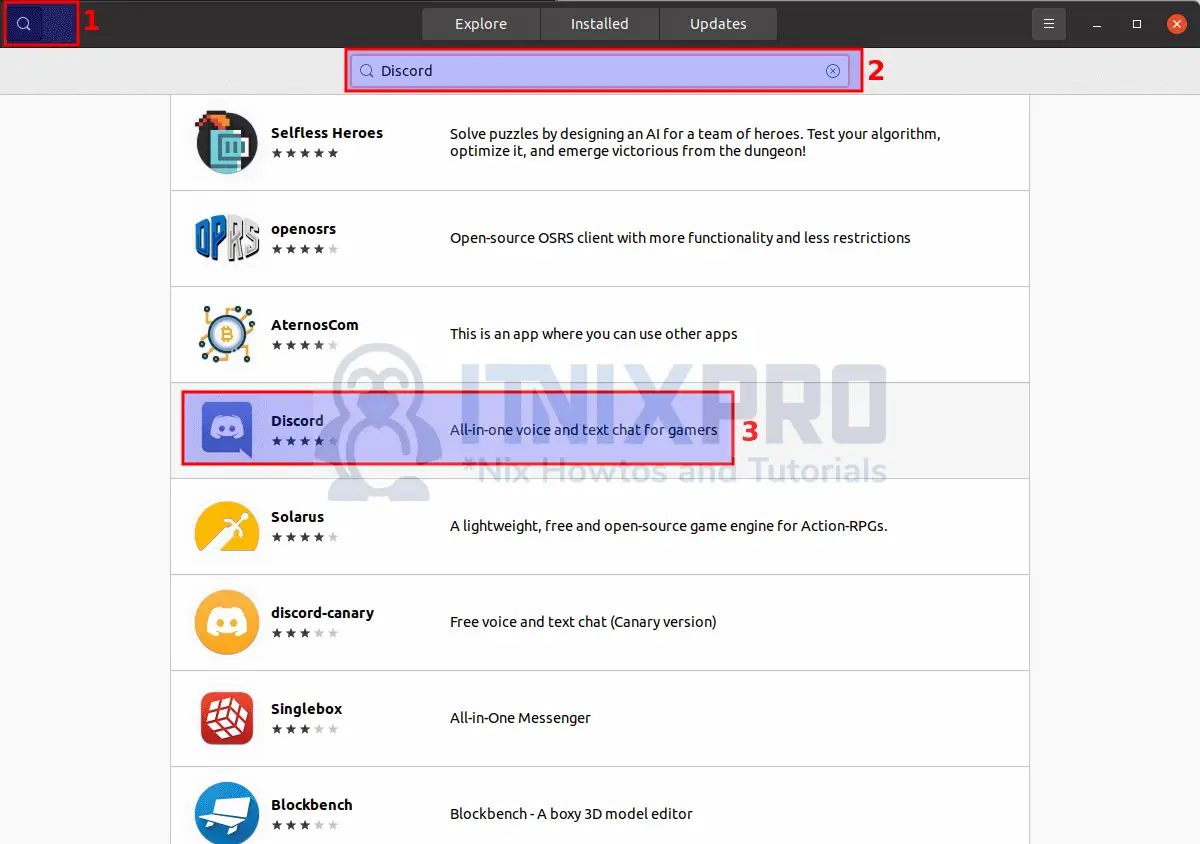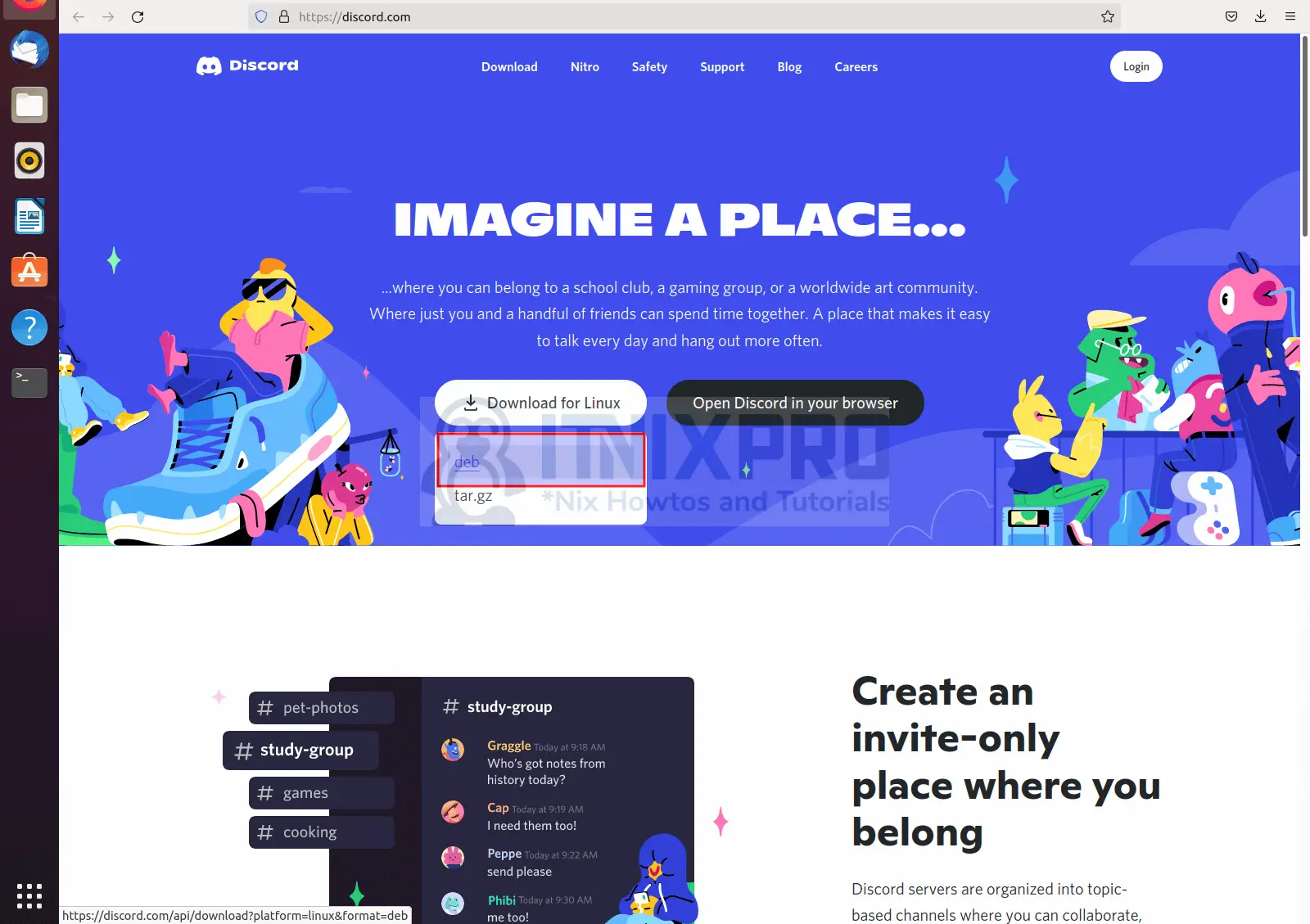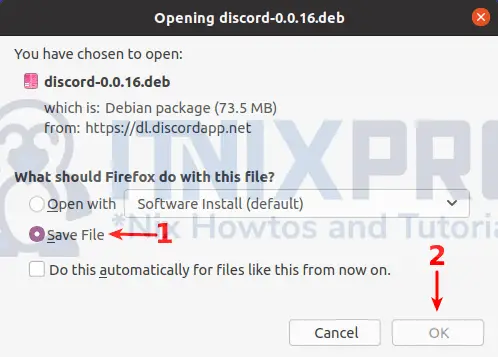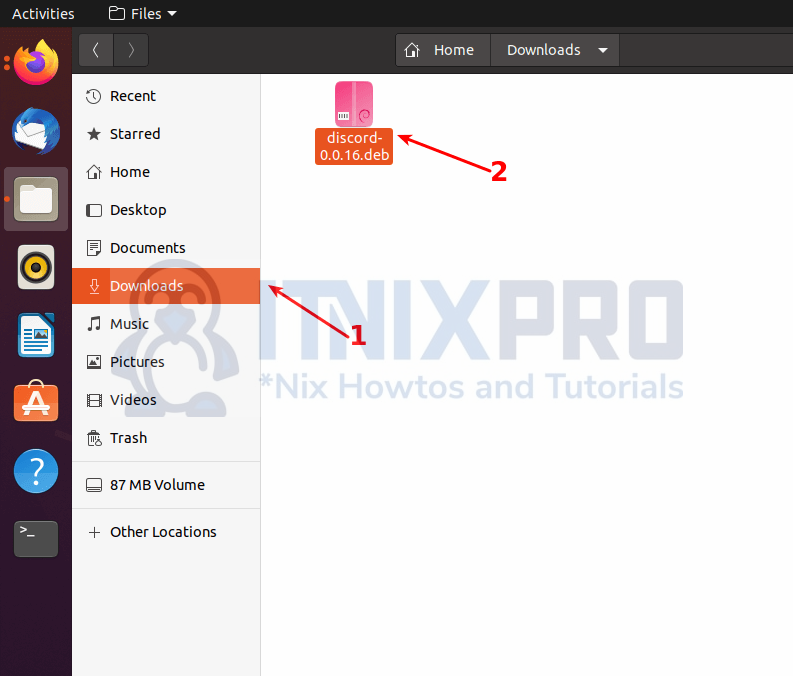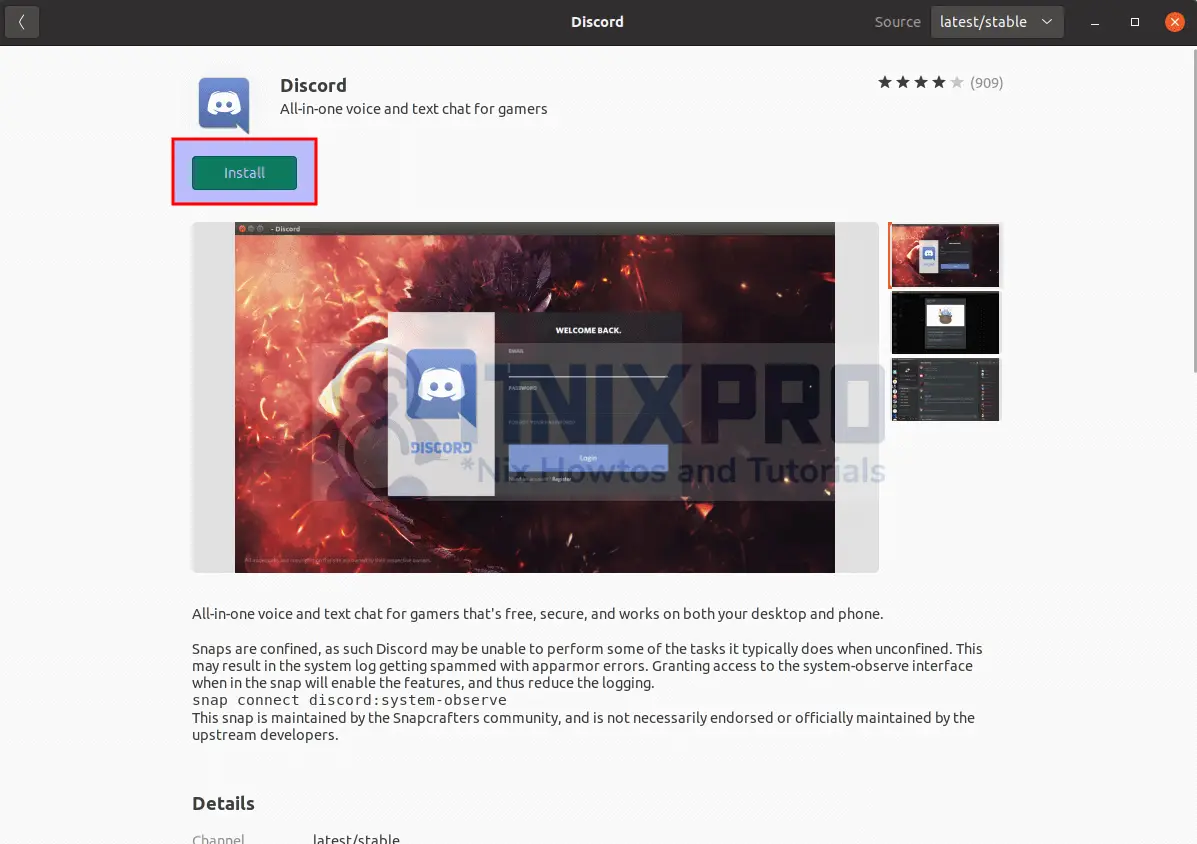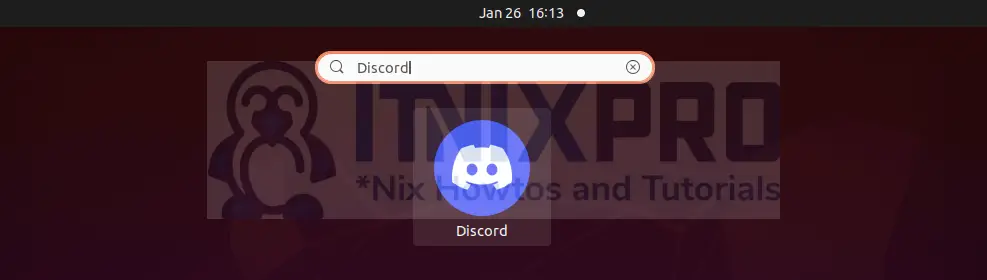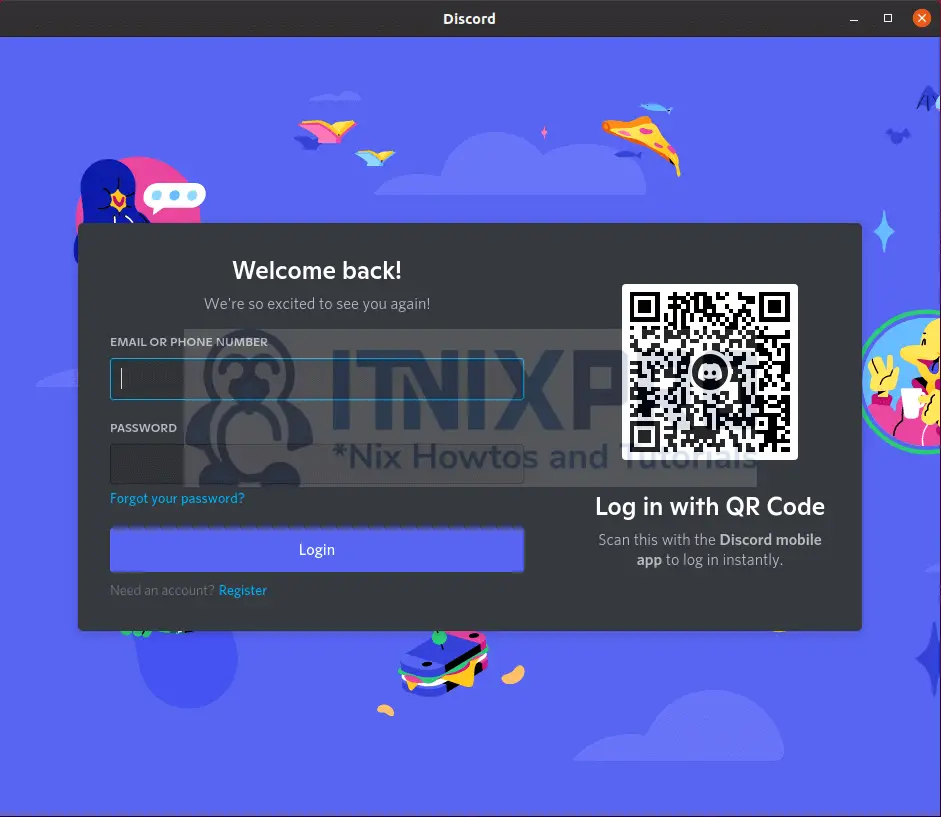This tutorial is going to teach you how to install Discord on Ubuntu 22.04. Discord is a platform for voice over IP, instant messaging, and digital distribution. In private chats or as part of “servers,” users communicate with voice calls, video calls, text messaging, media, and files.
How to Install Discord on Ubuntu 22.04
There are different methods which can be used to install Discord on Ubuntu 22.04;
- Install Discord on Ubuntu 22.04 using DEB Binary package
- Install Discord on Ubuntu 22.04 using SNAP
- Install Discord on Ubuntu 22.04 using Flatpak
Install Discord on Ubuntu 22.04 using DEB Binary package
There are two ways to install discord on Ubuntu 22.04 using DEB
Install Discord on Ubuntu 22.04 using DEB Binary via GUI
- To install Discord via GUI you can either get it from Ubuntu Software Center or from its official website.
From Ubuntu Software Center
- Open Ubuntu software center and search for discord as shown below.
- When you click it, installation window will pop up. Click install button and wait for installation percentage to reach 100%. Note, you will be required to enter your password to continue with the installation.
Download Discord DEB Binary From Official Website
- Navigate to the official discord website and click Download for Linux then select deb as shown below.
- On the pop window that will appear select save then click OK button to download the file.
- You will find the package in the downloads folder, double click it to install.
- On the installation window that will appear click install button to begin the installation of Discord on Ubuntu 22.04. Note, You will be required to enter your password for the installation to take place.
- When the installation percentage reaches 100%, Discord will have been installed on your system. You can launch it from the application menu.
- Discord will update and then it will open.
Install Discord on Ubuntu 22.04 using DEB Binary via Terminal
- To install Discord on Ubuntu 22.04 via terminal, run the command below
wget "https://discord.com/api/download?platform=linux&format=deb" -O discord.deb- Then run the APT command below to install package.
sudo apt install ./discord.debSample Output
Reading package lists... Done Building dependency tree Reading state information... Done Note, selecting 'discord' instead of './discord.deb' The following additional packages will be installed: gconf-service gconf-service-backend gconf2-common libappindicator1 libc++1 libc++1-10 libc++abi1-10 libdbusmenu-gtk4 libgconf-2-4 Suggested packages: indicator-application clang The following NEW packages will be installed: discord gconf-service gconf-service-backend gconf2-common libappindicator1 libc++1 libc++1-10 libc++abi1-10 libdbusmenu-gtk4 libgconf-2-4 0 upgraded, 10 newly installed, 0 to remove and 10 not upgraded. Need to get 1,165 kB/78.2 MB of archives. After this operation, 198 MB of additional disk space will be used. Do you want to continue? [Y/n] y Get:1 http://us.archive.ubuntu.com/ubuntu focal/universe amd64 gconf2-common all 3.2.6-6ubuntu1 [698 kB] Get:2 /home/kigz/discord.deb discord amd64 0.0.16 [77.1 MB] Get:3 http://us.archive.ubuntu.com/ubuntu focal/universe amd64 libgconf-2-4 amd64 3.2.6-6ubuntu1 [84.8 kB] Get:4 http://us.archive.ubuntu.com/ubuntu focal/universe amd64 libdbusmenu-gtk4 amd64 16.04.1+18.10.20180917-0ubuntu6 [27.5 kB] Get:5 http://us.archive.ubuntu.com/ubuntu focal/universe amd64 libappindicator1 amd64 12.10.1+20.04.20200408.1-0ubuntu1 [22.8 kB]
- Discord can be launched from the application.
Uninstall Discord App on Ubuntu 22.04
- To remove discord run the command below
sudo apt remove discordInstall Discord on Ubuntu 22.04 using SNAP
- To install Discord on Ubuntu 22.04 using SNAP run the command below
sudo snap install discordUninstall Discord on Ubuntu using SNAP
- To uninstall discord run the command below
sudo snap remove discordInstall Discord on Ubuntu 22.04 using Flatpak
- Discord can also be install on Ubuntu using Flatpak package manager. Ubuntu doesn’t have Flatpak by default. To install Flatpak run the command below.
sudo apt install gnome-software-plugin-flatpak- Then reboot your system using the command below
sudo reboot- After restarting your system enable Flatpak by running the command below.
sudo flatpak remote-add --if-not-exists flathub https://flathub.org/repo/flathub.flatpakrepo- After all that, run the command below to install Discord
flatpak install flathub com.discordapp.DiscordSample Output
- Uninstall Discord on Ubuntu using Flatpak
Looking for matches…
Required runtime for com.discordapp.Discord/x86_64/stable (runtime/org.freedesktop.Platform/x86_64/21.08) found in remote flathub
Do you want to install it? [Y/n]: y
com.discordapp.Discord permissions:
ipc network pulseaudio x11
devices file access [1] dbus access [2] tags [3]
[1] xdg-download, xdg-pictures:ro, xdg-videos:ro
[2] com.canonical.AppMenu.Registrar, com.canonical.Unity.LauncherEntry,
com.canonical.indicator.application, org.freedesktop.Notifications,
org.kde.StatusNotifierWatcher
[3] proprietary
ID Branch Op Remote Download
1. org.freedesktop.Platform.GL.default 21.08 i flathub < 131.2 MB
2. org.freedesktop.Platform 21.08 i flathub < 199.6 MB
3. com.discordapp.Discord stable i flathub < 81.7 MB
- Update flatpak
flatpak update- You are done installing, you can launch it from application menu or by using the command below
discordUninstall Discord on Ubuntu using Flatpak
flatpak uninstall --delete-data com.discordapp.DiscordCongratulations you have reached the end of the article. You have learned how to install Discord on Ubuntu 22.04.
Other Tutorials
How to Install WPS Office on Ubuntu 22.04
How to install NoMachine on Ubuntu 22.04
Easy way to show currently loaded kernel modules in Linux