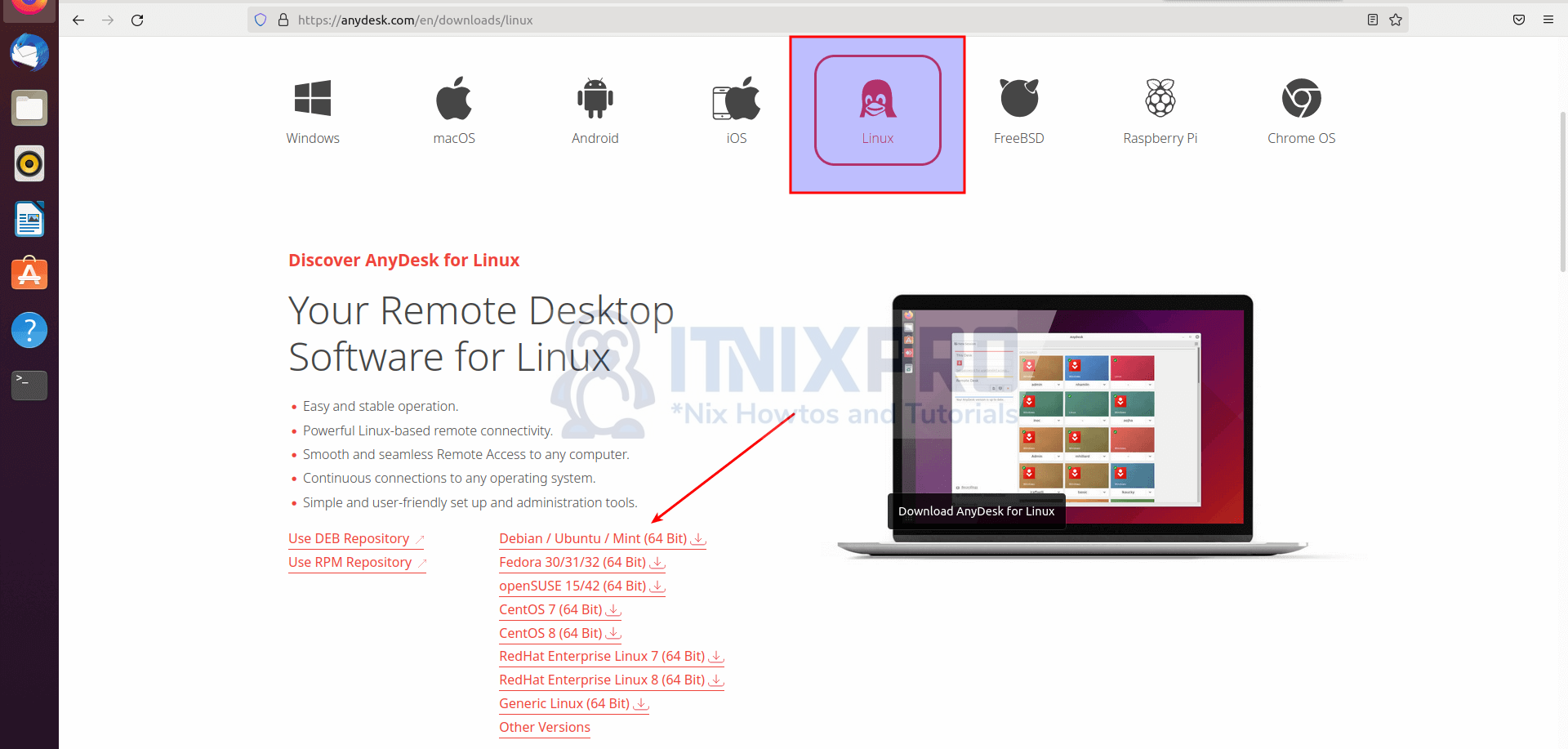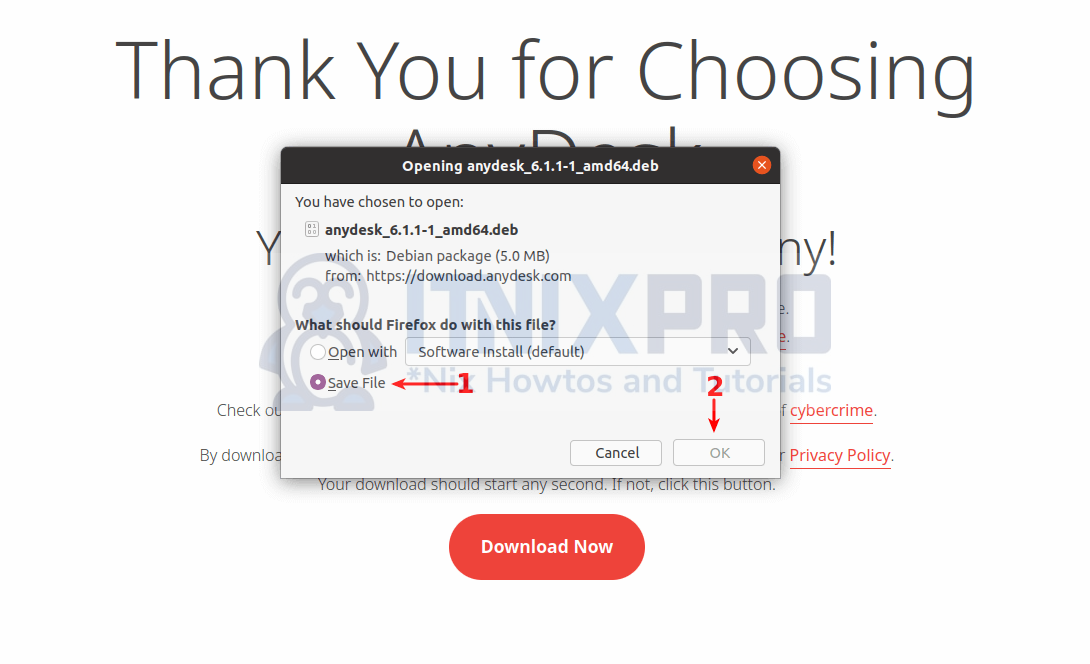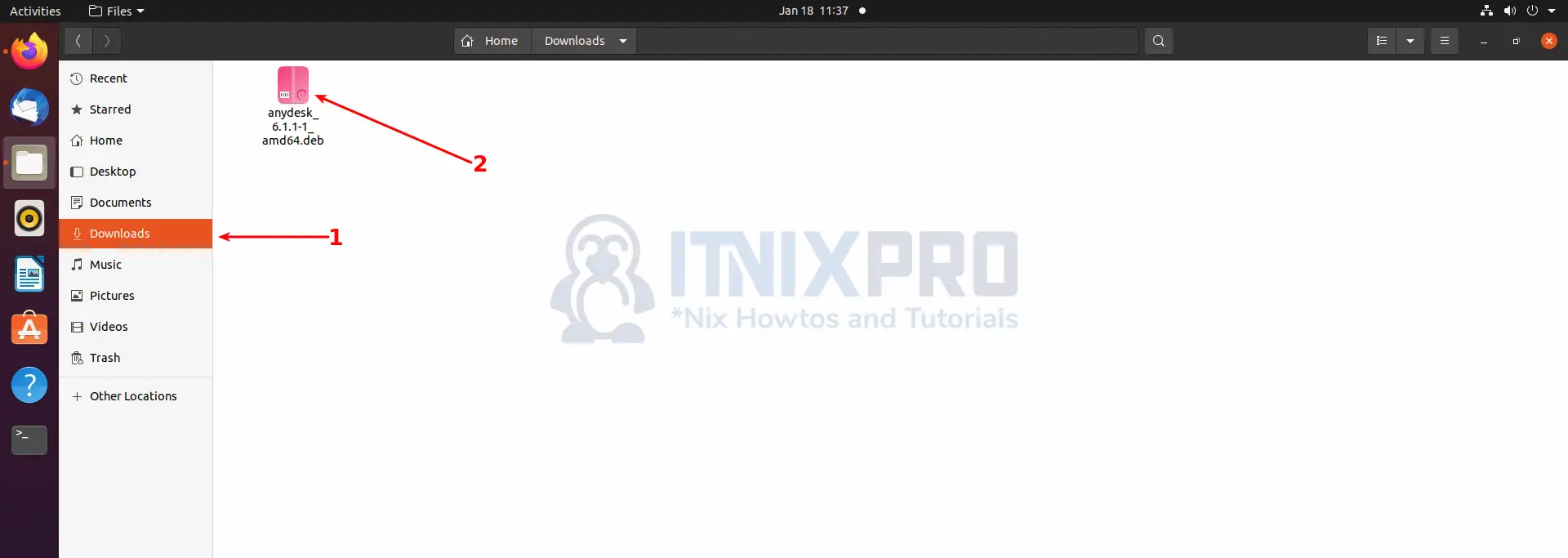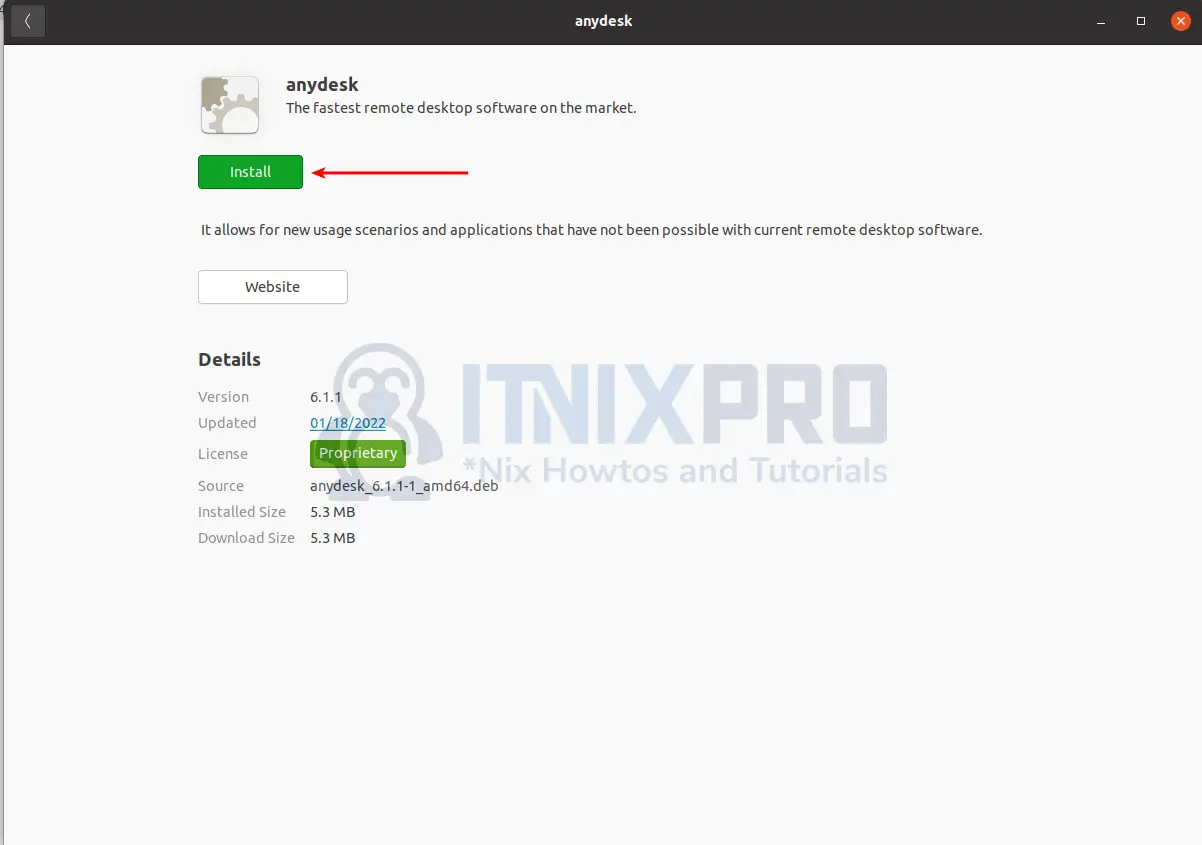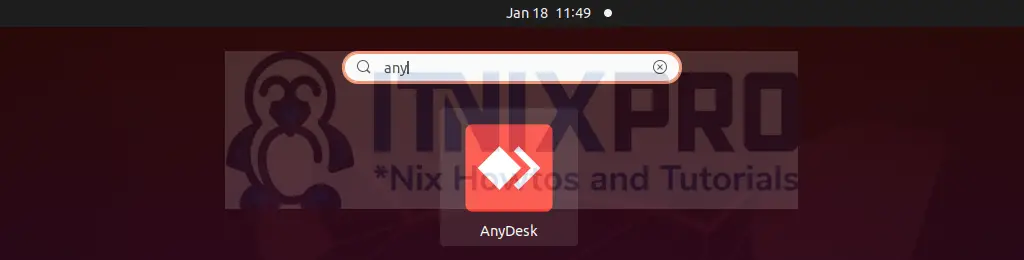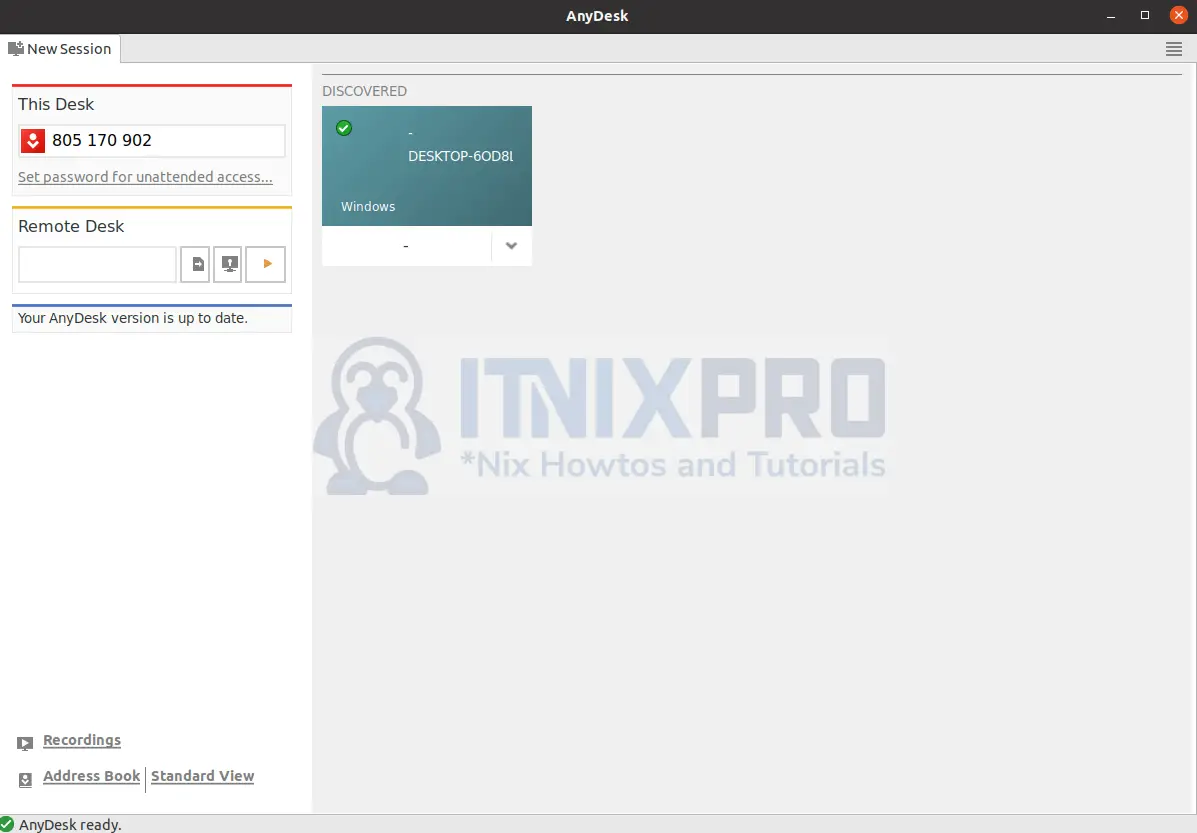In this article you are going to learn how to install AnyDesk on Ubuntu 22.04. AnyDesk is a remote desktop application that allows you to access personal computers and other devices that are running the host application from anywhere in the world. It is an alternative to TeamViewer remote desktop application.
How to Install AnyDesk on Ubuntu 22.04
This tutorial is going to teach you how to install AnyDesk on Ubuntu 22.04 using two methods;
Install AnyDesk on Ubuntu 22.04 via the GUI method
To install AnyDesk via the GUI method;
Download AnyDesk Installer for Ubuntu/Debian Linux
Navigate to its official website and select Linux then Debian/Ubuntu package.
Click on Debian / Ubuntu / Mint (64 Bit), to download installer for Debian/Ubuntu systems. Upon clicking the link, a window pops up prompting you to the save the installer. Select Save File radio button and then OK to download the file.
Install AnyDesk on Ubuntu 22.04 via the GUI method
After downloading the file, you can find it in the downloads folder.
Double click it to install and then click install button to begin the installation of AnyDesk on Ubuntu 22.04. Note, You will be required to enter your password for the installation to take place.
Wait for the percentage to reach 100% and AnyDesk will have been installed on your system.
Install AnyDesk on Ubuntu 22.04 using APT
To install AnyDesk on Ubuntu 22.04 using APT, you can either do it right from the AnyDesk APT repositories or just install the DEB binary using the APT package manager.
Install AnyDesk from APT Repository
To install AnyDesk from APT Repository, you need to install the AnyDesk repository using the command.
For signing APT packages, import the AnyDesk GPG key.
wget -qO- https://keys.anydesk.com/repos/DEB-GPG-KEY | gpg --dearmor > /etc/apt/trusted.gpg.d/anydesk.gpgAfter that, add the contents of the AnyDesk repository to your Ubuntu 22.04 system.
echo "deb http://deb.anydesk.com/ all main" | sudo tee /etc/apt/sources.list.d/anydesk-stable.listNext, update the apt cache
sudo apt updateIstall AnyDesk on you Ubuntu 22.04
sudo apt install anydeskSample Output
Reading package lists... Done Building dependency tree Reading state information... Done The following packages were automatically installed and are no longer required: libfprint-2-tod1 libllvm9 Use 'sudo apt autoremove' to remove them. The following additional packages will be installed: libgtkglext1 libpangox-1.0-0 The following NEW packages will be installed: anydesk libgtkglext1 libpangox-1.0-0 0 upgraded, 3 newly installed, 0 to remove and 13 not upgraded. Need to get 5,279 kB/5,395 kB of archives. After this operation, 14.1 MB of additional disk space will be used. Do you want to continue? [Y/n] y Get:1 http://deb.anydesk.com all/main amd64 anydesk amd64 6.1.1 [5,279 kB] Fetched 5,279 kB in 4s (1,423 kB/s)
Install AnyDesk using DEB Binary
If you have downloaded the DEB package file, you can simply open the terminal and navigate to where you downloaded the file to and run the command below;
cd ~/Downloadsapt install ./anydesk_6.1.1-1_amd64.debLaunching AnyDesk on Ubuntu
Once the installation is done, AnyDesk can now be launched from the application menu by searching it on the search bar
or by running the command below
anydeskYou can share your connection ID with a remote user to connect remotely to your PC or vice verse. Note, the other user should also have AnyDesk installed to make the connection work.
Uninstall AnyDesk on Ubuntu
Run the command below to remove AnyDesk completely from your Ubuntu system.
sudo apt remove --purge --auto-remove anydesk -yCongratulations you have reached the end of the article. You have learned how to install anydesk on Ubuntu 22.04.
Other Tutorials
How to install zoom on Ubuntu 22.04