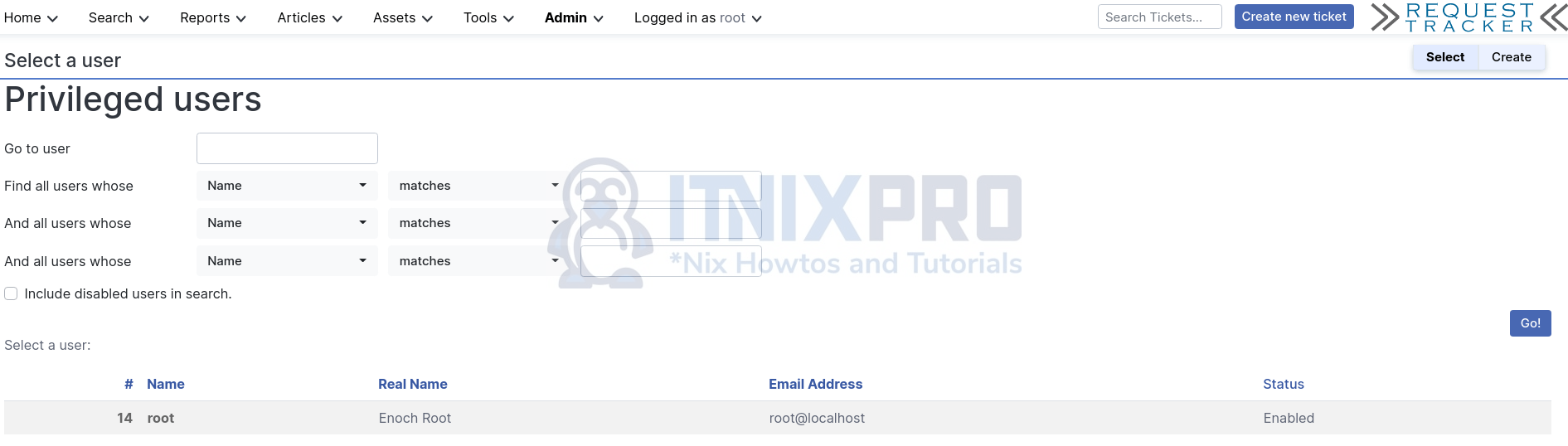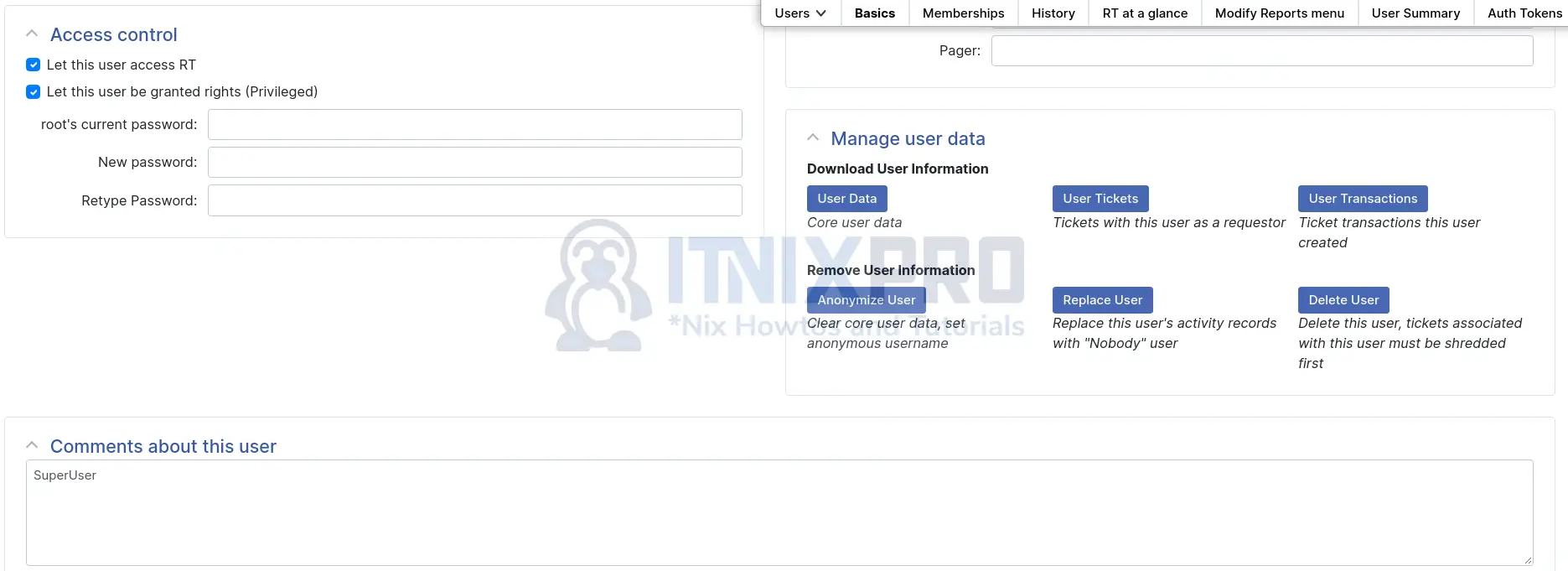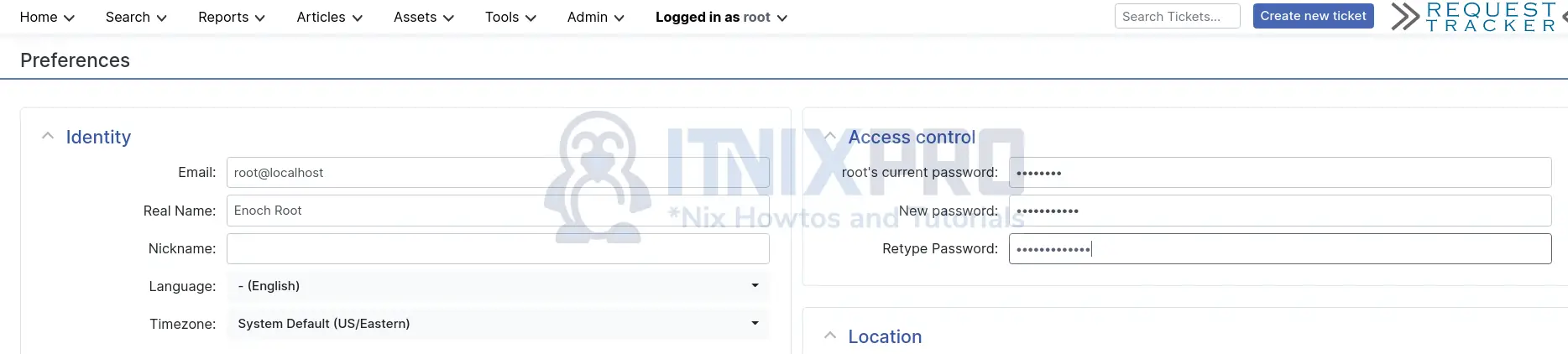Do you have a freshly installed Request Tracker and would like to reset the default root password? Well, follow this guide to learn how reset default root password on Request Tracker (RT).
Reset Default Root Password on Request Tracker (RT)
When you first install Request Tracker, the default administrative account is the root account whose default password is password.
As the first security step, you need to reset this default password before you can even proceed with other RT settings.
In this tutorial, we will see two possible ways in which you can reset default root password on Request Tracker (RT).
- Reset Default Root Password on Request Tracker (RT) via Web Interface
- Reset Default Root Password on Request Tracker (RT) on the database
Reset Default Root Password on Request Tracker (RT) via Web Interface
Login to Request Tracker;
Navigate to Admin > Users > Select. You should see a list of privilege users.
Select root user and scroll down to Access control section.
Enter the current root password and enter the new password as well.
Click Save Changes at the bottom left of the page to save the new request tracker root password.
You can as well access the access control section by navigating to (Logged in as root) > Settings > About me > Access Control. From there you can reset your default request tracker root password.
Reset Default Root Password on Request Tracker (RT) on the database
Request Tracker stores user details in a table called Users within the rtX database where X is the version number of the Request Tracker, for example, rt5.
To reset default root password on request tracker from the database;
- Login to the database as an administrative DB user. In our example, we are using MariaDB and thus, can simply login;
mysql -u root -p
- Switch to Request Tracker database;
List available databases to which Database is RT using;
show databases;
+--------------------+
| Database |
+--------------------+
| information_schema |
| mysql |
| performance_schema |
| rt5 |
+--------------------+In this example, we have RT 5 (rt5 database). Hence, switch to the database;
use rt5; show tables like '%ser%';
+-----------------------+
| Tables_in_rt5 (%ser%) |
+-----------------------+
| Users |
+-----------------------+Check if the root user account is available on Request Tracker database table.
describe Users;
+---------------------+--------------+------+-----+---------+----------------+
| Field | Type | Null | Key | Default | Extra |
+---------------------+--------------+------+-----+---------+----------------+
| id | int(11) | NO | PRI | NULL | auto_increment |
| Name | varchar(200) | NO | UNI | NULL | |
| Password | varchar(256) | YES | | NULL | |
| AuthToken | varchar(16) | YES | | NULL | |
| Comments | text | YES | | NULL | |
| Signature | text | YES | | NULL | |
| EmailAddress | varchar(120) | YES | MUL | NULL | |
| FreeformContactInfo | text | YES | | NULL | |
| Organization | varchar(200) | YES | | NULL | |
| RealName | varchar(120) | YES | | NULL | |
| NickName | varchar(16) | YES | | NULL | |
| Lang | varchar(16) | YES | | NULL | |
| Gecos | varchar(16) | YES | | NULL | |
| HomePhone | varchar(30) | YES | | NULL | |
| WorkPhone | varchar(30) | YES | | NULL | |
| MobilePhone | varchar(30) | YES | | NULL | |
| PagerPhone | varchar(30) | YES | | NULL | |
| Address1 | varchar(200) | YES | | NULL | |
| Address2 | varchar(200) | YES | | NULL | |
| City | varchar(100) | YES | | NULL | |
| State | varchar(100) | YES | | NULL | |
| Zip | varchar(16) | YES | | NULL | |
| Country | varchar(50) | YES | | NULL | |
| Timezone | varchar(50) | YES | | NULL | |
| SMIMECertificate | text | YES | | NULL | |
| Creator | int(11) | NO | | 0 | |
| Created | datetime | YES | | NULL | |
| LastUpdatedBy | int(11) | NO | | 0 | |
| LastUpdated | datetime | YES | | NULL | |
+---------------------+--------------+------+-----+---------+----------------+select id,Name,Password,AuthToken from Users;
+----+-----------+------------------------------------------------------------------+-----------+
| id | Name | Password | AuthToken |
+----+-----------+------------------------------------------------------------------+-----------+
| 1 | RT_System | *NO-PASSWORD* | NULL |
| 6 | Nobody | *NO-PASSWORD* | NULL |
| 14 | root | !bcrypt!12!y7nxpXAytdWYMM7NHjL0w.VmmDFzy6W2yhMPBf/j5MKAh58ebXray | NULL |
+----+-----------+------------------------------------------------------------------+-----------+Next, update and encrypt the password, Be sure to replace the changeme to your “nice” password, -:).
Update Users set Password=ENCRYPT('changeme') where Name='root';
select id,Name,Password,AuthToken from Users;
+----+-----------+---------------+-----------+
| id | Name | Password | AuthToken |
+----+-----------+---------------+-----------+
| 1 | RT_System | *NO-PASSWORD* | NULL |
| 6 | Nobody | *NO-PASSWORD* | NULL |
| 14 | root | 7K1m/Uy70uCTs | NULL |
+----+-----------+---------------+-----------+Reload privilege tables and exit the database connection.
flush privileges; quit
You should now be able to able to login to your Request Tracker using the new root password.
And that is how you can reset default root password on Request Tracker (RT).