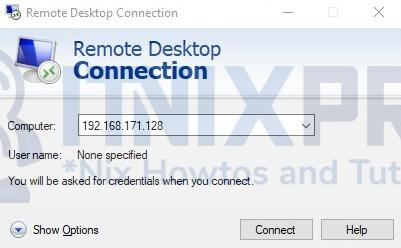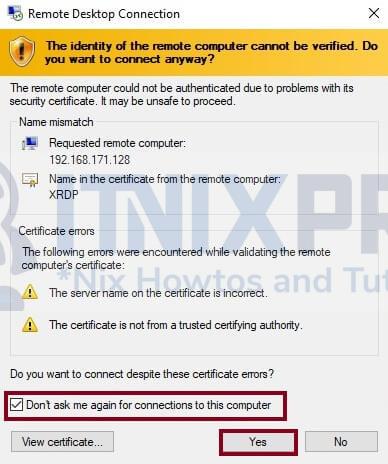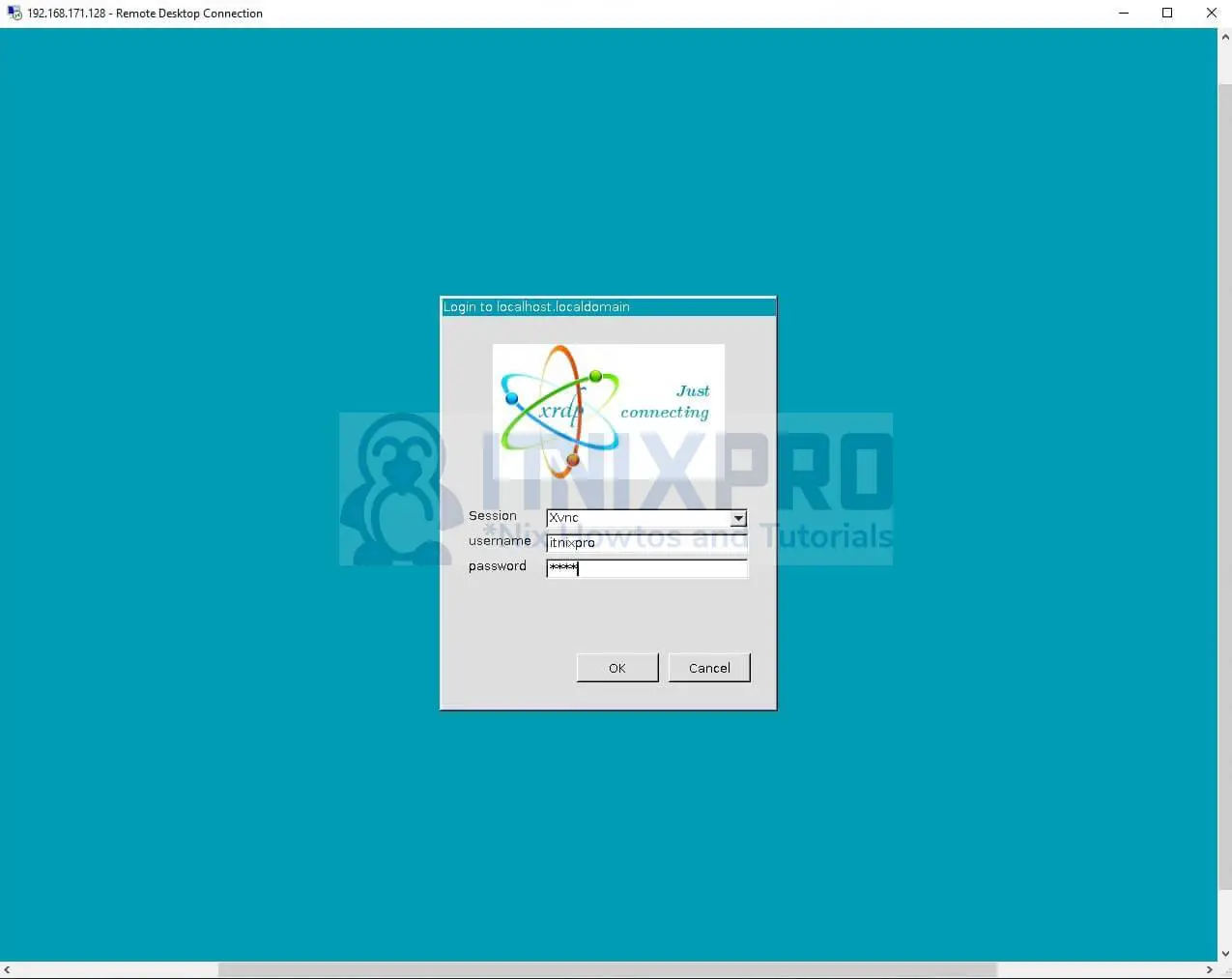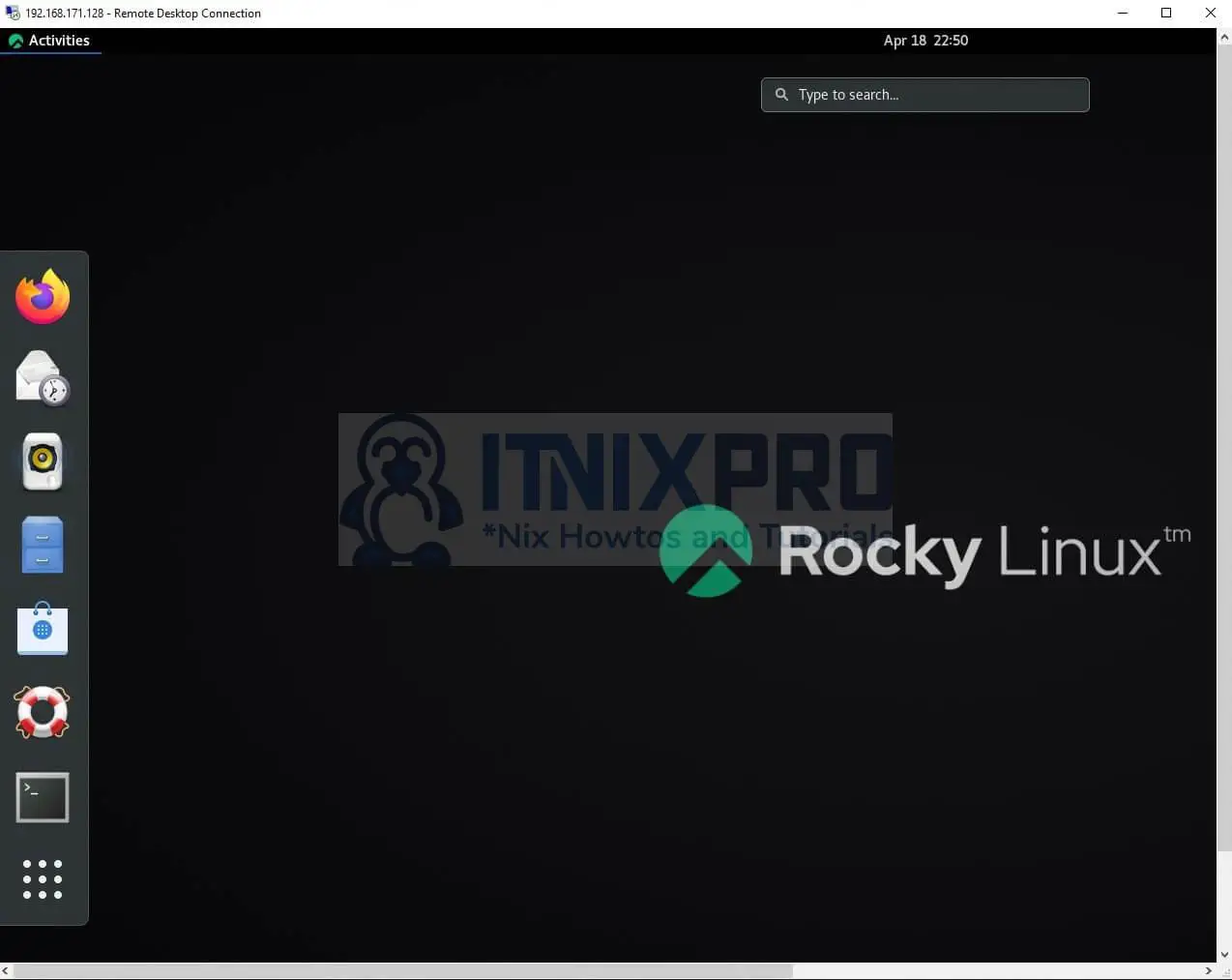This guide is going to take you through on how to Install Xrdp Server on Rocky Linux. Xrdp is a free and open-source RDP (Remote Desktop Protocol) server that allows non-Windows operating systems (such as Linux and BSD-style operating systems) to deliver a fully functional RDP-compatible remote desktop experience. It sends client commands to the X Window Server and connects the X Window System’s graphics to the client.
How to Install Xrdp Server on Rocky Linux
- Start by adding Epel Repository on Rocky Linux using the command below.
sudo dnf install epel-release- Using the command below, update your packages.
sudo update- Next, use the following command to install Xrdp Server on Rocky Linux.
sudo dnf install xrdpSample output
Last metadata expiration check: 12:27:53 ago on Mon 18 Apr 2022 10:08:33 AM EAT.
Dependencies resolved.
===================================================================================================================================================================================================================
Package Architecture Version Repository Size
===================================================================================================================================================================================================================
IReading package lists... Done
Building dependency tree... Done
Reading state information... Done
The following additional packages will be installinged:
xrdp x86_64 1:0.9.19-1.el8 epel 470 k
Installing dependencies:
imlib2 x86_64 1.4.9-8.el8 epel 222 k
Installing weak dependencies:
xrdp-selinux x86_64 1:0.9.19-1.el8 epel 24 k
Transaction Summary
===================================================================================================================================================================================================================
Install 3 Packages
Total download size: 716 k
Installed size: 2.8 M
Is this ok [y/N]: y
Downloading Packages:
(1/3): xrdp-selinux- xorgxrdp
Suggested packages:
guacamole xrdp-pulseaudio-installer
The following NEW packages will be installed:
xorgxrdp xrdp
0 upgraded, 2 newly installed, 0 to remove and 0 not upgraded.
Need to get 506 kB of archives.
After this operation, 3,238 kB of additional disk space will be used.
Do you want to continue? [Y/n] y
n amd64 xrdp amd64 0.9.192-1.el8.x86_64.rpm 81 kB/s | 241 [446 kB]
00:00
(2/3): imlib2-1.4.9-8.el8.x86_64.rpm 556 kB/s | 222 kB 00:00
(3/3): xrdp-Get:2 http://deb.debian.org/debian bullseye/mai:0.92.192-1.el8.x86_64.rpm 646 kB/s | 470 kB 00:00
-------------------------------------------------------------------------------------------------------------------------------------------------------------------------------------------------------------------
Total 297 kB/s | 716 kB 00:02
Running transaction check
Transaction check succeeded.
Running transaction test
Transaction test succeeded.
Running transaction
Preparing : 1/1
Installing : imlib2-1.4.9-8.el8.x86_64 1/3
Installing : xrdp-selinux-1: [59.9 kB]
0.9.1-1.0..192-1.el8.x86_64 2/3
Running scriptlet: xrdp--1:1) ..viously unselected package xorgxrdp.
Preparing to unpack .../xorgxrdp_1%3a0.92.192-1.el8.x86_64 2/3
Installing : _amd64.deb ...
Unpacking xorgxrdp- (1:0.92.192-1.el8.x86_64 3/3
Running scriptlet:) ...
Setting up xrdp-1: (0.9.192-1.el8.x86_64 3/3
Verifying : imlib2-1.4.9-8.el8.x86_64 1) 2048 bit rsa key...
1/3
Verifying : xrdp-1:0.9.19-1.el8.x86_64 2/3
Verifying : xrdp-selinux-1:0.9.19-1.el8.x86_64 3/3
Installed:
imlib2-1.4.9-8.el8.x86_64 xrdp-1:0.9.19-1.el8.x86_64 xrdp-selinux-1:0.9.19-1.el8.x86_64
Complete!
- After installation, start and enable XRDP using the following commands.
sudo systemctl enable --now xrdp- Check Xrdp Server status using the command below.
sudo systemctl status xrdpSample output
● xrdp.service - xrdp daemon
Loaded: loaded (/usr/lib/systemd/system/xrdp.service; enabled; vendor preset: disabled)
Active: active (running) since Mon 2022-04-18 22:39:33 EAT; 17s ago
Docs: man:xrdp(8)
man:xrdp.ini(5)
Main PID: 9411 (xrdp)
Tasks: 1 (limit: 23385)
Memory: 1.0M
CGroup: /system.slice/xrdp.service
└─9411 /usr/sbin/xrdp --nodaemon
Apr 18 22:39:33 localhost.localdomain systemd[1]: Started xrdp daemon.
Apr 18 22:39:33 localhost.localdomain xrdp[9411]: [INFO ] starting xrdp with pid 9411
Apr 18 22:39:33 localhost.localdomain xrdp[9411]: [INFO ] address [0.0.0.0] port [3389] mode 1
Apr 18 22:39:33 localhost.localdomain xrdp[9411]: [INFO ] listening to port 3389 on 0.0.0.0
Apr 18 22:39:33 localhost.localdomain xrdp[9411]: ssl_gen_key_xrdp1 ok
saving to /etc/xrdp/rsakeys.ini
Created symlink /etc/systemd/system/multi-user.target.wants/xrdp-sesman.service → /lib/systemd/system/xrdp-sesman.service.
Created symlink /etc/systemd/system/multi-user.target.wants/xrdp.service → /lib/systemd/system/xrdp.service.
Setting up xorgxrdp (1:0.2.12-1) ...
Processing triggers for man-db (2.9.4-2) ...
Processing triggers for libc-bin (2.31-13+deb11u3) ...
Allow Xrdp Server on Firewall
- By default, Xrdp listens on port 3389; if you’re using a firewall, grant Xrdp access with the command below.
firewall-cmd --permanent --add-port=3389/tcpfirewall-cmd --reloadConnect to Rocky Linux Xrdp Server
- We’ll connect to the Xrdp server we just set up using Windows 10 in this example.
- Open RDP, then enter your Rocky Linux IP address.
- Next confirm you want to connect.
- Then enter Rocky Linux credentials to connect as shown below.
Log out of Rocky Linux first, then reconnect the Windows RDP if you get a black blank screen.
- After a successful connection, you will be connected to the Rocky Linux Xrdp server.
- You’ve made it all the way to the end of the article! . You now know how to Install Xrdp Server on Rocky Linux.
Read more about Xrdp
Other Tutorials
Install Nextcloud on Ubuntu 22.04