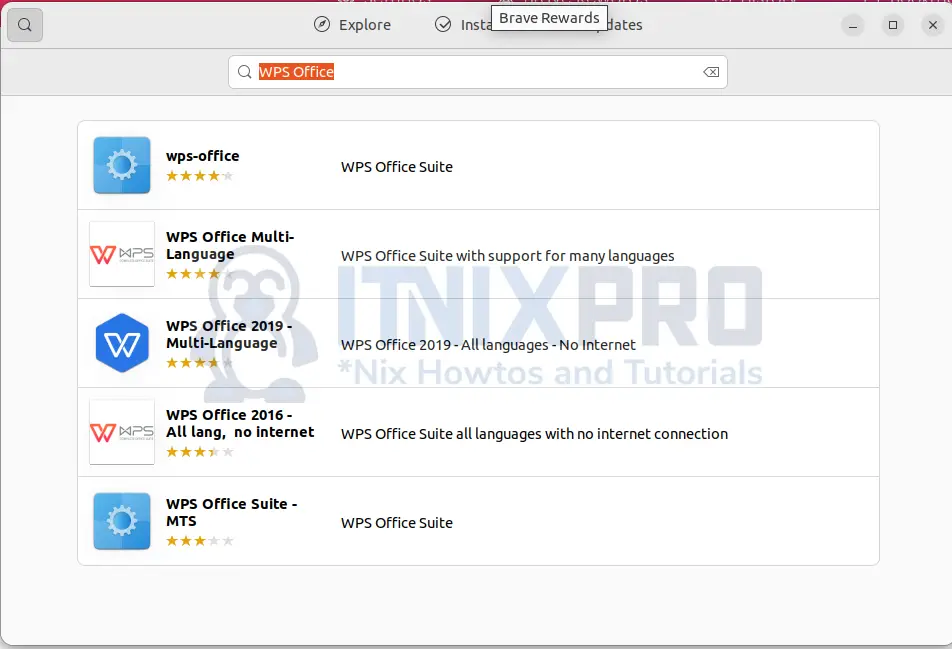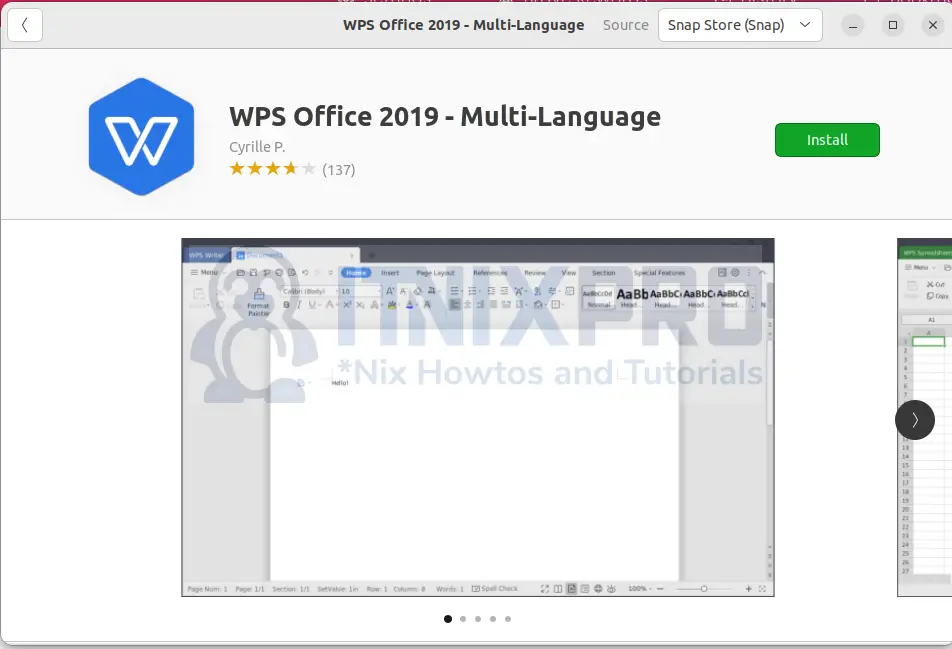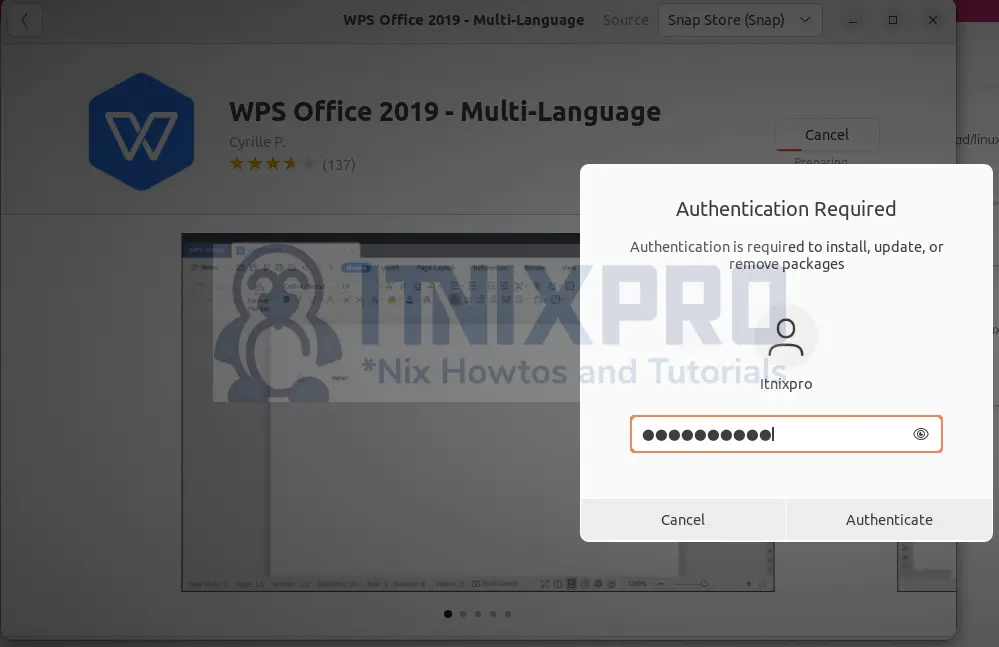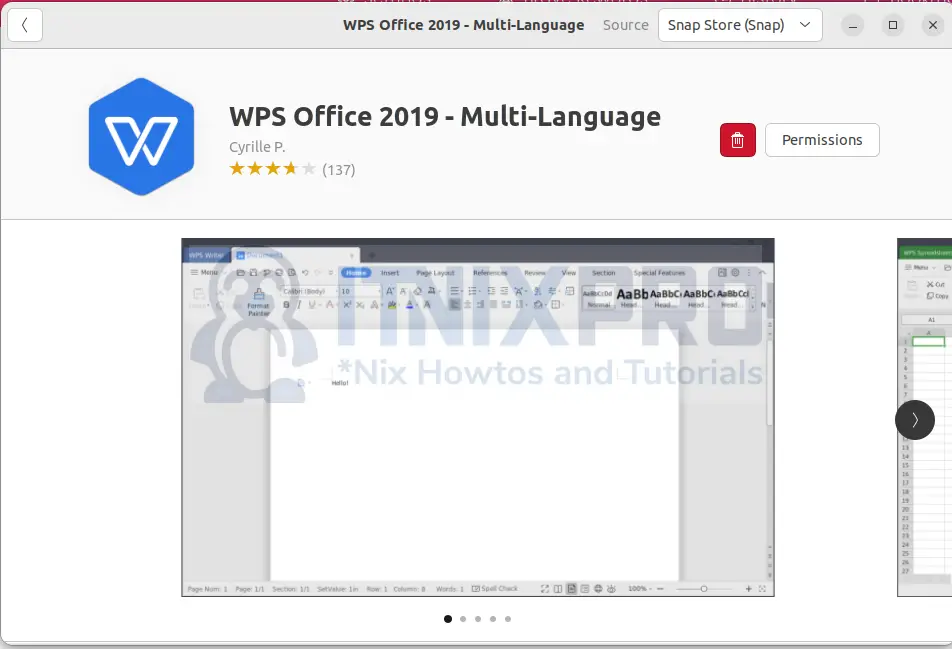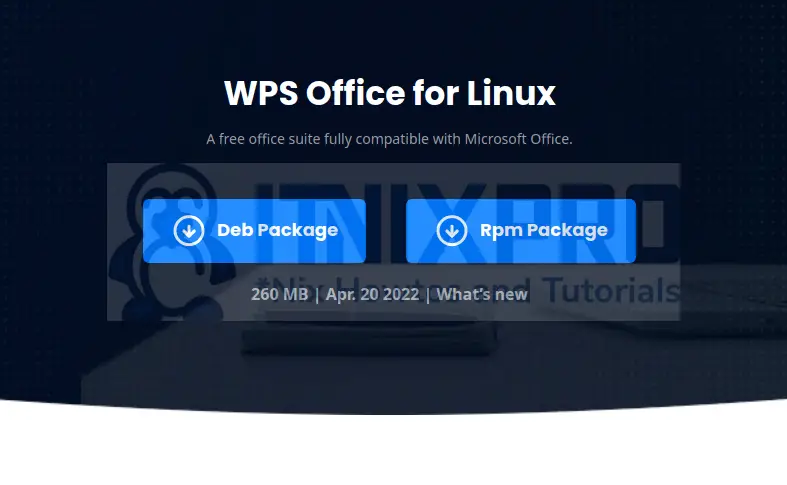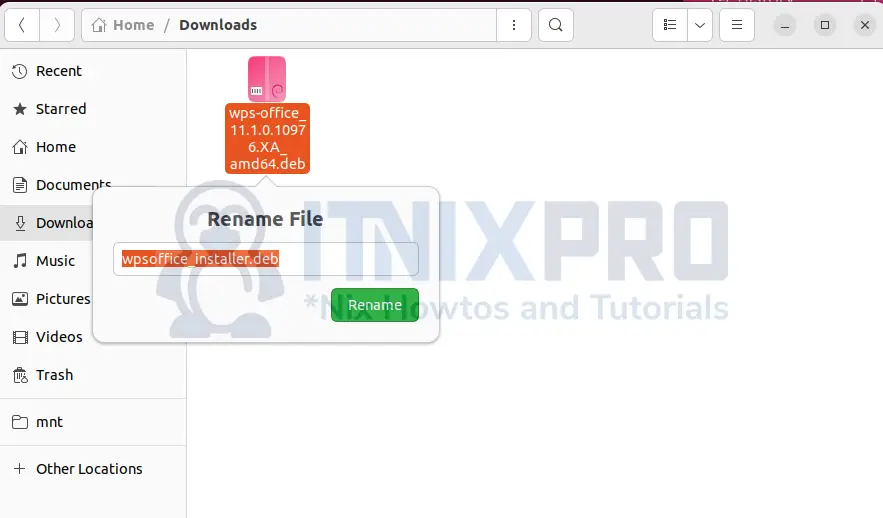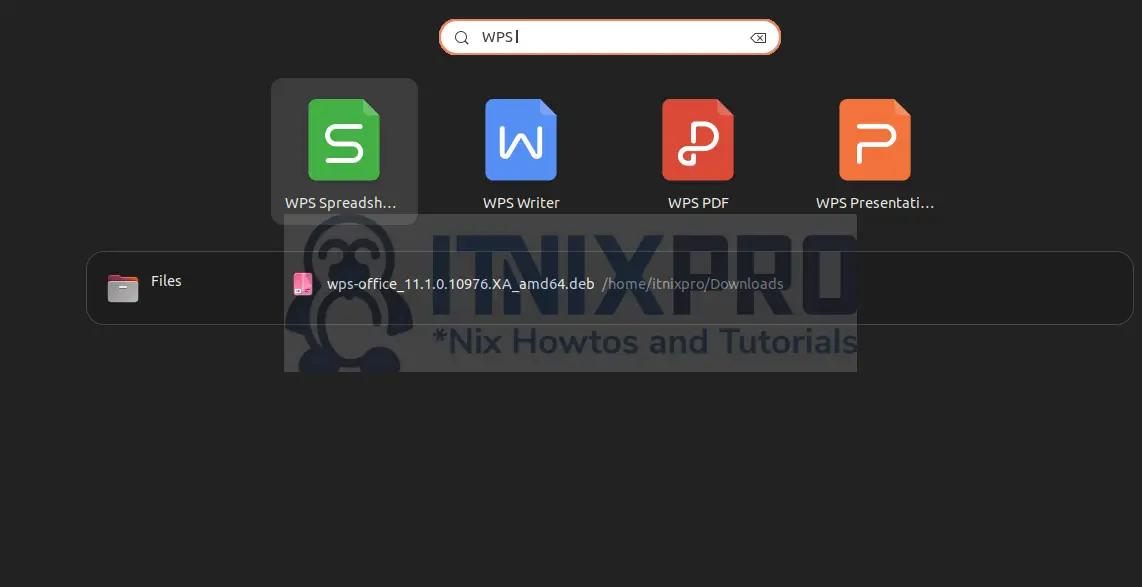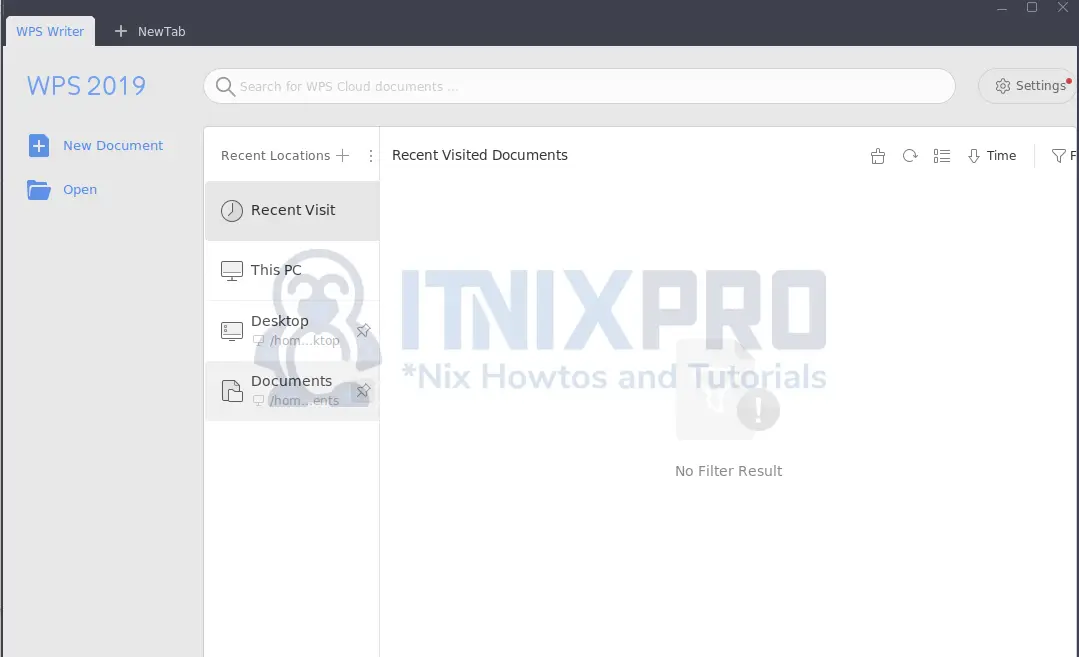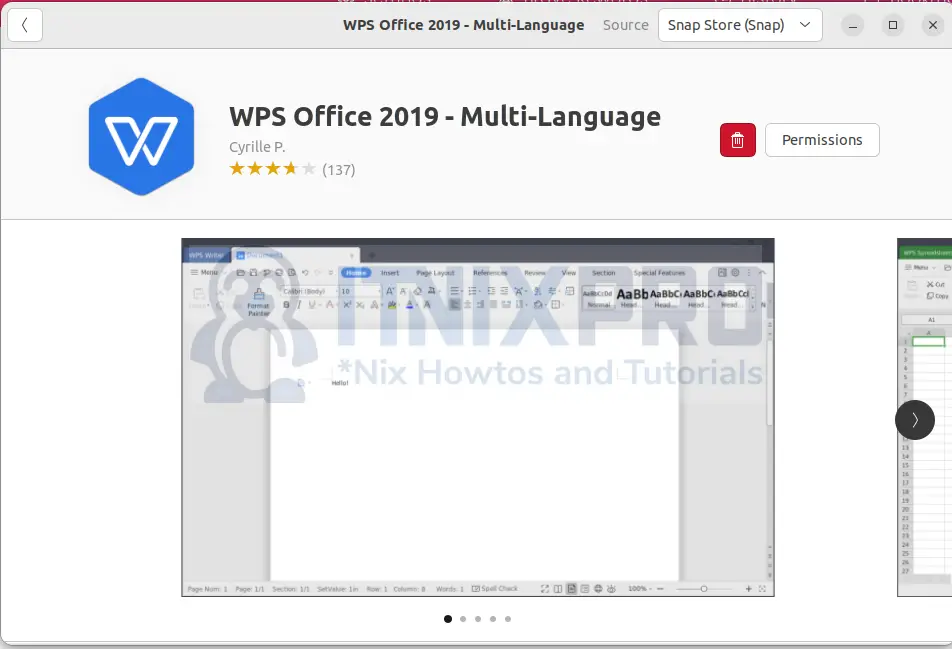This guide will show you how to install WPS Office on Ubuntu 22.04. WPS Office is a document editor which can be used instead of LibreOffice. It has many beautiful templates and attractive user interface
WPS Office for editing and writing the following documents:
- Word documents
- Spreadsheets
- Presentations
Now let’s see how we can download and install WPS Office on Ubuntu 22.04.
Prerequisites
Ubuntu 22.04 needs to be installed in your computer or virtual machine before you install WPS Office on Ubuntu 22.04. Make sure you have a stable internet connection for downloading the packages.
Install WPS Office on Ubuntu 22.04
Ubuntu 22.04 comes with WPS Office in its Ubuntu Software in addition to the DEB package for installation.
You can install WPS Office on Ubuntu 22.04 by:
- Using Ubuntu Software
- Using DEB command
Lets look at the individual methods.
Ubuntu Software
Open the Ubuntu Software from the applications menu. Once Ubuntu Software loads, click on search.
Type in the search bar “WPS Office“.
Click on WPS Office 2019-All languages-No internet to load the next screen.
Now click on Install.
When prompted for authentication, enter you password and hit enter.
Wait for the installation to complete
Using DEB package
This method uses the terminal to install WPS Office on Ubuntu 22.04.
Download WPS Office DEB package.
Download the latest deb package form WPS Office download page and clicking on Deb Package.
Save the file to your preferred directory. I will leave the Downloads as my default location.
You can also grab the file using the wget commands. First, update system packages:
sudo apt updateInstall wget if not already installed.
sudo apt install wgetDownload and save the file under the Downloads directory.
wget -P ~/Downlaods https://wdl1.pcfg.cache.wpscdn.com/wpsdl/wpsoffice/download/linux/10976/wps-office_11.1.0.10976.XA_amd64.debFrom Files, locate the folder where you saved the deb package. Rename the package you downloaded by pressing F2, enter preferred name and press ENTER.
I have renamed the file to wpsoffice_installer.deb
Using the APT command
Open the Terminal and execute the command:
sudo apt install ~/Downloads/wpsoffice_installer.debOutput;
itnixpro@itnixpro:~$ sudo apt install ~/Downloads/wpsoffice_installer.deb Reading package lists... Done Building dependency tree... Done Reading state information... Done Note, selecting 'wps-office' instead of '/home/itnixpro/Downloads/wpsoffice_installer.deb' The following additional packages will be installed: cabextract ttf-mscorefonts-installer The following NEW packages will be installed: cabextract ttf-mscorefonts-installer wps-office 0 upgraded, 3 newly installed, 0 to remove and 0 not upgraded. Need to get 48.3 kB/277 MB of archives. After this operation, 1,508 MB of additional disk space will be used. Do you want to continue? [Y/n]
Read and accept the license agreement
Using the DPKG command
Open the terminal and run the command:
sudo dpkg -i ~/Downloads/wpsoffice_installer.debOutput;
itnixpro@itnixpro:~$ sudo dpkg -i ~/Downloads/wpsoffice_installer.deb Selecting previously unselected package wps-office. (Reading database ... 210131 files and directories currently installed.) Preparing to unpack .../wpsoffice_installer.deb ... Unpacking wps-office (11.1.0.10976.XA) ... Setting up wps-office (11.1.0.10976.XA) ... Processing triggers for fontconfig (2.13.1-4.2ubuntu5) ... Processing triggers for hicolor-icon-theme (0.17-2) ... Processing triggers for shared-mime-info (2.1-2) ... Processing triggers for mailcap (3.70+nmu1ubuntu1) ... Processing triggers for gnome-menus (3.36.0-1ubuntu3) ... Processing triggers for desktop-file-utils (0.26-1ubuntu3) ...
Running WPS Office in Ubuntu 22.04
Launch WPS Office from the applications menu and select the suitable program.
Read and agree to license agreement. WPS Office, Writer will open as below
You have successfully managed to install WPS Office on Ubuntu 22.04
Uninstalling WPS Office from Ubuntu 22.04
Remove WPS Office by running the commands
sudo apt purge wps-officeor for Snap,
- Open the Ubuntu Store and click in Installed tab. Find WPS office an click Uninstall.
- Authenticate by entering your password and click enter.
You have come to the end of the guide. Find out more about the amazing templates on WPS templates and WPS Office website at your own free time
More interesting tutorials
Install Cacti on Ubuntu 22.04
How to Use fdisk Partitioning Tool on Linux
Install Docker CE on Ubuntu 22.04