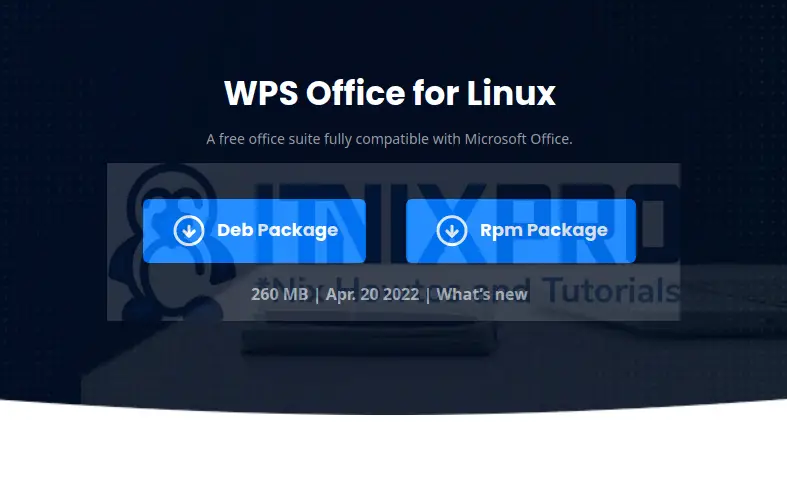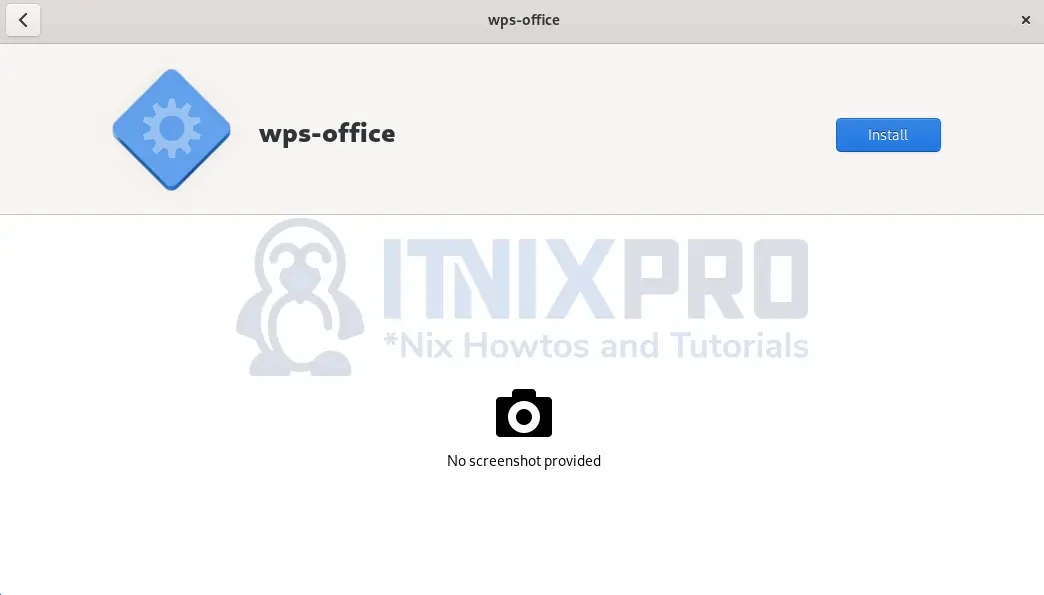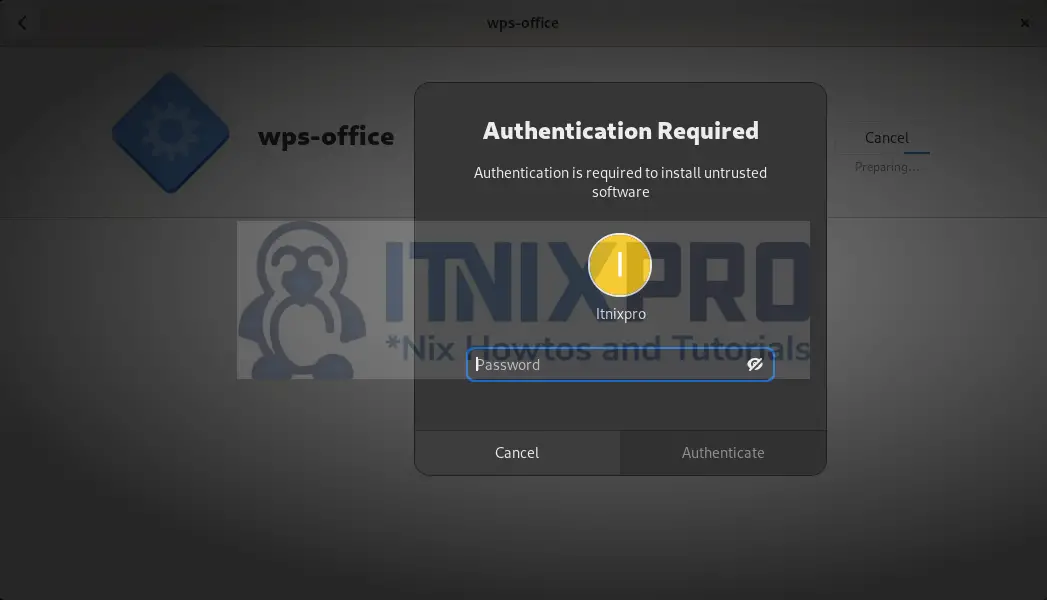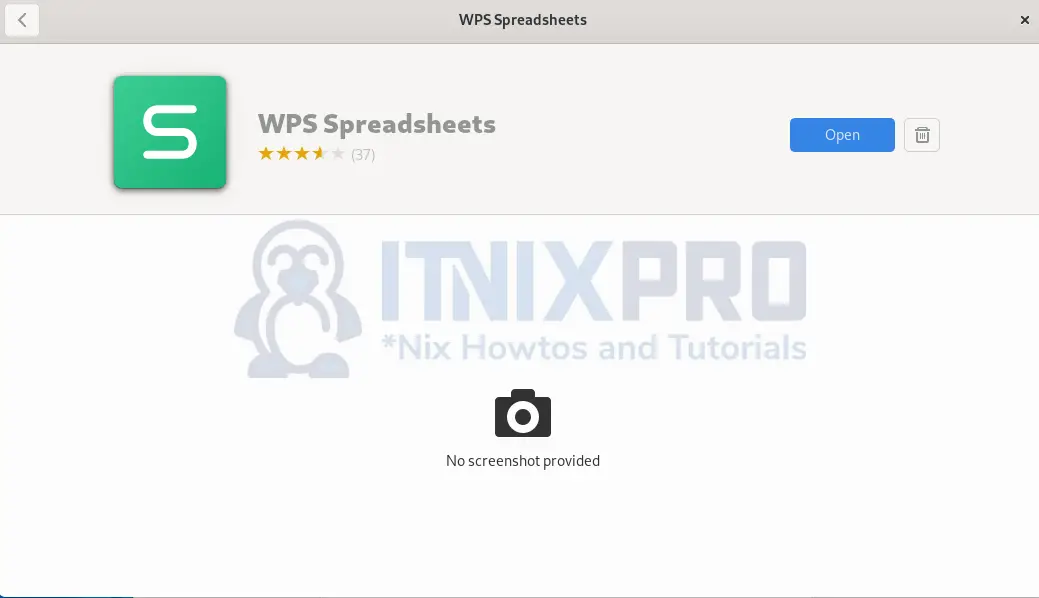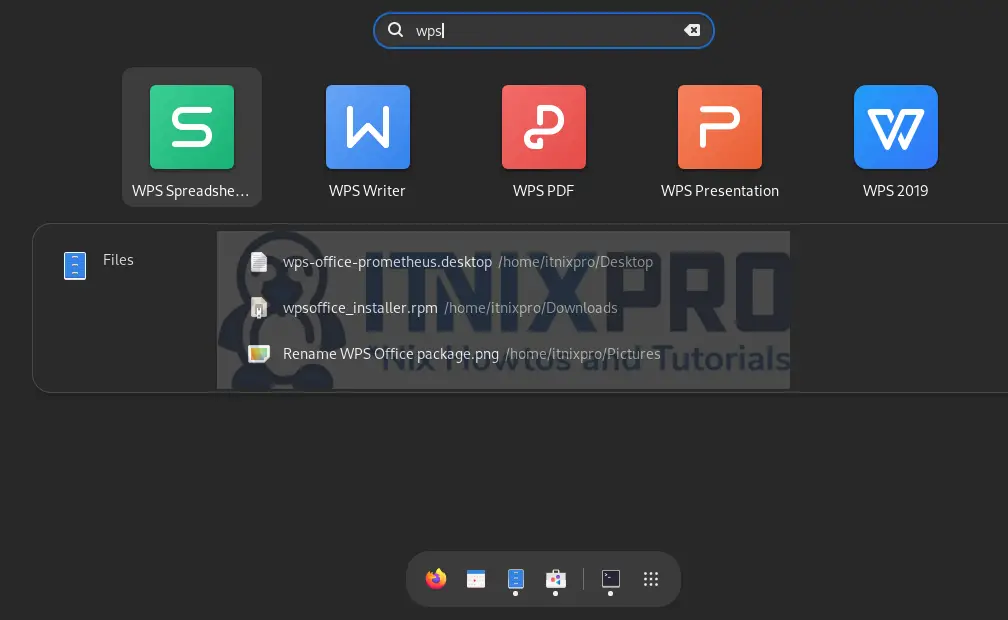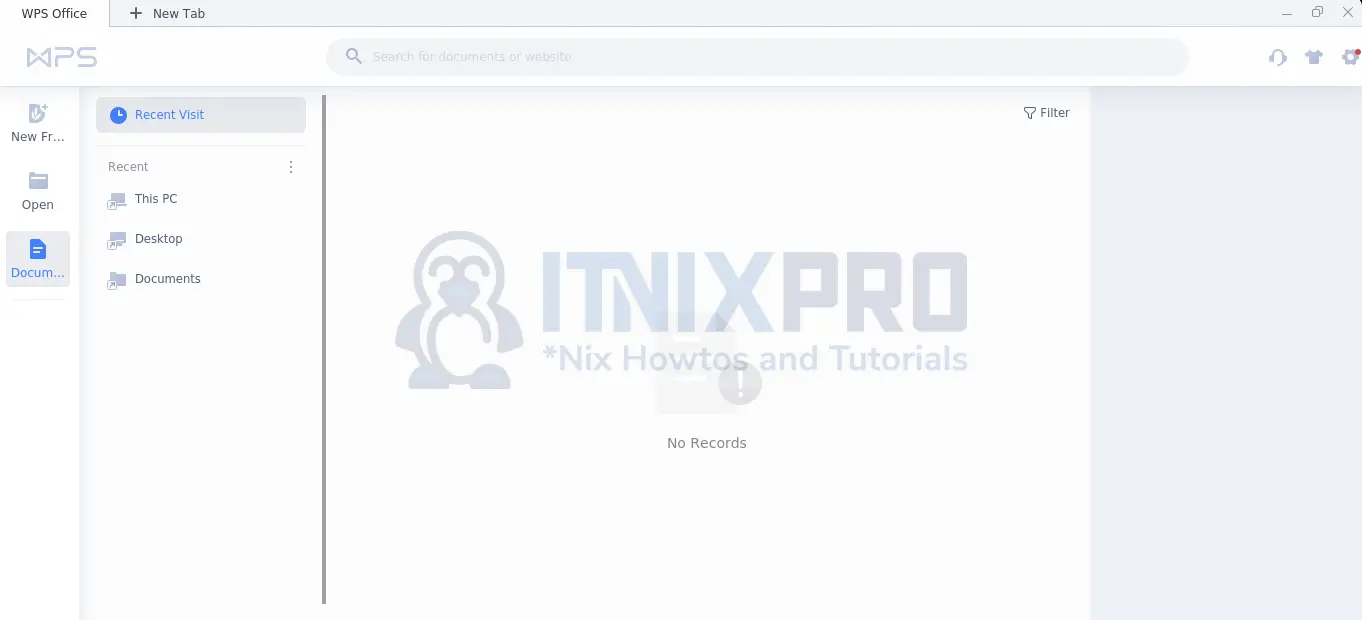This tutorial will teach you how to install WPS Office on Fedora 35. WPS Office is the best alternative to the default Linux document editing software, LibreOffice. That is because it has a better user interface in addition to many cool templates.
You can use WPS Office for editing and writing:
- Word documents
- Spreadsheets
- Presentations
Install WPS Office on Fedora 35
Fedora 35 does not package WPS Office in their software center but they provide us with an rpm package for installation.
Download WPS Office RPM package.
Get the latest rpm package form WPS Office download page and clicking on Rpm Package.
Save the file to your preferred directory. I will leave the Downloads as my default location.
You can also grab the package using the wget commands.
Download and save the file under the Downloads directory.
wget -P ~/Downloads https://wdl1.pcfg.cache.wpscdn.com/wpsdl/wpsoffice/download/linux/10976/wps-office-11.1.0.10976.XA-1.x86_64.rpmInstall WPS Office on Fedora 35
From your file viewer, locate the folder where you saved the rpm package.
You can install WPS Office on Fedora 35 by:
- Using Fedora Software Center(Graphical)
- Using RPM/DNF/YUM package manager on the terminal.
Using Software Center(Graphical)
To install WPS Office on Fedora 35 via the GUI method, double-click on the WPS Office rpm package downloaded.
Then click on Install
Enter password and press enter.
Wait for installation to complete as below:
Using the RPM/DNF/YUM command
To install WPS Office on Fedora 35 using the package manager on the terminal, open the Terminal and execute the command:
sudo dnf install ~/Downloads/wps-office-11.1.0.10976.XA-1.x86_64.rpmOutput;
Last metadata expiration check: 0:13:26 ago on Fri 22 Apr 2022 10:13:25 AM EAT. Dependencies resolved. ================================================================================ Package Architecture Version Repository Size ================================================================================ Installing: wps-office x86_64 11.1.0.10976.XA-1 @commandline 262 M Transaction Summary ================================================================================ Install 1 Package Total size: 262 M Installed size: 1.2 G Is this ok [y/N]: y Downloading Packages: Running transaction check Transaction check succeeded. Running transaction test Transaction test succeeded. Running transaction Preparing : 1/1 Running scriptlet: wps-office-11.1.0.10976.XA-1.x86_64 1/1 Installing : wps-office-11.1.0.10976.XA-1.x86_64 1/1 Running scriptlet: wps-office-11.1.0.10976.XA-1.x86_64 1/1 Verifying : wps-office-11.1.0.10976.XA-1.x86_64 1/1 Installed: wps-office-11.1.0.10976.XA-1.x86_64 Complete!
Youc can also use RPM package manager instead of DNF, if you want.
sudo rpm -i ~/Downloads/wps-office-11.1.0.10976.XA-1.x86_64.rpmYUM can also work.
sudo yum install ~/Downloads/wps-office-11.1.0.10976.XA-1.x86_64.rpmOutput;
[itnixpro@fedora ~]$ sudo yum install ~/Downloads/wpsoffice_installer.rpm Last metadata expiration check: 0:28:24 ago on Fri 22 Apr 2022 10:13:25 AM EAT. Dependencies resolved. ================================================================================ Package Architecture Version Repository Size ================================================================================ Installing: wps-office x86_64 11.1.0.10976.XA-1 @commandline 262 M Transaction Summary ================================================================================ Install 1 Package Total size: 262 M Installed size: 1.2 G Is this ok [y/N]: y Downloading Packages: Running transaction check Transaction check succeeded. Running transaction test Transaction test succeeded. Running transaction Preparing : 1/1 Running scriptlet: wps-office-11.1.0.10976.XA-1.x86_64 1/1 Installing : wps-office-11.1.0.10976.XA-1.x86_64 1/1 Running scriptlet: wps-office-11.1.0.10976.XA-1.x86_64 1/1 Verifying : wps-office-11.1.0.10976.XA-1.x86_64 1/1 Installed: wps-office-11.1.0.10976.XA-1.x86_64 Complete!
Running WPS Office in Fedora 35
Launch WPS Office from the applications menu and open the preferred document to edit or view.
Confirm license agreement. WPS Office loads(Writer) as below:
You have successfully managed to install WPS Office on Fedora 35.
Uninstalling WPS Office from Fedora 35
Remove the packages depending on the method you used for installation.
- DNF –
sudo dnf remove wps-office - RPM –
sudo rpm -e wps-office - YUM and Software Center –
sudo yum remove wps-office
Check out amazing templates on WPS templates.
More amazing tutorials
Edit Text Files with Vim in Linux