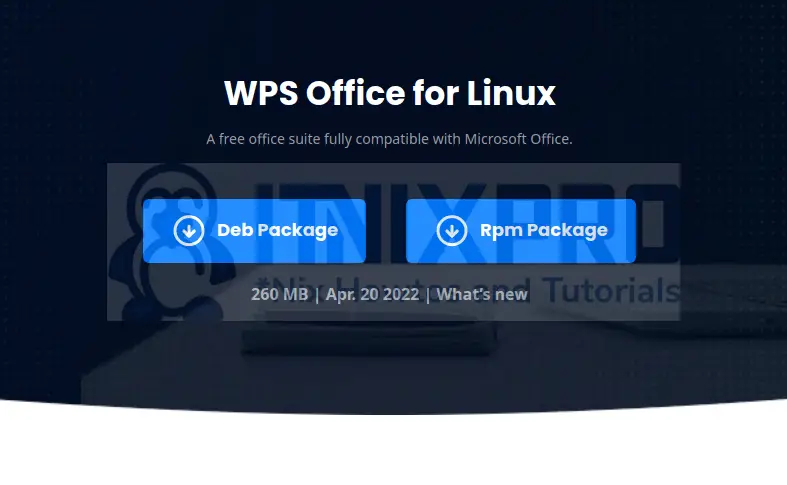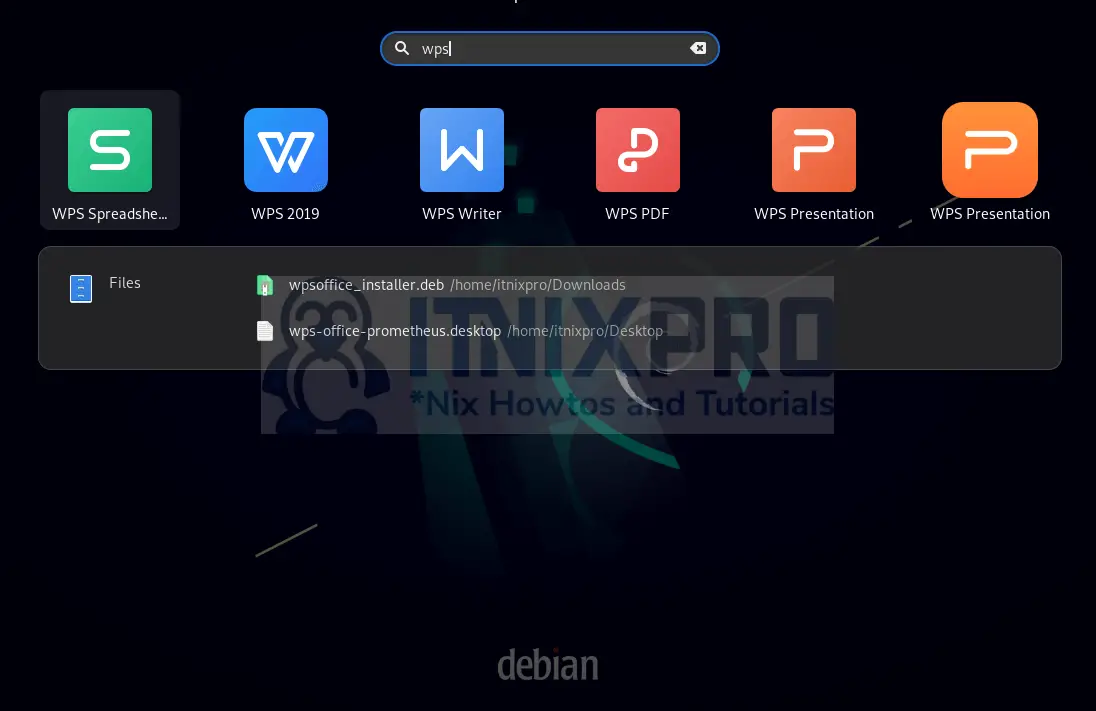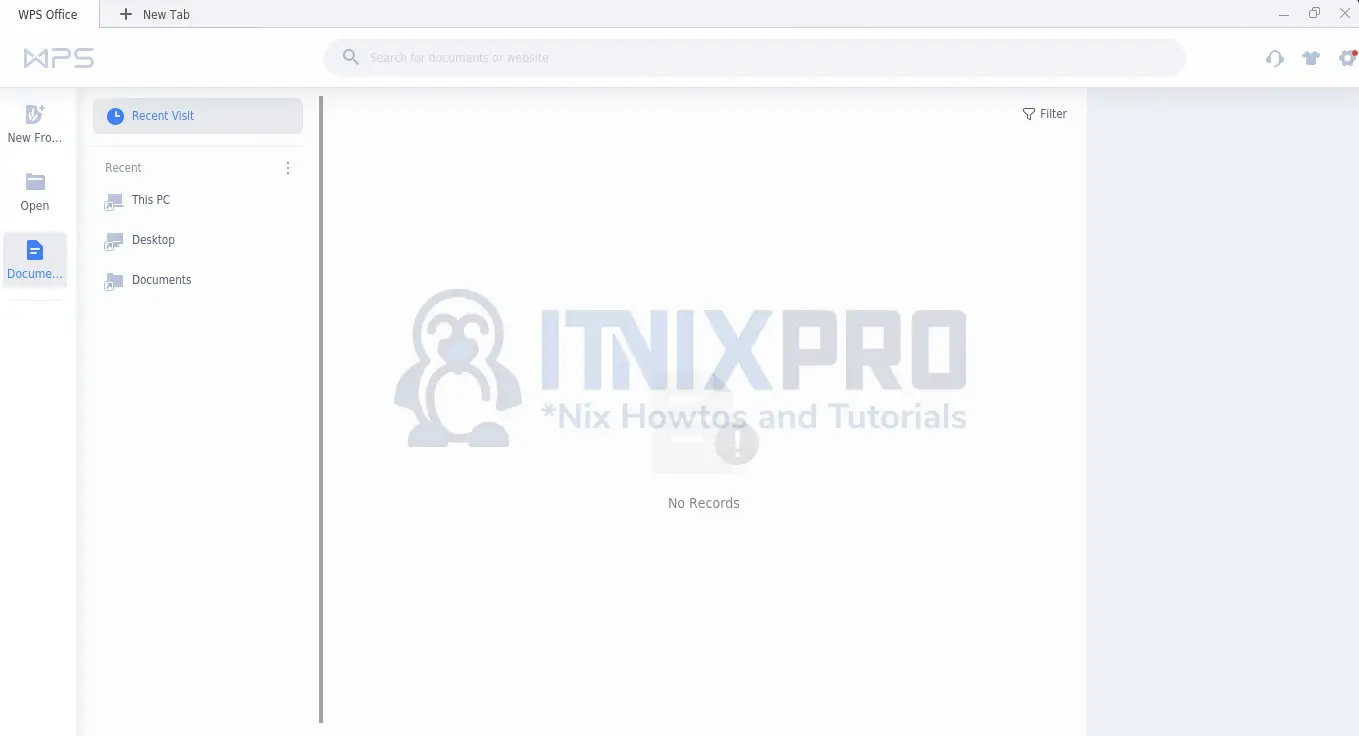In this article, you how to install WPS Office on Debian 11/Debian 10. WPS Office is a document editor which can be used the best alternative to LibreOffice. It is not open source like LibreOffice, but at least most features are free.
The best thing about WPS Office is that you can use it to open all formats created by Microsoft Office. It has nice user interface and allows creating, updating, and producing the following documents as well as recovering data
- Word documents
- Spreadsheets
- Presentations
Keep on reading the rest of the article to learn how to install WPS Office on Debian 11/Debian 10.
Install WPS Office on Debian 11/Debian 10
To install WPS Office on Debian 11/Debian 10, you can use either of the methods below:
Install WPS Office on Debian Using Snap
Update system packages:
sudo apt updateInstall Snaps on Debian 11/Debian 10
sudo apt install snapdThen install Snap core
sudo apt install coreNow install WPS Office on Debian 11/Debian 10 by throwing the command:
sudo snap install wps-officeOutput:
2022-04-22T09:50:06-04:00 INFO Waiting for automatic snapd restart...
wps-office 10.1.0.6757 from liuyang8 installedInstall WPS Office on Debian Using DEB binary
You will install WPS Office on Debian 11/Debian 10 using the terminal and a deb package.
Download the latest deb package form WPS Office download page and selecting Deb Package.
Save the file to the Downloads directory which is the default location.
You can also use wget command to download and save the file under the Downloads directory using the command:
wget -P ~/Downloads https://wdl1.pcfg.cache.wpscdn.com/wpsdl/wpsoffice/download/linux/10976/wps-office_11.1.0.10976.XA_amd64.debYou can then install WPS Office on Debian 11/Debian 10 using apton dpkg command.
I prefer APT since it sorts any dependencies that the package being installed may require.
Thus, open the Terminal and run the command:
sudo apt install ~/Downloads/wpsoffice_installer.debOutput;
itnixpro@debian:~$ sudo dpkg -i ~/Downloads/wpsoffice_installer.deb Selecting previously unselected package wps-office. (Reading database ... 136623 files and directories currently installed.) Preparing to unpack .../wpsoffice_installer.deb ... Unpacking wps-office (11.1.0.10976.XA) ... Setting up wps-office (11.1.0.10976.XA) ... Processing triggers for fontconfig (2.13.1-4.2) ... Processing triggers for hicolor-icon-theme (0.17-2) ... Processing triggers for shared-mime-info (2.0-1) ... Processing triggers for gnome-menus (3.36.0-1) ... Processing triggers for desktop-file-utils (0.26-1) ... Processing triggers for mailcap (3.69) ...
If you want to use DPKG instead, Launch the terminal and throw the command:
sudo dpkg -i ~/Downloads/wpsoffice_installer.debOutput;
itnixpro@debian:~$ sudo dpkg -i ~/Downloads/wpsoffice_installer.deb Selecting previously unselected package wps-office. (Reading database ... 136625 files and directories currently installed.) Preparing to unpack .../wpsoffice_installer.deb ... Unpacking wps-office (11.1.0.10976.XA) ... Setting up wps-office (11.1.0.10976.XA) ... Processing triggers for fontconfig (2.13.1-4.2) ... Processing triggers for hicolor-icon-theme (0.17-2) ... Processing triggers for shared-mime-info (2.0-1) ... Processing triggers for gnome-menus (3.36.0-1) ... Processing triggers for desktop-file-utils (0.26-1) ... Processing triggers for mailcap (3.69) ...
Running WPS Office in Debian 11/Debian 10
Start WPS Office from the applications menu and select the program you want to use e.g. Write, presentation, Spreadsheet
WPS Office-Writer-will open as below
You have successfully managed to install WPS Office on Debian 11/Debian 10
Uninstalling WPS Office from Debian 11/Debian 10
Remove WPS Office by running the commands.
sudo apt remove --purge --auto-remove wps-officeLearn more about WPS Office by referring to WPS templates and WPS Office website at your own free time.