This article is going to teach you how to install Webmin on Ubuntu 22.04. Webmin is a web-based Unix system administration interface. You can set up user accounts, Apache, DNS, file sharing, and much more using any current web browser. Webmin allows you to manage a system from the console or remotely, eliminating the need to manually change Unix configuration files such as /etc/passwd.
A list of all the functions built into Webmin can be found on the standard modules page. Unmanaged Linux servers, such as Cloud Server Hosting or Bare Metal Dedicated Server Hosting, are the best candidates for Webmin. That said, we are going to install Webmin on Ubuntu Desktop 22.04, though the procedure is the same on both Ubuntu server and Ubuntu Desktop.
How to Install Webmin on Ubuntu 22.04
- To install Webmin on your Ubuntu 22.04, follow the below method.
- It is recommended that you update your package lists, run the command below to update.
sudo apt update- Then install the required packages using the command below.
sudo apt install wget apt-transport-https software-properties-common- After updating the packages, run the following command to import Webmin GPG key. Note, GPG key is used to make sure that the packages we’re going to download to install Webmin aren’t tampered with. When you add the key, the APT will verify the packages’ authenticity before accepting them.
wget -q http://www.webmin.com/jcameron-key.asc -O- | sudo apt-key add -- To your system’s software sources, add the Webmin repository using the command below.
sudo add-apt-repository "deb [arch=amd64] http://download.webmin.com/download/repository sarge contrib"- Then install now Webmin using the APT command below.
sudo apt install webminOutput
Reading package lists... Done Building dependency tree Reading state information... Done The following packages were automatically installed and are no longer required: gconf-service gconf-service-backend gconf2-common libappindicator1 libc++1 libc++1-10 libc++abi1-10 libdbusmenu-gtk4 libegl1-mesa libgconf-2-4 libxcb-xtest0 Use 'sudo apt autoremove' to remove them. The following NEW packages will be installed: webmin 0 upgraded, 1 newly installed, 0 to remove and 10 not upgraded. Need to get 28.2 MB of archives. After this operation, 302 MB of additional disk space will be used. Get:1 http://download.webmin.com/download/repository sarge/contrib amd64 webmin all 1.984 [28.2 MB] Fetched 28.2 MB in 19s (1,497 kB/s)
- You have installed webmin on Ubuntu 22.04 successfully. The Webmin service begins immediately after installation, to confirm if its running, use the command below.
sudo systemctl status webmin- Webmin listens for connections on port 10000 across all network interfaces by default. To make the Webmin interface accessible from the Internet, you must open the port in your firewall. You can do so by entering the following command.
sudo ufw allow 10000- You can now launch your favorite browser to access webmin by typing host name or IP followed by port 10000 e.g
https://ubuntu:10000 or https://192.168.171.128:10000Note, you can find your IP by navigating to settings from the application menu then select network, on network select setting icon. Or by using the command below on terminal.
ip addr- When you enter your URL or IP, log in page will open as shown below.
- To log in, enter your system username and password using account with root privileges. You’ll see a dashboard like the one below, which provides an overview of key system metrics like CPU and RAM utilization, as well as other system data like hostname, operating system, and uptime.
- A set of options in the left pane gives you access to numerous server functions. You can do a variety of system administration activities from here.
Uninstall Webmin on Ubuntu 22.04
- To remove webmin on Ubuntu, run the command below
sudo apt remove webmin- Congratulations you have reached the end of the article. You have learned how to install Webmin on Ubuntu 22.04.
Other Tutorials
How to Install VirtualBox on Ubuntu 22.04

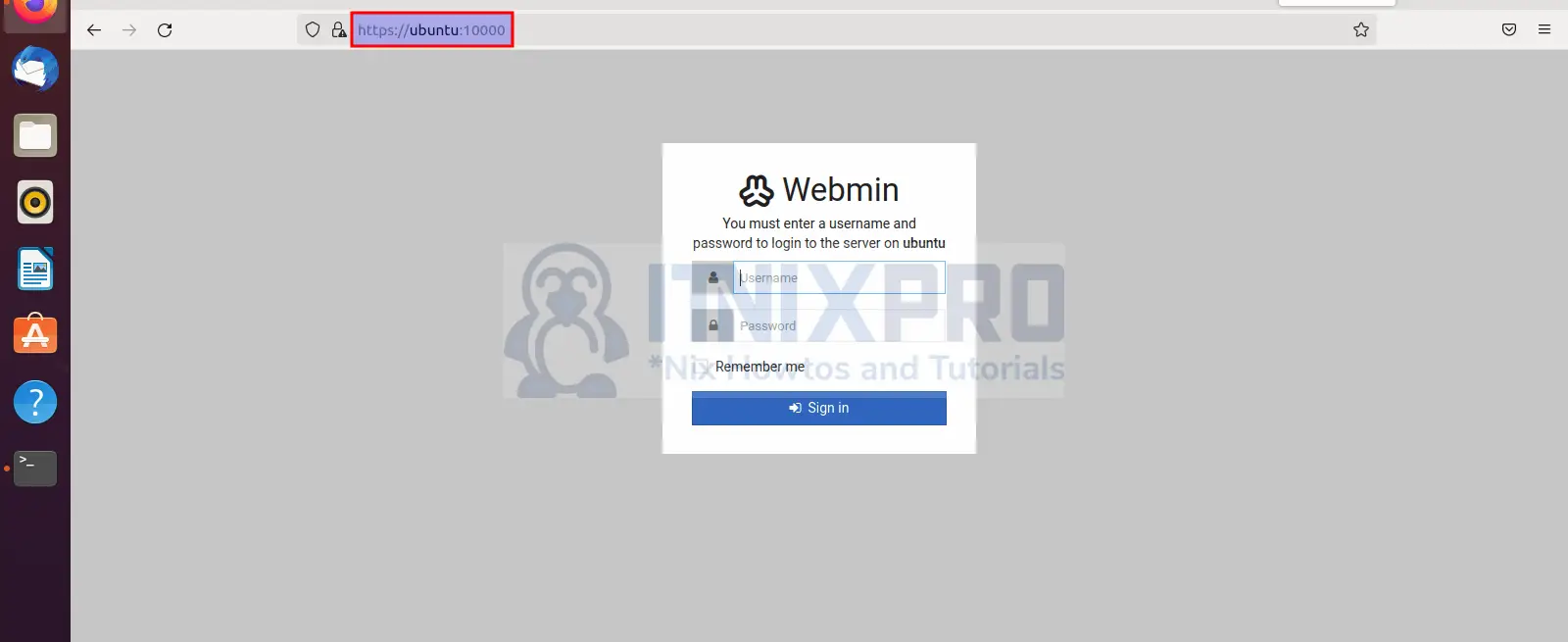
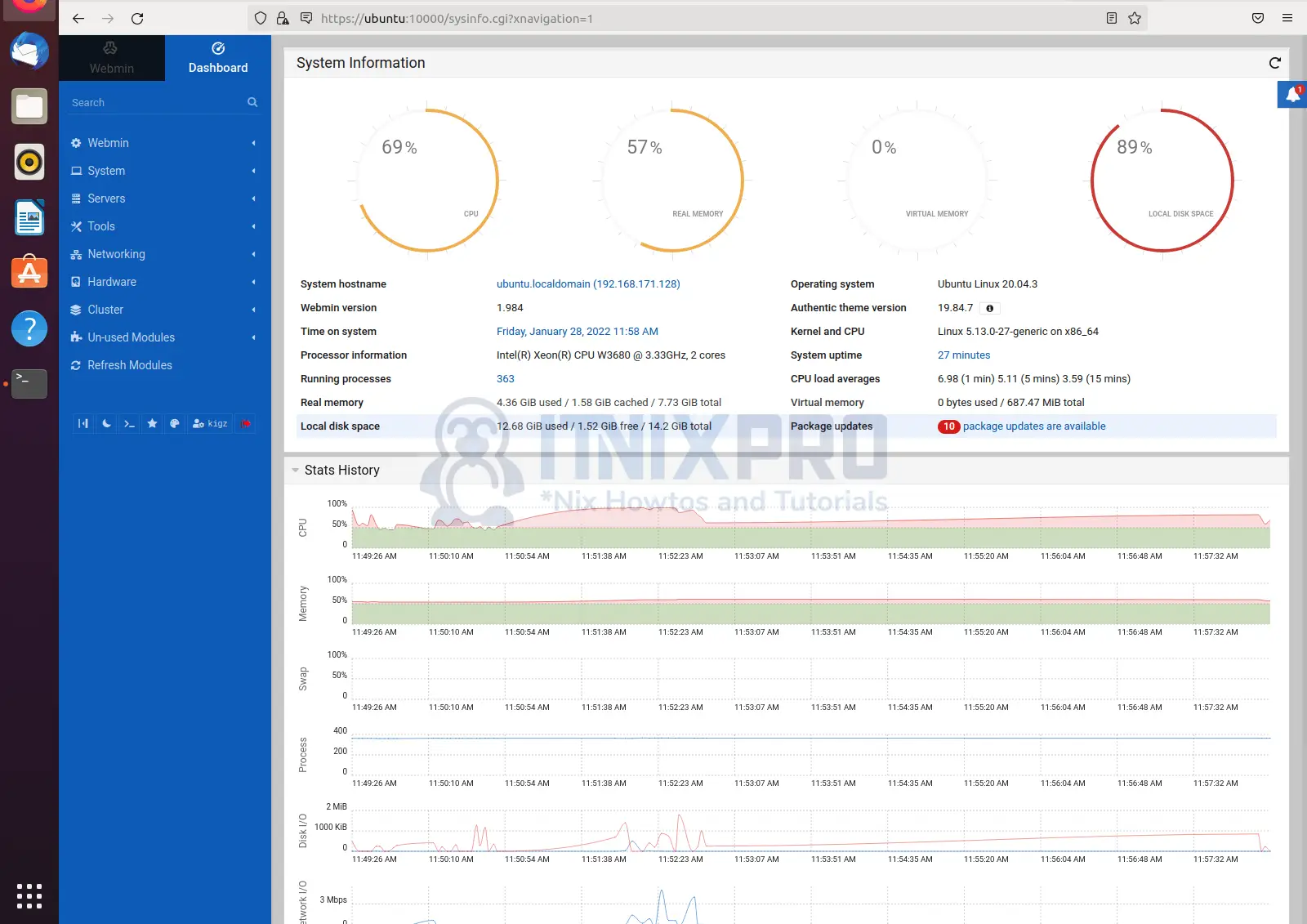
W: http://download.webmin.com/download/repository/dists/sarge/Release.gpg: Key is stored in legacy trusted.gpg keyring (/etc/apt/trusted.gpg), see the DEPRECATION section in apt-key(8) for details.