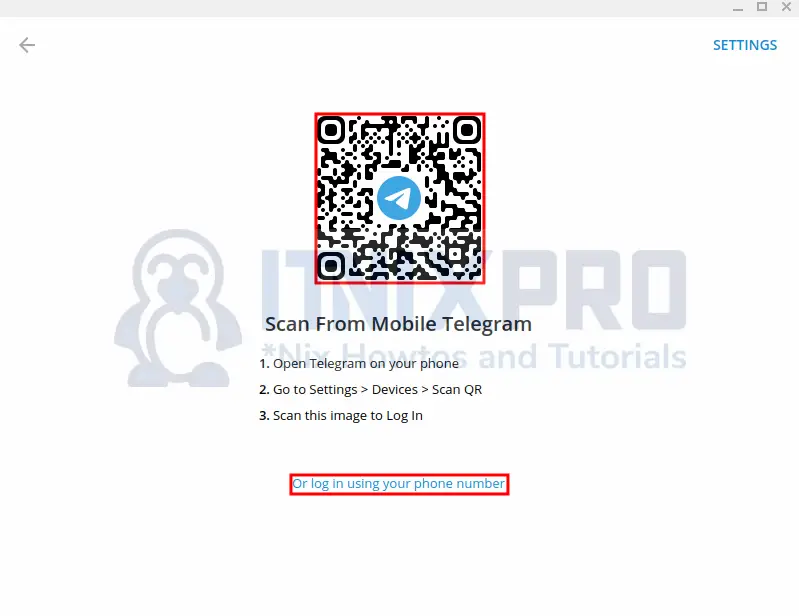This article is going to take you through on how to Install Telegram Desktop App on Debian 11. Telegram is a cloud-based instant messaging application that is freeware and cross-platform. It has features such as end-to-end encrypted voice and video calls, as well as optional end-to-end encrypted “secret” chats. Telegram cloud chats and groups are encrypted between the client and the server, limiting third-party network access.
We’ll use the following methods to install Telegram Desktop;
- Install Telegram Desktop App on Debian 11 via APT Package Manager
- Install Telegram Desktop App on Debian 11 via Snap command
- Install Telegram Desktop App on Debian 11 via TAR Binary
- Install Telegram Desktop App on Debian 11 via Flatpak
Install Telegram Desktop App on Debian 11 via APT Package Manager
- Start by updating your system.
sudo apt update- Next install telegram desktop using the following command.
sudo apt install telegram-desktopSample output
Reading package lists... Done Building dependency tree... Done Reading state information... Done The following additional packages will be installed: fonts-open-sans kwayland-data libdbusmenu-qt5-2 libdouble-conversion3 libkf5waylandclient5 libmd4c0 libminizip1 libmng1 libpcre2-16-0 libqt5core5a libqt5dbus5 libqt5gui5 libqt5network5 libqt5svg5 libqt5waylandclient5 libqt5widgets5 librlottie0-1 libxcb-record0 libxcb-screensaver0 libxcb-xinerama0 libxcb-xinput0 qt5-gtk-platformtheme qt5-image-formats-plugins qttranslations5-l10n Suggested packages: qtwayland5 The following NEW packages will be installed: fonts-open-sans kwayland-data libdbusmenu-qt5-2 libdouble-conversion3 libkf5waylandclient5 libmd4c0 libminizip1 libmng1 libpcre2-16-0 libqt5core5a libqt5dbus5 libqt5gui5 libqt5network5 libqt5svg5 libqt5waylandclient5 libqt5widgets5 librlottie0-1 libxcb-record0 libxcb-screensaver0 libxcb-xinerama0 libxcb-xinput0 qt5-gtk-platformtheme qt5-image-formats-plugins qttranslations5-l10n telegram-desktop 0 upgraded, 25 newly installed, 0 to remove and 0 not upgraded. Need to get 35.6 MB of archives. After this operation, 116 MB of additional disk space will be used. Do you want to continue? [Y/n] y Get:1 http://deb.debian.org/debian bullseye/main amd64 libdouble-conversion3 amd64 3.1.5-6.1 [41.0 kB] Get:2 http://deb.debian.org/debian bullseye/main amd64 libpcre2-16-0 amd64 10.36-2 [231 kB] Get:3 http://deb.debian.org/debian bullseye/main amd64 libqt5core5a amd64 5.15.2+dfsg-9 [1,822 kB] Get:4 http://deb.debian.org/debian bullseye/main amd64 libmd4c0 amd64 0.4.7-2 [43.6 kB] Get:5 http://deb.debian.org/debian bullseye/main amd64 libqt5dbus5 amd64 5.15.2+dfsg-9 [228 kB] Get:6 http://deb.debian.org/debian bullseye/main amd64 libqt5network5 amd64 5.15.2+dfsg-9 [658 kB] Get:7 http://deb.debian.org/debian bullseye/main amd64 libxcb-xinerama0 amd64 1.14-3 [101 kB] Get:8 http://deb.debian.org/debian bullseye/main amd64 libxcb-xinput0 amd64 1.14-3 [126 kB] Get:9 http://deb.debian.org/debian bullseye/main amd64 libqt5gui5 amd64 5.15.2+dfsg-9 [3,320 kB] Get:10 http://deb.debian.org/debian bullseye/main amd64 libqt5widgets5 amd64 5.15.2+dfsg-9 [2,349 kB] Get:11 http://deb.debian.org/debian bullseye/main amd64 libqt5svg5 amd64 5.15.2-3 [132 kB]
- Telegram can be launched using the following command.
telegram-desktop- Alternatively it can be launched from the application menu.
- When launched, you can log in by scanning the QR code using your existing Telegram mobile app or by using your phone number.
Uninstall Telegram Desktop via APT
- To uninstall telegram via APT use the following command.
sudo apt remove telegram-desktopInstall Telegram Desktop App on Debian 11 via Snap command
- Start by installing Snapd using the following command.
sudo apt install snapd
sudo snap install core- Then reboot your system for changes to take effect.
sudo reboot- Next Install Telegram desktop using the following snap command.
sudo snap install telegram-desktopUninstall Telegram Desktop via Snap
- Run the command below to remove Telegram from your system.
sudo snap remove telegram-desktopInstall Telegram Desktop App on Debian 11 via TAR Binary
- Download telegram using the
wgetcommand below.
wget "https://telegram.org/dl/desktop/linux" -O telegram.tar.xz- Next extract it using the following command.
tar -xvf telegram.tar.xz- Change to the extracted directory.
cd Telegram- Then run the binary using the command below.
./Telegram- To remove it, you basically delete the installed directory.
sudo rm -r TelegramInstall Telegram Desktop App on Debian 11 via Flatpak
- Start by using the command below to install Flatpak.
sudo apt install flatpak -y
sudo flatpak remote-add --if-not-exists flathub https://flathub.org/repo/flathub.flatpakrepo- Reboot your system for changes to take effect.
sudo reboot- Then run the following command to install Telegram.
flatpak install flathub org.telegram.desktop- Telegram can be launched from the application’s menu or by typing the following command.
flatpak run org.telegram.desktopUninstall Telegram Desktop via Flatpak
- To uninstall Telegram, run the command below.
flatpak remove org.telegram.desktop- You have made it to the end of the article, Congratulations! You have learned how to Install Telegram Desktop App on Debian 11.
Read more on Telegram FAQ
Other Tutorials
Configure Syslog Server on Ubuntu 22.04