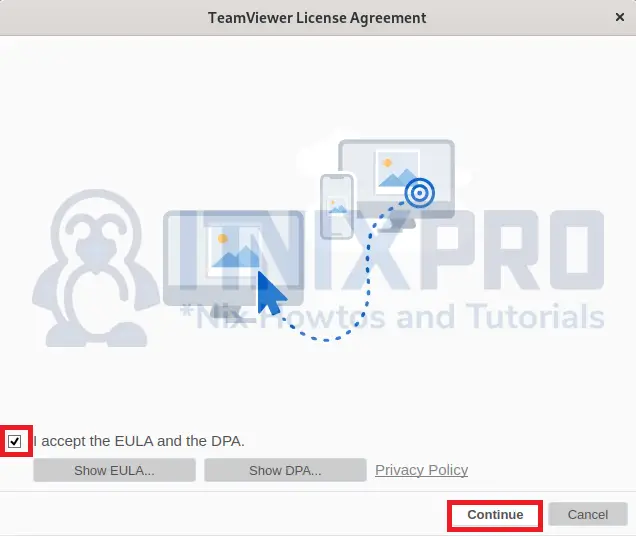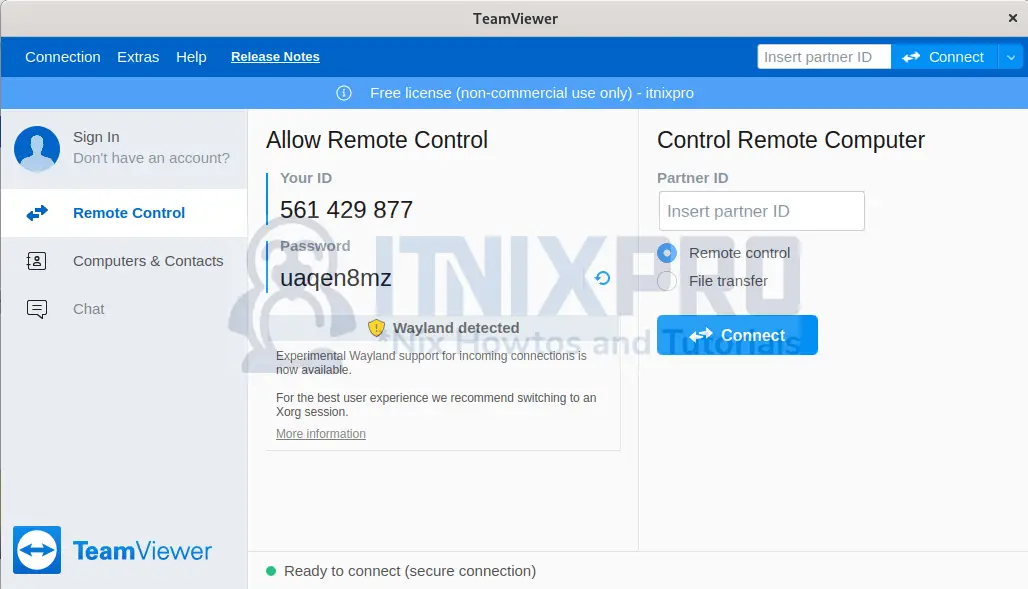This article will take you through how to install TeamViewer on OpenSUSE. TeamViewer is computer software that allows for remote access and control of computers and other devices. This feature-rich remote access, control, and support solution are compatible with almost all desktop and mobile platforms. In addition to remote access, users can chat, video conference, share files, print remotely, and more. For optimal security, it uses end-to-end 256-bit AES encryption. It enables you to connect to computers or mobile devices located anywhere on the planet and use them as if you were physically present.
How to Install TeamViewer on OpenSUSE
- Navigate to the TeamViewer download page, copy the latest SUSE download link and download the package using
wgetcommand.
wget https://download.teamviewer.com/download/linux/teamviewer-suse.x86_64.rpm- After downloading, install the package using the command below.
sudo zypper install teamviewer*.rpmSample output
Loading repository data...
Reading installed packages...
Resolving package dependencies...
The following NEW package is going to be installed:
teamviewer-suse
1 new package to install.
Overall download size: 65.2 MiB. Already cached: 0 B. After the operation,
additional 255.0 MiB will be used.
Continue? [y/n/v/...? shows all options] (y): y
Retrieving package teamviewer-suse-15.30.3-0.x86_64
(1/1), 65.2 MiB (255.0 MiB unpacked)
teamviewer-suse.x86_64.rpm:
Header V4 RSA/SHA256 Signature, key ID c5e224500c1289c0: NOKEY
warning: /var/tmp/zypp.54gK3P/zypper/_tmpRPMcache_/%CLI%/teamviewer-suse.x86_64.rpm: Header V4 RSA/SHA256 Signature, key ID 0c1289c0: NOKEY
Looking for gpg key ID 0C1289C0 in cache /var/cache/zypp/pubkeys.
Repository Plain RPM files cache does not define additional 'gpgkey=' URLs.
teamviewer-suse-15.30.3-0.x86_64 (Plain RPM files cache): Signature verification failed [4-Signatures public key is not available]
Abort, retry, ignore? [a/r/i] (a): i
Checking for file conflicts: ...........................................[done]
warning: /var/cache/zypper/RPMS/teamviewer-suse.x86_64.rpm: Header V4 RSA/SHA256 Signature, key ID 0c1289c0: NOKEY
(1/1) Installing: teamviewer-suse-15.30.3-0.x86_64 .....................[done]
- TeamViewer can be launched using the command below.
teamviewer- Alternatively, it can be launched from the application menu.
- Accept license then click continue to proceed.
- You can connect to a remote computer or vice versa using your ID.
Uninstall TeamViewer on OpenSUSE
- Run the following command to remove TeamViewer from your system.
sudo zypper remove teamviewer-suseSample output
Reading installed packages... Resolving package dependencies... The following package is going to be REMOVED: teamviewer-suse 1 package to remove. After the operation, 255.0 MiB will be freed. Continue? [y/n/v/...? shows all options] (y): y Removed /etc/systemd/system/multi-user.target.wants/teamviewerd.service. Clearing assignments ... done (1/1) Removing teamviewer-suse-15.30.3-0.x86_64 ........................[done] There are running programs which still use files and libraries deleted or updated by recent upgrades. They should be restarted to benefit from the latest updates. Run 'zypper ps -s' to list these programs.
- That marks the end of our tutorial, congratulations. We have gone through how to install TeamViewer on OpenSUSE.
Read more on TeamViewer Documentation
Other Tutorials
How to Install TeamViewer on Ubuntu 22.04